
php editor Xigua is here to introduce to you the latest method of resetting the ID account on Apple mobile phones. In the process of using Apple mobile phones, sometimes we need to change or reset the Apple ID account information. This may be because we have forgotten the original ID account password, or want to change to a new account. No matter what the situation is, this article will introduce you in detail how to reset the ID account, so that you can easily solve the problem and continue to enjoy the convenience and fun brought by Apple mobile phones.
First of all, Apple account information: including email, password, and security questions, can be modified by yourself, especially if someone else applies for an account for you. Change the email address of the Apple account to your own new email address. After changing the email address This Apple account login is your new email address and has nothing to do with the original email address! Of course: the new email address cannot be the email address of another Apple account. One email address can only be used as the email address of one Apple account at the same time.
1 Steps to change Apple ID email:
Open Apple’s official website: Apple’s official website can be found on Baidu, but you cannot send a link here.
Then enter your Apple ID account and password to log in:
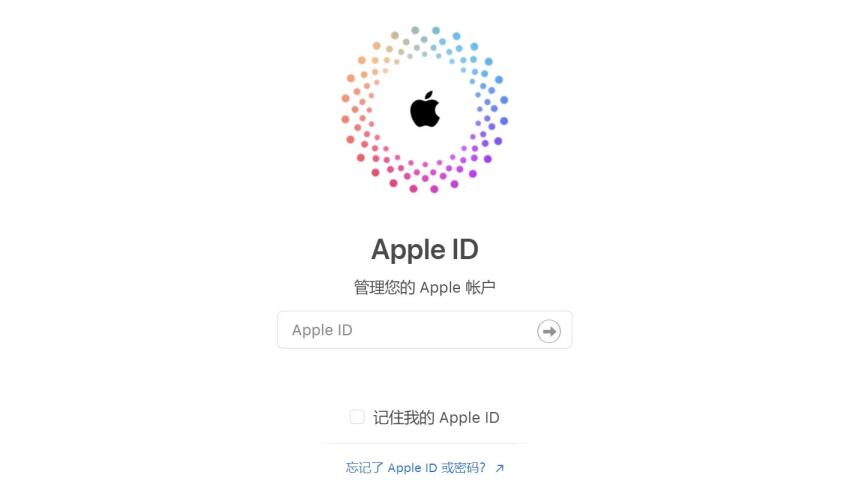
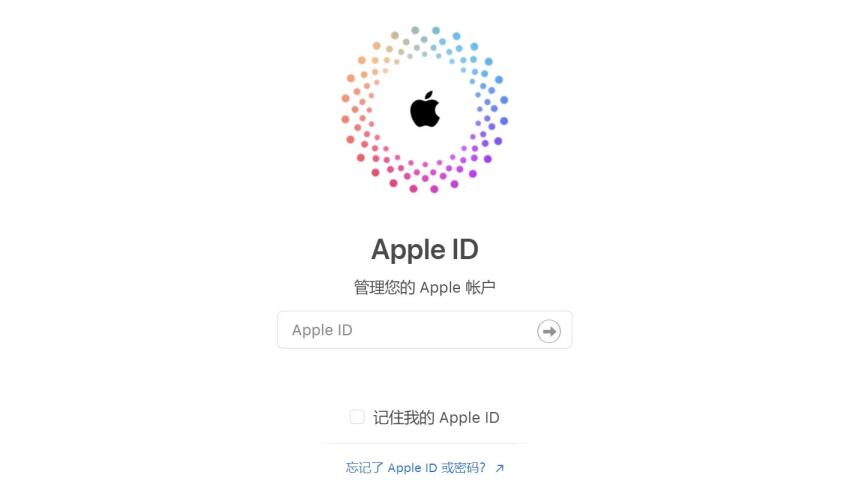
Figure 1
Here: About Apple ID security tips
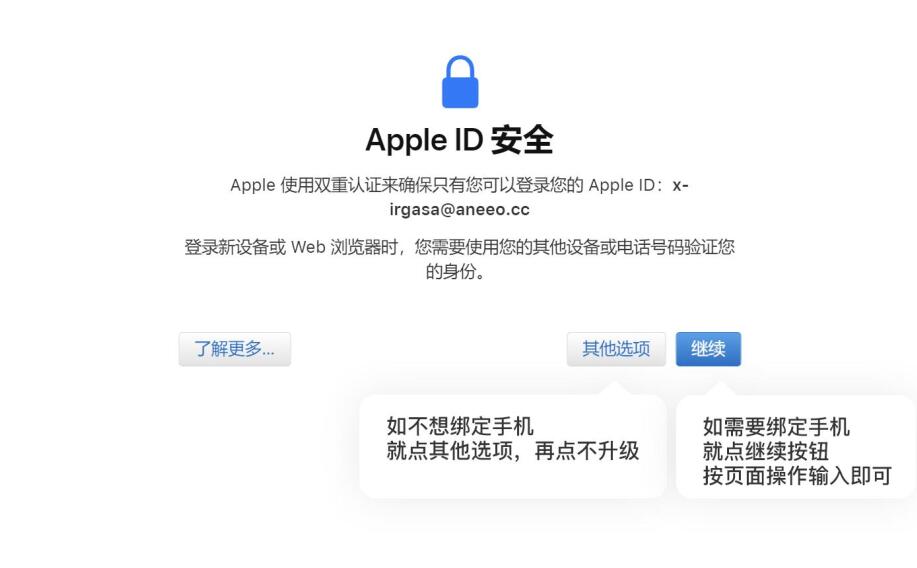
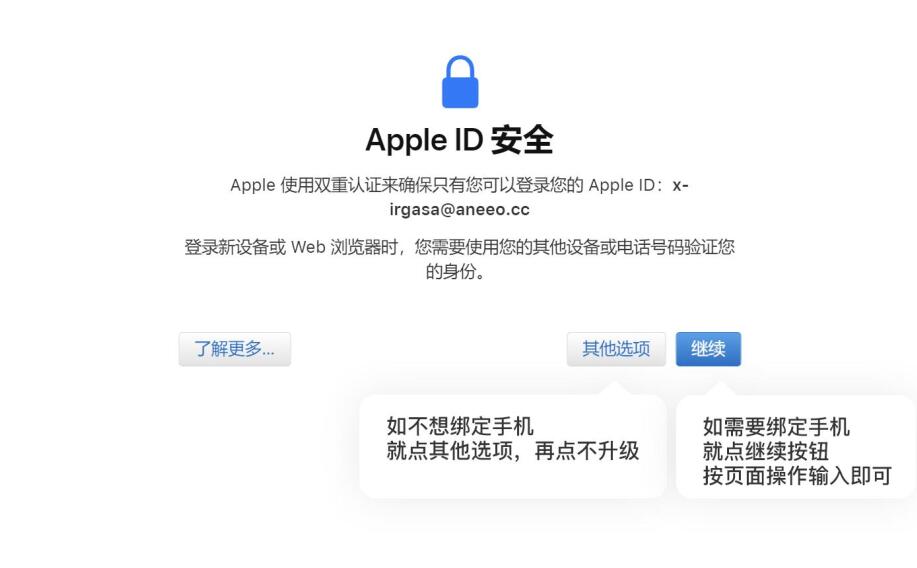
Picture 2
Then click: Change Apple ID
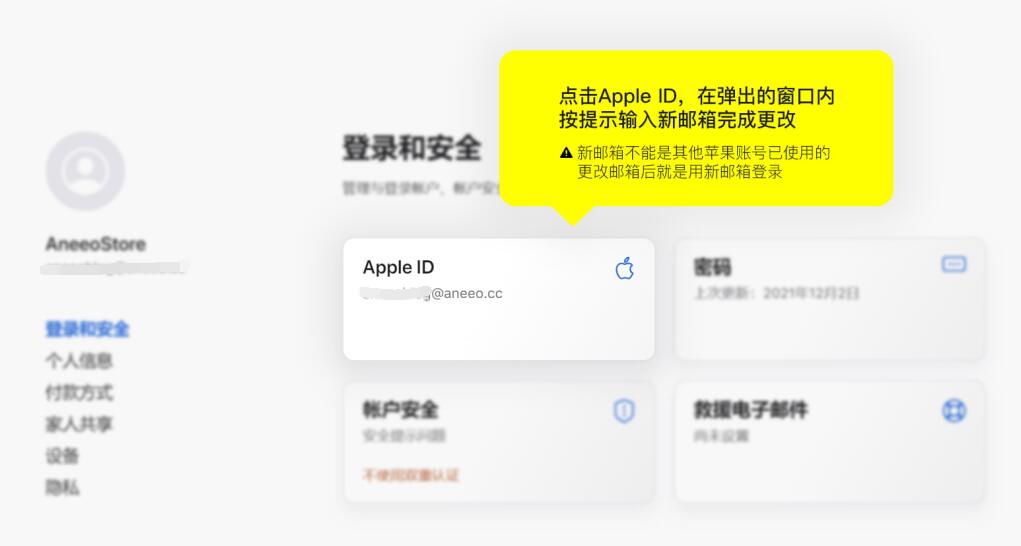
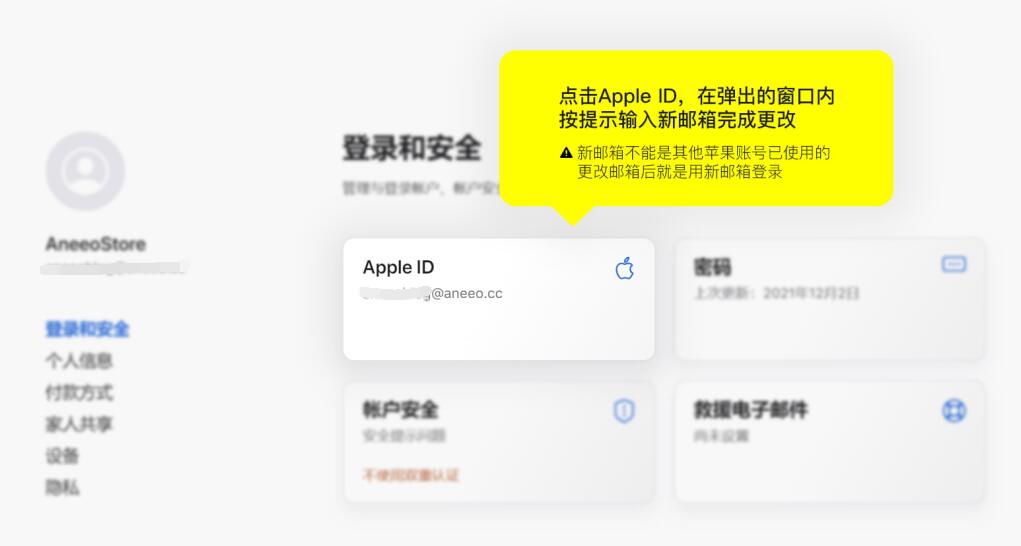
Picture 3
Click [Apple ID] to change your email address to your own new email address. Use this email address to log in later; note the following points:
1. Change the Apple ID to yours Your own email address is your own email address, not a random one for you!
2. The new email address cannot be already occupied by another Apple account, otherwise it will prompt "This email address cannot be used"
3. After the email address is changed successfully, the Apple account will be logged in with the new email address, which is the same as the original old one. The email has nothing to do with it
2 Steps to change Apple ID password:
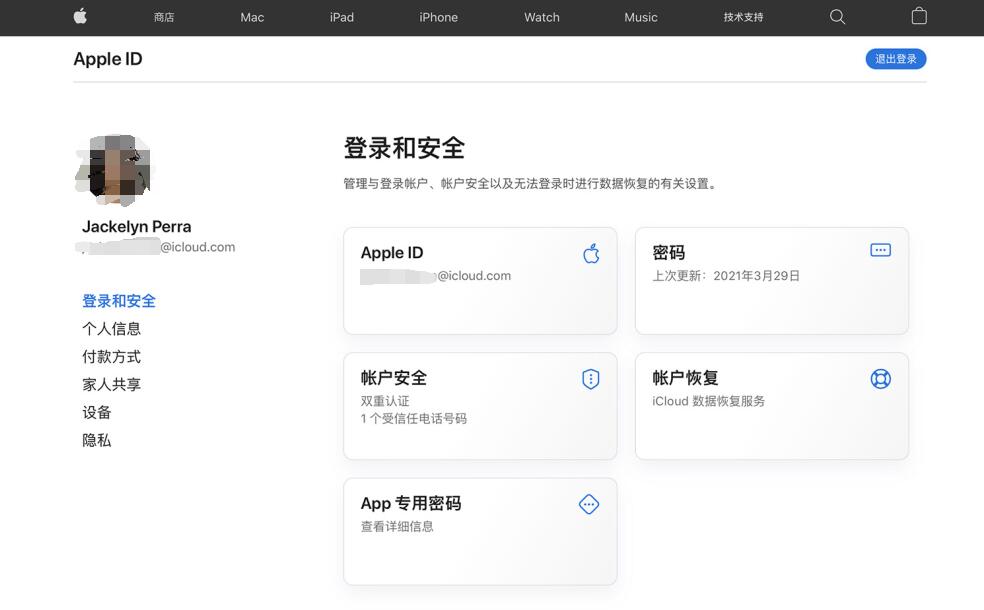
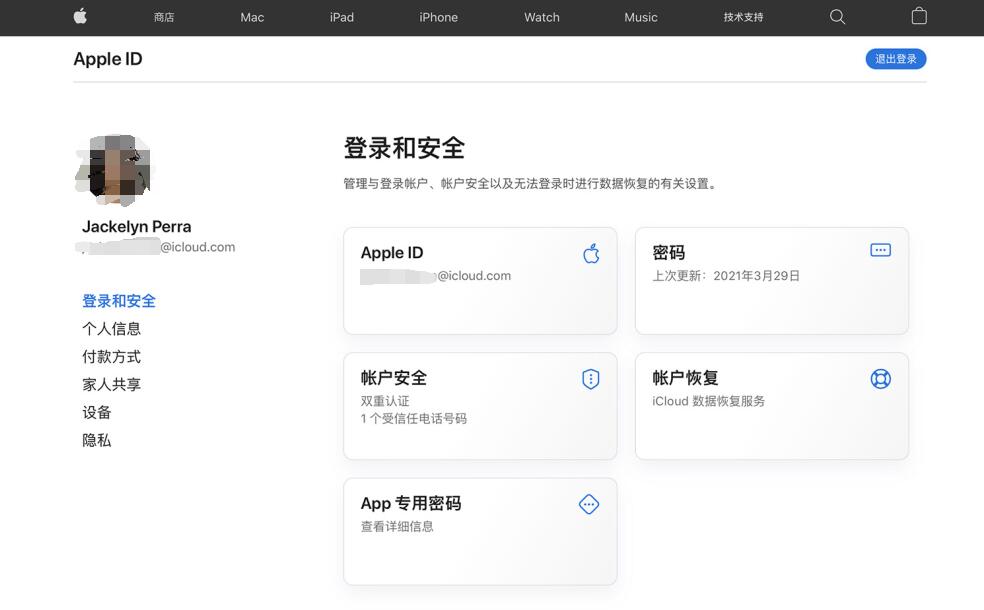
Figure 4
1. In "Login and Security section, click Password.
2. Enter the current password, then enter the new password and confirm the new password.
3. Click "Change Password".
3 Steps to change Apple ID security or mobile phone number:
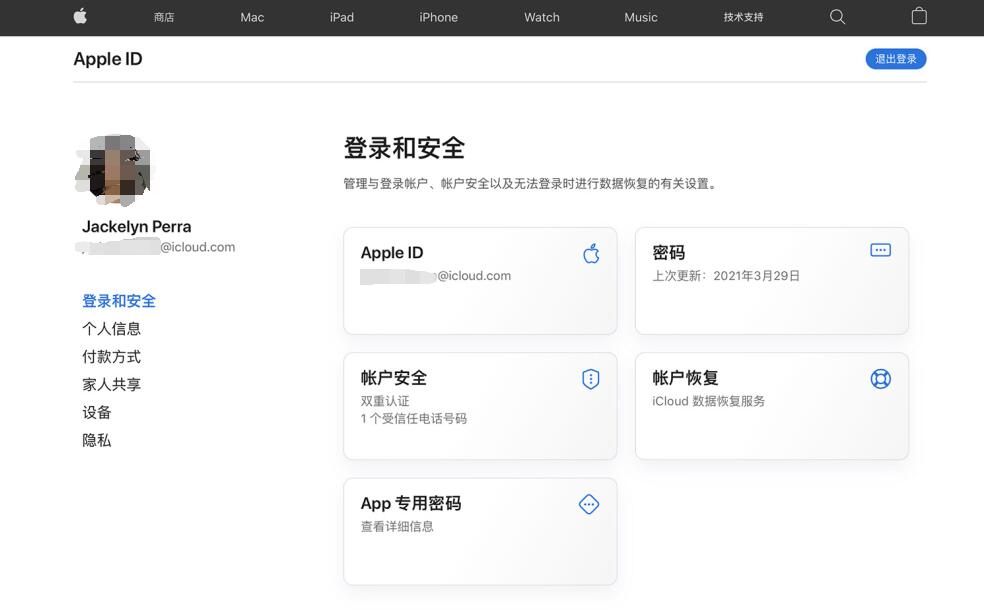
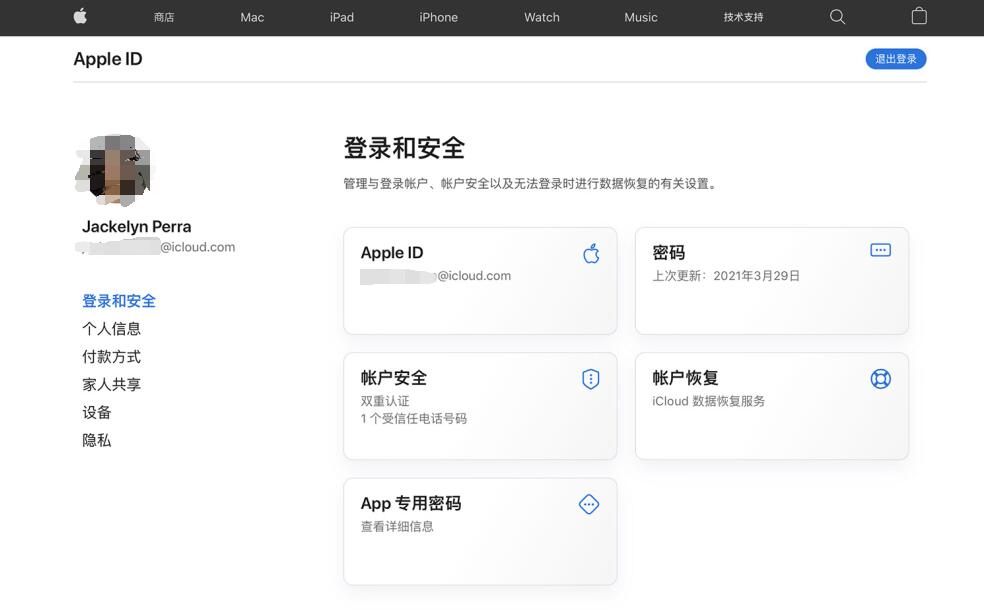
Figure 5
1. In the "Login and Security" section, click "Account Security".
2. Select a security question, fill in the answer, or add a mobile phone number and enter the verification code.
3. Click "Save".
Note:
Click [Password] to change the login password
Click [Account Security] to change the password security information or bind the mobile phone Number
Note: If you bind a mobile phone number, the security information will be automatically deleted
Warm reminder: During the process of changing the information, you will be asked to enter the password again to confirm the operation. At this time, the password is Apple account password, Apple’s official website will not ask you to enter your email password. If you change your password, you will enter your changed Apple password.
The above is the detailed content of How to reset the ID account on Apple mobile phone 'The latest method to modify Apple ID account information'. For more information, please follow other related articles on the PHP Chinese website!




