 Software Tutorial
Software Tutorial
 Mobile Application
Mobile Application
 Apple's official website serial number query entrance 'Detailed explanation: How to identify iPhone mobile phones'
Apple's official website serial number query entrance 'Detailed explanation: How to identify iPhone mobile phones'
Apple's official website serial number query entrance 'Detailed explanation: How to identify iPhone mobile phones'
php editor Banana will explain to you in detail the entrance to the serial number query on Apple’s official website and the method of identifying the iPhone. When buying a second-hand iPhone or verifying a newly purchased iPhone, checking the serial number is a very important step. By visiting the serial number inquiry portal provided by Apple's official website, you can obtain detailed information about the device, including model, warranty status, activation status, etc. This article will introduce you how to check the serial number accurately and conveniently, and provide methods to identify the authenticity of iPhones to help you avoid buying fake and shoddy products.
The iPhone serial number can not only query the basic information of the device, including production date, manufacturer, color, memory size, version, etc.;
can also be used to verify the authenticity of the device and query the activation date. , warranty status, whether the Find My function is turned on, etc.
So, how to check the serial number of iPhone? Today, He Yueqin will introduce to you how to check the Apple serial number. If you need it, please remember to save it!
Method 1: View in Settings
Open [Settings]-[General] on your iPhone 】-[About this machine], slide down to find the serial number column, you can see a string composed of 12 uppercase letters and numbers, which is the serial number of this machine.
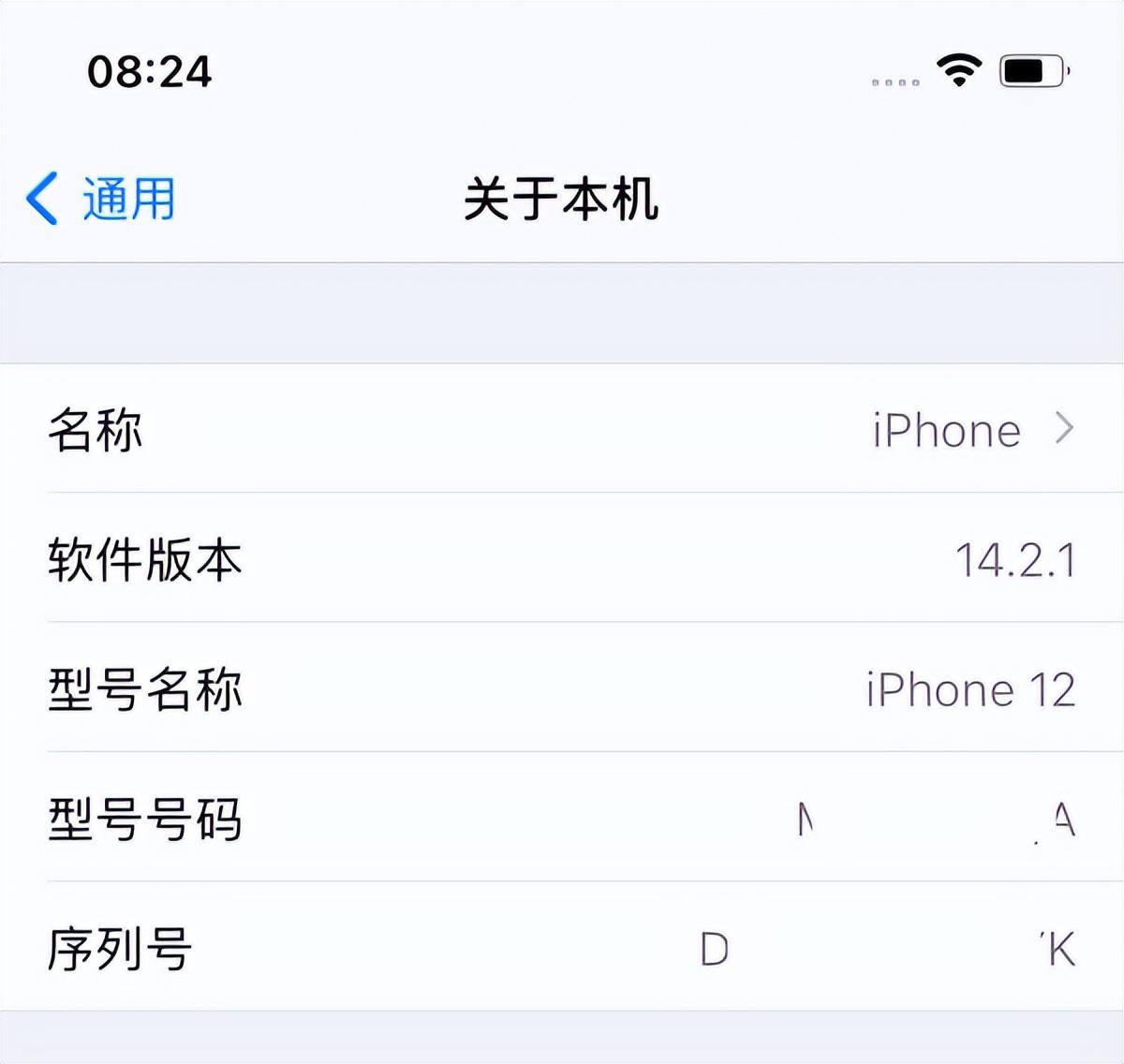
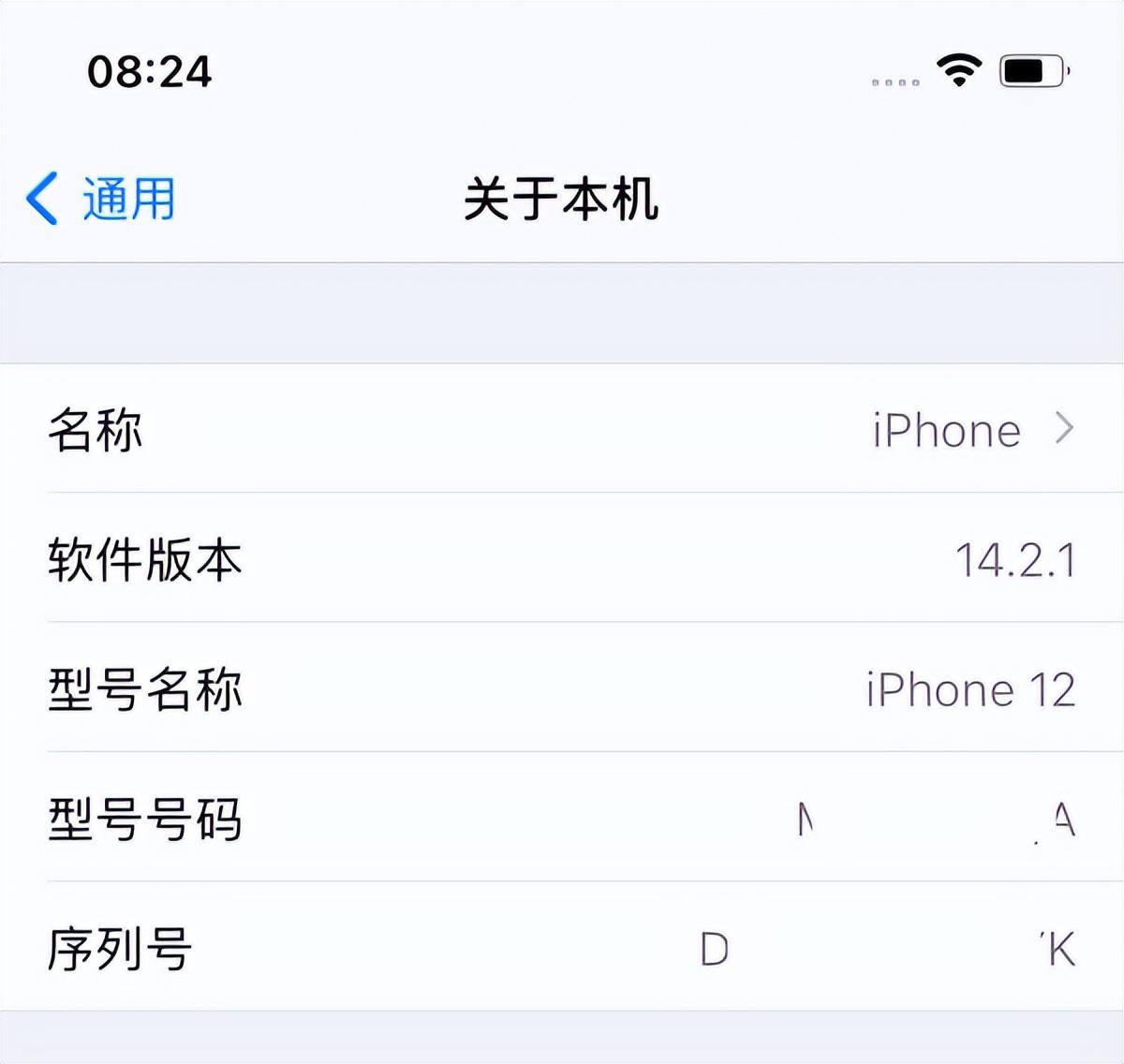
Method 2: Check the Apple packaging box for information about the device on the back of the
iPhone original packaging box , you can quickly check the serial number of the device, which is identified as Serial No. digital encoding.


Method 3: View in iTunes
Download and install the latest version of iTunes on your computer, using a data cable Connect the iPhone to the computer. After the software recognizes the device normally, click the Apple icon in the upper left corner to view the device's serial number and other related information.
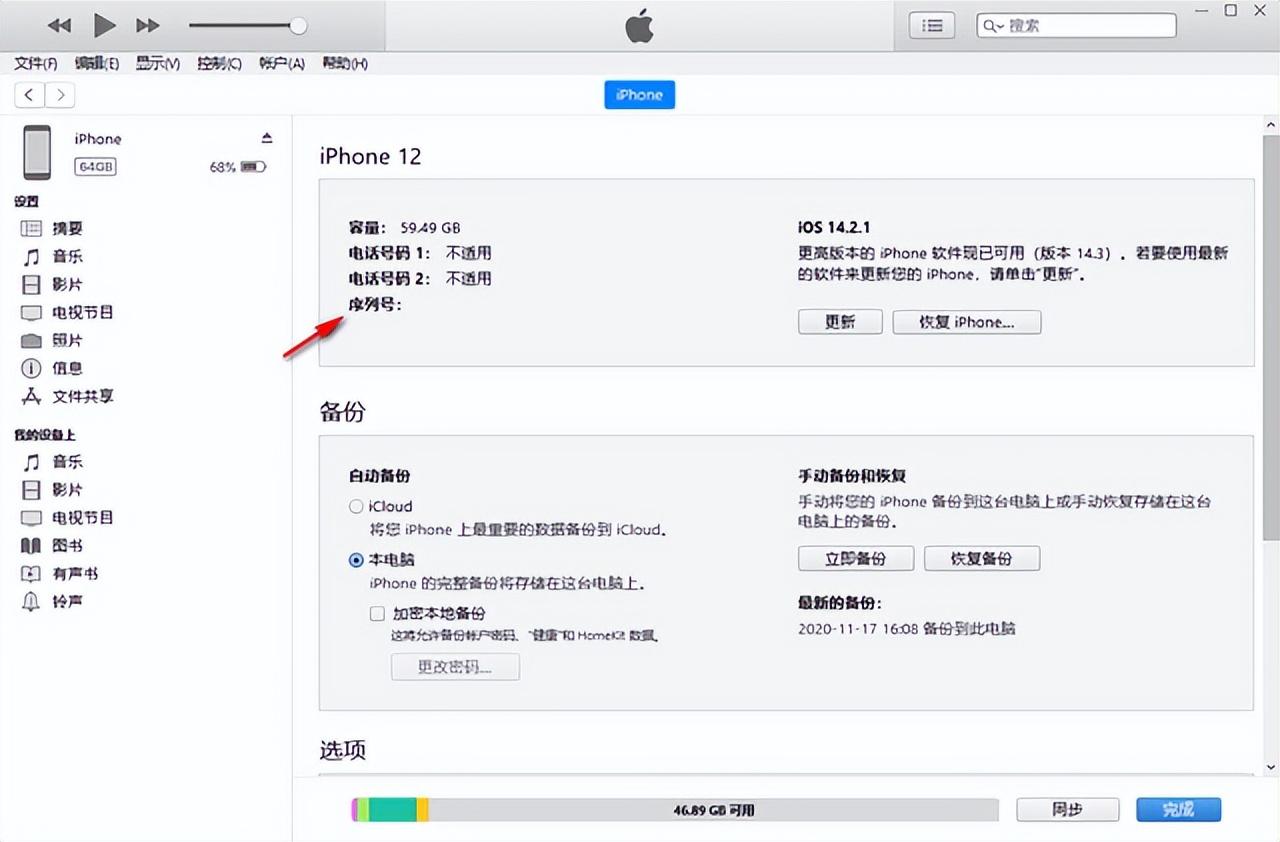
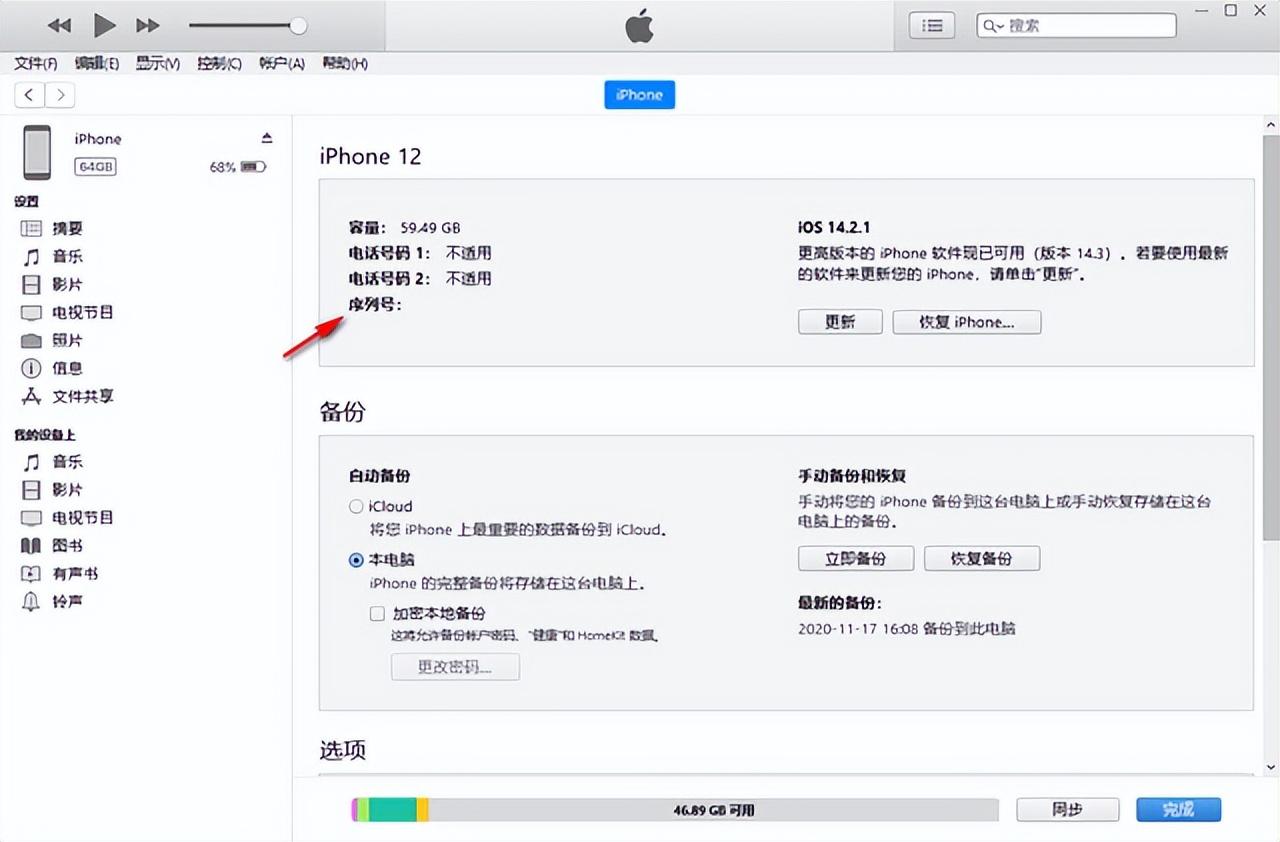
Method 4: Log in to Apple’s official website to view
Use your Apple ID account to log in to Apple’s official website, scroll down to [Device 】 option, you can view the iOS devices that have been logged in with the Apple ID. Click to view the serial number of the corresponding device.
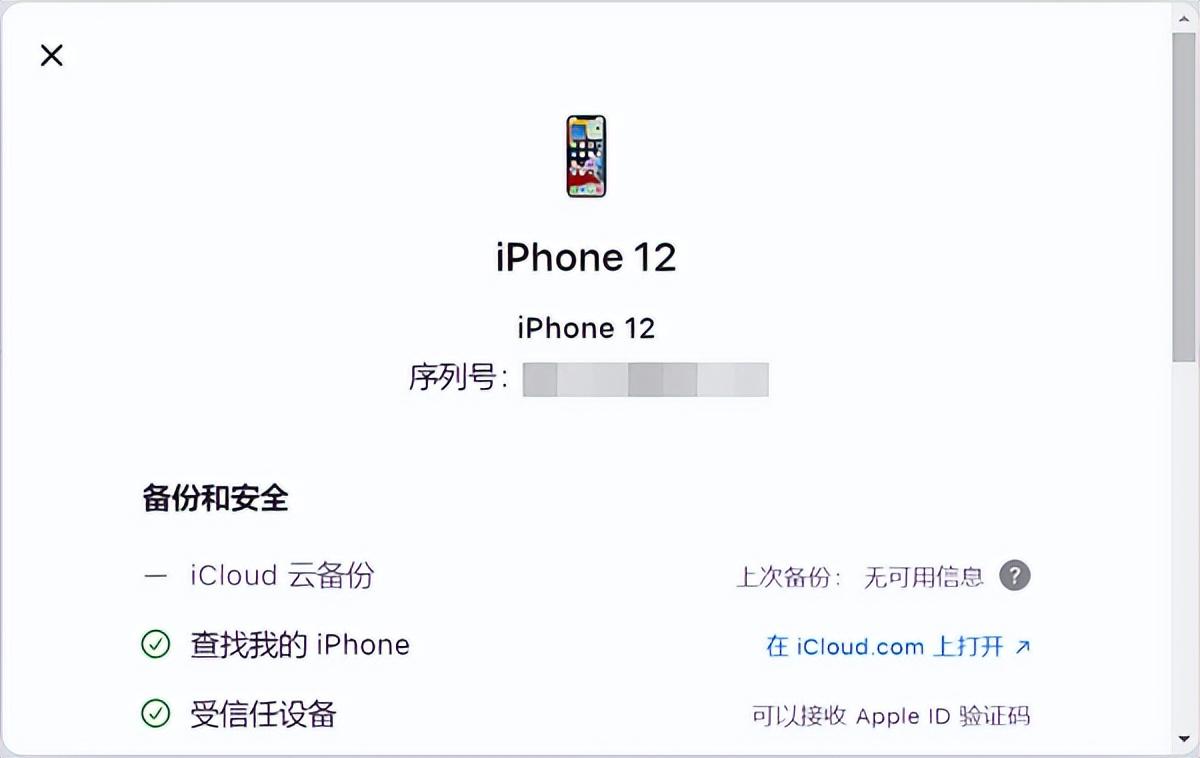
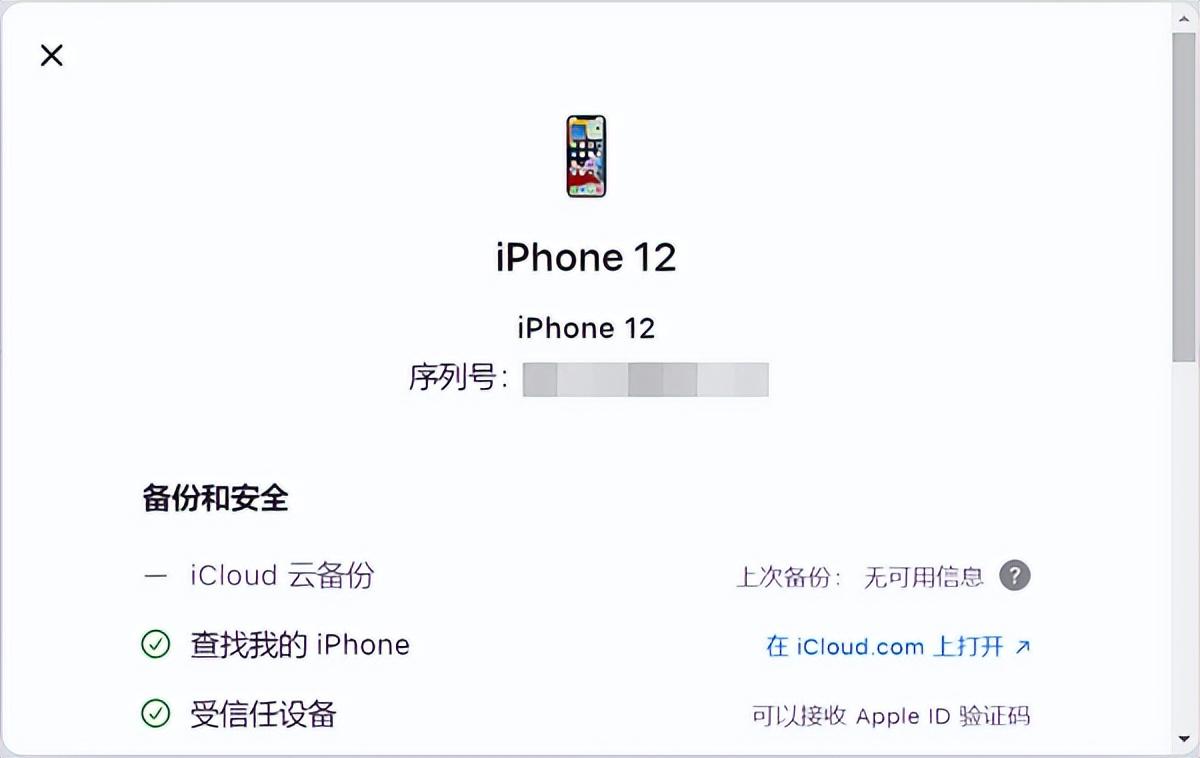
Method Five: Check on the original receipt or invoice
iPhones generally purchased through the official website or official authorized channels For mobile phones, the relevant serial number of the iPhone can be found on the original receipt or invoice.
The above is the detailed content of Apple's official website serial number query entrance 'Detailed explanation: How to identify iPhone mobile phones'. For more information, please follow other related articles on the PHP Chinese website!

Hot AI Tools

Undresser.AI Undress
AI-powered app for creating realistic nude photos

AI Clothes Remover
Online AI tool for removing clothes from photos.

Undress AI Tool
Undress images for free

Clothoff.io
AI clothes remover

AI Hentai Generator
Generate AI Hentai for free.

Hot Article

Hot Tools

Notepad++7.3.1
Easy-to-use and free code editor

SublimeText3 Chinese version
Chinese version, very easy to use

Zend Studio 13.0.1
Powerful PHP integrated development environment

Dreamweaver CS6
Visual web development tools

SublimeText3 Mac version
God-level code editing software (SublimeText3)

Hot Topics
 1384
1384
 52
52
 iPhone 16 Pro and iPhone 16 Pro Max official with new cameras, A18 Pro SoC and larger screens
Sep 10, 2024 am 06:50 AM
iPhone 16 Pro and iPhone 16 Pro Max official with new cameras, A18 Pro SoC and larger screens
Sep 10, 2024 am 06:50 AM
Apple has finally lifted the covers off its new high-end iPhone models. The iPhone 16 Pro and iPhone 16 Pro Max now come with larger screens compared to their last-gen counterparts (6.3-in on the Pro, 6.9-in on Pro Max). They get an enhanced Apple A1
 iPhone parts Activation Lock spotted in iOS 18 RC — may be Apple\'s latest blow to right to repair sold under the guise of user protection
Sep 14, 2024 am 06:29 AM
iPhone parts Activation Lock spotted in iOS 18 RC — may be Apple\'s latest blow to right to repair sold under the guise of user protection
Sep 14, 2024 am 06:29 AM
Earlier this year, Apple announced that it would be expanding its Activation Lock feature to iPhone components. This effectively links individual iPhone components, like the battery, display, FaceID assembly, and camera hardware to an iCloud account,
 iPhone parts Activation Lock may be Apple\'s latest blow to right to repair sold under the guise of user protection
Sep 13, 2024 pm 06:17 PM
iPhone parts Activation Lock may be Apple\'s latest blow to right to repair sold under the guise of user protection
Sep 13, 2024 pm 06:17 PM
Earlier this year, Apple announced that it would be expanding its Activation Lock feature to iPhone components. This effectively links individual iPhone components, like the battery, display, FaceID assembly, and camera hardware to an iCloud account,
 Gate.io trading platform official app download and installation address
Feb 13, 2025 pm 07:33 PM
Gate.io trading platform official app download and installation address
Feb 13, 2025 pm 07:33 PM
This article details the steps to register and download the latest app on the official website of Gate.io. First, the registration process is introduced, including filling in the registration information, verifying the email/mobile phone number, and completing the registration. Secondly, it explains how to download the Gate.io App on iOS devices and Android devices. Finally, security tips are emphasized, such as verifying the authenticity of the official website, enabling two-step verification, and being alert to phishing risks to ensure the safety of user accounts and assets.
 Multiple iPhone 16 Pro users report touchscreen freezing issues, possibly linked to palm rejection sensitivity
Sep 23, 2024 pm 06:18 PM
Multiple iPhone 16 Pro users report touchscreen freezing issues, possibly linked to palm rejection sensitivity
Sep 23, 2024 pm 06:18 PM
If you've already gotten your hands on a device from the Apple's iPhone 16 lineup — more specifically, the 16 Pro/Pro Max — chances are you've recently faced some kind of issue with the touchscreen. The silver lining is that you're not alone—reports
 Anbi app official download v2.96.2 latest version installation Anbi official Android version
Mar 04, 2025 pm 01:06 PM
Anbi app official download v2.96.2 latest version installation Anbi official Android version
Mar 04, 2025 pm 01:06 PM
Binance App official installation steps: Android needs to visit the official website to find the download link, choose the Android version to download and install; iOS search for "Binance" on the App Store. All should pay attention to the agreement through official channels.
 How to solve the problem of 'Undefined array key 'sign'' error when calling Alipay EasySDK using PHP?
Mar 31, 2025 pm 11:51 PM
How to solve the problem of 'Undefined array key 'sign'' error when calling Alipay EasySDK using PHP?
Mar 31, 2025 pm 11:51 PM
Problem Description When calling Alipay EasySDK using PHP, after filling in the parameters according to the official code, an error message was reported during operation: "Undefined...
 Beats adds phone cases to its lineup: unveils a MagSafe case for the iPhone 16 series
Sep 11, 2024 pm 03:33 PM
Beats adds phone cases to its lineup: unveils a MagSafe case for the iPhone 16 series
Sep 11, 2024 pm 03:33 PM
Beats is known for launching audio products such as Bluetooth speakers and headphones, but in what can best be described as a surprise, the Apple-owned company has branched into making phone cases, starting with the iPhone 16 series. The Beats iPhone



