
You can capture your entire view while wearing Apple Vision Pro as an image or video recording. Here are the detailed steps on how to do it.

On the Vision Pro headset, Apple has built in a feature that lets you capture a still image of your entire field of view and save it as an image file for easy sharing.
Vision Pro works similarly to how you take screenshots on your iPhone and Apple Watch. Beyond Vision Pro, you can see everything, including your physical room, active environment, and all the apps you're using.
You can use the following two different methods to capture a still image of your view on Apple Vision Pro.

When you take it, it will automatically be stored in Photos ". Please note that your view will be obscured when entering your password or passcode.
You can also record your view while wearing Apple Vision Pro Video clip.
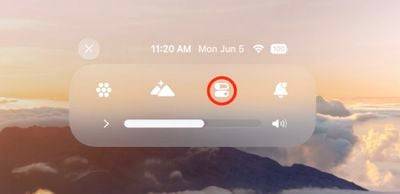
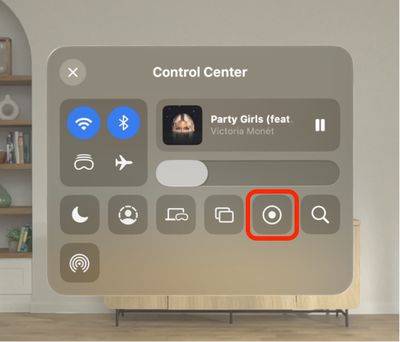
If you don’t see the Screen Recording button in Control Center, go to Control Center ➝ Control Center, then add the relevant controls and follow the steps above again.
The above is the detailed content of Apple Vision Pro: How to take a screenshot or record a view. For more information, please follow other related articles on the PHP Chinese website!




