 Software Tutorial
Software Tutorial
 Mobile Application
Mobile Application
 How to check network speed Detailed introduction: How to check real-time network speed
How to check network speed Detailed introduction: How to check real-time network speed
How to check network speed Detailed introduction: How to check real-time network speed
php editor Zimo will introduce you in detail how to check the real-time network speed. In today's high-speed Internet era, the stability and smoothness of network speed are crucial to our daily use. Therefore, knowing how to accurately check your internet speed becomes a must-have skill. In this article, we will introduce you to several simple and effective methods to help you monitor and evaluate network speed in real time, so as to adjust the network environment in time and improve the Internet experience. Whether you are a regular user or a network administrator, these methods will help you. Let’s find out together!
With the development of science and technology, the importance of the Internet to us has become self-evident. Life and work require the support of the Internet, and whether it is playing games or watching videos, everyone should have been The fear of network latency dominates. When playing games, the connection keeps dropping, when watching movies, buffering, etc. The slow internet speed is really annoying.
Some friends may ask, why is the Internet speed still very slow after the broadband is upgraded at home? How can I know what the speed of my connection is? Ozawa has sorted out the following methods, let’s take a look~
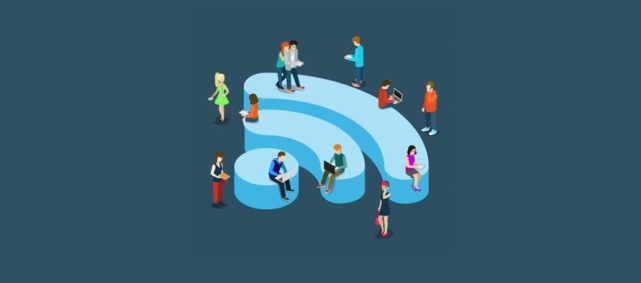
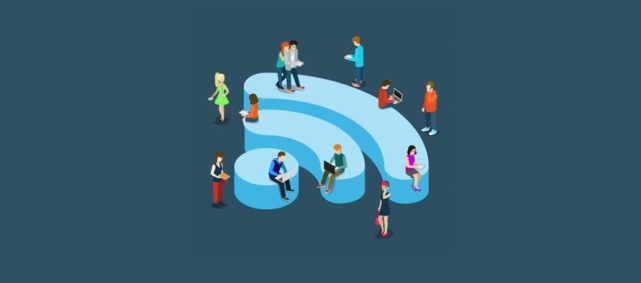
1. Online test
We can Enter keywords such as "Internet speed test" or "Test Internet speed" on the browser search page and click on the top-ranked website. This is a common method.
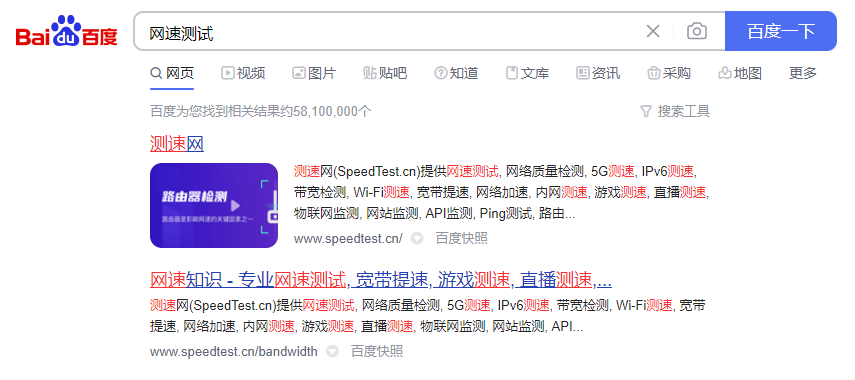
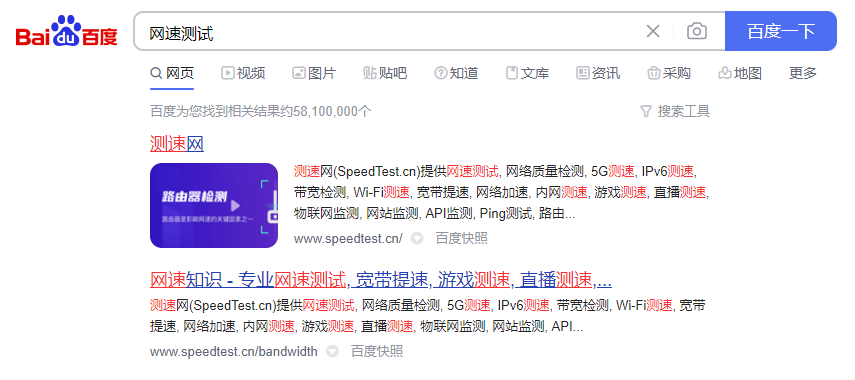
After clicking to enter, click the conspicuous "Speed Test" button in the middle of the page to start the speed test. Wait for a few dozen seconds. Results will come out, including download speed, upload speed, etc.


2. View in Task Manager
If some friends are inconvenient to use the web page to test, they can use a computer Check the task manager that comes with the system. There are many ways to open the task manager. You can enter it by right-clicking on the [task bar], pressing the shortcut key [Ctrl Alt Delete], or directly searching for [Task Manager] on the start interface. .
After entering the task manager, click [Performance]-[Ethernet] to check the computer's network speed in real time.
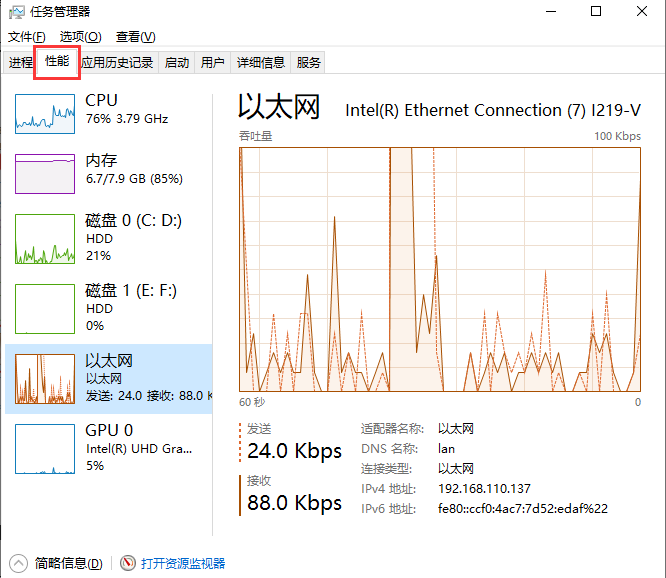
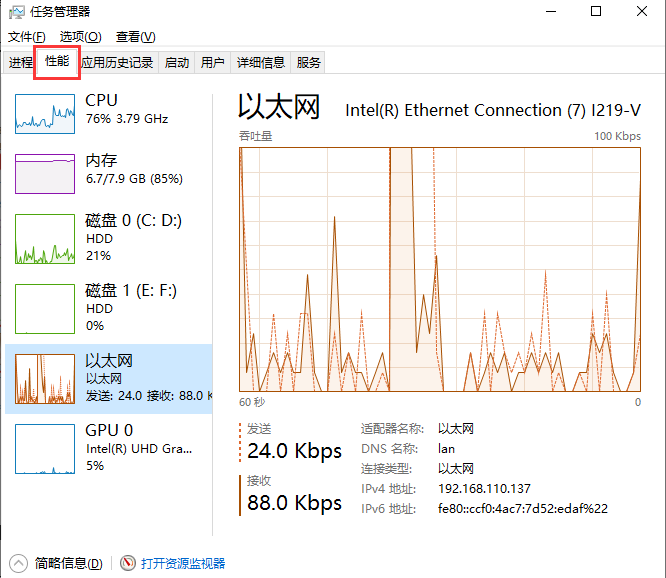 3. Third-party software
3. Third-party software
In addition to the above two methods, we can also use third-party tools for network Speed measurement, such as 360 Security Guard, Computer Manager, etc., is very convenient for speed measurement.
Take 360 Security Guard as an example, search the keyword [Speed Test] directly on the homepage, select [Broadband Speed Tester] in the pop-up search results, or enter [Function List], click [Network Optimization], and find [Broadband Speed Tester] is also available.
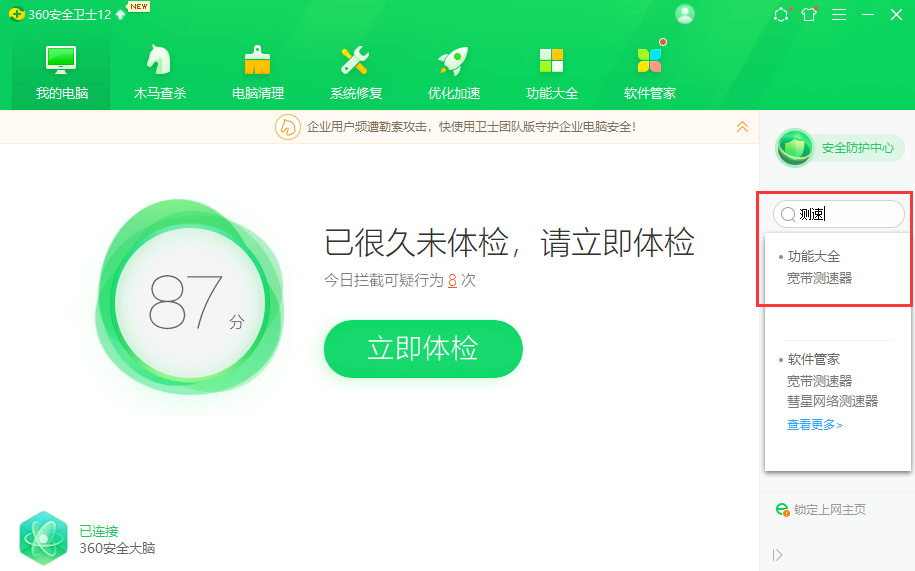
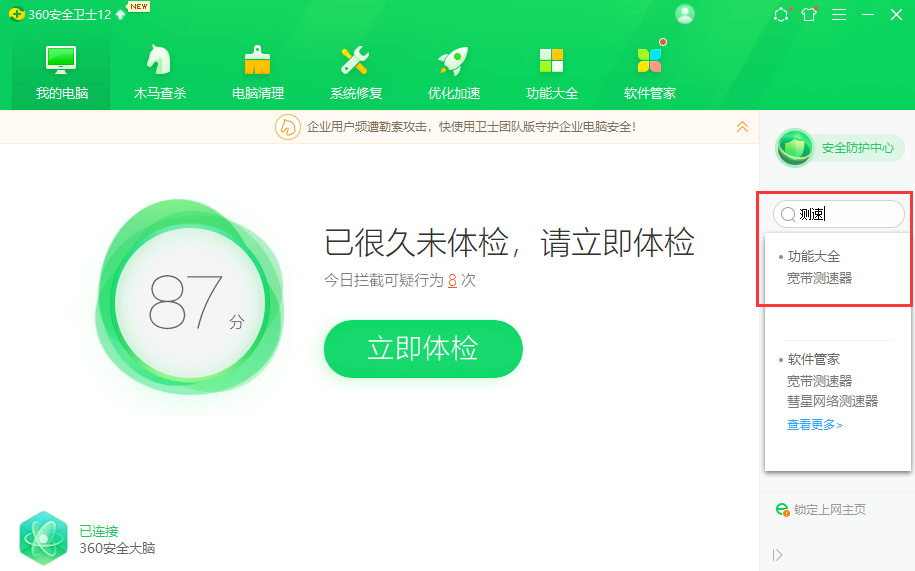 After clicking, the speed will be measured automatically. After waiting for more than ten seconds, the speed test results will appear. There are also long-distance network speed and web page in the menu bar. Turn on functions such as speed and network speed rankings.
After clicking, the speed will be measured automatically. After waiting for more than ten seconds, the speed test results will appear. There are also long-distance network speed and web page in the menu bar. Turn on functions such as speed and network speed rankings.
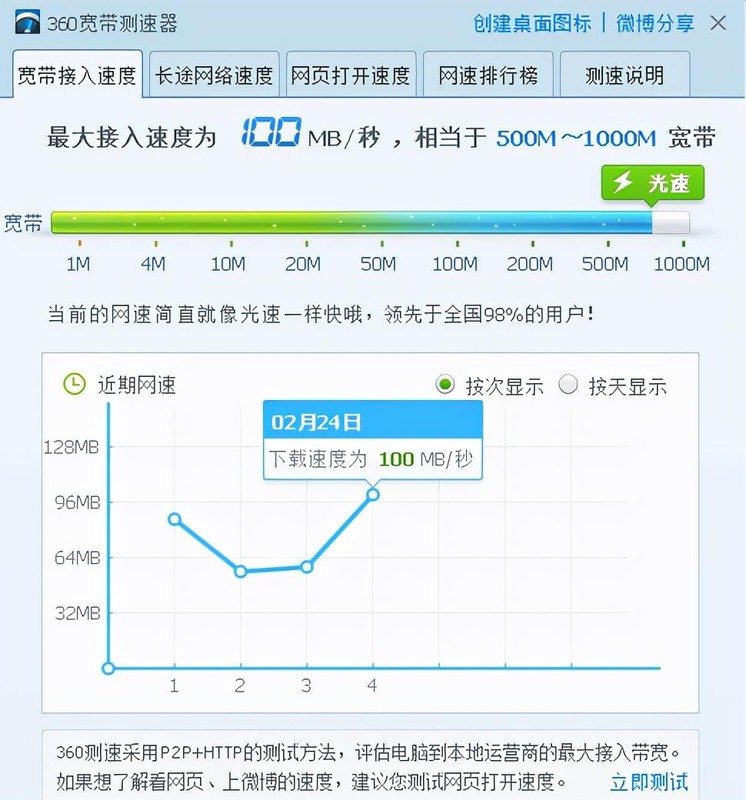
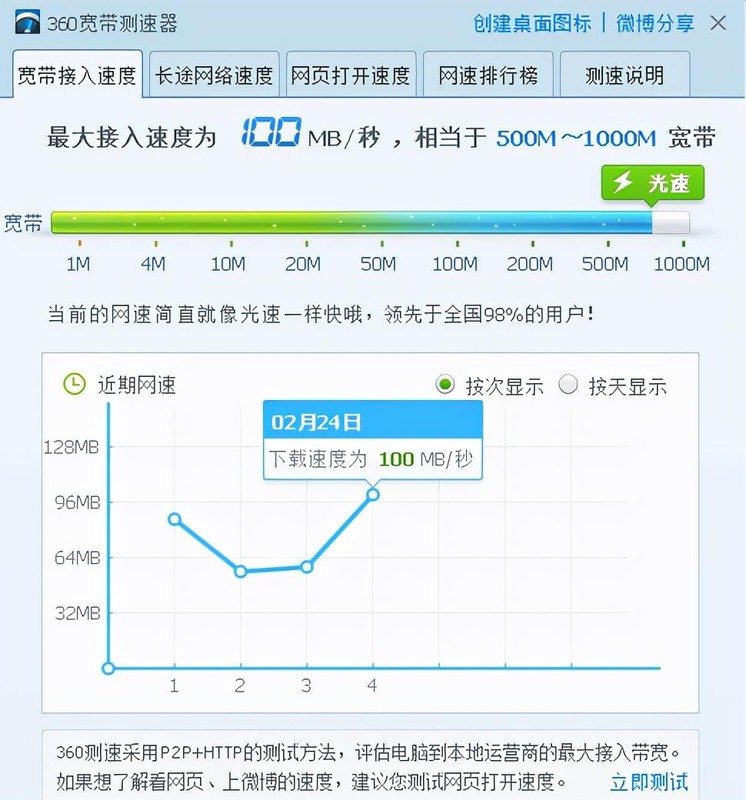 If you don’t have a computer around you, you can also measure the speed with your mobile phone. Download the speed test software [speed test] or in the mobile phone system, [Settings], click [Display and Brightness]-[More display settings], and turn on [Show real-time network speed].
If you don’t have a computer around you, you can also measure the speed with your mobile phone. Download the speed test software [speed test] or in the mobile phone system, [Settings], click [Display and Brightness]-[More display settings], and turn on [Show real-time network speed].

The above is the detailed content of How to check network speed Detailed introduction: How to check real-time network speed. For more information, please follow other related articles on the PHP Chinese website!

Hot AI Tools

Undresser.AI Undress
AI-powered app for creating realistic nude photos

AI Clothes Remover
Online AI tool for removing clothes from photos.

Undress AI Tool
Undress images for free

Clothoff.io
AI clothes remover

AI Hentai Generator
Generate AI Hentai for free.

Hot Article

Hot Tools

Notepad++7.3.1
Easy-to-use and free code editor

SublimeText3 Chinese version
Chinese version, very easy to use

Zend Studio 13.0.1
Powerful PHP integrated development environment

Dreamweaver CS6
Visual web development tools

SublimeText3 Mac version
God-level code editing software (SublimeText3)

Hot Topics
 1378
1378
 52
52
 Completely Uninstall Xiaomi Game Center: No Leftovers!
Mar 18, 2025 pm 06:00 PM
Completely Uninstall Xiaomi Game Center: No Leftovers!
Mar 18, 2025 pm 06:00 PM
The article details steps to completely uninstall Xiaomi Game Center, remove residual files, prevent auto-reinstallation, and verify the app's removal from a device.
 How to Remove Xiaomi Game Center: Complete Uninstall Guide
Mar 18, 2025 pm 05:58 PM
How to Remove Xiaomi Game Center: Complete Uninstall Guide
Mar 18, 2025 pm 05:58 PM
Article details steps to completely uninstall Xiaomi Game Center from Xiaomi devices, discussing performance benefits and risks involved in the process.Character count: 159
 The Fastest Way to Uninstall Xiaomi Game Center (2025)
Mar 18, 2025 pm 06:03 PM
The Fastest Way to Uninstall Xiaomi Game Center (2025)
Mar 18, 2025 pm 06:03 PM
Article discusses the fastest way to uninstall Xiaomi Game Center in 2025 using built-in settings, with optional third-party tools for efficiency.Character count: 159
 How to Uninstall Xiaomi Game Center
Mar 18, 2025 pm 06:01 PM
How to Uninstall Xiaomi Game Center
Mar 18, 2025 pm 06:01 PM
The article provides a detailed guide on uninstalling Xiaomi Game Center, discussing standard and alternative methods, and potential performance improvements post-uninstallation.
 Xiaomi Game Center Stuck? Here's How to Uninstall It!
Mar 18, 2025 pm 06:01 PM
Xiaomi Game Center Stuck? Here's How to Uninstall It!
Mar 18, 2025 pm 06:01 PM
Article discusses uninstalling stuck Xiaomi Game Center, troubleshooting, and exploring gaming alternatives. Main issue is app malfunction and removal.
 Xiaomi Game Center Uninstall: Boost Phone Speed in Minutes!
Mar 18, 2025 pm 06:04 PM
Xiaomi Game Center Uninstall: Boost Phone Speed in Minutes!
Mar 18, 2025 pm 06:04 PM
The article provides a detailed guide on completely removing Xiaomi Game Center from Xiaomi devices, including uninstallation steps, disabling system integration, clearing residual data, and rebooting. It also discusses performance optimization post-
 Xiaomi Game Center Uninstall: The ULTIMATE Removal Guide
Mar 18, 2025 pm 05:59 PM
Xiaomi Game Center Uninstall: The ULTIMATE Removal Guide
Mar 18, 2025 pm 05:59 PM
This guide addresses uninstalling Xiaomi Game Center, focusing on common issues post-uninstallation, ensuring complete removal of residual files, and preventing automatic reinstallation.
 'LikeTones' Is a Guitar Tuner With No Ads or Upsells
Mar 22, 2025 am 10:16 AM
'LikeTones' Is a Guitar Tuner With No Ads or Upsells
Mar 22, 2025 am 10:16 AM
I've been trying to get back into playing guitar and I've noticed one thing: Both the App Store and Google Play are replete with guitar-tuning apps that are full of either upsells or advertisements. Isn't there any application that helps tune you



