 Software Tutorial
Software Tutorial
 Mobile Application
Mobile Application
 What is the best way to solve the problem of lag on Huawei mobile phone? 'Detailed introduction: How to deal with lag on Huawei mobile phone after using it for a long time'
What is the best way to solve the problem of lag on Huawei mobile phone? 'Detailed introduction: How to deal with lag on Huawei mobile phone after using it for a long time'
What is the best way to solve the problem of lag on Huawei mobile phone? 'Detailed introduction: How to deal with lag on Huawei mobile phone after using it for a long time'
php editor Apple introduces you the best way to solve the problem of Huawei mobile phone lag. As usage time increases, Huawei mobile phones may experience lagging issues, affecting the user experience. In response to this problem, we have provided detailed solutions to help you solve the problem of lag on your Huawei mobile phone. Through a series of optimization measures and adjusting settings, you can restore smooth operation of Huawei mobile phones and improve the user experience. Next, we will introduce in detail how to deal with lag on Huawei mobile phones after long-term use. We hope it will be helpful to you.
After using Huawei mobile phones for a long time, the lag is serious. Turn off these three functions. The phone will immediately look like a new one. The more you use it, the smoother it becomes. Many people don’t know this.


Hello everyone, I am Qin Yun Wanxiang. Many people have this confusion. After using Huawei mobile phones for a long time, they will always The lag phenomenon greatly affects our user experience. So what methods can be used to improve the smoothness of the mobile phone? In fact, as long as some functions of the mobile phone are set properly, Huawei mobile phones will become more power-saving and not laggy, even if they are used for another 3 years. Many people don’t know this method, so I suggest you collect it first.
1. Limit background running programs
As long as the phone is turned on, there will be several background programs running. Except for commonly used applications such as QQ and WeChat, other infrequently used applications can be completely prohibited from running in the background, which can greatly reduce the lag on the phone.
We click on the [Settings] icon on the phone, drop down the list, find [About Phone] and click to enter,
click [Version Number] 5 to 7 times in succession to enter the developer mode, and you are now shown Already in developer mode,
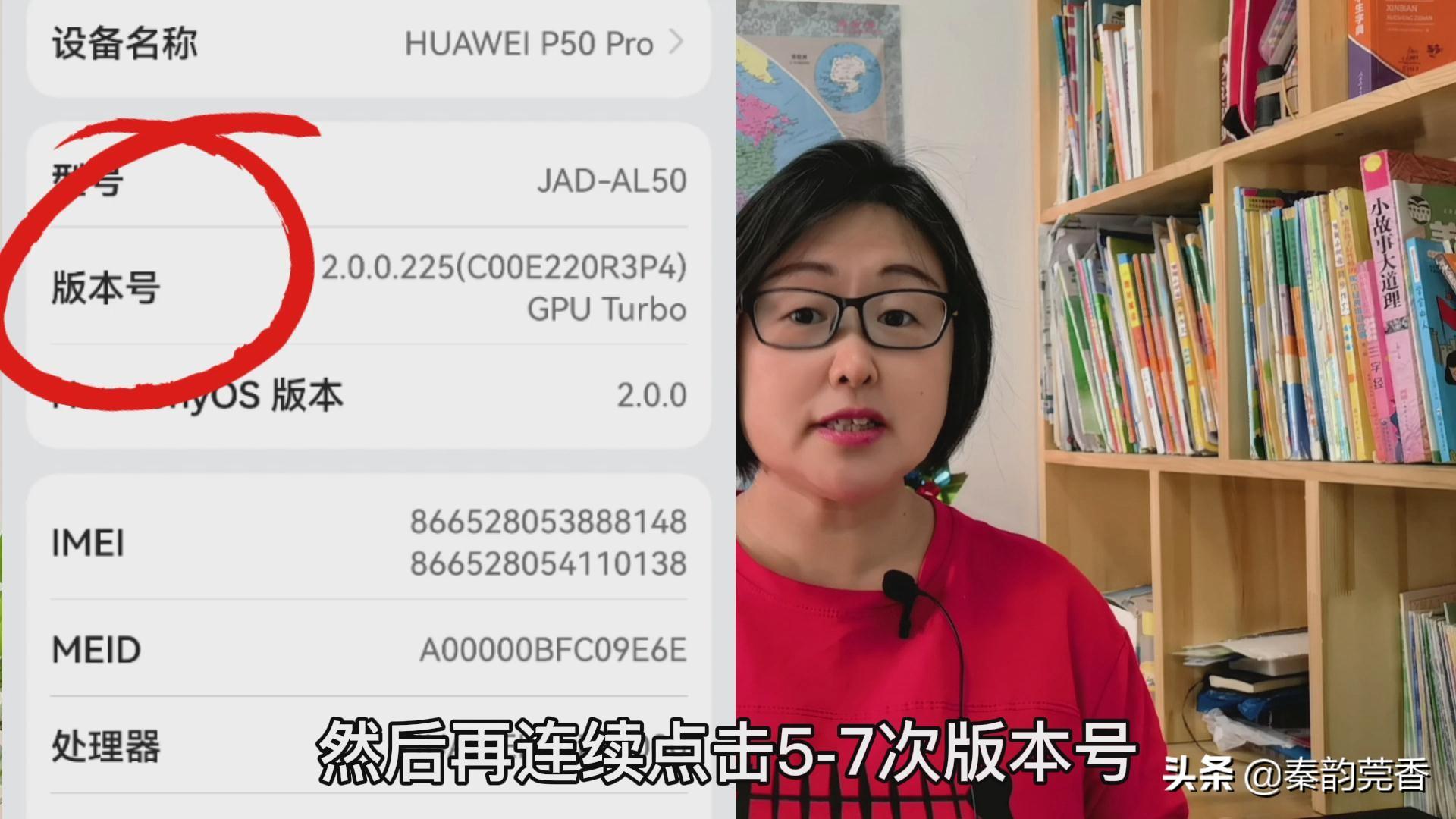
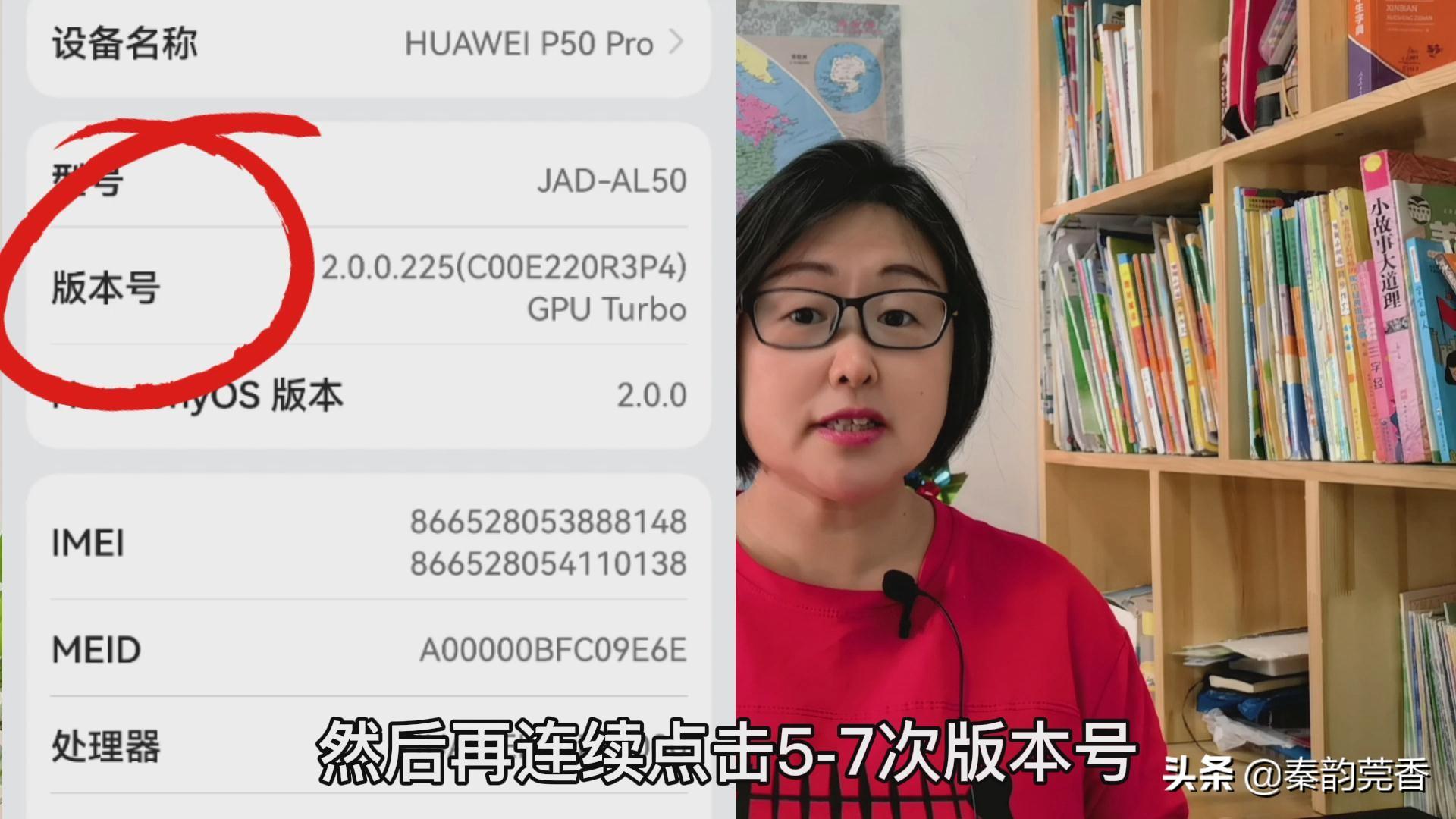
Now we return to the settings menu and click [System and Updates]. At this time we can see [Developer Options].
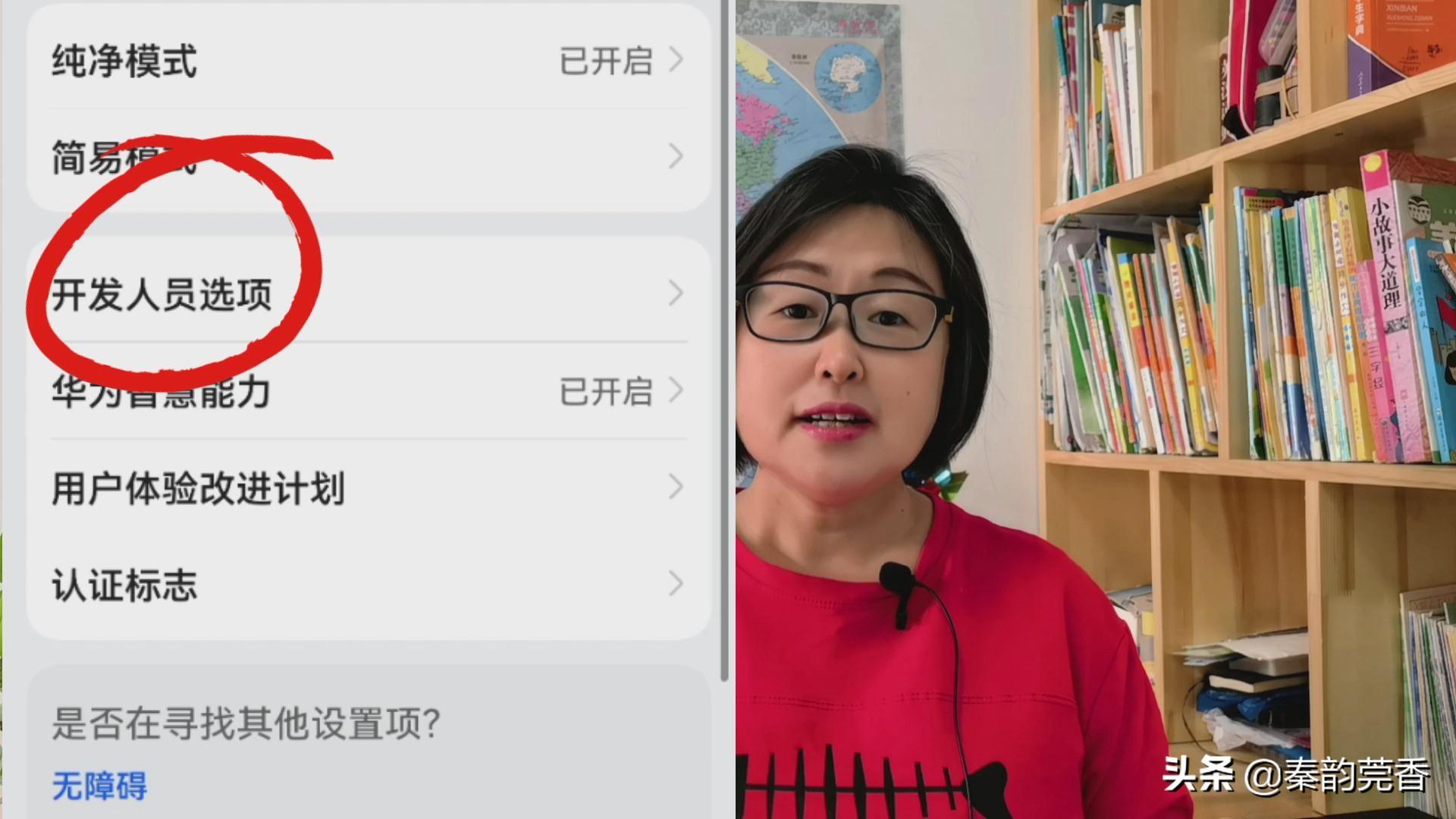
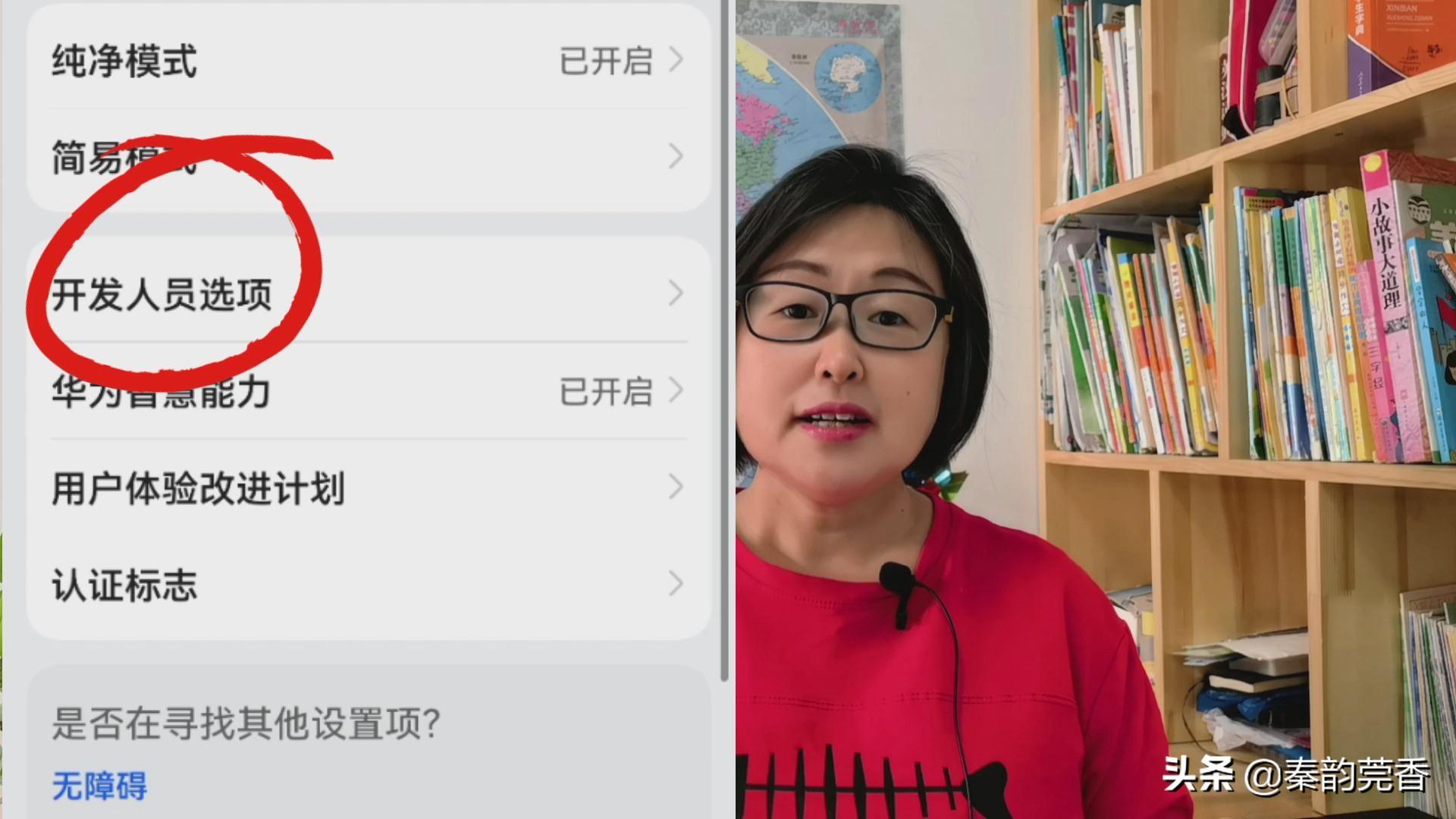
Then click to enter, then we pull down and find the background process limit,
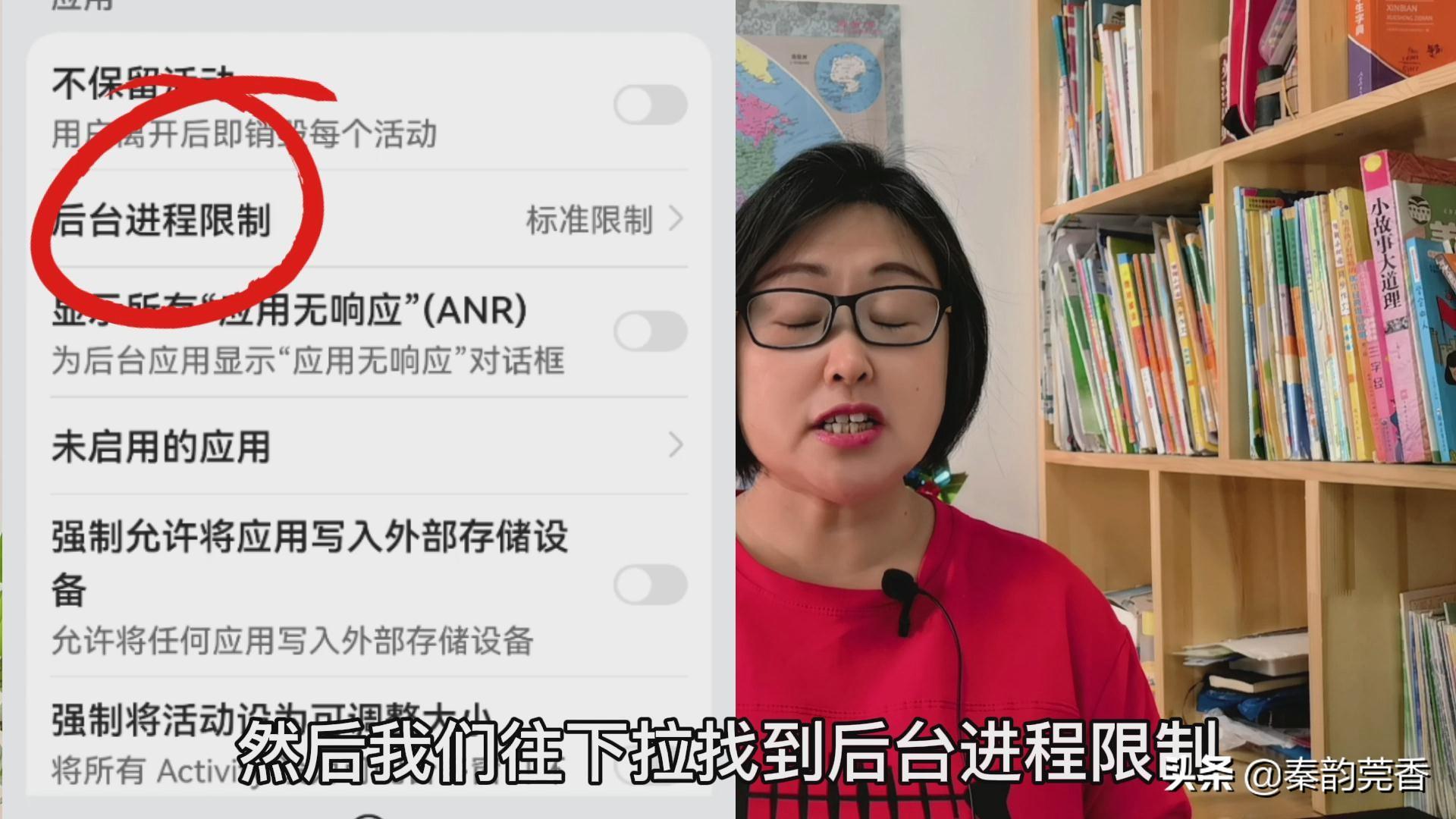
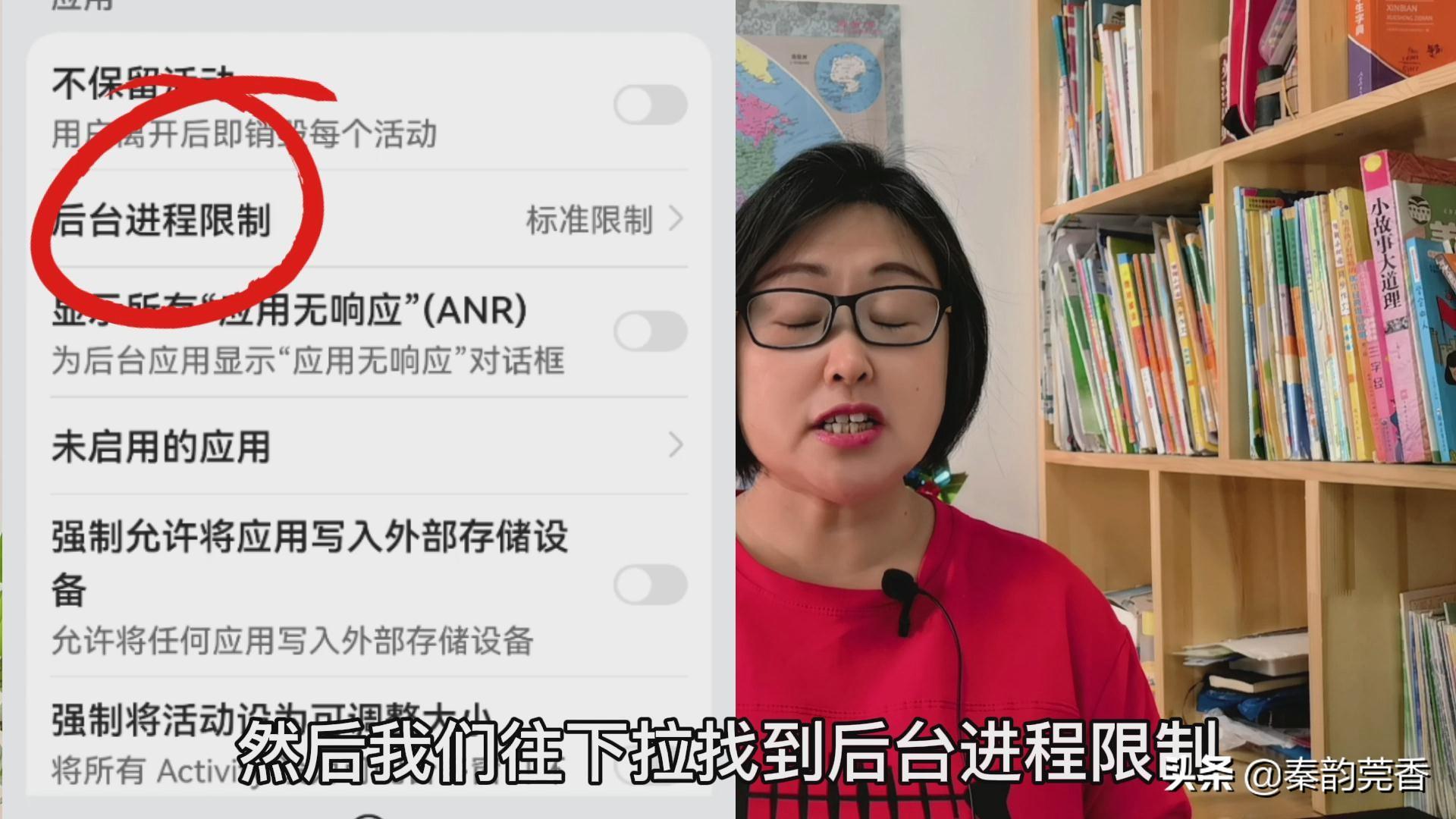
With one click, we can manually select the number of programs running in the background.
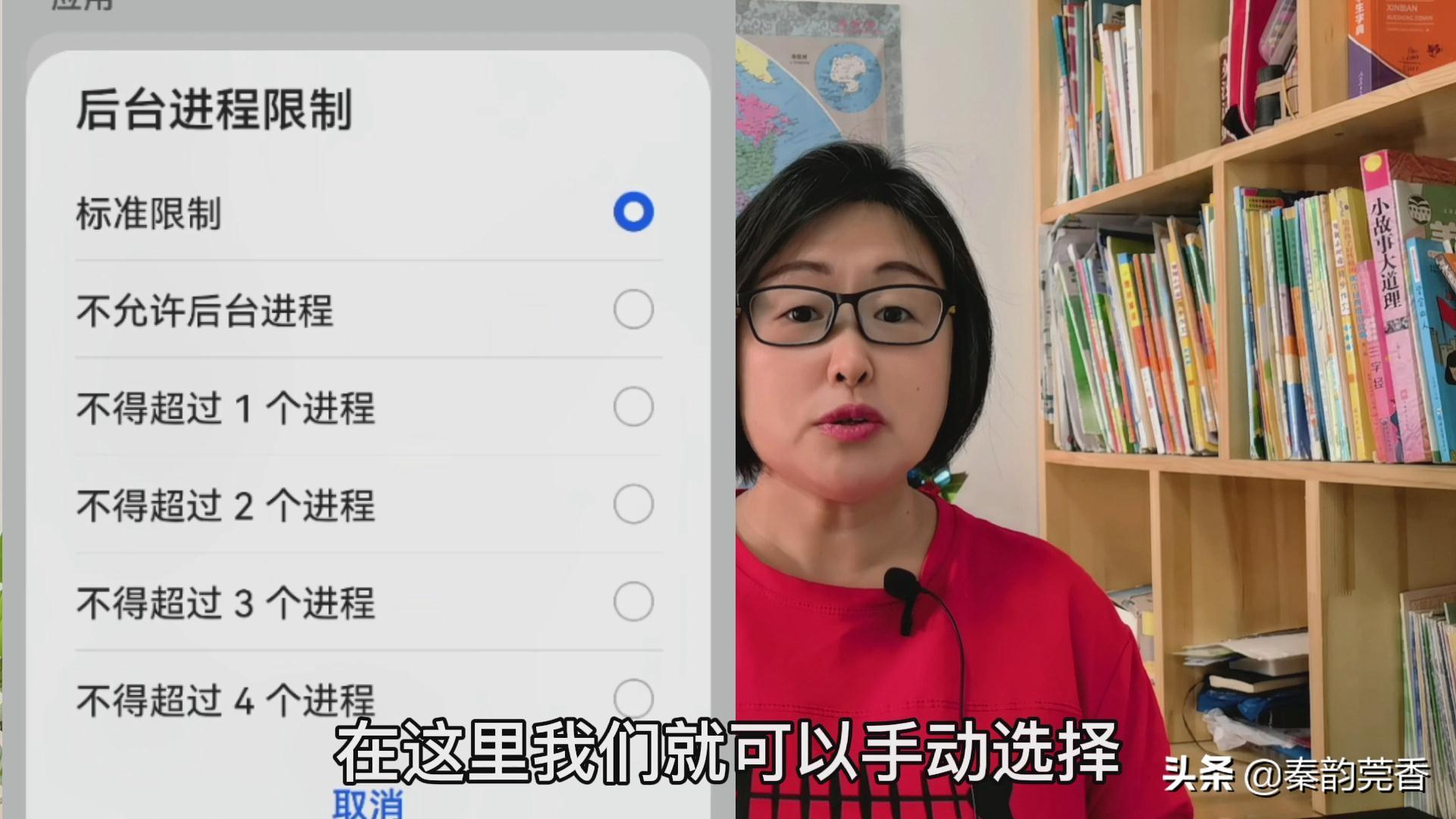
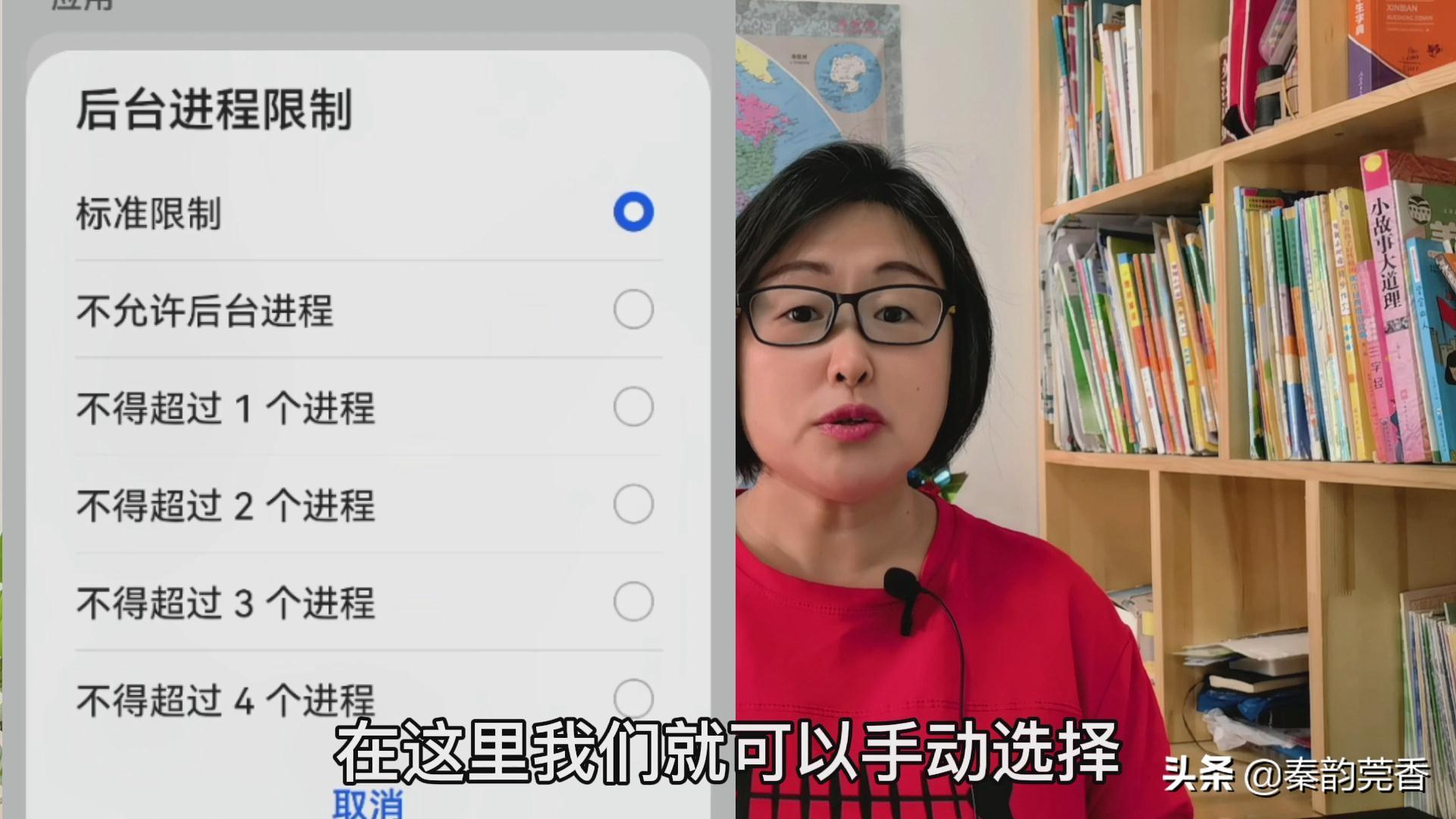
There are 6 options here. You can choose the corresponding mode according to your needs. The default is standard restriction, which can only be turned off when necessary. For background programs, it is recommended to select "No more than 4 processes". If the limit is too few, some necessary programs, such as QQ, will be closed. After this setting, the system will automatically select important programs as background, and many junk software processes will be automatically removed.
In addition, some integrated applications that cannot be uninstalled can be deactivated in the program management, and everyone can use them together. This setting will give your phone enough space to run. It can greatly improve the smoothness of your mobile phone.
2. Change the animation zoom speed
We can also make the phone run faster by reducing the time of the transition animation.
We open the phone’s settings menu, click [System and Updates], and then find [Developer Options]. Then click to enter, and then we pull down to find [Window Animation Zoom]
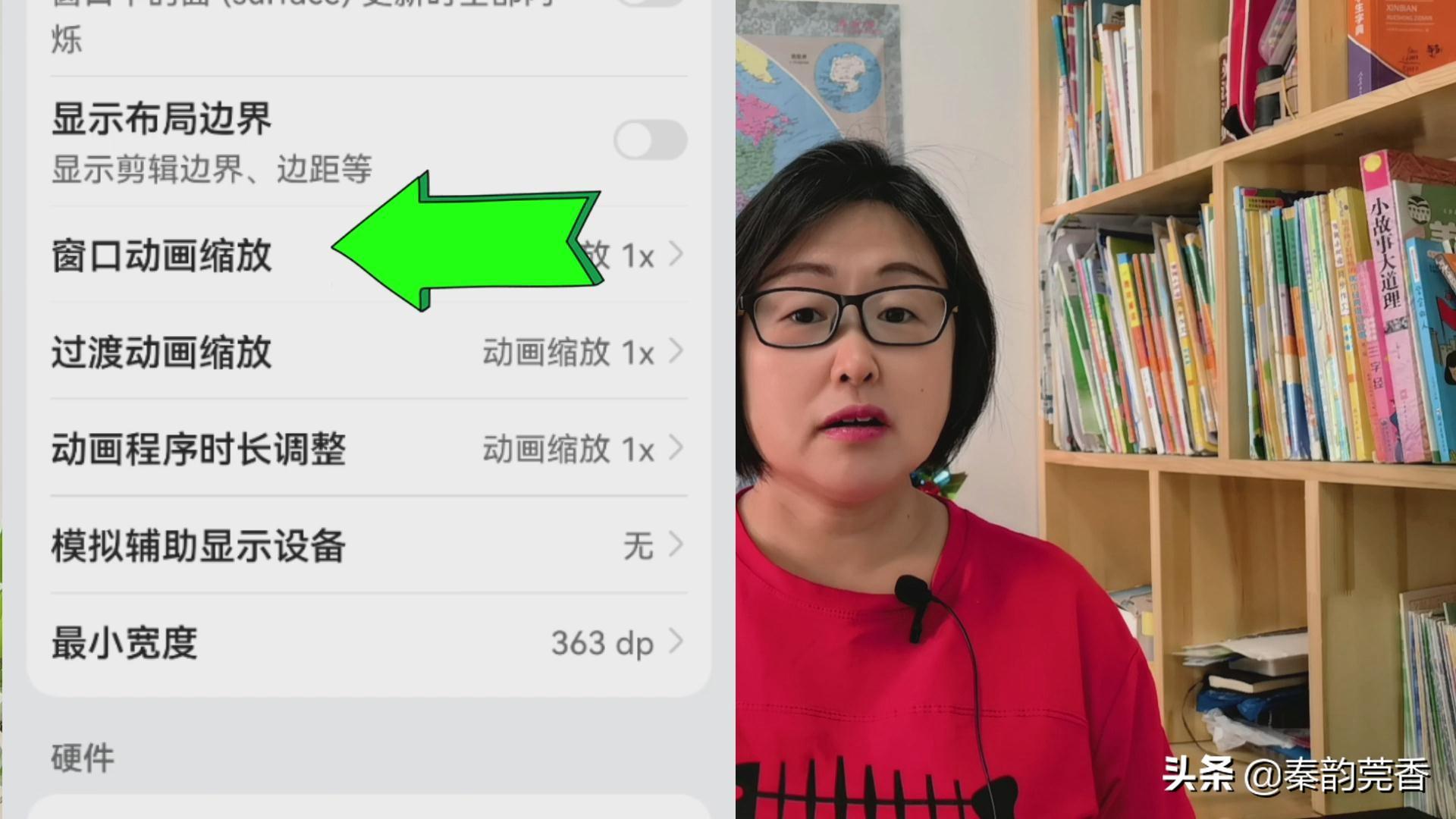
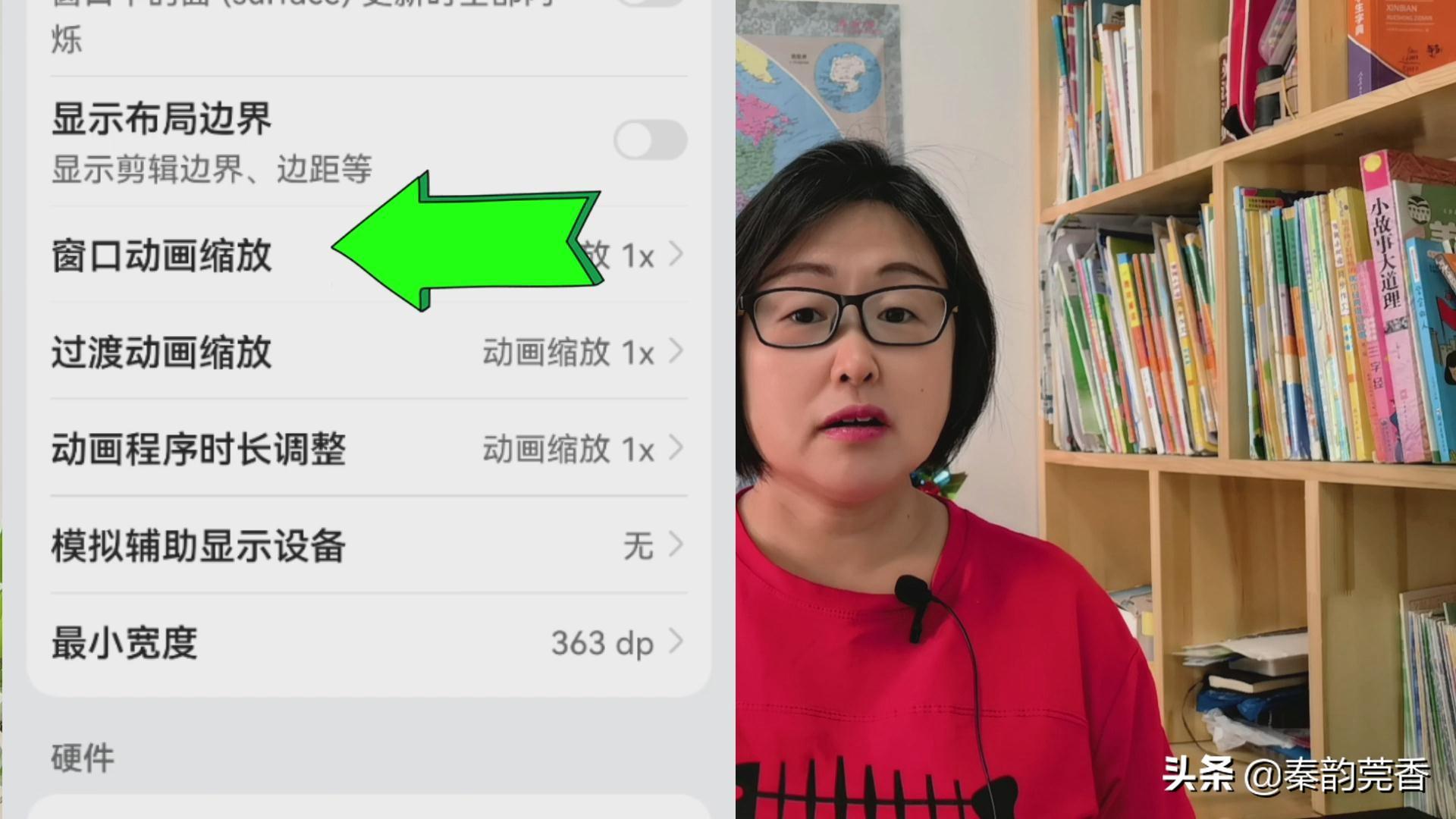
【Transition animation scaling】
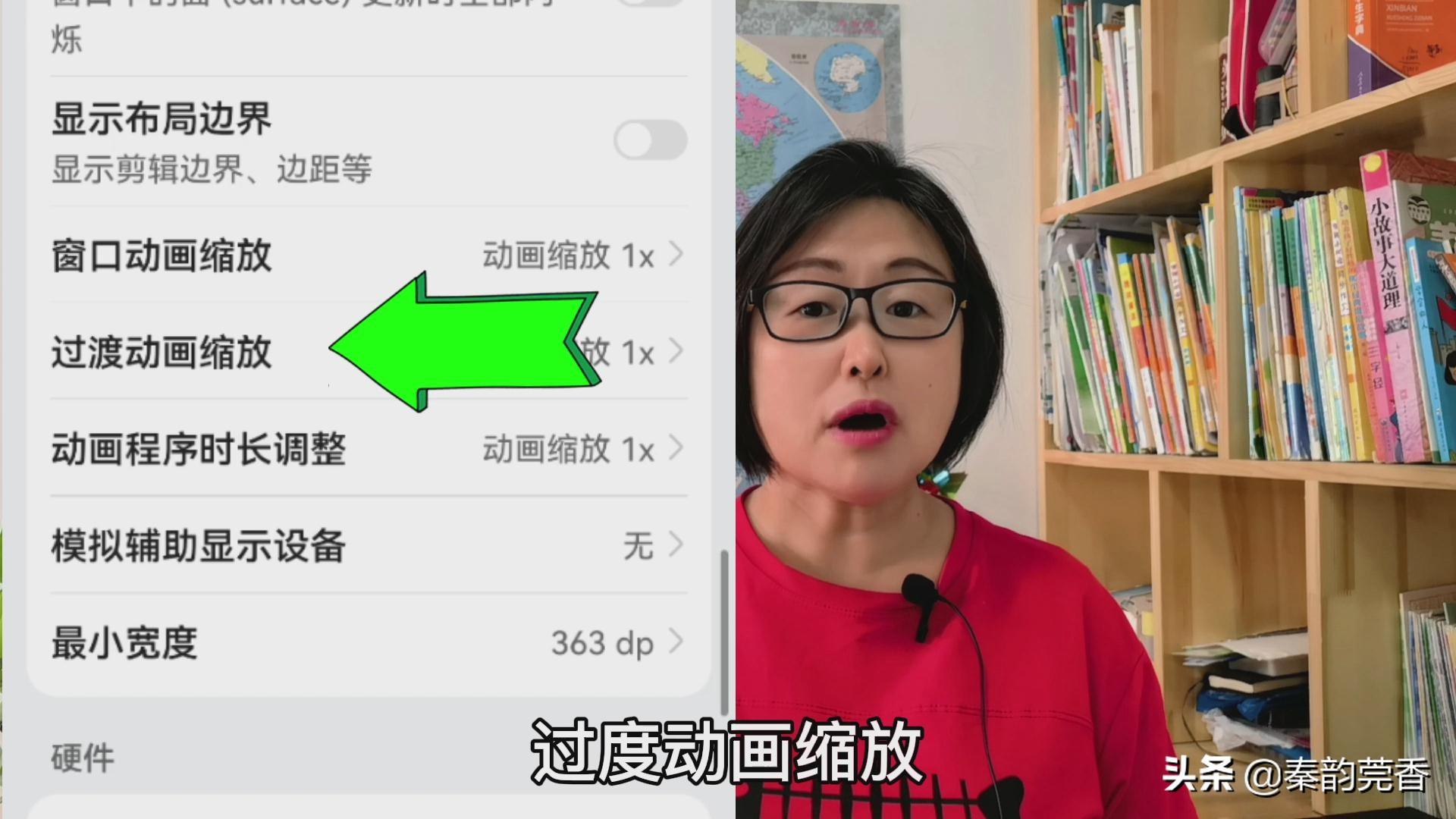
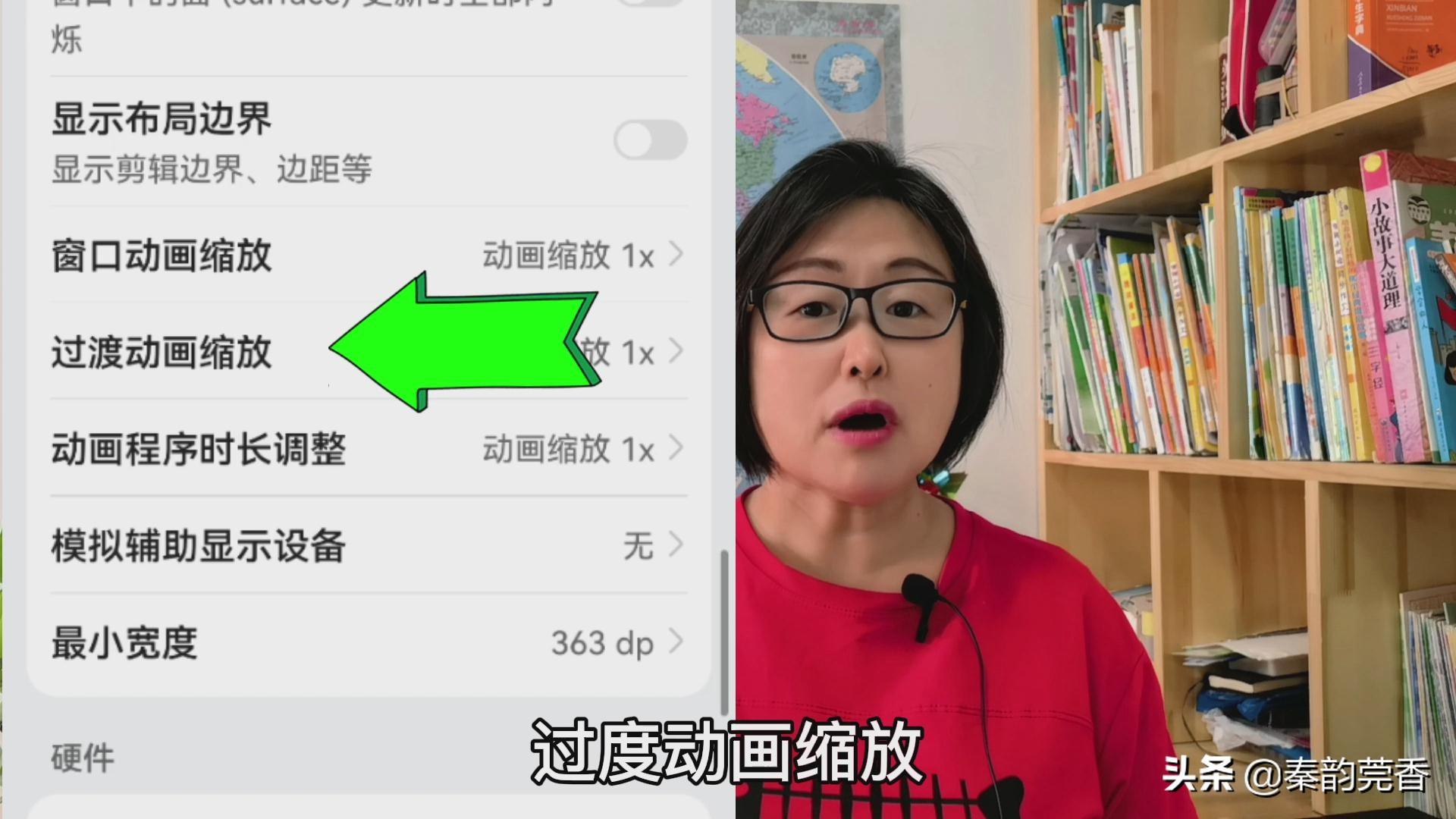
[Animation program duration scaling],
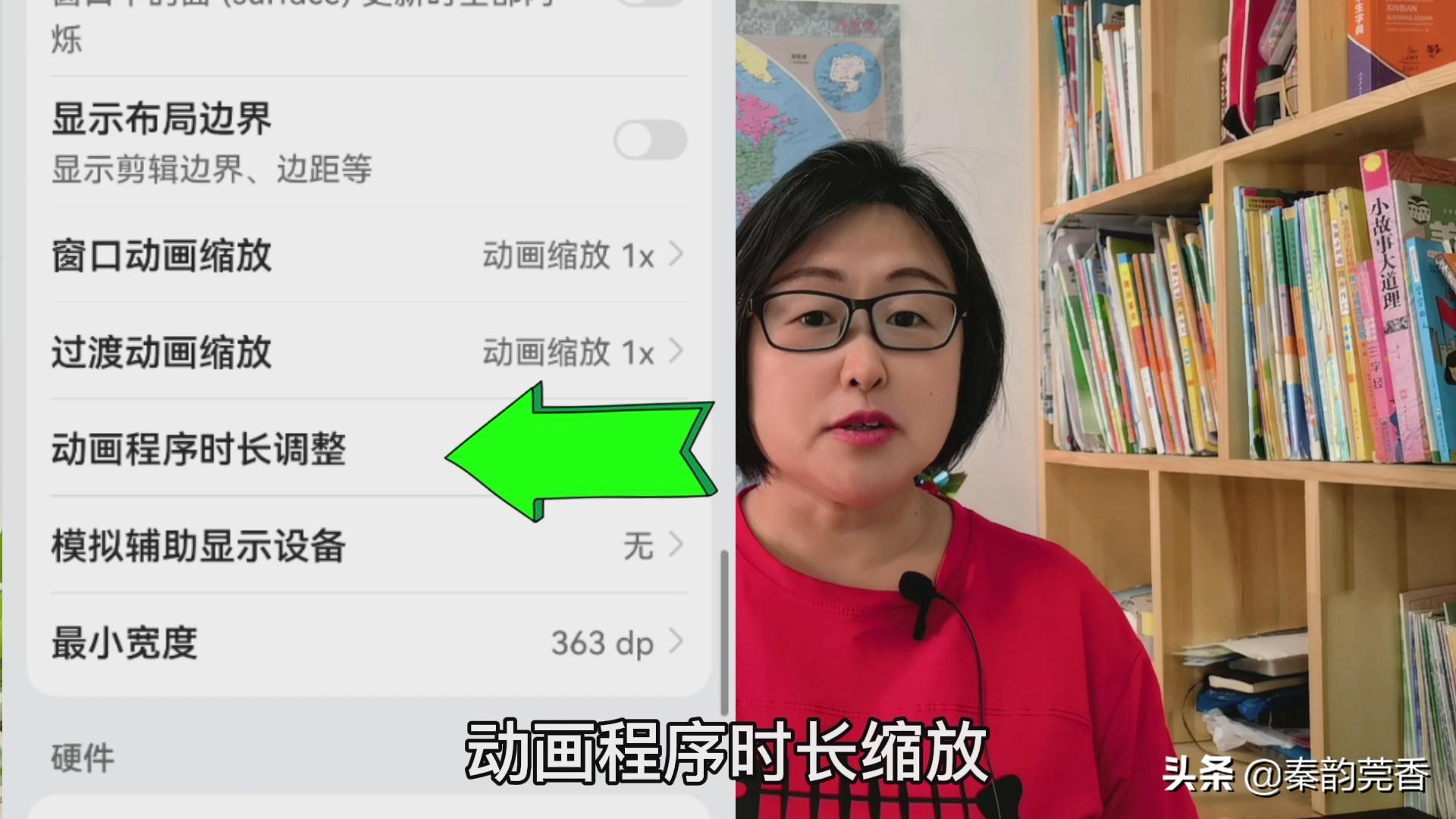
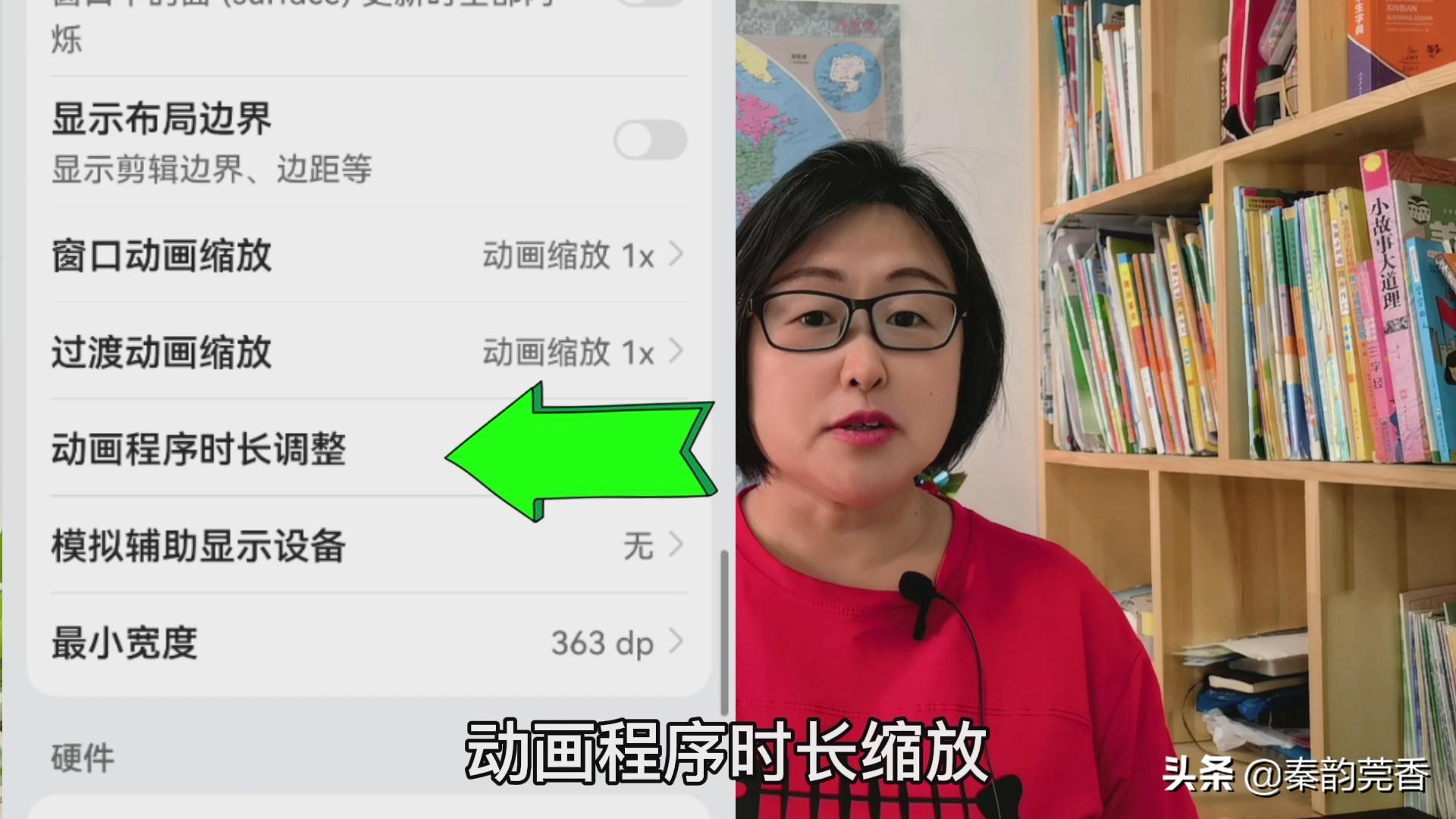
Adjust their scaling speed to 0.5x,
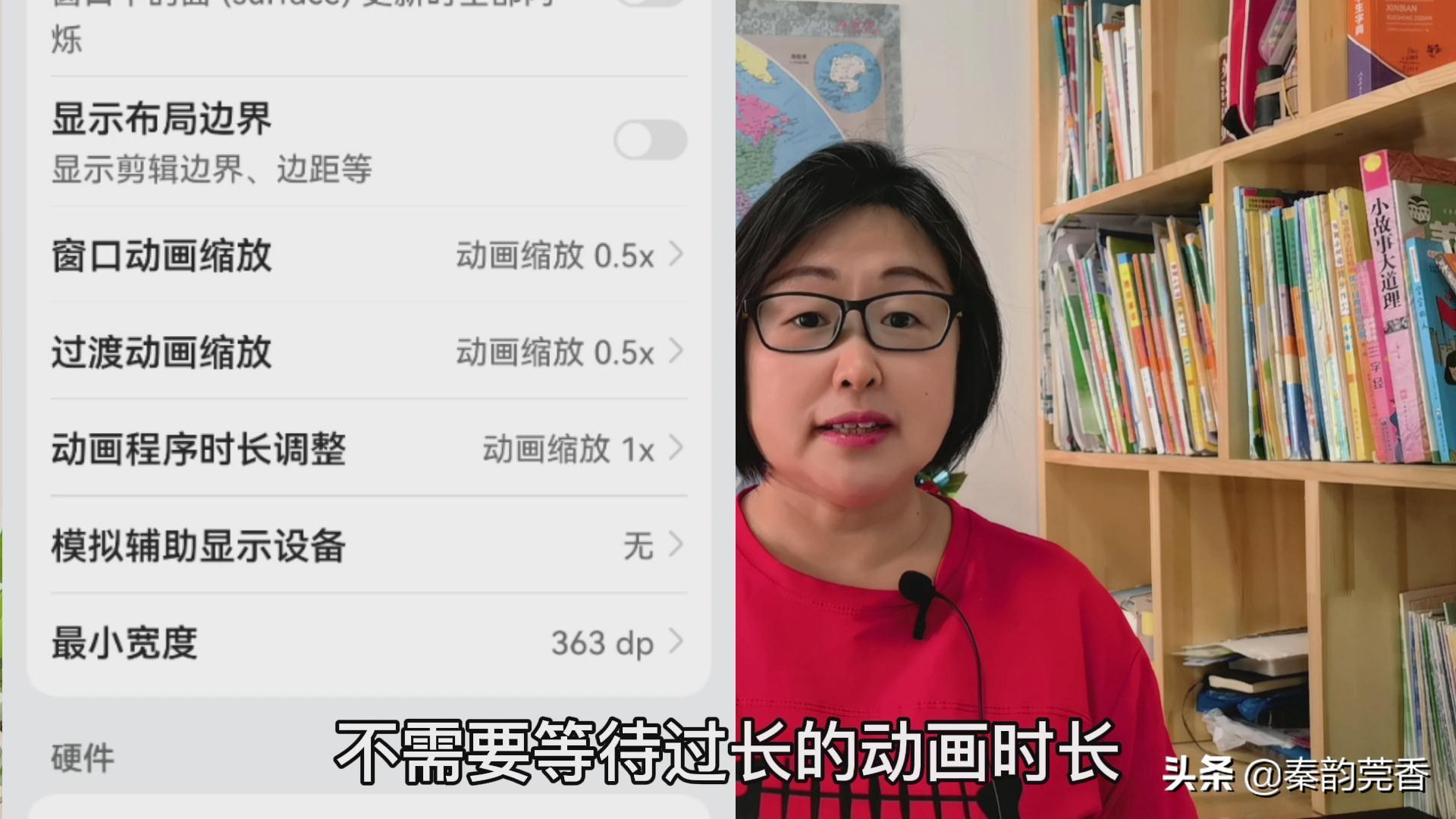
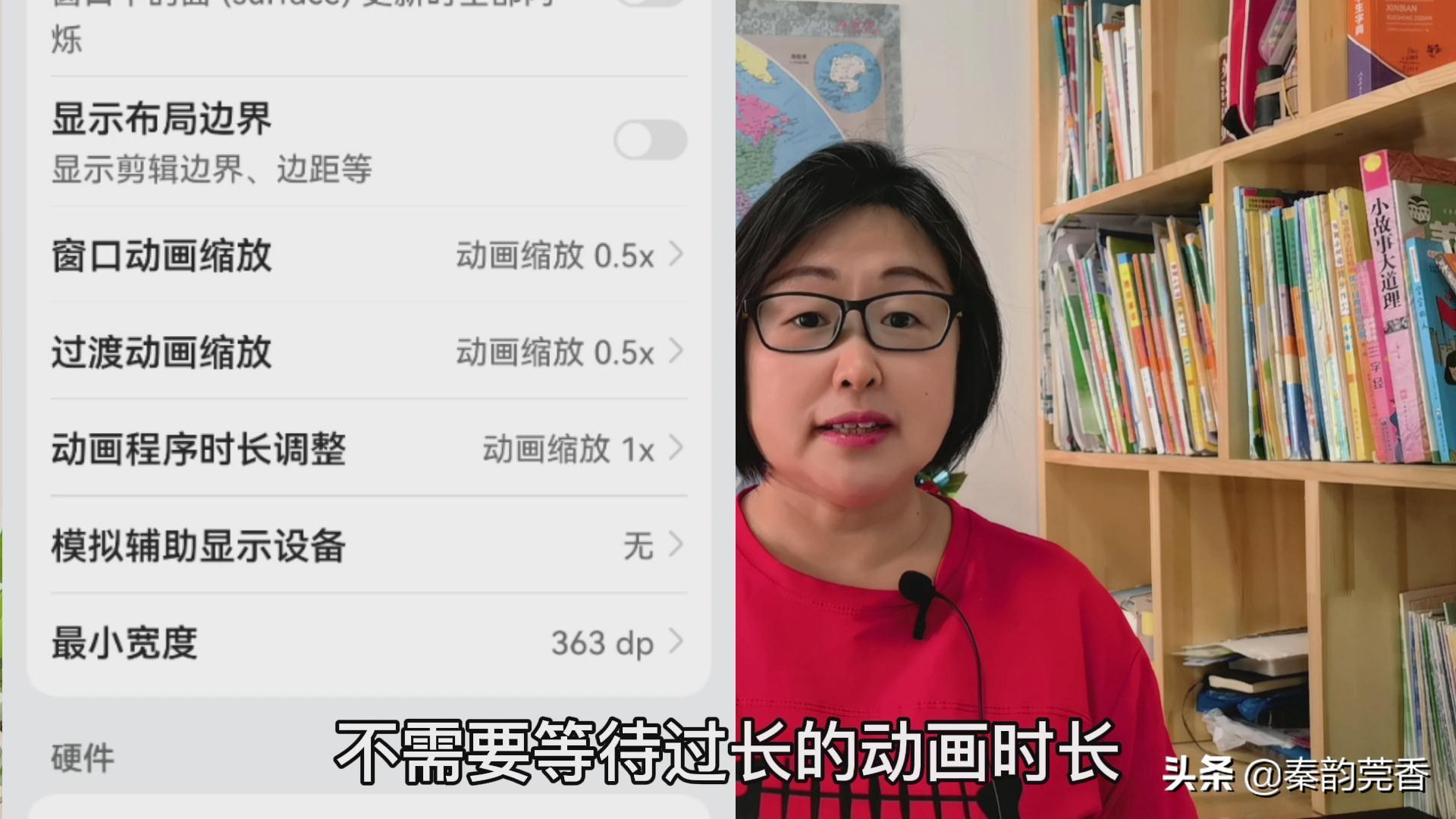
This does no harm to the phone, and can also speed up the operation without waiting for too long animation duration. The mobile phone runs more smoothly, thereby saving time and improving efficiency.
3. Turn off automatic updates
Although updating the mobile phone system has some benefits, if the mobile phone system is forcibly updated, it will cause certain lags and other effects on the mobile phone. We can turn off automatic updates on the phone and update manually when needed.
We open the settings of the phone, then find the system and updates on the settings page and click to enter.
After entering, find the software update, click to enter, and then you can see four small dots in the upper right corner,
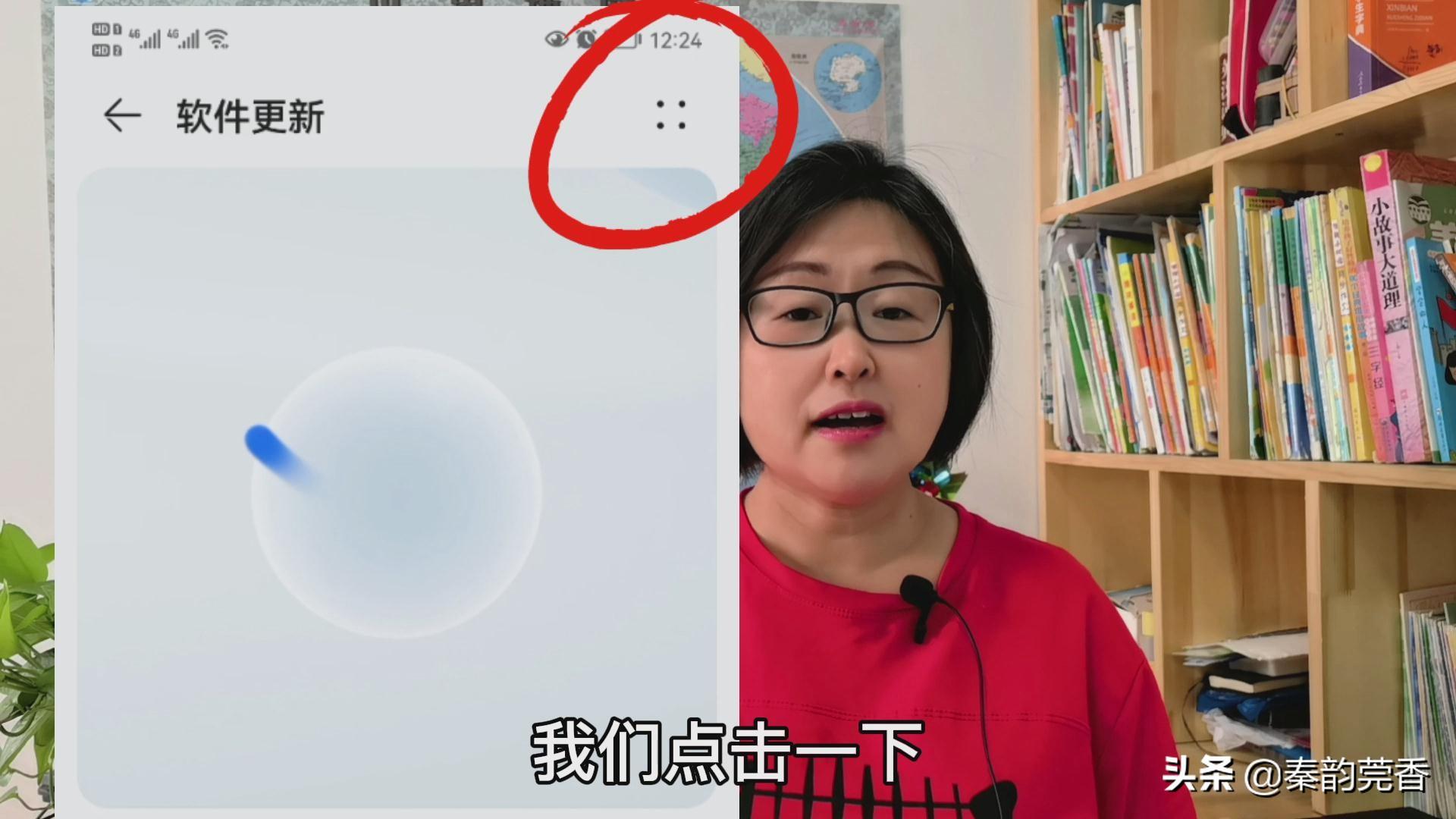
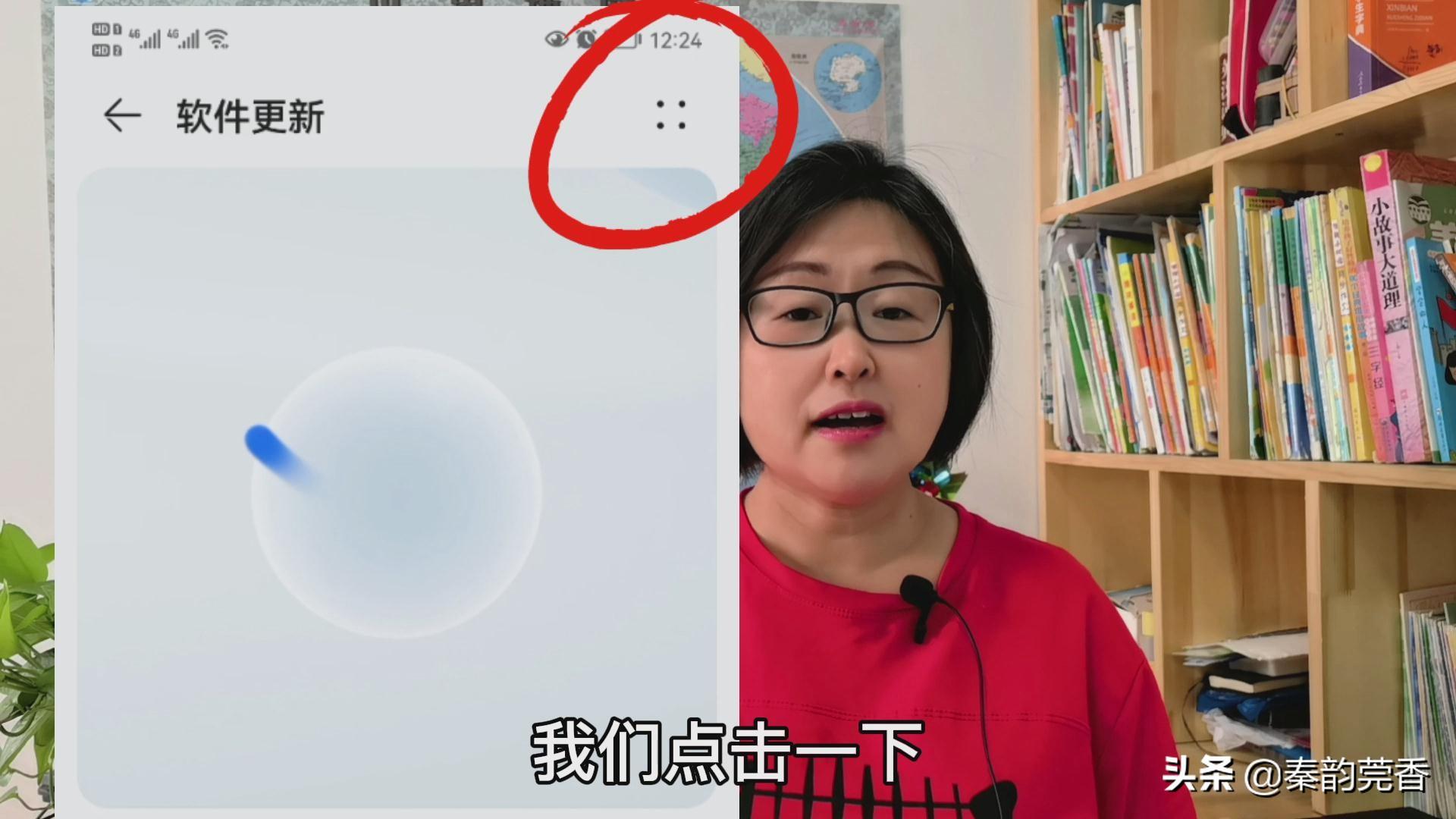
We click once, and then click on the local settings. In the pop-up interface, we can see that there is an automatic download under WLAN,
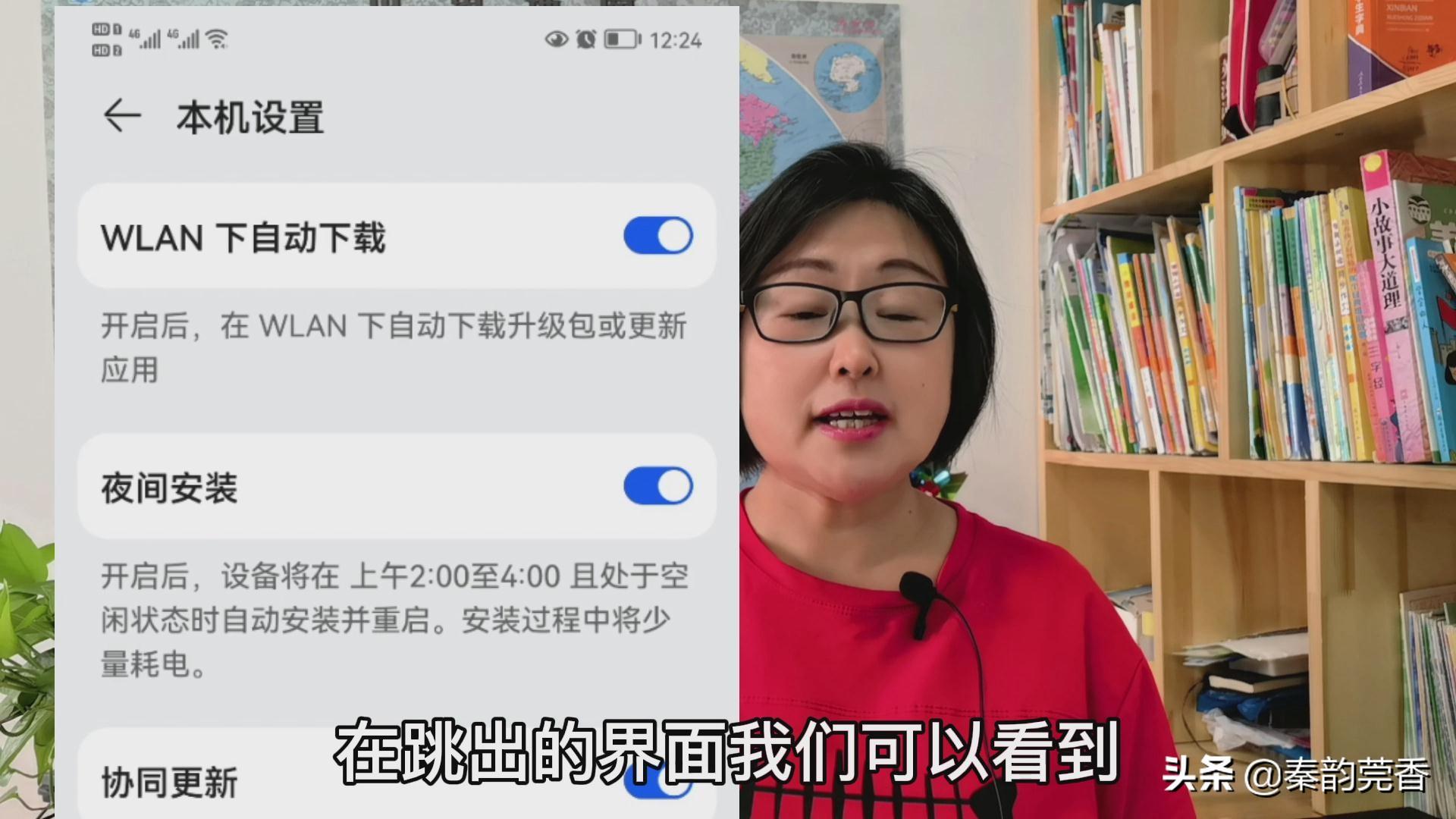
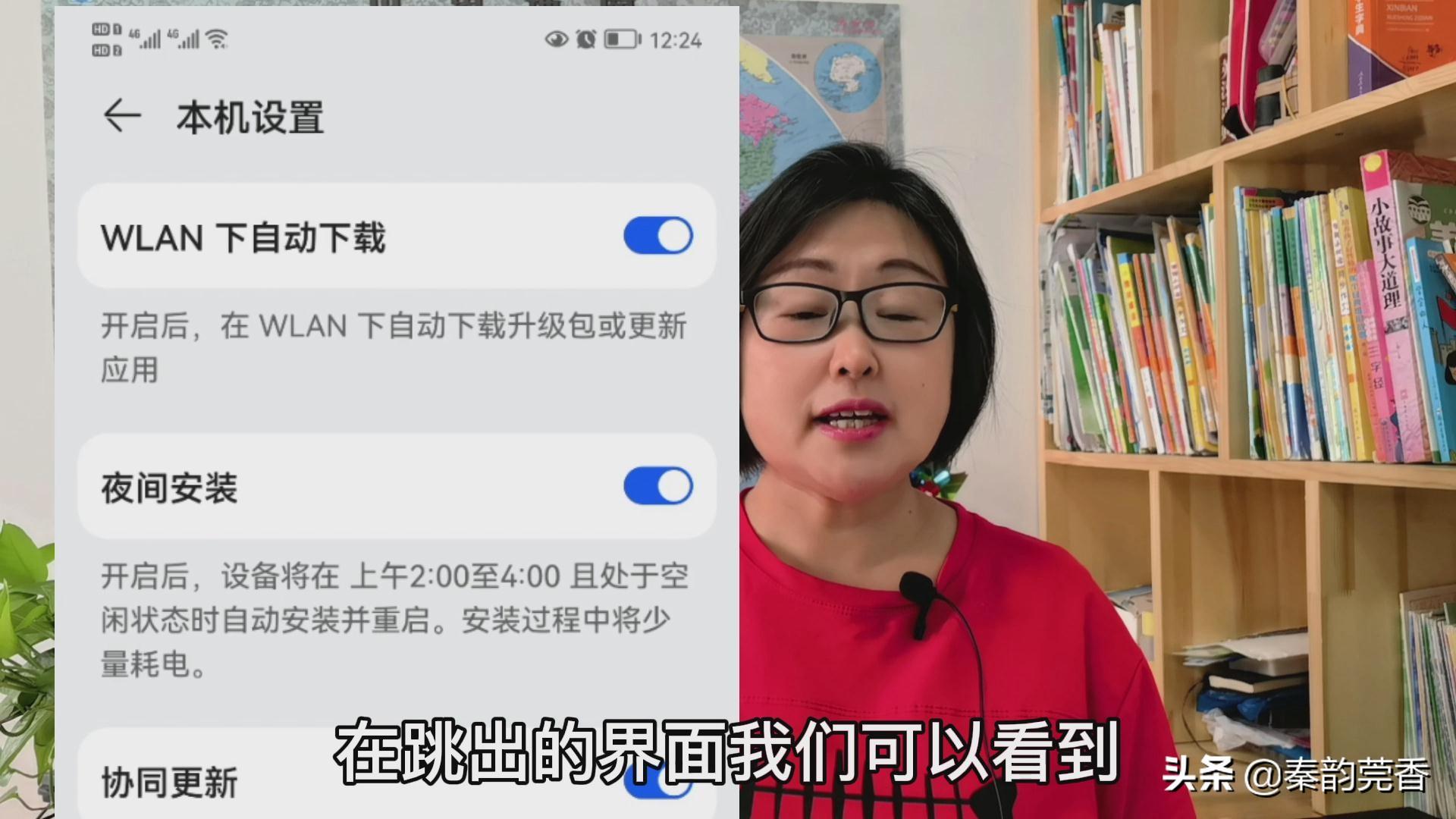
##After this is turned on, the upgrade package or application update will be automatically downloaded under WLAN. We need to turn it off. The second switch is the night installation below.
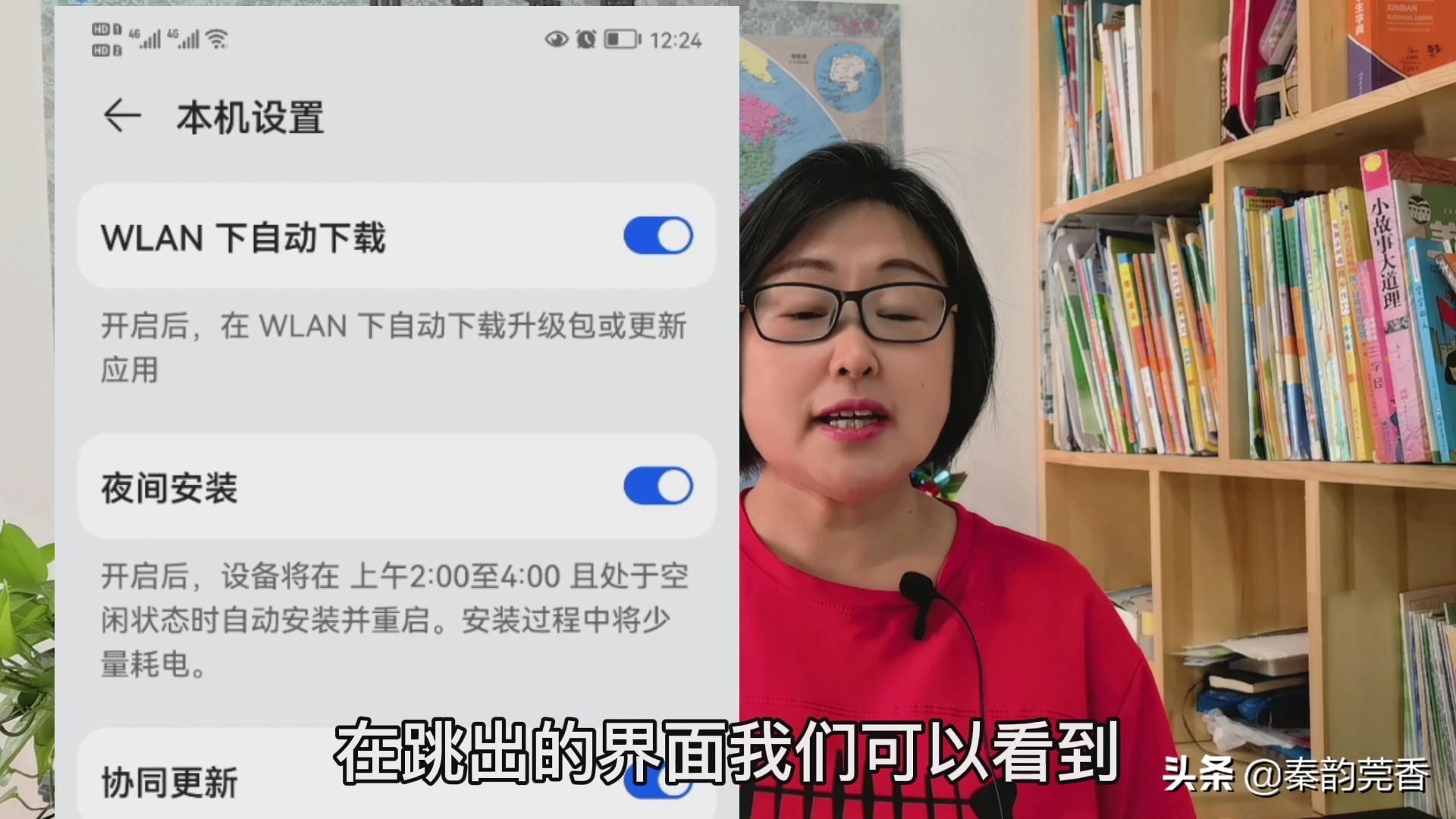
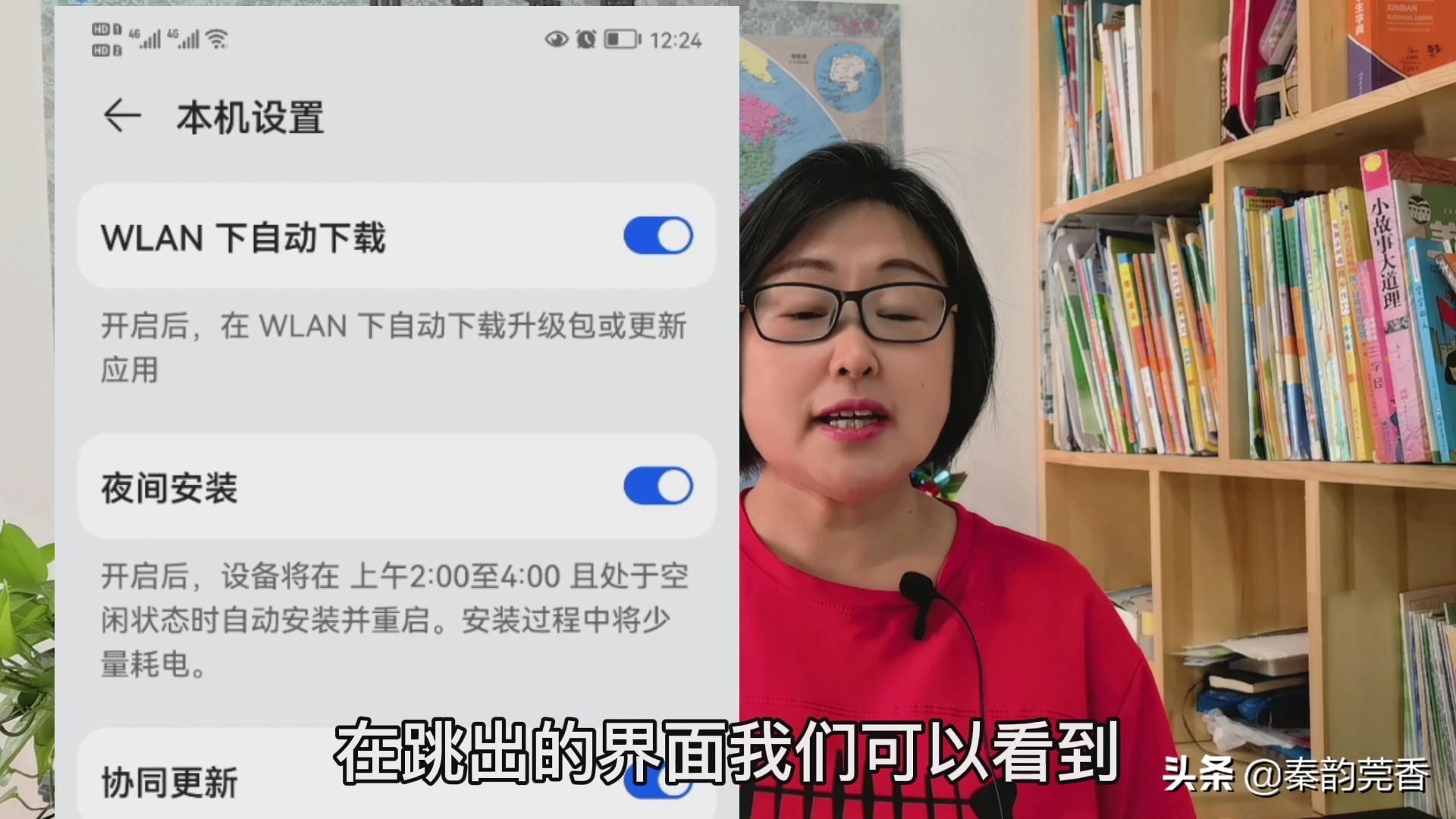
The above is the detailed content of What is the best way to solve the problem of lag on Huawei mobile phone? 'Detailed introduction: How to deal with lag on Huawei mobile phone after using it for a long time'. For more information, please follow other related articles on the PHP Chinese website!

Hot AI Tools

Undresser.AI Undress
AI-powered app for creating realistic nude photos

AI Clothes Remover
Online AI tool for removing clothes from photos.

Undress AI Tool
Undress images for free

Clothoff.io
AI clothes remover

AI Hentai Generator
Generate AI Hentai for free.

Hot Article

Hot Tools

Notepad++7.3.1
Easy-to-use and free code editor

SublimeText3 Chinese version
Chinese version, very easy to use

Zend Studio 13.0.1
Powerful PHP integrated development environment

Dreamweaver CS6
Visual web development tools

SublimeText3 Mac version
God-level code editing software (SublimeText3)

Hot Topics
 1382
1382
 52
52
 How to set the 24-hour time format on Huawei mobile phones. Learn in seconds: Set the 24-hour time on Huawei Honor mobile phones.
Mar 26, 2024 am 11:11 AM
How to set the 24-hour time format on Huawei mobile phones. Learn in seconds: Set the 24-hour time on Huawei Honor mobile phones.
Mar 26, 2024 am 11:11 AM
Huawei Honor mobile phones provide you with two timing methods, which are divided into 12 hours and 24 hours. Generally, mobile phones default to the 12-hour format, but many friends are more accustomed to using the 24-hour format, which allows us to understand morning and afternoon more clearly. Let’s take a look at the specific setting tutorial! How to enable the 24-hour clock on Huawei Honor mobile phones: 1. Open the phone settings and click [System and Updates]. 2. Click [Date and Time] on the system update page. 3. Turn on the switch on the right side of [24-hour format]. This is all the content of the entire article. I hope more novice friends can get help. After reading this article on how to adjust the 24-hour time format on Huawei mobile phones, "Understand in seconds: Setting the 24-hour time on Huawei Honor mobile phones" is still not quite right.
 How to set process priority in OBS Studio How to set process priority in OBS Studio
May 09, 2024 pm 02:16 PM
How to set process priority in OBS Studio How to set process priority in OBS Studio
May 09, 2024 pm 02:16 PM
Step 1: First, open OBSStudio, then click Settings, then click Advanced. Step 2: Then, click where the arrow points, as shown in the image below. Step 3: Finally, just select it here, as shown in the picture below.
 What to do if Win11 mouse is stuck_Win11 mouse is stuck solution
May 06, 2024 pm 02:07 PM
What to do if Win11 mouse is stuck_Win11 mouse is stuck solution
May 06, 2024 pm 02:07 PM
1. Win+R enter regedit and go to the computer HKEY_LOCAL_MACHINESOFTWAREMicrosoftWindowsCurrentVersionShellExtensions. 2. Right-click on ShellExtensions to create a new item and name it Blocked. 3. Right-click Blocked, create a new string value, and name it {e2bf9676-5f8f-435c-97eb-11607a5bedf7}. 4. Finally, restart the resource manager, and you will find that the style of the resource manager has changed to the Win10 style, and it is very smooth to use.
 How to use the emergency restart function of WIN10
Mar 28, 2024 am 09:10 AM
How to use the emergency restart function of WIN10
Mar 28, 2024 am 09:10 AM
1. Press the Ctrl+Alt+Del shortcut key combination at the same time, and the interface as shown in the figure will appear: 2. Hold down the Ctrl key at this time, and then click the power button in the lower right corner of the screen to enter the emergency startup interface. 3. On the emergency startup interface, click [OK], and the system will restart immediately.
 How to implement the WeChat clone function on Huawei mobile phones
Mar 24, 2024 pm 06:03 PM
How to implement the WeChat clone function on Huawei mobile phones
Mar 24, 2024 pm 06:03 PM
How to implement the WeChat clone function on Huawei mobile phones With the popularity of social software and people's increasing emphasis on privacy and security, the WeChat clone function has gradually become the focus of people's attention. The WeChat clone function can help users log in to multiple WeChat accounts on the same mobile phone at the same time, making it easier to manage and use. It is not difficult to implement the WeChat clone function on Huawei mobile phones. You only need to follow the following steps. Step 1: Make sure that the mobile phone system version and WeChat version meet the requirements. First, make sure that your Huawei mobile phone system version has been updated to the latest version, as well as the WeChat App.
 Detailed explanation of the operation steps of WeChat clone on Huawei mobile phone
Mar 24, 2024 pm 10:30 PM
Detailed explanation of the operation steps of WeChat clone on Huawei mobile phone
Mar 24, 2024 pm 10:30 PM
The WeChat clone function of Huawei mobile phones means that you can log in to two WeChat accounts on your mobile phone at the same time, and can realize the isolated use of the two WeChat accounts. This feature can help users manage work and personal life more conveniently and avoid confusion. The following will introduce in detail how to operate WeChat avatar on Huawei mobile phones. Step 1: Enter the phone settings. First, open the home screen of your Huawei phone, find the "Settings" application on the desktop, and click to enter. Step 2: Find the "Double Open Apps" function in the settings interface, slide down to find the "Double Open Apps" option, and click to enter
 How to solve the problem of hot and hot Huawei mobile phones. The latest method to solve the problem of hot and hot Huawei mobile phones.
Mar 27, 2024 pm 09:16 PM
How to solve the problem of hot and hot Huawei mobile phones. The latest method to solve the problem of hot and hot Huawei mobile phones.
Mar 27, 2024 pm 09:16 PM
Recently, some netizens left a message for Master Sun’s tips and tricks, asking how to solve the problem when the phone gets hot after playing for a while. In fact, many friends have encountered this problem. Next, Master Sun will tell you what to do when your mobile phone gets hot. In fact, the phone will get hot after playing for a while. The main reason is that there are too many app software installed in our phone. When we are playing a certain app, other apps are not idle, they are all secretly running in the background! In this way, they will increase the load on various components of the mobile phone (such as CPU, etc.), which is actually what causes the phone to become hot. Since many friends don't understand this, they feel uneasy when their mobile phone often gets hot, so they usually choose to send it to a repair shop for repair. However, it often ends up costing 80 to 300 yuan.
 Starting from 5,499 yuan! Huawei Pura 70/Pro+ is officially on sale: You can understand the configuration in one picture
Apr 22, 2024 pm 04:50 PM
Starting from 5,499 yuan! Huawei Pura 70/Pro+ is officially on sale: You can understand the configuration in one picture
Apr 22, 2024 pm 04:50 PM
According to news on April 22, at 10:08 this morning, Huawei Pura70 and Pura70Pro+ models were officially launched for sale, starting at 5,499 yuan. Specifically, Huawei P7012+256GB is 5,499 yuan, 12+512GB is 5,999 yuan, and 12GB+1TB is 6,999 yuan. It is available in four colors: feather black, snowy white, cherry rose red, and ice crystal blue. The back shell is made of glass. Huawei P70Pro+12+256GB is priced at 7,999 yuan, and 12+512GB is priced at 8,999 yuan. It is available in three colors: Phantom Black, Light Woven Silver, and String White. The back shell adopts a light-woven plaid design and nano-light weaving technology, which is very unique. In terms of configuration, Huawei P70 focuses on a youthful experience. Its appearance adopts a straight screen + straight edge design.



