 Software Tutorial
Software Tutorial
 Mobile Application
Mobile Application
 What is the initial password of Huawei WS550 router? Introduction to the latest initial password of Huawei WS550 router
What is the initial password of Huawei WS550 router? Introduction to the latest initial password of Huawei WS550 router
What is the initial password of Huawei WS550 router? Introduction to the latest initial password of Huawei WS550 router
Huawei WS550 router is a powerful network device used to provide stable wireless network connections. Many users will encounter a problem when they first use it: What is the initial password? In order to help everyone better use the Huawei WS550 router, PHP editor Youzi has specially compiled the latest introduction to the initial password of the Huawei WS550 router. In this article, we will answer this question for you and provide some relevant knowledge about initial passwords, which we hope will be helpful to you.
What is the initial password for Huawei WS550 router? What is the default login password for Huawei WS550 router? Why can't I log in to the settings page when using the Huawei WS550 router with the password given in the bottom label: admin?
The login password of Huawei WS550 router is manually set by the user during the first configuration. Therefore, you cannot log in to the settings page of the WS550 router using admin.
When setting up for the first time, if you select "Set the Wi-Fi password as the router login password at the same time", the wireless WiFi password of the WS550 router will be the same as the login password.
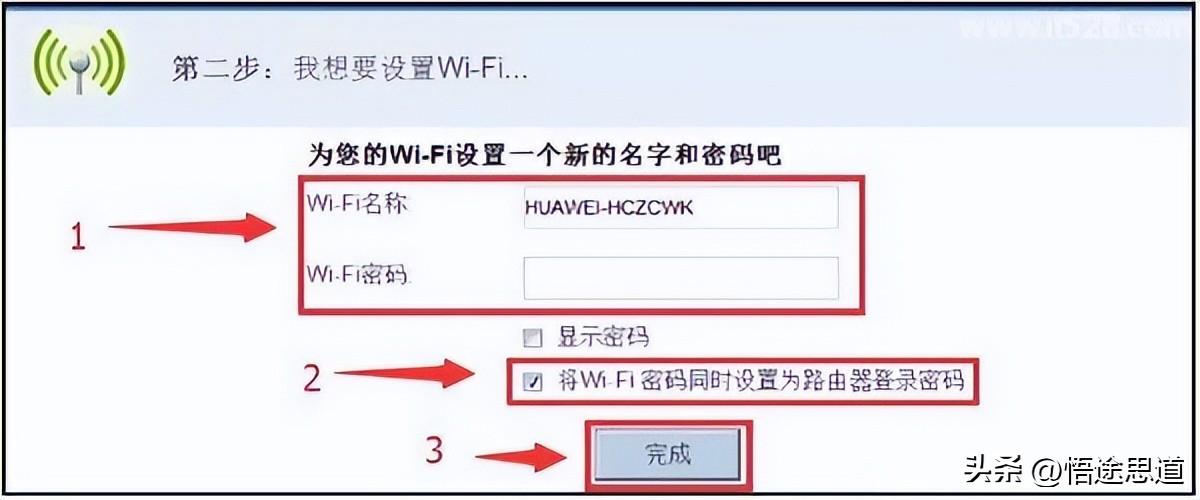
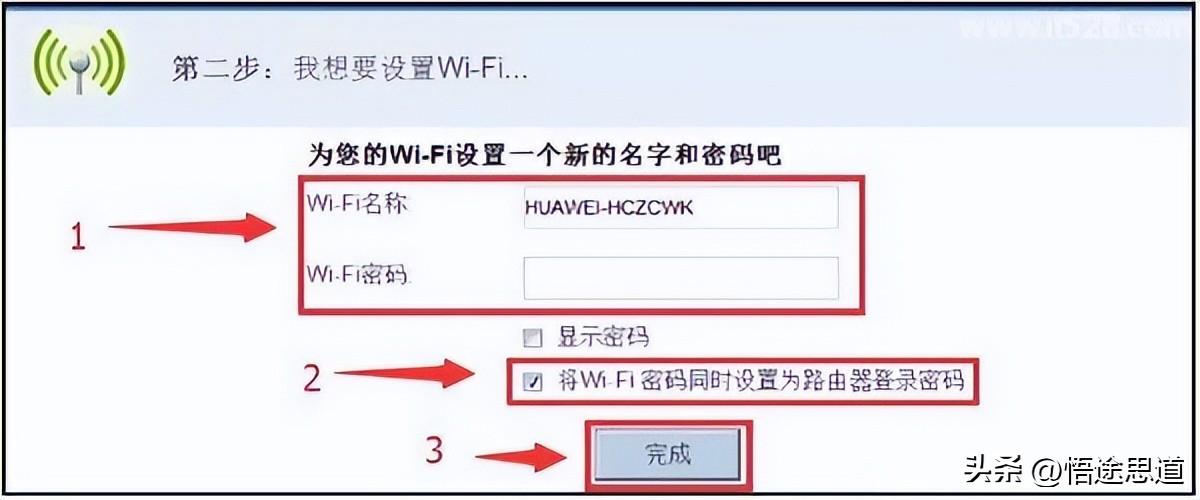
When setting up for the first time, if "Set Wi-Fi password also as router login password" is not checked, then the login password It is set separately by the user, as shown in the figure below


In summary, if you don’t remember whether you checked it at the time "Set the Wi-Fi password as the router login password at the same time", you can enter the WiFi password first and try to see if you can log in.
If you cannot log in with the WiFi password, it means that "Set the Wi-Fi password as the router login password" was not checked at that time; at this time, you can only restore your Huawei WS550 router to factory settings and restore After factory settings, the login password can be reset.
Note:
(1) Restoring factory settings will clear all configuration information in the WS550 router. That is, after restoring factory settings, the WS550 router cannot access the Internet. After resetting, you need to reset the WS550 router to access the Internet, reset the login password, and reset the wireless WiFi.
(2) Xu Zeqing of Wutu.com recommends checking "Set the Wi-Fi password as the router login password at the same time" to make it easier to remember.
(3) If "Set Wi-Fi password as router login password" is checked, the user later changes the WiFi password. At this time, the login password of WS550 will not change with the WiFi password, that is, the login password is still the WiFi password set for the first time.
This is all the content of the entire article. I hope you can draw inferences after reading this article. After reading "What is the initial password of Huawei WS550 router" "Introduction to the latest Huawei WS550 router initial password", I have learned a lot. Welcome to help share. I would like to thank you all in advance!
The above is the detailed content of What is the initial password of Huawei WS550 router? Introduction to the latest initial password of Huawei WS550 router. For more information, please follow other related articles on the PHP Chinese website!

Hot AI Tools

Undresser.AI Undress
AI-powered app for creating realistic nude photos

AI Clothes Remover
Online AI tool for removing clothes from photos.

Undress AI Tool
Undress images for free

Clothoff.io
AI clothes remover

AI Hentai Generator
Generate AI Hentai for free.

Hot Article

Hot Tools

Notepad++7.3.1
Easy-to-use and free code editor

SublimeText3 Chinese version
Chinese version, very easy to use

Zend Studio 13.0.1
Powerful PHP integrated development environment

Dreamweaver CS6
Visual web development tools

SublimeText3 Mac version
God-level code editing software (SublimeText3)

Hot Topics
 Photoshop Is Officially Available on iPhone
Mar 06, 2025 am 09:56 AM
Photoshop Is Officially Available on iPhone
Mar 06, 2025 am 09:56 AM
Photoshop officially logs on to iPhone! Say goodbye to the limitations of mobile image editing! Photoshop, a benchmark software in the field of image editing, has finally officially landed on iPhone! Photoshop has been the industry standard for more than three decades, but in the field of mobile phone image editing, users have had to rely on other applications. This situation has changed with the release of Photoshop iPhone version on February 25. You can now search for "Photoshop" on the App Store to download this free app. In addition to core imagery and design tools, numerous features are available for free: Selections, layers and masks Click Select Tool Stain Repair Painting
 Completely Uninstall Xiaomi Game Center: No Leftovers!
Mar 18, 2025 pm 06:00 PM
Completely Uninstall Xiaomi Game Center: No Leftovers!
Mar 18, 2025 pm 06:00 PM
The article details steps to completely uninstall Xiaomi Game Center, remove residual files, prevent auto-reinstallation, and verify the app's removal from a device.
 How to Take Photos on Android Without All the Post-Processing Junk
Mar 13, 2025 pm 01:09 PM
How to Take Photos on Android Without All the Post-Processing Junk
Mar 13, 2025 pm 01:09 PM
Your phone's camera does so much filtering, processing, and AI adjustments, it can make you question reality itself. In a world where Google can put you into photos you take, what's even real? If you'd rather avoid letting your phone decide what
 Instagram Won't (Usually) Snitch If You Screenshot
Mar 07, 2025 am 09:56 AM
Instagram Won't (Usually) Snitch If You Screenshot
Mar 07, 2025 am 09:56 AM
Instagram Screenshot Notifications: The Complete Guide Ever wondered if taking a screenshot of someone's Instagram Story or post alerts them? Let's clear up the confusion. While screenshots of regular posts and Stories don't trigger notifications,
 The Fastest Way to Uninstall Xiaomi Game Center (2025)
Mar 18, 2025 pm 06:03 PM
The Fastest Way to Uninstall Xiaomi Game Center (2025)
Mar 18, 2025 pm 06:03 PM
Article discusses the fastest way to uninstall Xiaomi Game Center in 2025 using built-in settings, with optional third-party tools for efficiency.Character count: 159
 How to Uninstall Xiaomi Game Center
Mar 18, 2025 pm 06:01 PM
How to Uninstall Xiaomi Game Center
Mar 18, 2025 pm 06:01 PM
The article provides a detailed guide on uninstalling Xiaomi Game Center, discussing standard and alternative methods, and potential performance improvements post-uninstallation.
 Xiaomi Game Center Stuck? Here's How to Uninstall It!
Mar 18, 2025 pm 06:01 PM
Xiaomi Game Center Stuck? Here's How to Uninstall It!
Mar 18, 2025 pm 06:01 PM
Article discusses uninstalling stuck Xiaomi Game Center, troubleshooting, and exploring gaming alternatives. Main issue is app malfunction and removal.
 How to Remove Xiaomi Game Center: Complete Uninstall Guide
Mar 18, 2025 pm 05:58 PM
How to Remove Xiaomi Game Center: Complete Uninstall Guide
Mar 18, 2025 pm 05:58 PM
Article details steps to completely uninstall Xiaomi Game Center from Xiaomi devices, discussing performance benefits and risks involved in the process.Character count: 159





