 Software Tutorial
Software Tutorial
 Mobile Application
Mobile Application
 How to unblock the disabled iPad 'Detailed explanation: How to solve the problem of disabled Apple ID'
How to unblock the disabled iPad 'Detailed explanation: How to solve the problem of disabled Apple ID'
How to unblock the disabled iPad 'Detailed explanation: How to solve the problem of disabled Apple ID'
php Editor Xigua will explain to you in detail how to deactivate iPad. When your Apple ID is deactivated, you may not be able to use your iPad normally, which brings you inconvenience. However, you don’t have to worry, we will provide you with some simple and effective solutions to help you undeactivate your iPad and resume normal use again. Next, we will introduce step by step how to solve this problem and make your iPad come alive again.
AppleID is one of the core souls of iOS devices. Whether you download an app or use related system services, you will be required to log in to your AppleID. But I don’t know if you have ever experienced this situation: when using iPhone or iPad, a reminder that your Apple ID has been deactivated is suddenly displayed, and then the Apple account cannot be used, which greatly affects daily use.
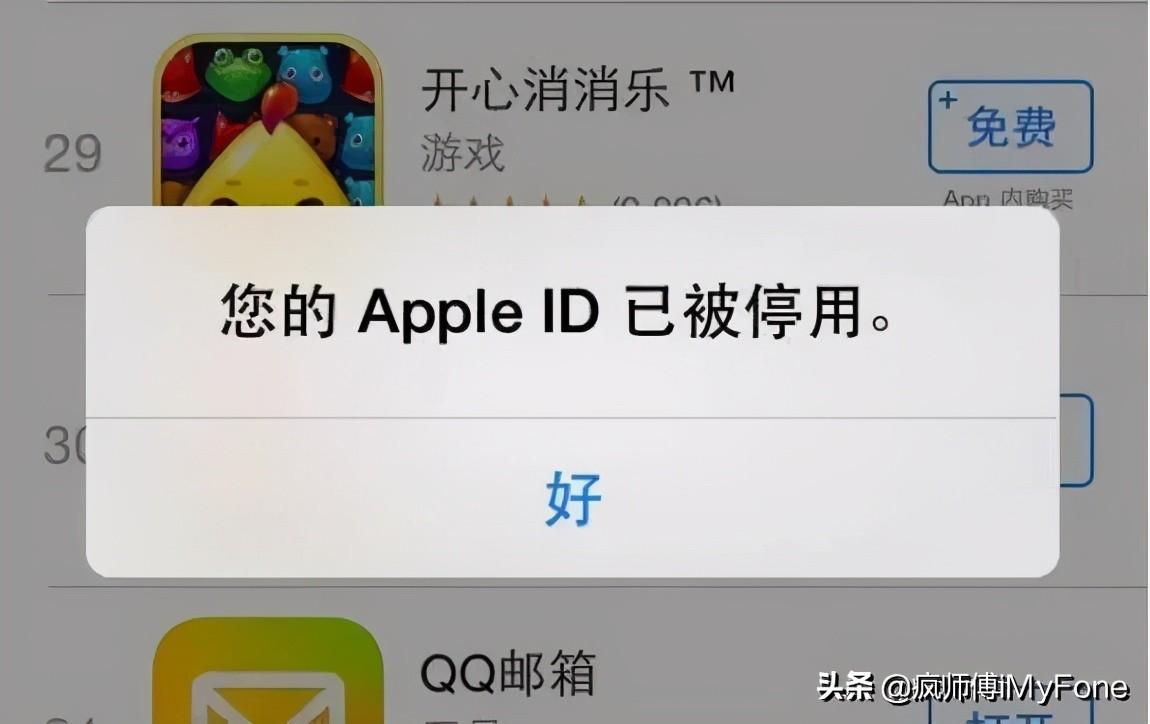
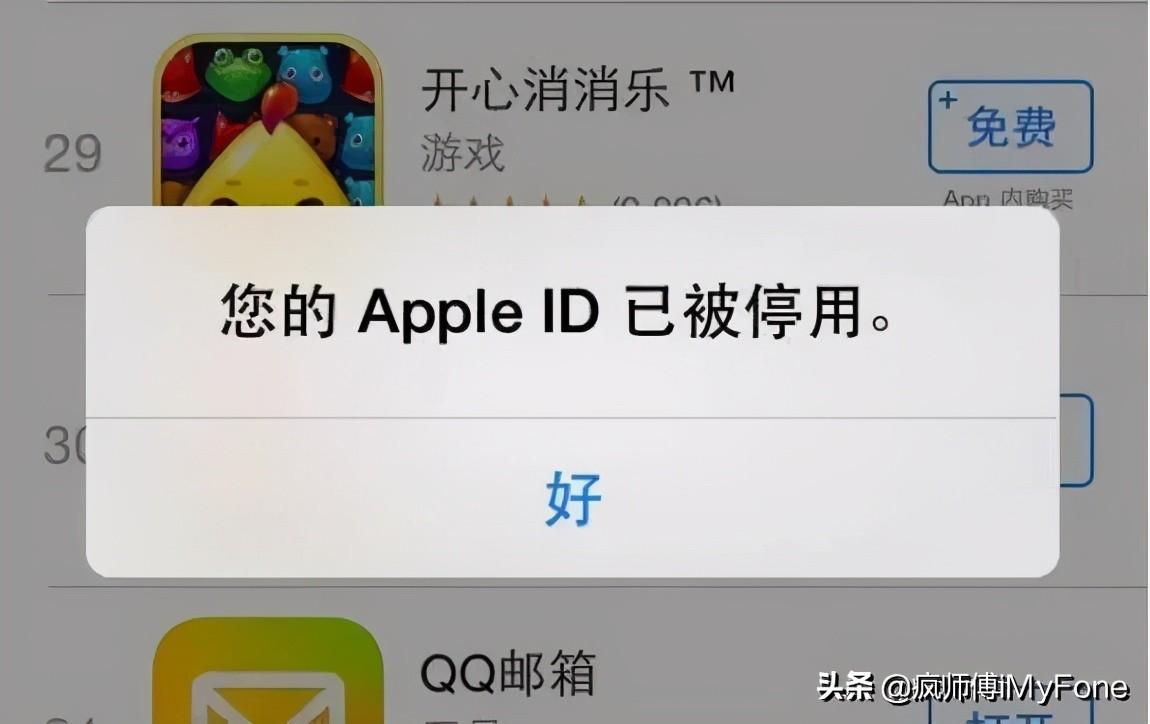
What should I do if my Apple ID has been deactivated?
Why is AppleID deactivated? The reason why Apple ID will be disabled is because Apple discovered that there are abnormalities in your account, and suspension is to protect the account. Crazy Master has summarized some of the reasons why Apple accounts have been suspended to see if you have been tricked.
1. Someone else creates an Apple ID on your behalf, or you find that the device has been logged into an Apple ID when you receive it.
2. Share Apple ID with family or friends. AppleID is a private account. If you want to share purchases with your family, use Family Sharing. You can also share notes, photos, reminders, etc. with others without sharing your Apple ID.
3. Enter the account password on the phishing website.
4. The email associated with Apple ID is not your usual email.
5. The password is not strong enough or has been stolen. (It is recommended to turn on two-factor authentication to improve Apple ID security)
How to restore the Apple ID after it is deactivated?
1. Contact Apple to cancel
1. Enter the Apple customer service consultation page and select the Apple ID option.
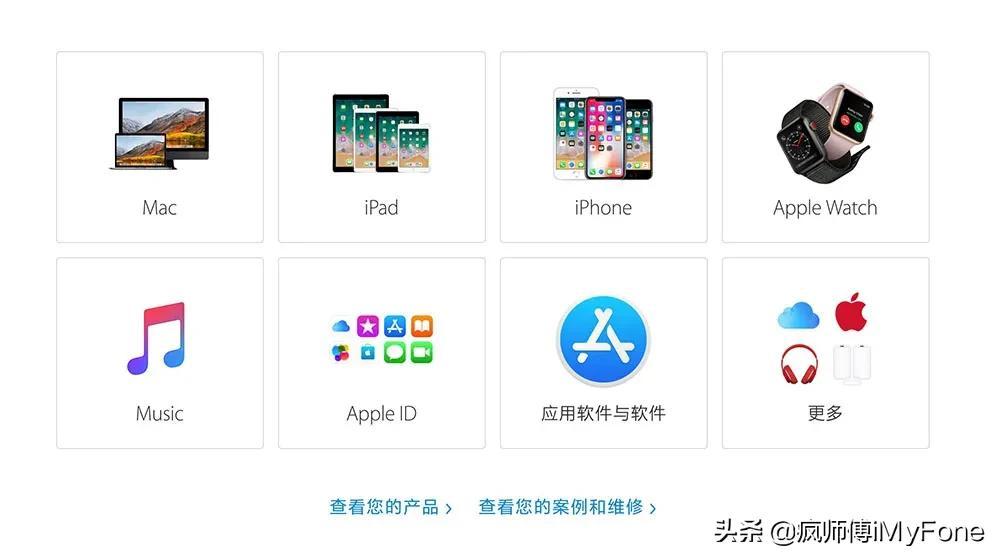
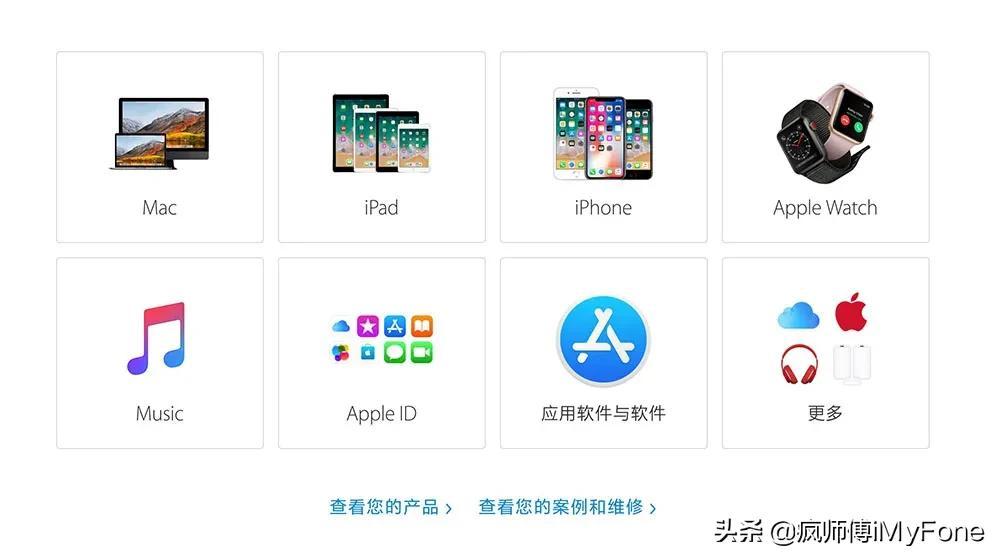
2. Select AppleID disabled.
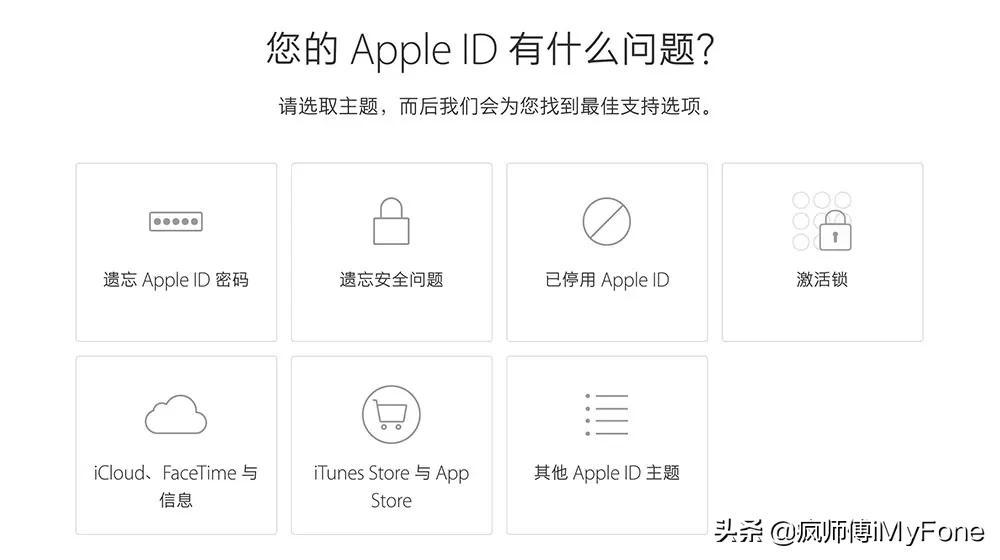
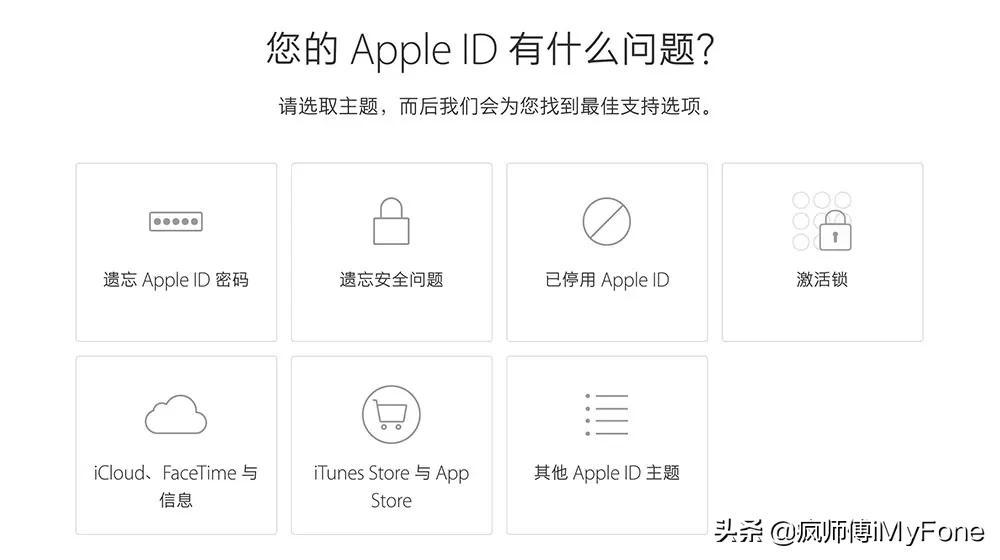
3. Choose any of the following methods to unblock it. The simplest is to change the password.
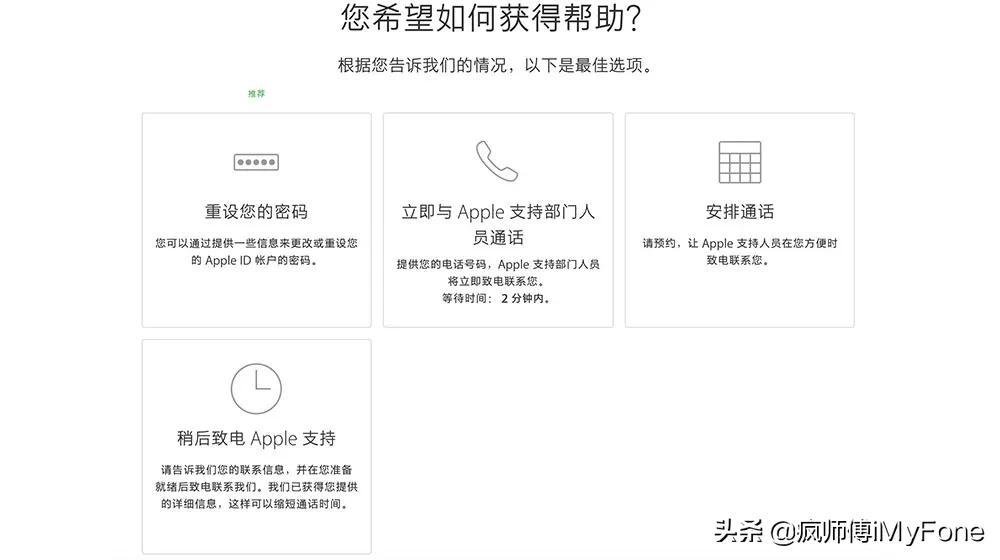
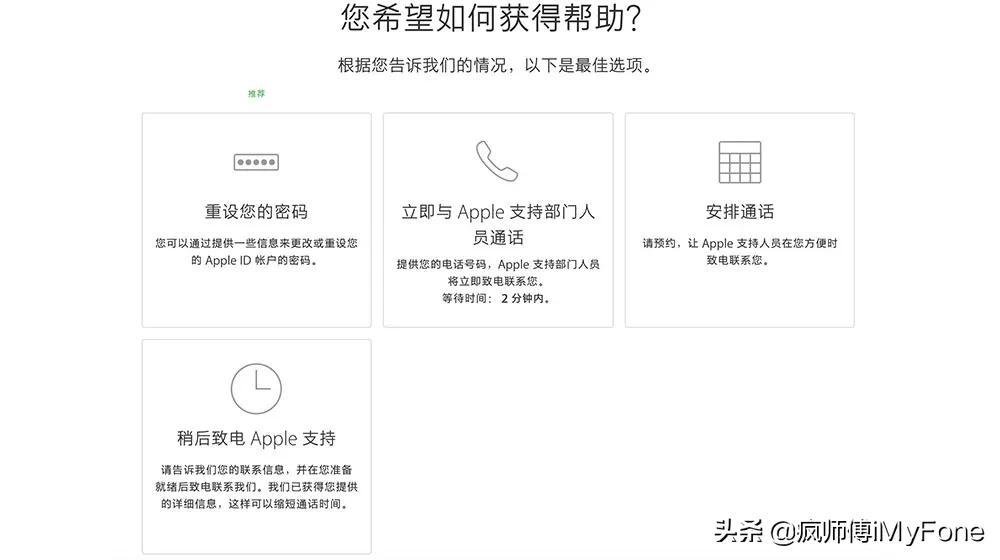
2. Remove Apple ID
Before operating, first go to the computer Download and install the Crazy Master Apple password unlocking software.
Step 1 Connect the phone to the computer, start the software and click the "Unlock Apple ID" option on the left
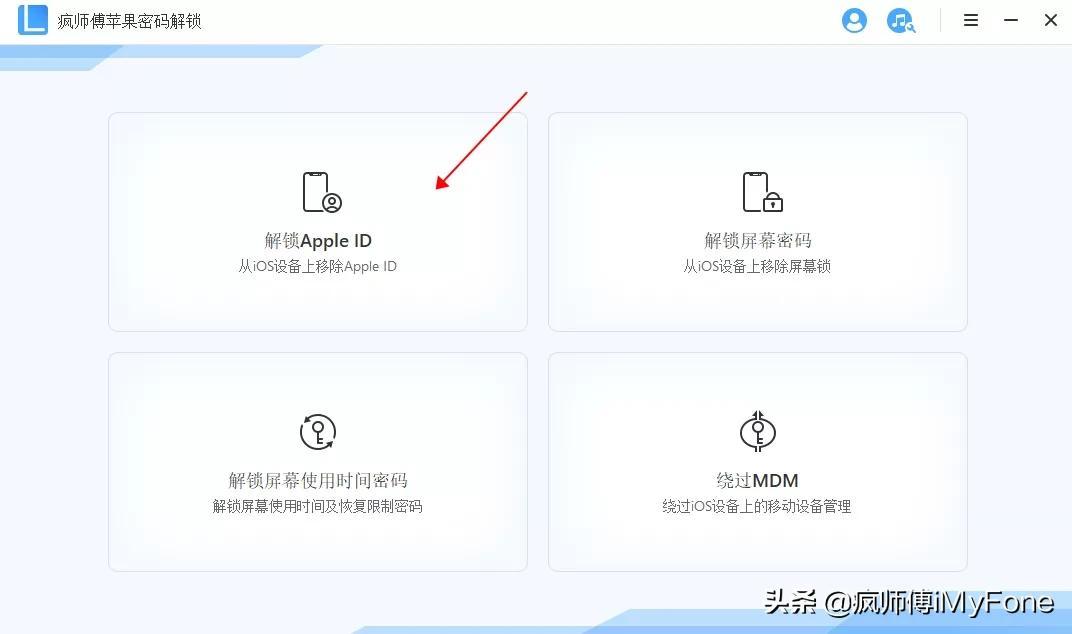
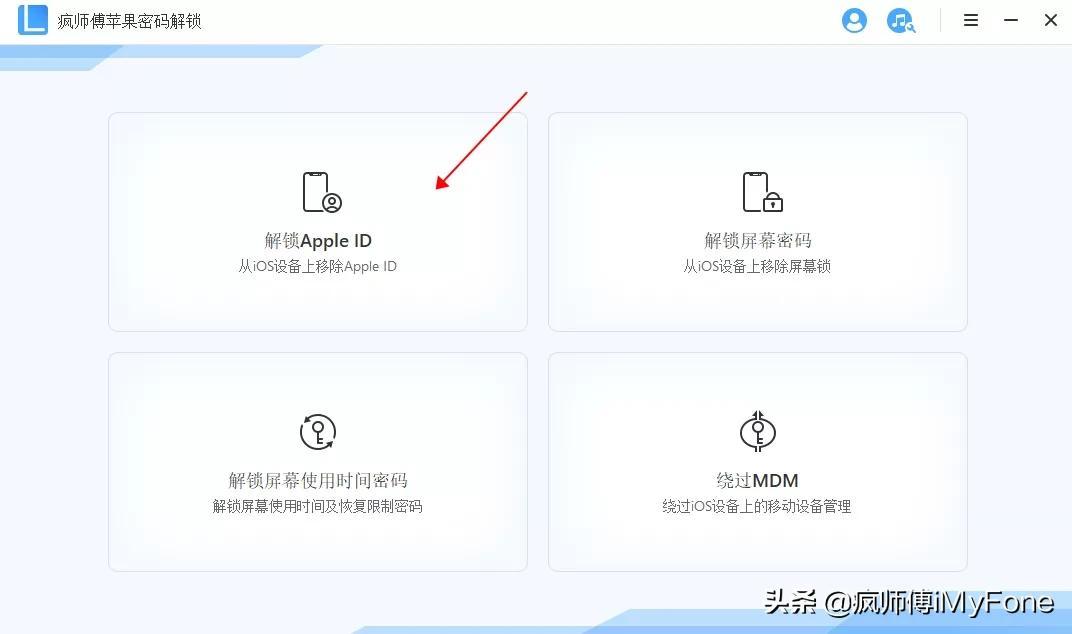
Step 2 Click "Start Unlocking" to keep the device connected and suspend use.
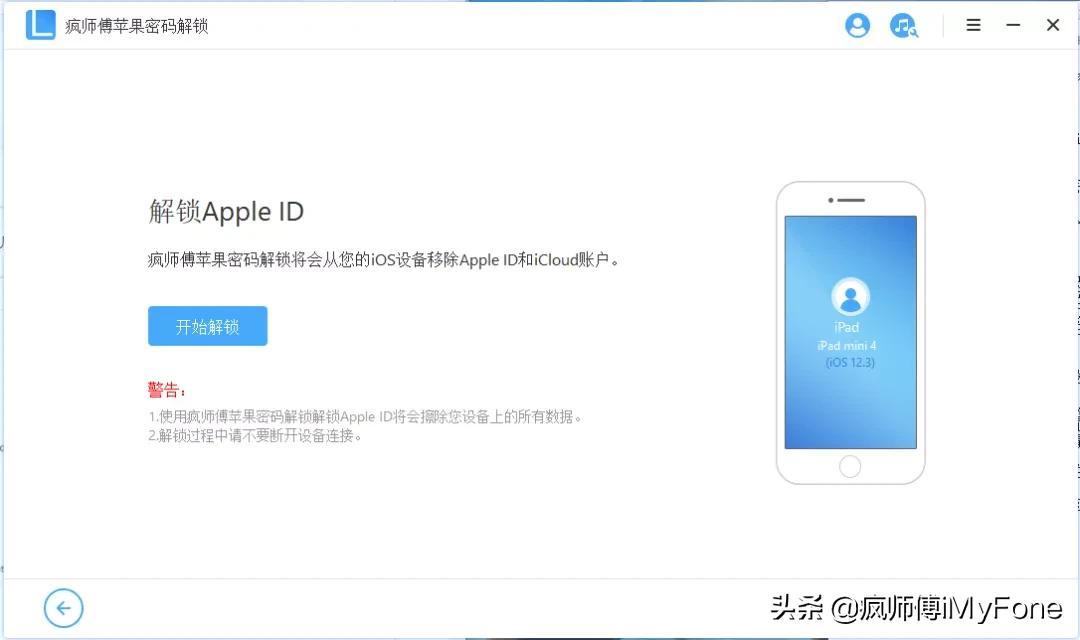
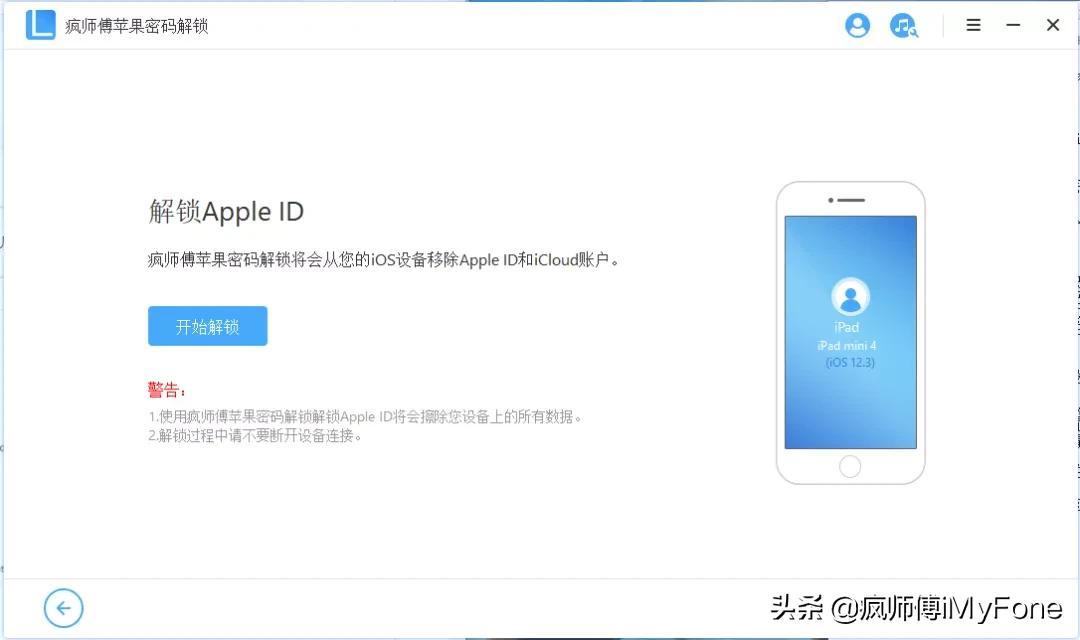
Step 3 In less than 3 minutes, the software unlocks the device.
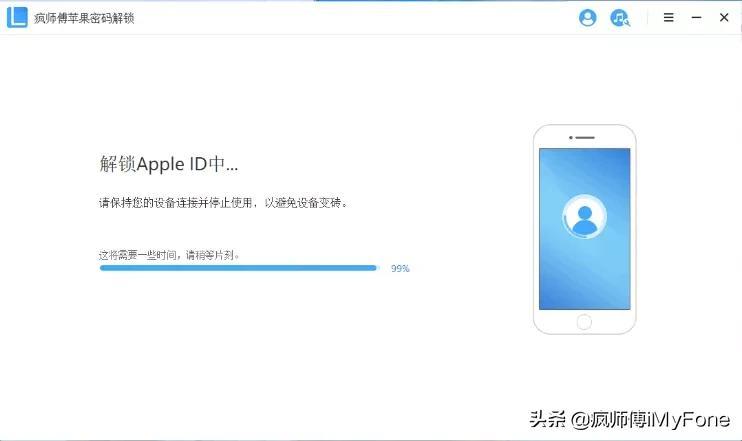
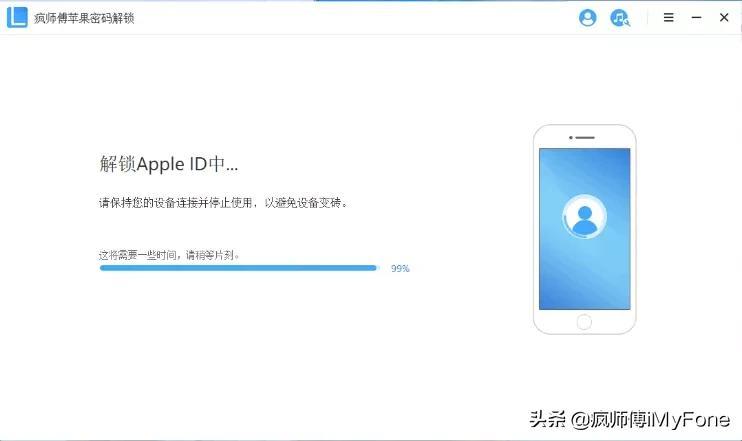
Note:
Crazy Master Apple Password Unlock (iMyFone LockWiper) only supports To unlock your Apple ID on an activated device, make sure your device is set up and accessible.
If "Find My iPhone" is enabled, devices running iOS 11.4 and higher are not supported to unlock Apple ID.
Okay, this is the content of the entire article. I will be very happy if it can help you. After reading it carefully, how can I unblock the iPad that has been disabled? "Detailed explanation: How to solve the problem of Apple ID being disabled "Method" article, if it is helpful to you, please remember to give it a like!
The above is the detailed content of How to unblock the disabled iPad 'Detailed explanation: How to solve the problem of disabled Apple ID'. For more information, please follow other related articles on the PHP Chinese website!

Hot AI Tools

Undresser.AI Undress
AI-powered app for creating realistic nude photos

AI Clothes Remover
Online AI tool for removing clothes from photos.

Undress AI Tool
Undress images for free

Clothoff.io
AI clothes remover

AI Hentai Generator
Generate AI Hentai for free.

Hot Article

Hot Tools

Notepad++7.3.1
Easy-to-use and free code editor

SublimeText3 Chinese version
Chinese version, very easy to use

Zend Studio 13.0.1
Powerful PHP integrated development environment

Dreamweaver CS6
Visual web development tools

SublimeText3 Mac version
God-level code editing software (SublimeText3)

Hot Topics
 iPhone 16 Pro and iPhone 16 Pro Max official with new cameras, A18 Pro SoC and larger screens
Sep 10, 2024 am 06:50 AM
iPhone 16 Pro and iPhone 16 Pro Max official with new cameras, A18 Pro SoC and larger screens
Sep 10, 2024 am 06:50 AM
Apple has finally lifted the covers off its new high-end iPhone models. The iPhone 16 Pro and iPhone 16 Pro Max now come with larger screens compared to their last-gen counterparts (6.3-in on the Pro, 6.9-in on Pro Max). They get an enhanced Apple A1
 iPhone parts Activation Lock spotted in iOS 18 RC — may be Apple\'s latest blow to right to repair sold under the guise of user protection
Sep 14, 2024 am 06:29 AM
iPhone parts Activation Lock spotted in iOS 18 RC — may be Apple\'s latest blow to right to repair sold under the guise of user protection
Sep 14, 2024 am 06:29 AM
Earlier this year, Apple announced that it would be expanding its Activation Lock feature to iPhone components. This effectively links individual iPhone components, like the battery, display, FaceID assembly, and camera hardware to an iCloud account,
 iPhone parts Activation Lock may be Apple\'s latest blow to right to repair sold under the guise of user protection
Sep 13, 2024 pm 06:17 PM
iPhone parts Activation Lock may be Apple\'s latest blow to right to repair sold under the guise of user protection
Sep 13, 2024 pm 06:17 PM
Earlier this year, Apple announced that it would be expanding its Activation Lock feature to iPhone components. This effectively links individual iPhone components, like the battery, display, FaceID assembly, and camera hardware to an iCloud account,
 Gate.io trading platform official app download and installation address
Feb 13, 2025 pm 07:33 PM
Gate.io trading platform official app download and installation address
Feb 13, 2025 pm 07:33 PM
This article details the steps to register and download the latest app on the official website of Gate.io. First, the registration process is introduced, including filling in the registration information, verifying the email/mobile phone number, and completing the registration. Secondly, it explains how to download the Gate.io App on iOS devices and Android devices. Finally, security tips are emphasized, such as verifying the authenticity of the official website, enabling two-step verification, and being alert to phishing risks to ensure the safety of user accounts and assets.
 Apple to update budget iPad ecosystem with cheaper Magic Keyboard with new features and budget-friendly materials
Sep 03, 2024 pm 01:06 PM
Apple to update budget iPad ecosystem with cheaper Magic Keyboard with new features and budget-friendly materials
Sep 03, 2024 pm 01:06 PM
The original Magic Keyboard accessory for the Apple iPad Pro was something of a revolution for Apple, which likes to market the iPad Pro as a computer replacement — with the accessory, the iPad Pro now has nearly all the processing power and usabilit
 LCD iPhone becomes history! Apple will be completely abandoned: the end of an era
Sep 03, 2024 pm 09:38 PM
LCD iPhone becomes history! Apple will be completely abandoned: the end of an era
Sep 03, 2024 pm 09:38 PM
According to media reports citing sources, Apple will completely abandon the use of LCD (liquid crystal display) screens in iPhones, and all iPhones sold next year and beyond will use OLED (organic light-emitting diode) displays. Apple first used OLED displays on iPhoneX in 2017. Since then, Apple has popularized OLED displays in mid-to-high-end models, but the iPhone SE series still uses LCD screens. However, iPhones with LCD screens are about to become history. People familiar with the matter said that Apple has begun ordering OLED displays from BOE and LG for the new generation iPhone SE. Samsung currently holds about half of the iPhone OLED display market, LG
 Download link of Ouyi iOS version installation package
Feb 21, 2025 pm 07:42 PM
Download link of Ouyi iOS version installation package
Feb 21, 2025 pm 07:42 PM
Ouyi is a world-leading cryptocurrency exchange with its official iOS app that provides users with a convenient and secure digital asset management experience. Users can download the Ouyi iOS version installation package for free through the download link provided in this article, and enjoy the following main functions: Convenient trading platform: Users can easily buy and sell hundreds of cryptocurrencies on the Ouyi iOS app, including Bitcoin and Ethereum. and Dogecoin. Safe and reliable storage: Ouyi adopts advanced security technology to provide users with safe and reliable digital asset storage. 2FA, biometric authentication and other security measures ensure that user assets are not infringed. Real-time market data: Ouyi iOS app provides real-time market data and charts, allowing users to grasp encryption at any time
 How to install and register an app for buying virtual coins?
Feb 21, 2025 pm 06:00 PM
How to install and register an app for buying virtual coins?
Feb 21, 2025 pm 06:00 PM
Abstract: This article aims to guide users on how to install and register a virtual currency trading application on Apple devices. Apple has strict regulations on virtual currency applications, so users need to take special steps to complete the installation process. This article will elaborate on the steps required, including downloading the application, creating an account, and verifying your identity. Following this article's guide, users can easily set up a virtual currency trading app on their Apple devices and start trading.





