 Software Tutorial
Software Tutorial
 Mobile Application
Mobile Application
 How to set the ringtone on your iPhone 'Detailed explanation: How to customize the ringtone for iPhone calls'
How to set the ringtone on your iPhone 'Detailed explanation: How to customize the ringtone for iPhone calls'
How to set the ringtone on your iPhone 'Detailed explanation: How to customize the ringtone for iPhone calls'
php editor Xigua will explain in detail how to set the ringtone on your Apple phone. Customizing ringtones on iPhone is a very useful feature that can make your phone more personalized. This article will introduce two methods of setting ringtones, one is to use iTunes to set up, the other is to set up through GarageBand software. Whether you prefer to use existing music files or make your own ringtones, we'll teach you how to do it step by step. Let’s learn how to set a ringtone on your iPhone!
People’s iPhone ringtone settings always use the original default ringtone, because Apple phones do not support directly setting music as ringtones, and most people don’t know how Apple changes ringtones. Of course, the Android system does not have this problem. However, Apple’s default ringtone is quite boring after listening to it for a long time. Since many fans are asking how to set the ringtone on the Apple phone, today Yuanzai will share with you a tutorial on setting the ringtone on the Apple phone. In fact, under normal circumstances, Apple mobile phone ringtones can be imported on the computer using the iTunes software. Although the operation is more straightforward, Yuanzai does not like to use iTunes, so today's tutorial is mainly to complete the import of ringtones on the mobile phone.
1. Save music files to your iPhone.
First, send the downloaded music files to WeChat or QQ. Then, in the playback interface, click the file function button in the upper right corner. Next, select "Open with other apps" - "Save to Files" to add the music files to the "My iPhone" local folder.
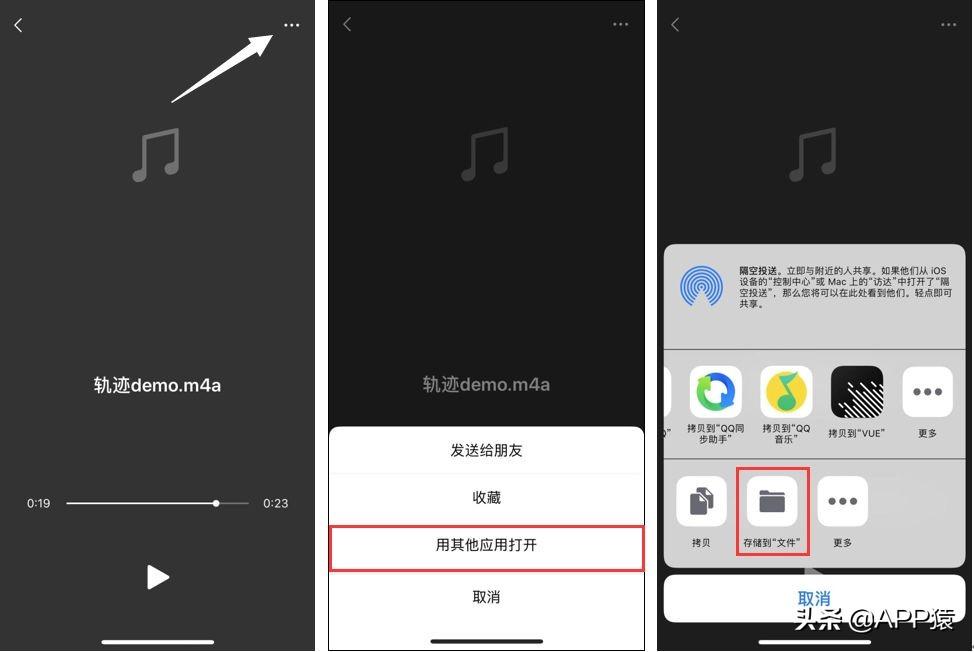
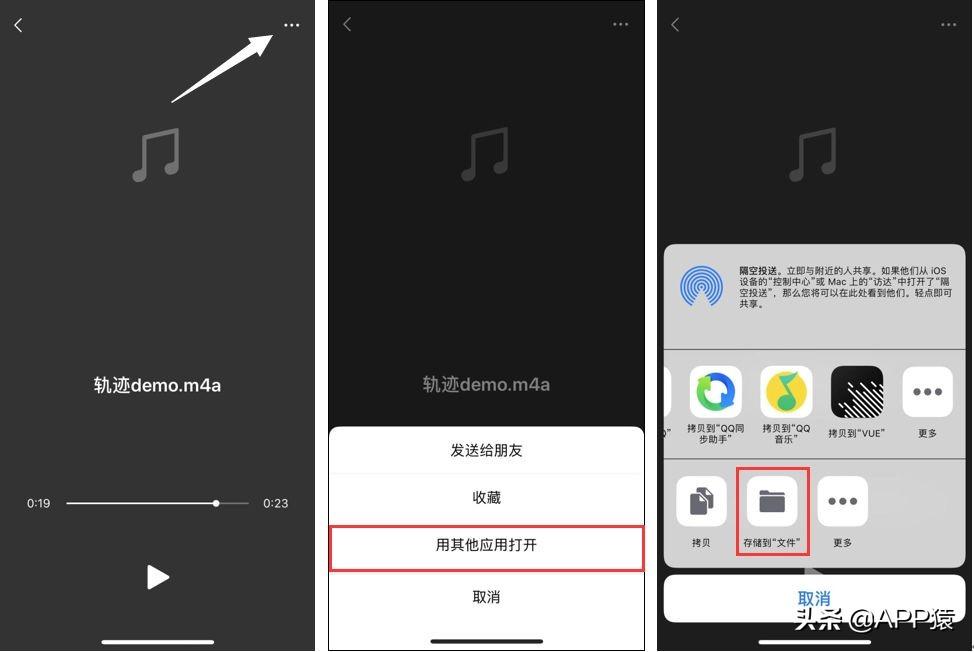
2. After downloading the music files to your Apple phone, you need to use the “GarageBand” APP that comes with the iOS system. Import music files into the ringtone library of Apple mobile phones.
1. Open GarageBand, click on the symbol in the upper right corner, slide the screen horizontally to select the "Recorder" function.
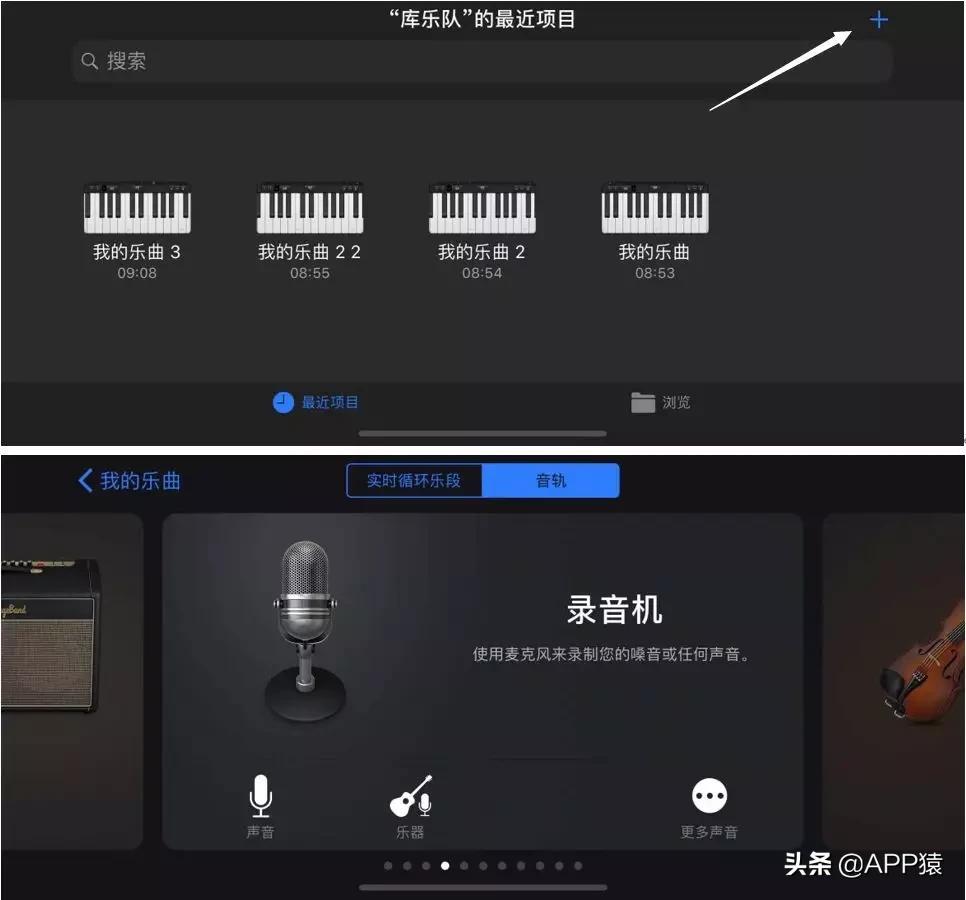
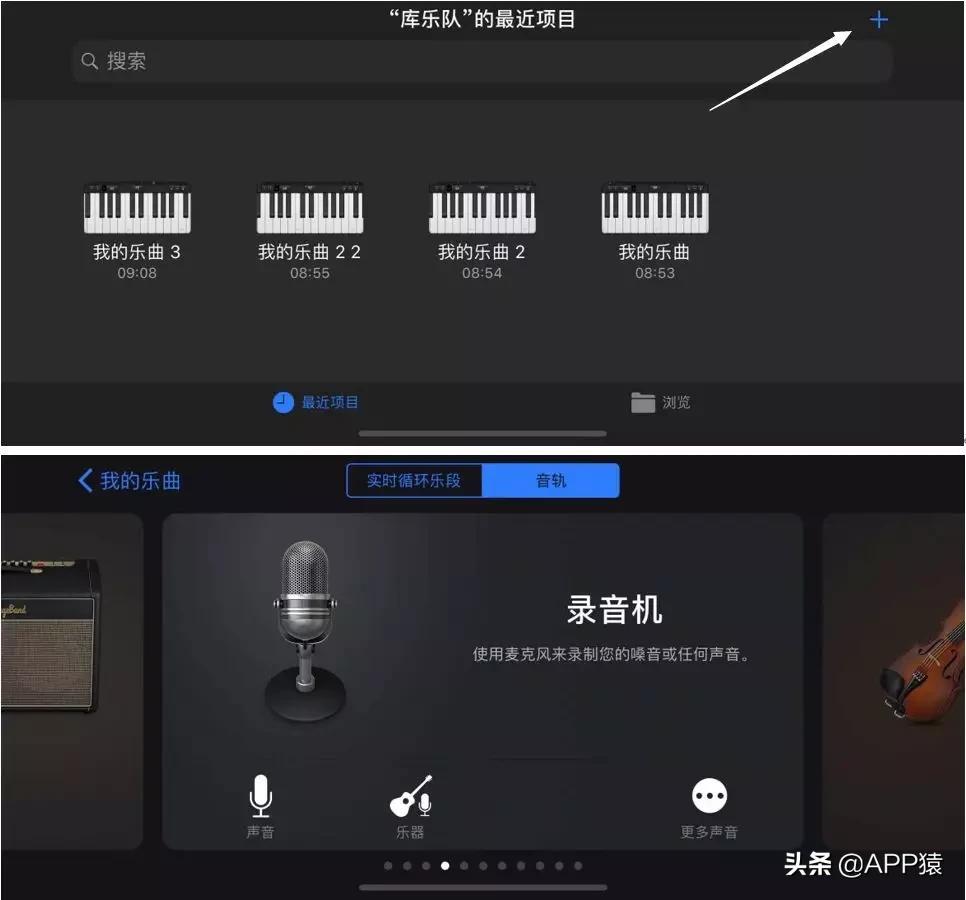
2. Click the square icon in the upper left corner to open the recording editing function.
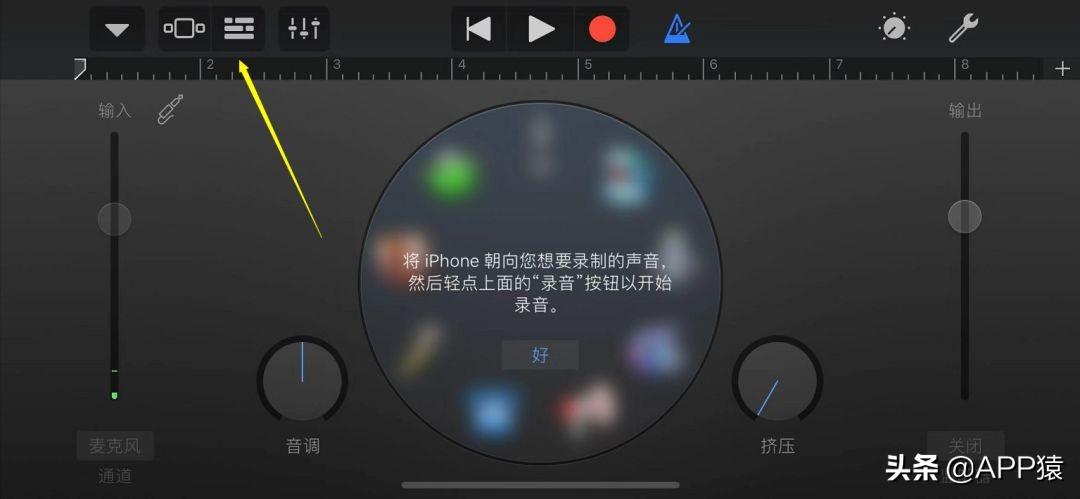
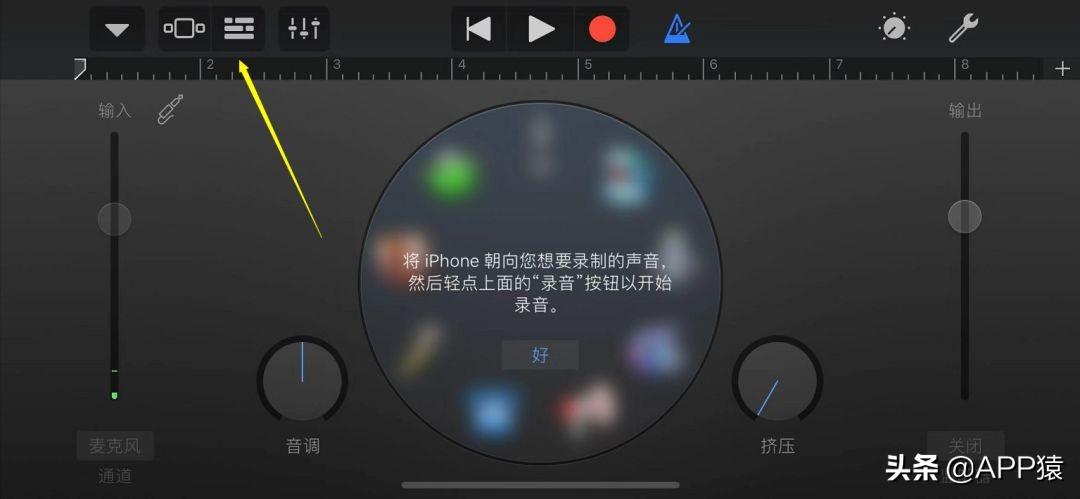
3. Click the O-shaped icon in the upper right corner of the audio editing interface to add the file function. This function can add the system folder The music inside is imported into the library music APP.


4. At the top of the pop-up interface, we can see the two directories "Apple Snippets" and "Files". We click Select the "Files" directory and you can see the music files saved in your phone.


5. When importing, please pay attention. Press and hold the target music file and drag it upward to add the file to Audio editing interface. Here, we can edit the music, such as adjusting the length of the music and intercepting some clips.


6. After editing is completed, click the inverted triangle button in the upper left corner to save the edited music file to the "Library" band's latest project.


7. Press and hold the music project file and select the "Share" function.
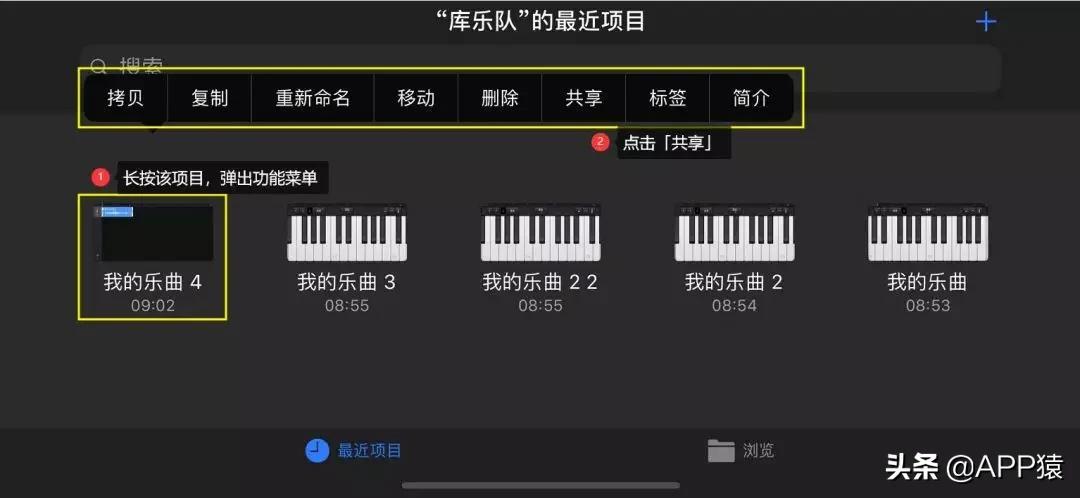
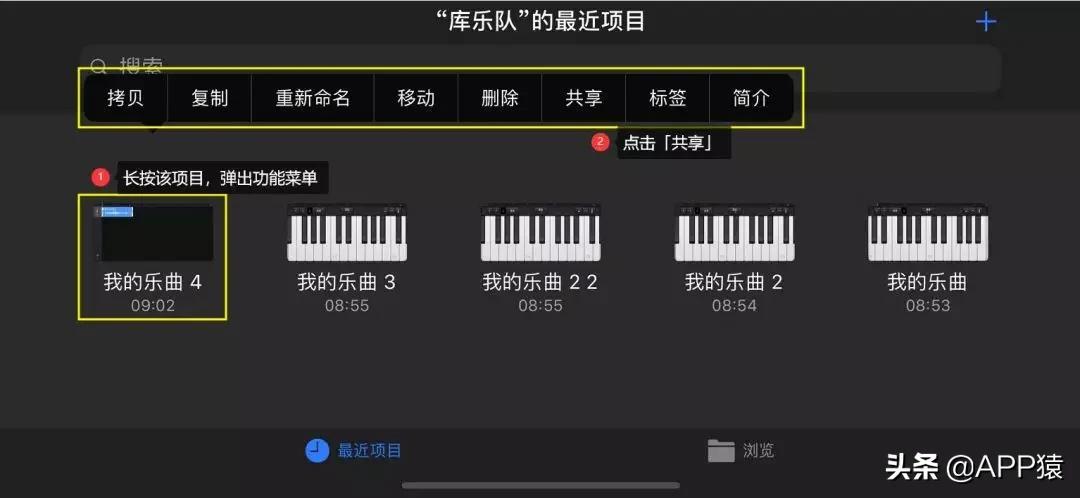
8. As shown in the picture, click "Phone Ringtone" in the middle, set the ringtone name, and click the export button in the upper right corner. You can save this music to the phone ringtone library.

 9. It will prompt that the export is successful. At this time, you can directly set it as a phone ringtone, SMS ringtone, or assign it to a specific contact. .
9. It will prompt that the export is successful. At this time, you can directly set it as a phone ringtone, SMS ringtone, or assign it to a specific contact. .
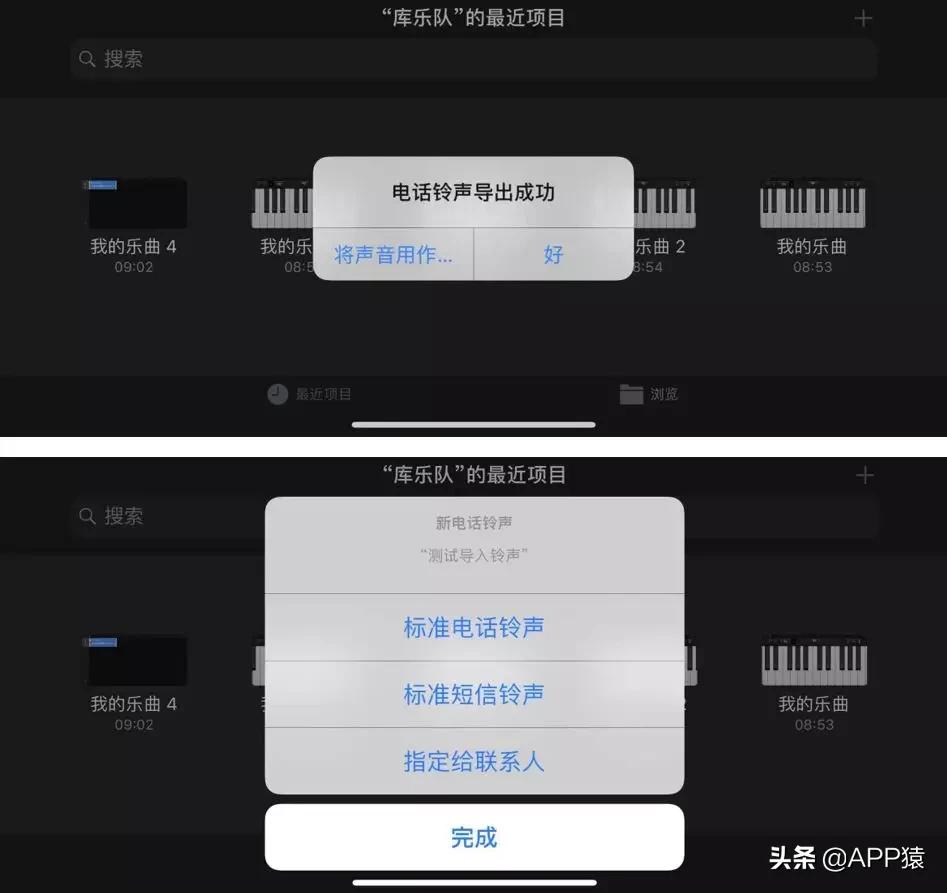
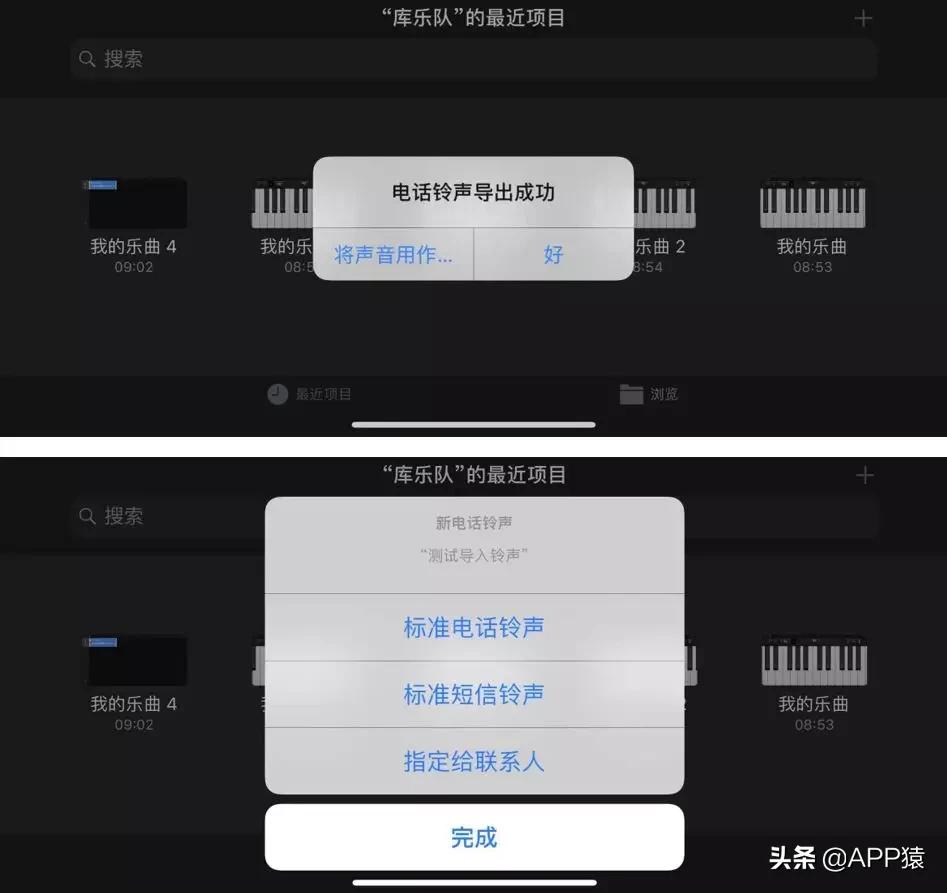 3. Set the ringtone
3. Set the ringtone
We go to the system "Settings" - "Ringtones and Touch" - "Phone Ringtone" ”, you can find the imported music and click to set it as ringtone.

 Yuan Zai will introduce you to the tutorial on how to set the ringtone on your iPhone. Although the above operations may seem complicated, they are actually quite simple to operate. During the actual operation, you should also find that the "GarageBand" APP that comes with the system is actually a very excellent product and is worth trying. If your system does not have the GarageBand APP, you can download it according to the following guidelines.
Yuan Zai will introduce you to the tutorial on how to set the ringtone on your iPhone. Although the above operations may seem complicated, they are actually quite simple to operate. During the actual operation, you should also find that the "GarageBand" APP that comes with the system is actually a very excellent product and is worth trying. If your system does not have the GarageBand APP, you can download it according to the following guidelines.
Today I will tell my friends here. I will be very happy if I can help you. If you carefully read this article on how to set the ringtone of an Apple mobile phone "Detailed explanation: Customized iPhone calls "Ringtone Method" article, I feel that I have gained a lot, you can bookmark this website for learning!
The above is the detailed content of How to set the ringtone on your iPhone 'Detailed explanation: How to customize the ringtone for iPhone calls'. For more information, please follow other related articles on the PHP Chinese website!

Hot AI Tools

Undresser.AI Undress
AI-powered app for creating realistic nude photos

AI Clothes Remover
Online AI tool for removing clothes from photos.

Undress AI Tool
Undress images for free

Clothoff.io
AI clothes remover

AI Hentai Generator
Generate AI Hentai for free.

Hot Article

Hot Tools

Notepad++7.3.1
Easy-to-use and free code editor

SublimeText3 Chinese version
Chinese version, very easy to use

Zend Studio 13.0.1
Powerful PHP integrated development environment

Dreamweaver CS6
Visual web development tools

SublimeText3 Mac version
God-level code editing software (SublimeText3)

Hot Topics
 iPhone 16 Pro and iPhone 16 Pro Max official with new cameras, A18 Pro SoC and larger screens
Sep 10, 2024 am 06:50 AM
iPhone 16 Pro and iPhone 16 Pro Max official with new cameras, A18 Pro SoC and larger screens
Sep 10, 2024 am 06:50 AM
Apple has finally lifted the covers off its new high-end iPhone models. The iPhone 16 Pro and iPhone 16 Pro Max now come with larger screens compared to their last-gen counterparts (6.3-in on the Pro, 6.9-in on Pro Max). They get an enhanced Apple A1
 iPhone parts Activation Lock spotted in iOS 18 RC — may be Apple\'s latest blow to right to repair sold under the guise of user protection
Sep 14, 2024 am 06:29 AM
iPhone parts Activation Lock spotted in iOS 18 RC — may be Apple\'s latest blow to right to repair sold under the guise of user protection
Sep 14, 2024 am 06:29 AM
Earlier this year, Apple announced that it would be expanding its Activation Lock feature to iPhone components. This effectively links individual iPhone components, like the battery, display, FaceID assembly, and camera hardware to an iCloud account,
 iPhone parts Activation Lock may be Apple\'s latest blow to right to repair sold under the guise of user protection
Sep 13, 2024 pm 06:17 PM
iPhone parts Activation Lock may be Apple\'s latest blow to right to repair sold under the guise of user protection
Sep 13, 2024 pm 06:17 PM
Earlier this year, Apple announced that it would be expanding its Activation Lock feature to iPhone components. This effectively links individual iPhone components, like the battery, display, FaceID assembly, and camera hardware to an iCloud account,
 Gate.io trading platform official app download and installation address
Feb 13, 2025 pm 07:33 PM
Gate.io trading platform official app download and installation address
Feb 13, 2025 pm 07:33 PM
This article details the steps to register and download the latest app on the official website of Gate.io. First, the registration process is introduced, including filling in the registration information, verifying the email/mobile phone number, and completing the registration. Secondly, it explains how to download the Gate.io App on iOS devices and Android devices. Finally, security tips are emphasized, such as verifying the authenticity of the official website, enabling two-step verification, and being alert to phishing risks to ensure the safety of user accounts and assets.
 Sesame Open Door Exchange App Official Download Sesame Open Door Exchange Official Download
Mar 04, 2025 pm 11:54 PM
Sesame Open Door Exchange App Official Download Sesame Open Door Exchange Official Download
Mar 04, 2025 pm 11:54 PM
The official download steps of the Sesame Open Exchange app cover the Android and iOS system download process, as well as common problems solutions, helping you download safely and quickly and enable convenient transactions of cryptocurrencies.
 How to install and register an app for buying virtual coins?
Feb 21, 2025 pm 06:00 PM
How to install and register an app for buying virtual coins?
Feb 21, 2025 pm 06:00 PM
Abstract: This article aims to guide users on how to install and register a virtual currency trading application on Apple devices. Apple has strict regulations on virtual currency applications, so users need to take special steps to complete the installation process. This article will elaborate on the steps required, including downloading the application, creating an account, and verifying your identity. Following this article's guide, users can easily set up a virtual currency trading app on their Apple devices and start trading.
 Download link of Ouyi iOS version installation package
Feb 21, 2025 pm 07:42 PM
Download link of Ouyi iOS version installation package
Feb 21, 2025 pm 07:42 PM
Ouyi is a world-leading cryptocurrency exchange with its official iOS app that provides users with a convenient and secure digital asset management experience. Users can download the Ouyi iOS version installation package for free through the download link provided in this article, and enjoy the following main functions: Convenient trading platform: Users can easily buy and sell hundreds of cryptocurrencies on the Ouyi iOS app, including Bitcoin and Ethereum. and Dogecoin. Safe and reliable storage: Ouyi adopts advanced security technology to provide users with safe and reliable digital asset storage. 2FA, biometric authentication and other security measures ensure that user assets are not infringed. Real-time market data: Ouyi iOS app provides real-time market data and charts, allowing users to grasp encryption at any time
 Anbi app official download v2.96.2 latest version installation Anbi official Android version
Mar 04, 2025 pm 01:06 PM
Anbi app official download v2.96.2 latest version installation Anbi official Android version
Mar 04, 2025 pm 01:06 PM
Binance App official installation steps: Android needs to visit the official website to find the download link, choose the Android version to download and install; iOS search for "Binance" on the App Store. All should pay attention to the agreement through official channels.





