
php editor Strawberry will give you the answer. Don’t panic when you accidentally disable your Win10 account. First, you can try to re-enable the disabled account through another administrator account. If there is no other administrator account, you can try to enter safe mode and use the default administrator account to operate. In addition, you can also restore disabled accounts through the WinPE startup disk or reinstalling the system. In short, whether it is through system settings or other means, you can solve this problem and re-enable your Win10 account.
1. First, the user needs to find the computer icon on the desktop, right-click and then select the management option in the pop-up window.
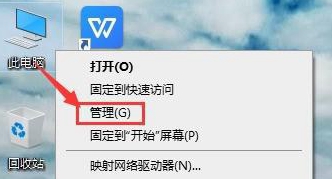
#2. After entering the computer management interface, users can select "Local Users and Groups" in the options bar on the left, and then click the user button on the desktop.
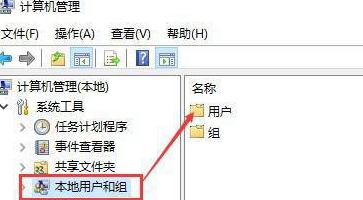
#3. Then you can find all the accounts that have logged in to the computer on the right side of the desktop.
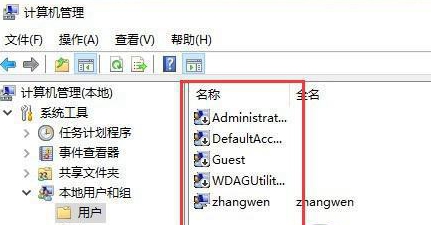
#4. Select the disabled account among all the accounts on the right, then right-click the account and click the Properties option.
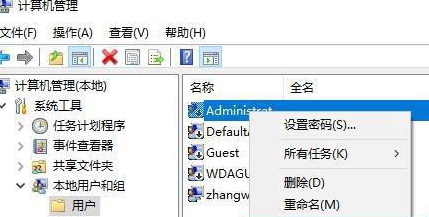
5. Finally, at the bottom of the account properties interface, you can find "Account is disabled", uncheck the previous check box, and click OK to solve the problem. .
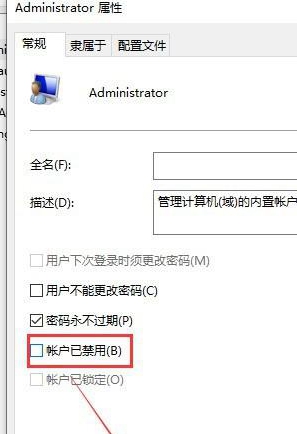
The above is the detailed content of What should I do if my account is accidentally disabled in Windows 10?. For more information, please follow other related articles on the PHP Chinese website!
 win10 bluetooth switch is missing
win10 bluetooth switch is missing
 Why do all the icons in the lower right corner of win10 show up?
Why do all the icons in the lower right corner of win10 show up?
 The difference between win10 sleep and hibernation
The difference between win10 sleep and hibernation
 Win10 pauses updates
Win10 pauses updates
 What to do if the Bluetooth switch is missing in Windows 10
What to do if the Bluetooth switch is missing in Windows 10
 win10 connect to shared printer
win10 connect to shared printer
 Clean up junk in win10
Clean up junk in win10
 How to share printer in win10
How to share printer in win10




