 Software Tutorial
Software Tutorial
 Mobile Application
Mobile Application
 How to recover deleted text messages on Huawei mobile phones 'Must read: How to retrieve deleted text messages'
How to recover deleted text messages on Huawei mobile phones 'Must read: How to retrieve deleted text messages'
How to recover deleted text messages on Huawei mobile phones 'Must read: How to retrieve deleted text messages'
php editor Baicao introduces how to recover Huawei mobile phone text messages after deletion. We all know that text messages are one of the important communication methods on mobile phones, but sometimes it is very troublesome to accidentally delete important text messages. However, don’t worry, Huawei mobile phones provide some methods to help us retrieve deleted text messages. In this article, we will introduce you in detail how to recover deleted text messages, so that you no longer have to worry about accidentally deleting text messages.
As a representative of domestic mobile phones that has emerged in recent years, Huawei’s cutting-edge technological capabilities in communications are obvious to all. Despite the recent sanctions, there are still many loyal users of Huawei mobile phones.
Have you ever encountered the problem of accidentally deleting text messages? How to recover deleted text messages on Huawei mobile phone? I believe that many Huawei users have encountered this situation but don't know how to deal with it. Especially when some very important text messages have been deleted, everyone must be eager to restore them.
Friends who read this article are in luck. Zheng Baoting has summarized 3 major methods for recovering deleted text messages. There is always one suitable for you!


1. Find the SMS recycle bin to recover deleted text messages
Whether you are using a Huawei phone or not, you should We all know that our mobile phones have [SMS Recycle Bin]. As long as you don't take the initiative to clean it up, the content of the text messages we deleted in the last 30 days can be found here.
How to do it specifically? Just open the text message on your phone, click on the settings of the text message, find the [SMS Recycle Bin], check the content we want to recover and choose to restore it.
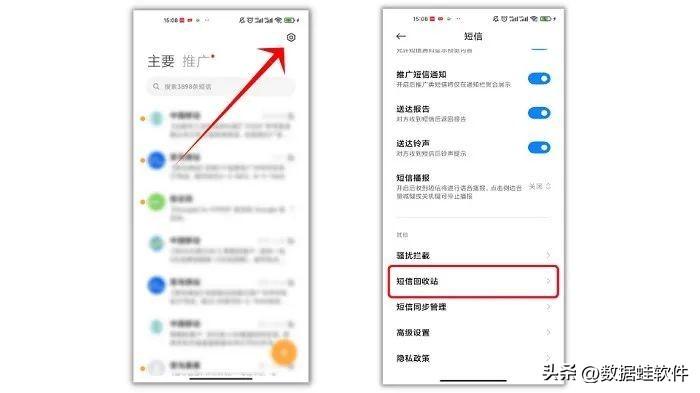
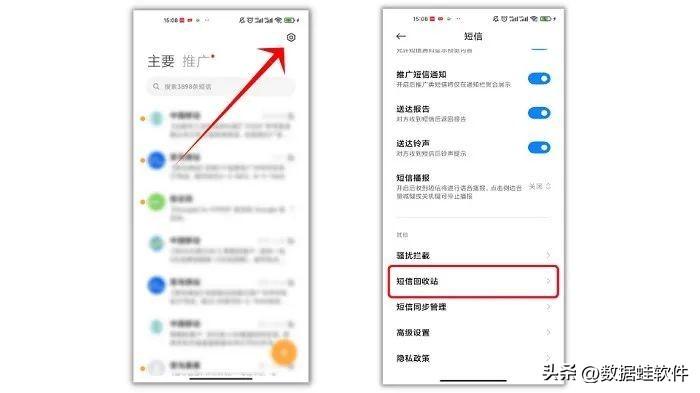
2. Use Huawei Cloud Backup to restore deleted text messages
This second method is the " "Privilege", Huawei mobile phones come with Huawei Cloud backup. If you have backed up your text message content in Huawei Cloud Backup in advance, then it will be easy for you to restore text messages!
We only need to click [Users and Accounts] in [Settings], and then click [Cloud Space] in the [Users and Accounts] interface.
Find the [Cloud Backup] option, find the text messages we want to restore step by step, click the [Restore] button and wait patiently for recovery.
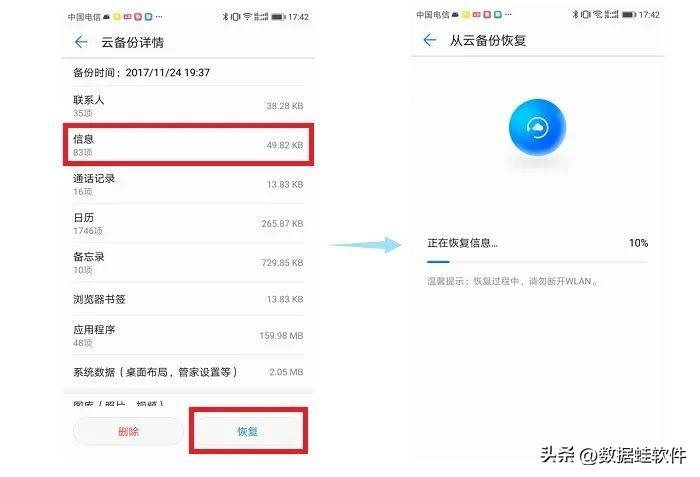
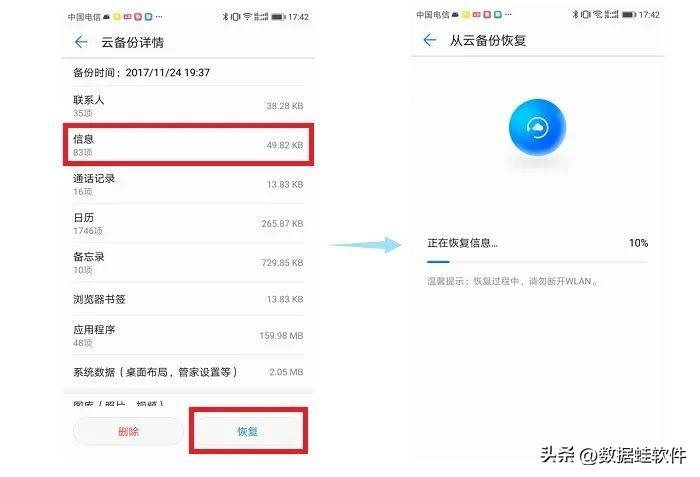
3. Use data recovery software to recover deleted text messages
"Zheng Baoting, I looked for it in the SMS recycle bin If it's not there and I haven't backed it up in advance, then my data can't be restored?" Of course not!
We can also use data recovery software to recover deleted text messages. The one demonstrated by Zheng Baoting is Data Frog Android Recovery Expert. I won’t go into details about its powerful functions. You will understand how simple the operation is after you follow it!
Step one: After downloading Data Frog Android Recovery Expert on your computer, open the software, connect our Huawei mobile phone to the computer with a data cable, and wait for system recognition to proceed to the next step.
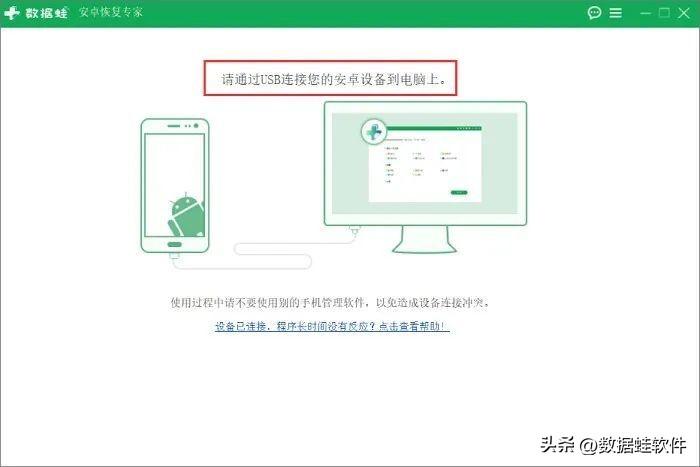
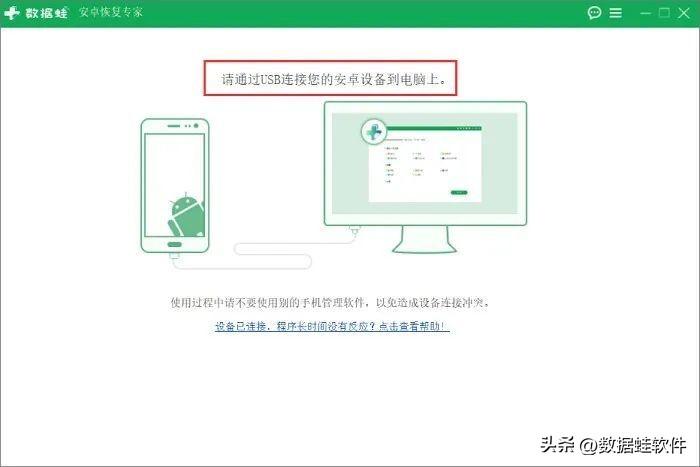
Step 2: After the software recognizes our phone, we can select the file type we want to recover and check it individually Data type, the software can accurately scan a certain part of our mobile phone, so we only need to check the [SMS] option separately.
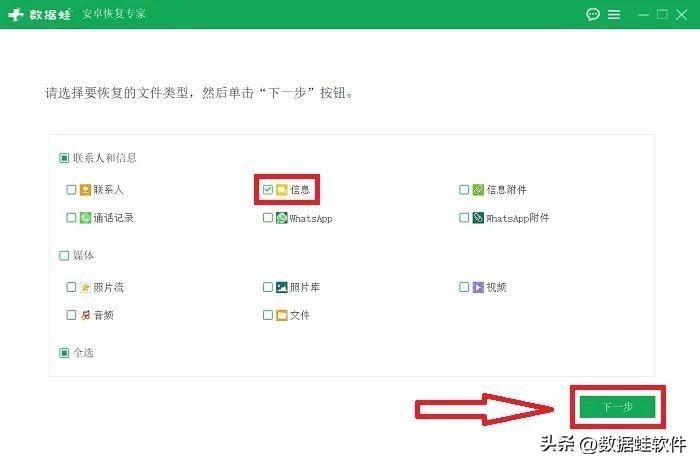
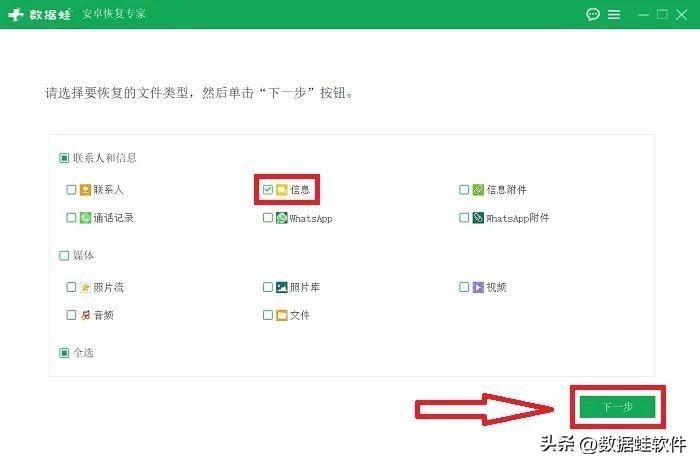
Step 3: After the software scans the phone, we can find the data type we want to recover in the menu and click [SMS], select the text message you want to recover from the previewed information, and click [Recover] after selecting it to restore it.
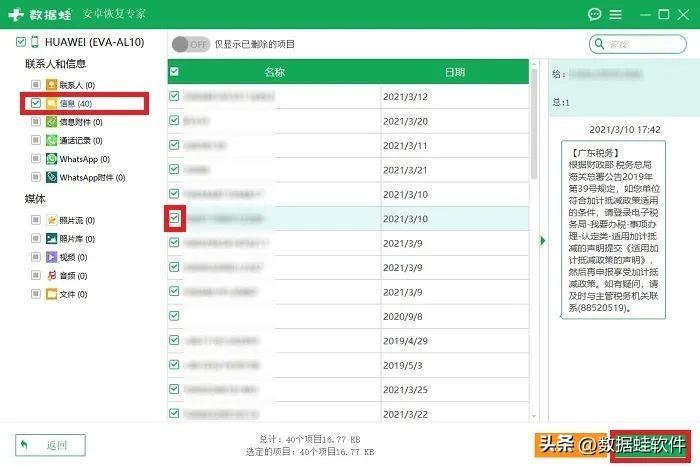
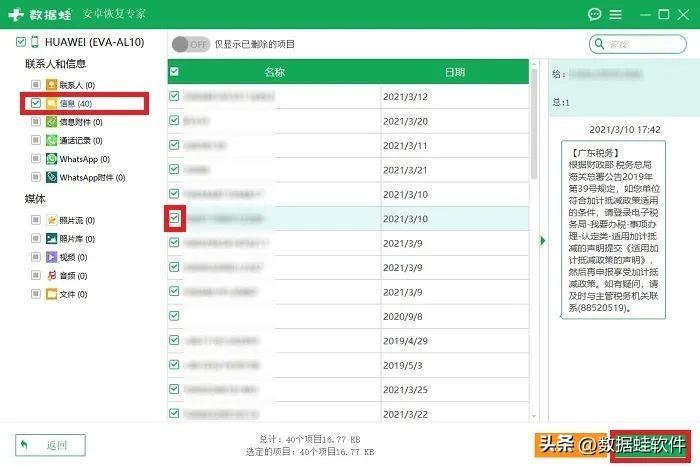
How to recover deleted text messages on Huawei mobile phone? I wonder if all Huawei users will feel enlightened after reading this? One of these three methods can always help you.
Especially when using Data Frog Android Recovery Expert, there are no prerequisites and no backup is required. You just need to pick up your phone and scan it. If you are in need, download it and give it a try!
The above is all the content of the article. I hope it can help you to a certain extent. If you carefully read this article on how to recover deleted text messages on Huawei mobile phones "Must-read: How to retrieve deleted text messages" article , I feel that I have gained a lot, you can bookmark this learning website!
The above is the detailed content of How to recover deleted text messages on Huawei mobile phones 'Must read: How to retrieve deleted text messages'. For more information, please follow other related articles on the PHP Chinese website!

Hot AI Tools

Undresser.AI Undress
AI-powered app for creating realistic nude photos

AI Clothes Remover
Online AI tool for removing clothes from photos.

Undress AI Tool
Undress images for free

Clothoff.io
AI clothes remover

AI Hentai Generator
Generate AI Hentai for free.

Hot Article

Hot Tools

Notepad++7.3.1
Easy-to-use and free code editor

SublimeText3 Chinese version
Chinese version, very easy to use

Zend Studio 13.0.1
Powerful PHP integrated development environment

Dreamweaver CS6
Visual web development tools

SublimeText3 Mac version
God-level code editing software (SublimeText3)

Hot Topics
 How to set the 24-hour time format on Huawei mobile phones. Learn in seconds: Set the 24-hour time on Huawei Honor mobile phones.
Mar 26, 2024 am 11:11 AM
How to set the 24-hour time format on Huawei mobile phones. Learn in seconds: Set the 24-hour time on Huawei Honor mobile phones.
Mar 26, 2024 am 11:11 AM
Huawei Honor mobile phones provide you with two timing methods, which are divided into 12 hours and 24 hours. Generally, mobile phones default to the 12-hour format, but many friends are more accustomed to using the 24-hour format, which allows us to understand morning and afternoon more clearly. Let’s take a look at the specific setting tutorial! How to enable the 24-hour clock on Huawei Honor mobile phones: 1. Open the phone settings and click [System and Updates]. 2. Click [Date and Time] on the system update page. 3. Turn on the switch on the right side of [24-hour format]. This is all the content of the entire article. I hope more novice friends can get help. After reading this article on how to adjust the 24-hour time format on Huawei mobile phones, "Understand in seconds: Setting the 24-hour time on Huawei Honor mobile phones" is still not quite right.
 Easy to do! Data migration guide for new and old Huawei mobile phones
Mar 23, 2024 pm 01:54 PM
Easy to do! Data migration guide for new and old Huawei mobile phones
Mar 23, 2024 pm 01:54 PM
In today's society, mobile phones have become an indispensable part of people's lives, and with the rapid development of technology, mobile phone updates are becoming more and more frequent. When we buy a new Huawei mobile phone, one of the most vexing issues is how to smoothly migrate important data from the old phone to the new phone. As a leading domestic communications equipment manufacturer, Huawei's own data migration tools can solve this problem. This article will introduce in detail how to use the data migration tool officially provided by Huawei mobile phones to easily migrate old and new phones.
 Where to open the privacy space on Huawei mobile phones_Introduction to how to enter the privacy space on Huawei phones
Mar 21, 2024 pm 04:06 PM
Where to open the privacy space on Huawei mobile phones_Introduction to how to enter the privacy space on Huawei phones
Mar 21, 2024 pm 04:06 PM
The privacy space function of Huawei mobile phones is a very practical privacy protection tool. It can divide the mobile phone into two independent spaces, one is the main space and the other is the privacy space. So where to open the privacy space on Huawei mobile phones? Where to open the privacy space on Huawei mobile phones 1. If you accidentally hide the entrance to the privacy space, please restore it in the following ways: Select Settings in the main space - Security - More security settings - Show all setting items, and you can restore it after confirmation. show. You can also go to Settings - Privacy - Private Space and choose to turn off the "Hide Private Space" switch to restore the entrance. 2. The applications and software in the privacy space will not be directly limited to the mobile phone. Users need to open them through a specific entrance, which can be used to protect the user's information security.
 Switch easily! Tips for perfect data migration from old and new Huawei mobile phones
Mar 24, 2024 am 10:03 AM
Switch easily! Tips for perfect data migration from old and new Huawei mobile phones
Mar 24, 2024 am 10:03 AM
In today's era of rapid advancement in mobile device technology, with the emergence of various new mobile phones in an endless stream, many users may experience the situation of changing their mobile phones. For users of Huawei mobile phones, migrating data is a very important thing. Because only by perfectly migrating the data from the old mobile phone to the new mobile phone can users be guaranteed to continue to use the original information and settings, thereby entering a new mobile phone life more smoothly. As China's leading smartphone brand, Huawei mobile phones have many models and each generation has many loyal users. To help these users
 How to implement dual WeChat login on Huawei mobile phones?
Mar 24, 2024 am 11:27 AM
How to implement dual WeChat login on Huawei mobile phones?
Mar 24, 2024 am 11:27 AM
How to implement dual WeChat login on Huawei mobile phones? With the rise of social media, WeChat has become one of the indispensable communication tools in people's daily lives. However, many people may encounter a problem: logging into multiple WeChat accounts at the same time on the same mobile phone. For Huawei mobile phone users, it is not difficult to achieve dual WeChat login. This article will introduce how to achieve dual WeChat login on Huawei mobile phones. First of all, the EMUI system that comes with Huawei mobile phones provides a very convenient function - dual application opening. Through the application dual opening function, users can simultaneously
 Done in one minute! How to cast screen from Huawei mobile phone to TV revealed
Mar 22, 2024 pm 06:09 PM
Done in one minute! How to cast screen from Huawei mobile phone to TV revealed
Mar 22, 2024 pm 06:09 PM
In this digital era, mobile phones have become one of the indispensable tools in people's lives, and smartphones have made our lives more convenient and diverse. As one of the world's leading communication technology solution providers, Huawei's mobile phones have been highly praised. In addition to powerful performance and photography functions, Huawei mobile phones also have practical screen projection functions, allowing users to project content on their mobile phones to TVs for viewing, achieving a larger-screen audio-visual entertainment experience. In daily life, we often have such a situation: we want to be with our family
 One click to get it done! How to quickly import data from old mobile phones to Huawei mobile phones
Mar 22, 2024 pm 09:51 PM
One click to get it done! How to quickly import data from old mobile phones to Huawei mobile phones
Mar 22, 2024 pm 09:51 PM
In daily life, we often have the need to replace our mobile phones with new ones. When we buy a new Huawei mobile phone, how to quickly and conveniently import the data from the old phone to the new phone has become a concern for many users. Fortunately, Huawei mobile phones provide a series of convenient methods to help users quickly import old mobile phone data to new mobile phones with one click, allowing us to easily transition to a new mobile phone experience. First of all, we can use the "Quick Transfer" function that comes with Huawei mobile phones to achieve fast data transmission. Open the settings of the new phone and find “Quick
 Detailed explanation of the operation steps of WeChat clone on Huawei mobile phone
Mar 24, 2024 pm 10:30 PM
Detailed explanation of the operation steps of WeChat clone on Huawei mobile phone
Mar 24, 2024 pm 10:30 PM
The WeChat clone function of Huawei mobile phones means that you can log in to two WeChat accounts on your mobile phone at the same time, and can realize the isolated use of the two WeChat accounts. This feature can help users manage work and personal life more conveniently and avoid confusion. The following will introduce in detail how to operate WeChat avatar on Huawei mobile phones. Step 1: Enter the phone settings. First, open the home screen of your Huawei phone, find the "Settings" application on the desktop, and click to enter. Step 2: Find the "Double Open Apps" function in the settings interface, slide down to find the "Double Open Apps" option, and click to enter





