How to download NetEase Cloud Music to U disk
php editor Zimo teaches you how to download NetEase Cloud Music to a USB flash drive, so that you can enjoy the beauty of music anytime and anywhere. Whether you are traveling or in a place without internet, as long as you have a USB flash drive, you can take your favorite music with you. This article will introduce you to two methods in detail: one is to use the official NetEase Cloud Music client to download, and the other is to use a third-party tool to download. No need to worry about copyright issues, you can easily transfer music to a USB flash drive in just a few simple steps. Let’s learn together!

How to download NetEase Cloud Music to U disk
1. Open NetEase Cloud Music on your computer, and then click Download Management on the left.

#2. Find the song you want to import to the USB flash drive and click on the three dots.

#3. Then click the last item in the drop-down list, and then open the directory where the file is located.
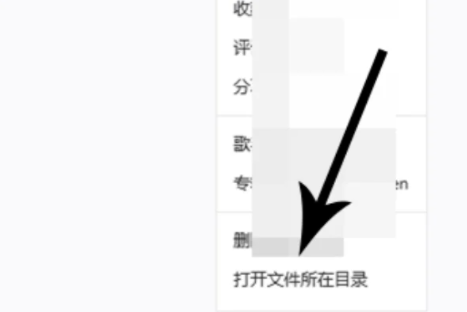
#4. After opening the folder where the file is located, right-click and click the Cut button.

#5. Then find your USB drive in the lower left position of the computer and click on it.
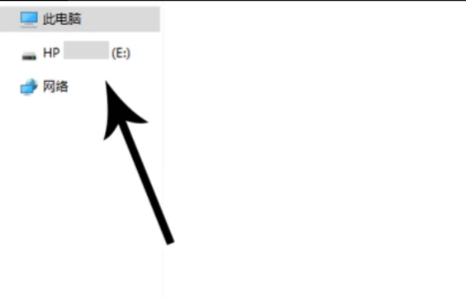
#6. After opening the USB flash drive, right-click the mouse and click Paste. The songs from NetEase Cloud Music will be imported to the USB flash drive.

The above is the detailed content of How to download NetEase Cloud Music to U disk. For more information, please follow other related articles on the PHP Chinese website!

Hot AI Tools

Undresser.AI Undress
AI-powered app for creating realistic nude photos

AI Clothes Remover
Online AI tool for removing clothes from photos.

Undress AI Tool
Undress images for free

Clothoff.io
AI clothes remover

AI Hentai Generator
Generate AI Hentai for free.

Hot Article

Hot Tools

Notepad++7.3.1
Easy-to-use and free code editor

SublimeText3 Chinese version
Chinese version, very easy to use

Zend Studio 13.0.1
Powerful PHP integrated development environment

Dreamweaver CS6
Visual web development tools

SublimeText3 Mac version
God-level code editing software (SublimeText3)

Hot Topics
 1378
1378
 52
52
 Completely Uninstall Xiaomi Game Center: No Leftovers!
Mar 18, 2025 pm 06:00 PM
Completely Uninstall Xiaomi Game Center: No Leftovers!
Mar 18, 2025 pm 06:00 PM
The article details steps to completely uninstall Xiaomi Game Center, remove residual files, prevent auto-reinstallation, and verify the app's removal from a device.
 How to Remove Xiaomi Game Center: Complete Uninstall Guide
Mar 18, 2025 pm 05:58 PM
How to Remove Xiaomi Game Center: Complete Uninstall Guide
Mar 18, 2025 pm 05:58 PM
Article details steps to completely uninstall Xiaomi Game Center from Xiaomi devices, discussing performance benefits and risks involved in the process.Character count: 159
 The Fastest Way to Uninstall Xiaomi Game Center (2025)
Mar 18, 2025 pm 06:03 PM
The Fastest Way to Uninstall Xiaomi Game Center (2025)
Mar 18, 2025 pm 06:03 PM
Article discusses the fastest way to uninstall Xiaomi Game Center in 2025 using built-in settings, with optional third-party tools for efficiency.Character count: 159
 How to Uninstall Xiaomi Game Center
Mar 18, 2025 pm 06:01 PM
How to Uninstall Xiaomi Game Center
Mar 18, 2025 pm 06:01 PM
The article provides a detailed guide on uninstalling Xiaomi Game Center, discussing standard and alternative methods, and potential performance improvements post-uninstallation.
 Xiaomi Game Center Stuck? Here's How to Uninstall It!
Mar 18, 2025 pm 06:01 PM
Xiaomi Game Center Stuck? Here's How to Uninstall It!
Mar 18, 2025 pm 06:01 PM
Article discusses uninstalling stuck Xiaomi Game Center, troubleshooting, and exploring gaming alternatives. Main issue is app malfunction and removal.
 Xiaomi Game Center Uninstall: Boost Phone Speed in Minutes!
Mar 18, 2025 pm 06:04 PM
Xiaomi Game Center Uninstall: Boost Phone Speed in Minutes!
Mar 18, 2025 pm 06:04 PM
The article provides a detailed guide on completely removing Xiaomi Game Center from Xiaomi devices, including uninstallation steps, disabling system integration, clearing residual data, and rebooting. It also discusses performance optimization post-
 Xiaomi Game Center Uninstall: The ULTIMATE Removal Guide
Mar 18, 2025 pm 05:59 PM
Xiaomi Game Center Uninstall: The ULTIMATE Removal Guide
Mar 18, 2025 pm 05:59 PM
This guide addresses uninstalling Xiaomi Game Center, focusing on common issues post-uninstallation, ensuring complete removal of residual files, and preventing automatic reinstallation.
 'LikeTones' Is a Guitar Tuner With No Ads or Upsells
Mar 22, 2025 am 10:16 AM
'LikeTones' Is a Guitar Tuner With No Ads or Upsells
Mar 22, 2025 am 10:16 AM
I've been trying to get back into playing guitar and I've noticed one thing: Both the App Store and Google Play are replete with guitar-tuning apps that are full of either upsells or advertisements. Isn't there any application that helps tune you




