 Software Tutorial
Software Tutorial
 Mobile Application
Mobile Application
 What does computer sleep state mean? Recommended differences between computer sleep, shutdown, and hibernation
What does computer sleep state mean? Recommended differences between computer sleep, shutdown, and hibernation
What does computer sleep state mean? Recommended differences between computer sleep, shutdown, and hibernation
Computer sleep state means that the computer enters a low-power standby state, retaining the current working environment and data, while turning off hardware devices to save energy. Compared with shutdown and hibernation, sleep state has faster recovery speed and lower energy consumption. Shutdown is to completely shut down the computer and all programs and data will be cleared. Hibernation saves the current working environment and data to the hard disk, then shuts down the computer and restores it to the previous state when it is started again. Choosing the appropriate computer status according to actual needs can effectively save energy and extend the service life of the computer.
Article Directory:
1. What is the difference between sleep, shutdown and hibernation?
2. Under what circumstances do you need to shut down/sleep/hibernate?
1. When do I need to shut down my computer?
2. Under what circumstances is sleep used?
① How to enter sleep state?
② How to resume work from sleep?
3. Under what circumstances should hibernation be used?
① How to enter hibernation state?
② How to resume work from hibernation?
3. Tips
What is the difference between sleep, shutdown and hibernation?
Shutdown
This is the most familiar to everyone. When shutting down, the system first closes all running programs and then shuts down system background services. Subsequently, the system requests the motherboard to shut down, and the motherboard disconnects the power supply enable of the power supply, allowing the power supply to cut off power supply to most devices (only some internal parts will still maintain power supply, such as clocks, USB power supply, etc.). The computer shuts down completely.

Sleep
After the computer enters sleep mode, Windows will first save the data in the memory to the hard disk, and at the same time cut off all the data except the memory. Power supply for other equipment.
When restoring, if there is no power outage, the system can immediately return to where you left it; even if the power is insufficient and the power is outage, you don’t have to worry about losing your work due to battery exhaustion, because Windows will automatically save all Work and shut down the computer.
Advantages: Quickly enter the system and resume work, consuming very little power. The system will automatically save all work when the battery is low.
Disadvantages: If the power is cut off midway, the recovery speed from the hard disk is slightly slower.
Hibernation
refers to shutting down the computer while keeping it running. When using hibernation, Windows will save the data in the memory to a file in the root directory of the system disk on the hard disk (this file can be understood as a "mirror" of the memory state), and then shut down the computer. Therefore, after hibernation, even if the power is cut off, there will be no impact on the computer or data.
Advantages:
① Among all the energy-saving states used by Windows, hibernation consumes the least power and is not afraid of power outages;
② Again When you start your computer, you can return to where you left off (although not as fast as the sleep option)
Cons: This option is designed for laptops and may not work on all computers.
When to shut down/sleep/hibernate?
When do I need to shut down?
1. Microsoft technical support states that in daily use, Windows systems do not need to be turned on and off frequently. Except for the following two situations:
① Adding or upgrading hardware (such as installing memory, disk drives, sound cards, or video cards);
② Adding printers, monitors, external drives, or other unconnected When connecting hardware devices to Universal Serial Bus (USB) or IEEE 1394 ports, you need to shut down the computer and then disconnect power before continuing the upgrade or operation.
2. If you do not use the computer for a long time, for battery maintenance and other considerations, you can save the files and programs and then shut down the computer.
When to use sleep?
Based on the fact that the computer consumes very little power in the sleep state and can quickly enter the system to resume work. Therefore, when you need to leave the computer for a short period of time, such as drinking a cup of coffee, taking a nap or getting off work at night, etc. , it is very suitable to use "sleep".
How to enter sleep state?
For many computers (especially laptops and tablets), the computer goes to sleep when you close the display or press the power button. Or directly select [Sleep] from the power options of the "Start Menu".
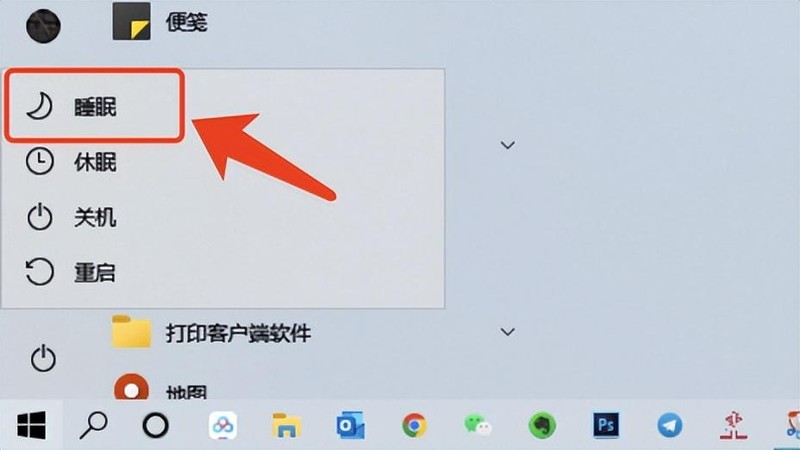

#How to resume work from sleep?
Most computers can be restored by pressing the power button, but not all computers are the same. You may also be able to wake up by pressing any key on the keyboard, clicking the mouse, or opening the lid of your laptop. It depends on your computer situation.
When to use hibernation?
Use hibernation if you know you won't be using your computer for a long period of time, and charging the battery during that time is not possible.
How to enter hibernation?
Different system versions may have different placement of the sleep button. Trying to find it is a bit like a scavenger hunt.
Situation 1:
Click [Power Options] in the [Start] menu, see the [Hibernate] button, and click it.


Case 2:
There is no hibernation in the power options
Step 1:
Click [Start], select [Settings] → [System] → [Power and Sleep] → [Other Power Settings] → [Choose what the power button does] → [Change settings that are currently unavailable], below Under [Shutdown Settings], select the [Hibernate] checkbox, and finally click [Save Changes].
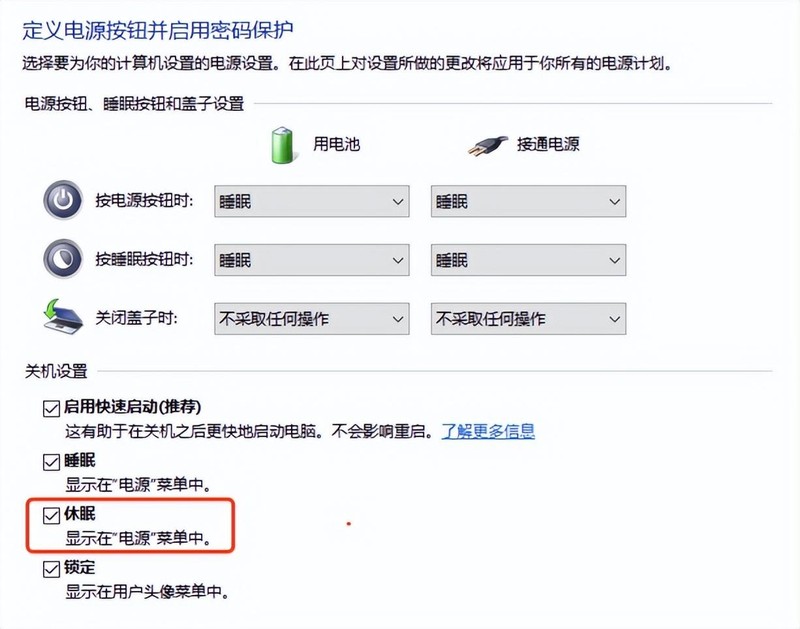

Step 2:
Restart the computer, and then click [Power Options] in the [Start] menu I see the hibernation option.
Situation 3:
The hibernation checkbox cannot be found in the power options
Step 1, check whether your computer provides a hibernation option. The method is as follows:
① Search [cmd] in the menu bar search box and select [Run as administrator];
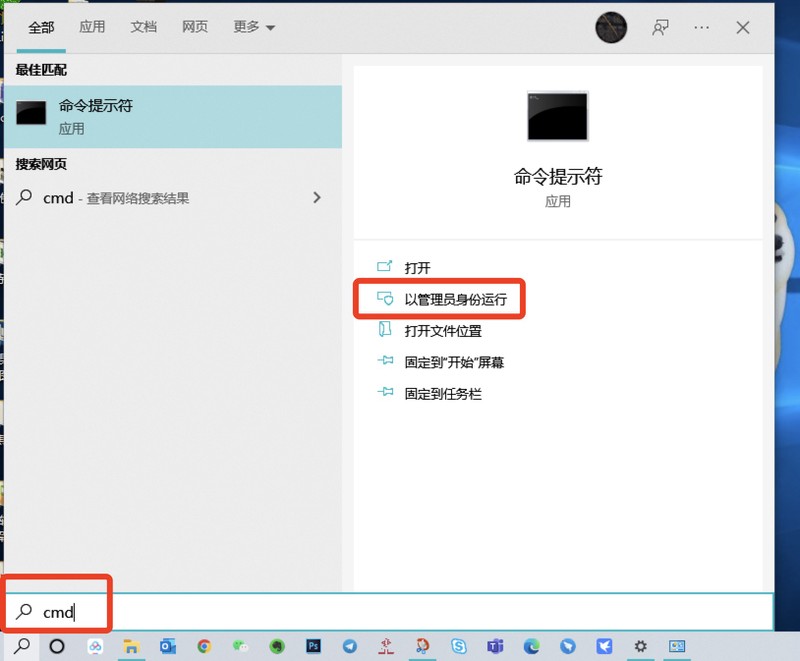

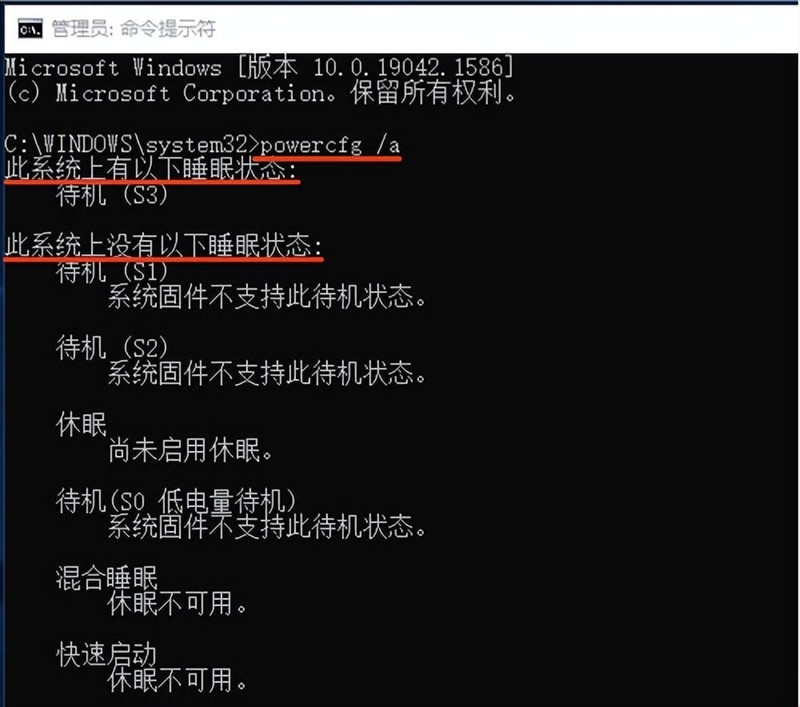

Step 2, manually enable the hibernation function. The method is as follows:
① In the command prompt just now, enter [powercfg -h on] and [Enter]. This command is used to enable the hibernation function; ② Because returning The system behind the car will not immediately feedback whether it is successful or not, so you need to enter [powercfg /a] again and [Enter] to check. As shown below↓ Hibernation has been successfully enabled.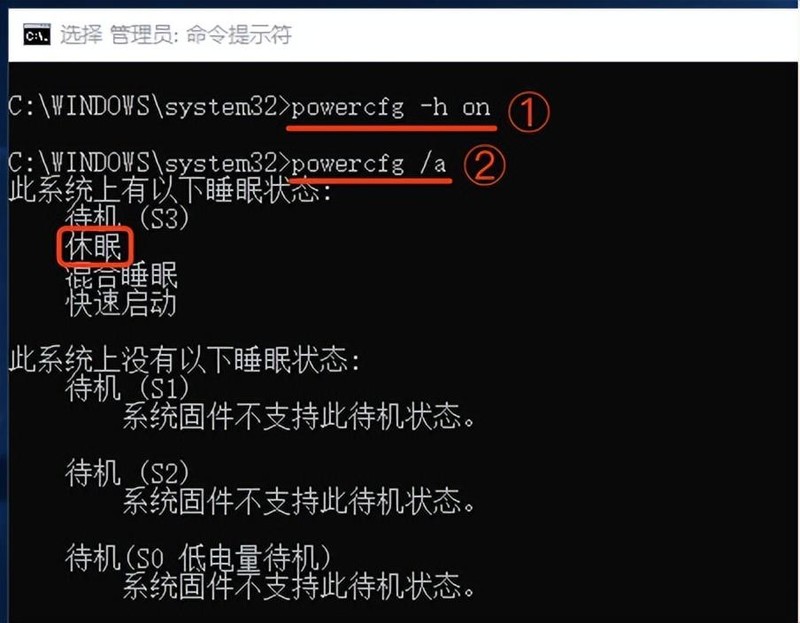

Step 3, restart the computer;
Step 4, repeat "Situation Steps in "2".
How to resume work from hibernation: Resume by pressing the power button. Warm Tips:♦️ If a device connected to your computer (such as a monitor, printer, or scanner) does not work correctly after waking from sleep or hibernation, you may need to disconnect it first Device is connected and reconnect or restart the computer. Also make sure you have the latest drivers for all your devices.♦️ The above suggestions refer to Microsoft support. They are mainly from the perspective of everyone's use and do not take into account the loss, lifespan and other unexpected problems of the hardware.
♦️ As a person who never shuts down his computer for a long time, He Yang always puts his laptop in an unplugged sleep state after get off work. After work, he can enter the program in a few seconds after turning on the computer. However, there have been some BUGs (very few), such as Can't boot, freezes... Just restart it and it'll be fine.
So the ultimate suggestion:
Shutdown, sleep, and hibernation all have their own advantages and disadvantages. If you need to turn on the computer frequently to handle work during the holidays, you can choose sleep; if you don’t use it for a long time, you can choose according to your own situation. Choose to hibernate or shut down.
In addition, with the recent recurrence of the epidemic, in order to return to normal life as soon as possible, many friends have stayed in the city where they work, or even been locked down at home, unable to go out to play or go back to their hometowns to visit their families.
ok, the above is the content of the article I compiled for you. I hope it can be helpful to my friends. I read this article What is the meaning of computer sleep state "Recommend the difference between computer sleep, shutdown, and hibernation" but did not read it. If you understand, it is recommended to read it again. Please continue to check out other related content on this site’s learning network!
The above is the detailed content of What does computer sleep state mean? Recommended differences between computer sleep, shutdown, and hibernation. For more information, please follow other related articles on the PHP Chinese website!

Hot AI Tools

Undresser.AI Undress
AI-powered app for creating realistic nude photos

AI Clothes Remover
Online AI tool for removing clothes from photos.

Undress AI Tool
Undress images for free

Clothoff.io
AI clothes remover

Video Face Swap
Swap faces in any video effortlessly with our completely free AI face swap tool!

Hot Article

Hot Tools

Notepad++7.3.1
Easy-to-use and free code editor

SublimeText3 Chinese version
Chinese version, very easy to use

Zend Studio 13.0.1
Powerful PHP integrated development environment

Dreamweaver CS6
Visual web development tools

SublimeText3 Mac version
God-level code editing software (SublimeText3)

Hot Topics
 1386
1386
 52
52
 3d rendering, computer configuration? What kind of computer is needed to design 3D rendering?
May 06, 2024 pm 06:25 PM
3d rendering, computer configuration? What kind of computer is needed to design 3D rendering?
May 06, 2024 pm 06:25 PM
3d rendering, computer configuration? 1 Computer configuration is very important for 3D rendering, and sufficient hardware performance is required to ensure rendering effect and speed. 23D rendering requires a lot of calculations and image processing, so it requires high-performance CPU, graphics card and memory. 3 It is recommended to configure at least one computer with at least 6 cores and 12 threads CPU, more than 16GB of memory and a high-performance graphics card to meet the higher 3D rendering needs. At the same time, you also need to pay attention to the computer's heat dissipation and power supply configuration to ensure the stable operation of the computer. What kind of computer is needed to design 3D rendering? I am also a designer, so I will give you a set of configurations (I will use it again) CPU: amd960t with 6 cores (or 1090t directly overclocked) Memory: 1333
 What you need to know when reinstalling the system from a USB flash drive: How to set up the BIOS correctly
May 06, 2024 pm 03:00 PM
What you need to know when reinstalling the system from a USB flash drive: How to set up the BIOS correctly
May 06, 2024 pm 03:00 PM
Reinstalling the system is a problem that many computer users often encounter. Whether it is due to system crash, poisoning or wanting to upgrade the system, reinstalling the system is a good choice. However, many people encounter various problems when reinstalling the system, such as not knowing how to set up the BIOS, not knowing how to choose a suitable installation disk, etc. Today, we will talk about some things you must know when reinstalling the system from a USB flash drive, and teach you how to set up the BIOS correctly and successfully complete the system reinstallation. Tool materials: System version: Windows1020H2 Brand model: Lenovo Xiaoxin Air14 Software version: Pocket machine One-click reinstallation of system software v1.0 1. Preparation 1. Prepare a U disk with a capacity of no less than 8GB, preferably USB3. 0, so the speed will be faster
 How to assemble an acer desktop computer?
May 08, 2024 pm 08:25 PM
How to assemble an acer desktop computer?
May 08, 2024 pm 08:25 PM
How to assemble an acer desktop computer? The assembly method of Acer desktop computer is as follows: open the case, install the power supply into the case, and tighten the screws. Install the CPU onto the motherboard, making sure the pins on the CPU are aligned with the slots on the motherboard, and tighten the screws on the CPU heat sink. Install the memory module onto the motherboard, making sure that the bumps on the memory module are aligned with the slots on the motherboard. Press down hard until you hear a "pop" sound to complete the installation. Install graphics cards, sound cards, network cards and other boards onto the motherboard, making sure the screws on the boards are tightened. Install storage devices such as hard drives and optical drives into the chassis, making sure the screws are tightened. Connect the motherboard to the chassis, including power cables, hard drive cables, optical drive cables, etc. Finally, close the chassis cover and tighten the screws to complete the assembly. exist
 Introduction to solutions to Xiaomi Leica camera crashes
May 08, 2024 pm 03:20 PM
Introduction to solutions to Xiaomi Leica camera crashes
May 08, 2024 pm 03:20 PM
Xiaomi’s new photography software Leica Camera is very popular, but this software will crash when taking pictures. Many users don’t know what’s going on and how to solve it. Let’s take a look at the Xiaomi Leica Camera crash solution. Method. What to do if the Xiaomi Leica camera crashes? Solution 1: 1. First turn off the phone, and then restart the phone after 30 seconds. 2. Then download a camera software of the same type and try to see if it can operate normally. 3. Open the phone settings-camera program-clear cache data. 4. If the problem is still not solved, try backing up the phone data and restoring factory settings. 5. If none of the above points are true, it may be a hardware problem with the camera component, and the phone needs to be returned to the factory for repair and testing. Solution two: 1. Back up important data and open the security center
 How to restore factory settings on Lenovo laptop win11 system with one click
May 06, 2024 pm 05:22 PM
How to restore factory settings on Lenovo laptop win11 system with one click
May 06, 2024 pm 05:22 PM
As the computer is used for an extended period of time, the system will gradually accumulate many junk files and useless programs, causing the system to slow down or even malfunction. At this time, restoring factory settings becomes a good choice. This article will take a Lenovo laptop as an example to introduce how to restore the factory settings of the win11 system with one click and give your computer a new lease of life. Tool materials: System version: Windows 11 Brand model: Lenovo Xiaoxin Pro16 2022 Software version: No additional software required 1. Preparation 1. Back up important data: Restoring factory settings will delete all data in the C drive, so be sure to copy important files before operation Back up to other drive letters or external storage devices. 2. Make sure the computer has sufficient power: the recovery process may take some time, it is recommended to connect
 What to do if Win11 black screen teaches you how to solve Windows_11 black screen problem
May 08, 2024 pm 03:10 PM
What to do if Win11 black screen teaches you how to solve Windows_11 black screen problem
May 08, 2024 pm 03:10 PM
Windows 11 is the latest operating system launched by Microsoft, which brings a new interface design and more practical functions. However, some users encountered a black screen problem during the upgrade or use process, resulting in the inability to work properly. This article will introduce in detail several methods to effectively solve the black screen problem in Win11 and help you quickly restore the normal operation of the computer. Tool materials: System version: Windows11 (21H2) Brand model: Lenovo Xiaoxin Pro162022, Dell XPS13Plus, Asus ZenBookS13OLED Software version: NVIDIA GeForceExperience3.26.0.160, Intel Driver & SupportAssist
 Does the memory become smaller after reinstalling the system from USB flash drive? These reasons cannot be ignored!
May 06, 2024 pm 03:10 PM
Does the memory become smaller after reinstalling the system from USB flash drive? These reasons cannot be ignored!
May 06, 2024 pm 03:10 PM
Reinstalling the system is a common computer maintenance operation, but sometimes you encounter some unexpected situations, such as the memory becoming smaller after reinstalling the system on a USB flash drive. HH? Below we will analyze the reasons and provide some practical suggestions. Tool materials: System version: Windows 1021H2 Brand model: Lenovo ThinkPad After reinstalling the system, some users will install a large number of unnecessary drivers and software, which takes up memory space. 2. The system disk partition scheme is unreasonable. If the system disk space is not properly allocated when reinstalling the system, it may cause memory outage.
 How to achieve wireless screen projection between computer and TV (simple steps allow you to easily enjoy the big-screen viewing experience)
May 07, 2024 pm 02:43 PM
How to achieve wireless screen projection between computer and TV (simple steps allow you to easily enjoy the big-screen viewing experience)
May 07, 2024 pm 02:43 PM
Computers and televisions have become indispensable entertainment tools in people's lives. In the digital era. Imagine being able to wirelessly cast content from your computer to a TV to play games and conduct presentations. Imagine that we would be able to enjoy movies on a larger screen. Let you enjoy a more shocking audio-visual experience. This article will show you how to achieve wireless screen mirroring between your computer and TV in simple steps. 1. Prepare a TV that supports wireless projection. Make sure you have a TV that supports wireless projection. If your TV doesn't have one, you can buy an external wireless screen projection device. Most smart TVs on the market now have this built-in function, such as Chromecast or AppleTV. 2. Choose the appropriate screencasting protocol. Next, choose the appropriate



