 Software Tutorial
Software Tutorial
 Mobile Application
Mobile Application
 How to fix dns configuration errors 'A must-read for newbies: How to solve DNS errors'
How to fix dns configuration errors 'A must-read for newbies: How to solve DNS errors'
How to fix dns configuration errors 'A must-read for newbies: How to solve DNS errors'
php editor Apple brings you a must-read method for fixing DNS configuration errors for newbies. In the process of using the Internet, we often encounter problems such as DNS errors that prevent normal access to web pages. These errors may be caused by network settings, domain name resolution, or DNS server configuration. This article will give you details on how to quickly solve these problems and make your network smooth. Whether you are new to networking or an experienced user, this article will provide you with some practical solutions to help you fix DNS configuration errors easily.
How to fix DNS errors? In response to this problem, this article will introduce to you how to fix computer dns errors with pictures and texts.
Sometimes our computers may encounter such a problem, and other computers on the same network I can surf the Internet normally, but my computer encountered this prompt: The page cannot be found and the DNS address of the server cannot be resolved. Obviously, this is due to a DNS error that prevents the computer from accessing the Internet. So what should I do if a DNS error prevents me from accessing the Internet? The method is very simple. You can reset the DNS and then clear the DNS cache.
1. Set up computer DNS
When the computer encounters a DNS failure, we can try to manually set up other DNS resolution services. There are already many public DNS in China, including Alibaba Cloud DNS, Baidu DNS, Google Global DNS, etc. It is recommended that you use Baidu or Alibaba Cloud public DNS.
——Alibaba Cloud public DNS address (2): 223.5.5.5 and 223.6.6.6
——Baidu public DNS address (1): 180.76.76.76
——Google DNS addresses (2): 8.8.8.8 and 8.8.4.4
Right-click on the network icon in the lower right corner of the computer desktop, and then click to open "Network and Sharing Center" "——Then click "Change Adapter Settings" on the left, then right-click the mouse on the current network connection name, select "Properties", and finally select "Internet Protocol Version 4 (TCP/ IPv4)/Properties", then you can set DNS, as shown in the figure below.
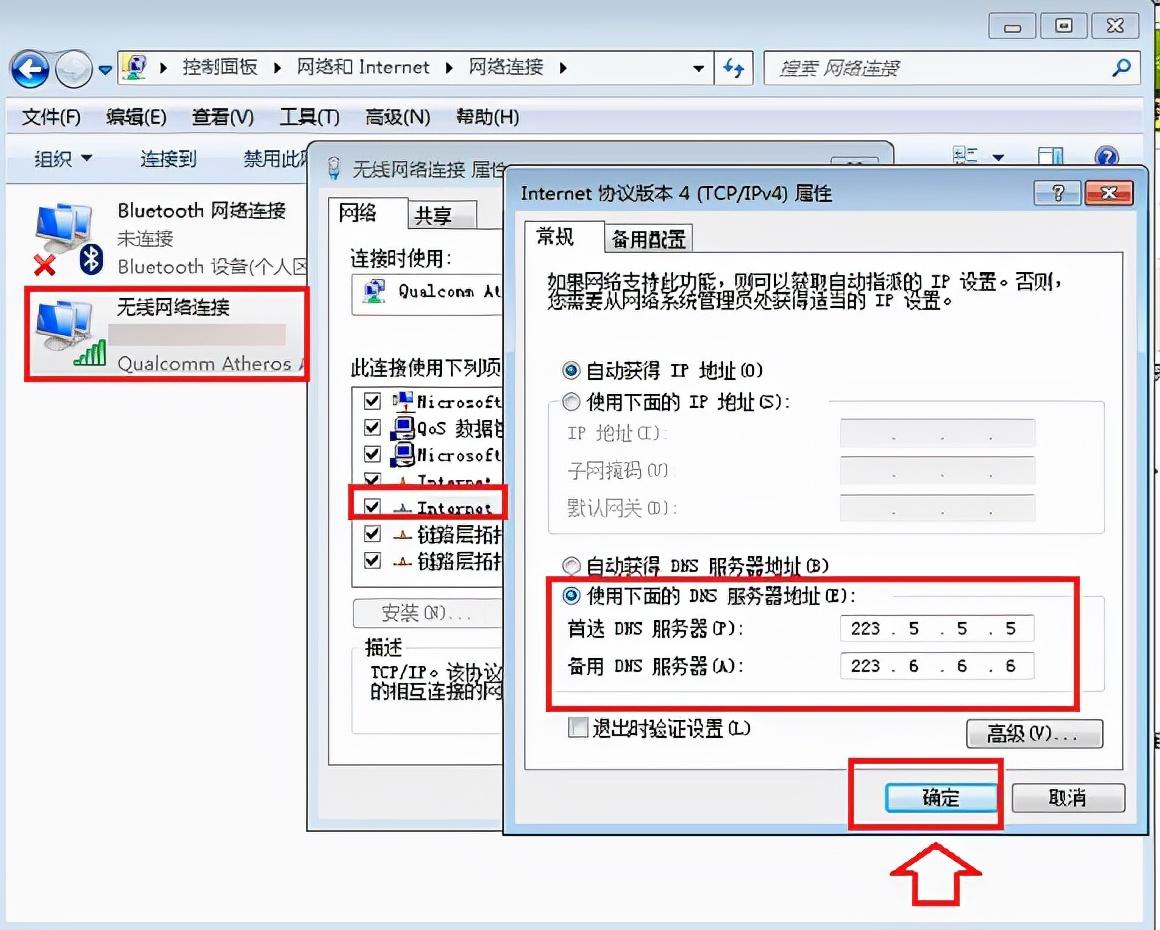
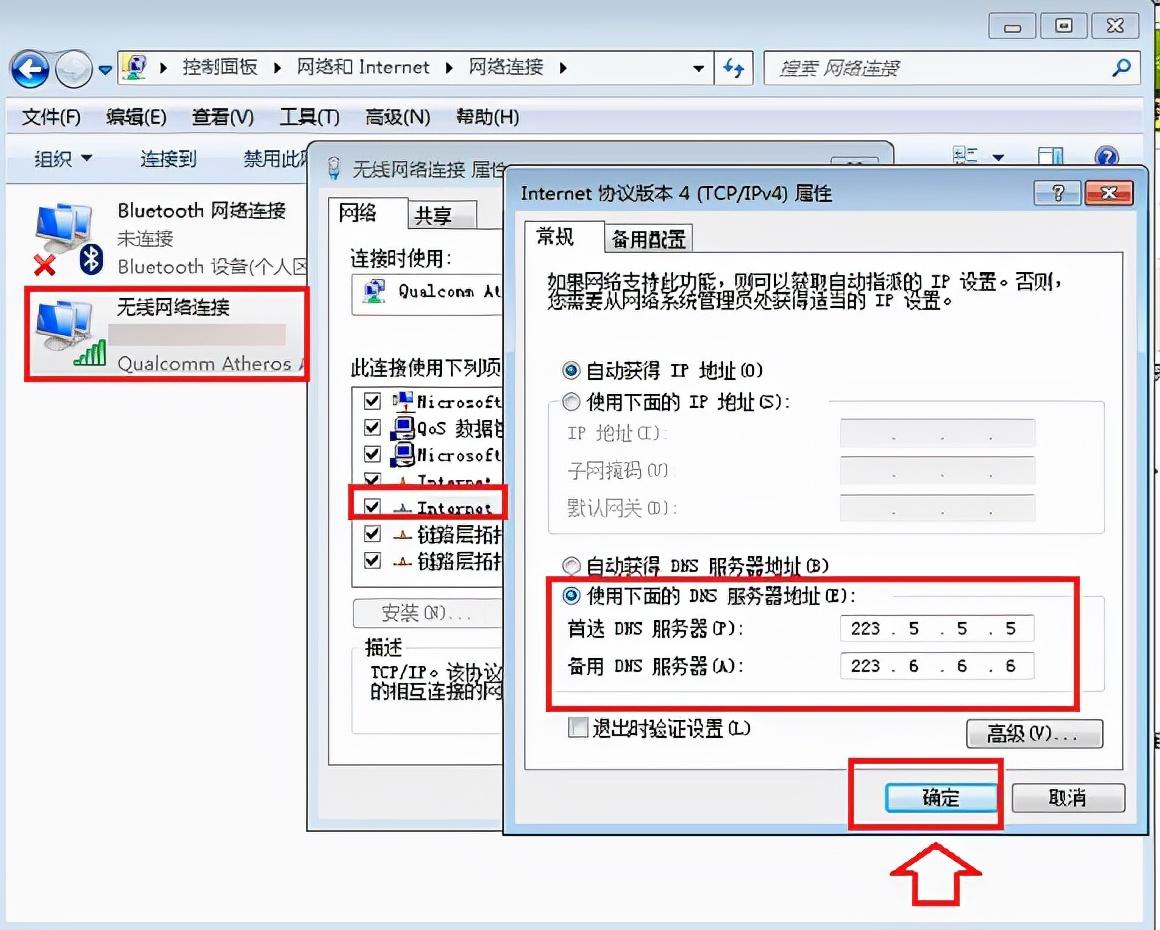
Set the computer DNS to a public DNS. This DNS is also universal. Domestic users are recommended first. It has high-speed Internet access and is anti-phishing. Website and other functions.
2. Refresh the DNS cache
After setting the computer DNS, the computer may still not be able to access the Internet. This is mainly because the computer has a local DNS cache, so you need to refresh the DNS. Caching will correct the previous DNS failure. The method to refresh the DNS cache is as follows.
1. Use the Windows R shortcut key combination to open the run dialog box, then type the [cmd] command, and then click "OK" below, as shown in the figure below.
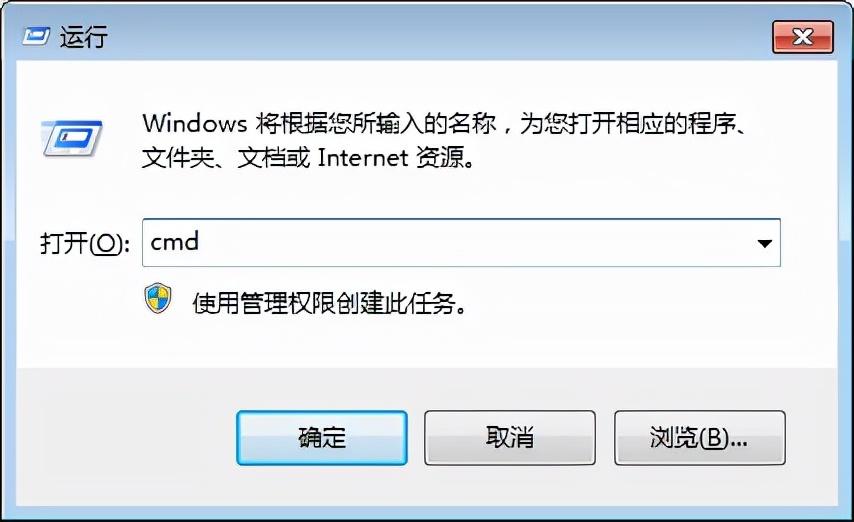
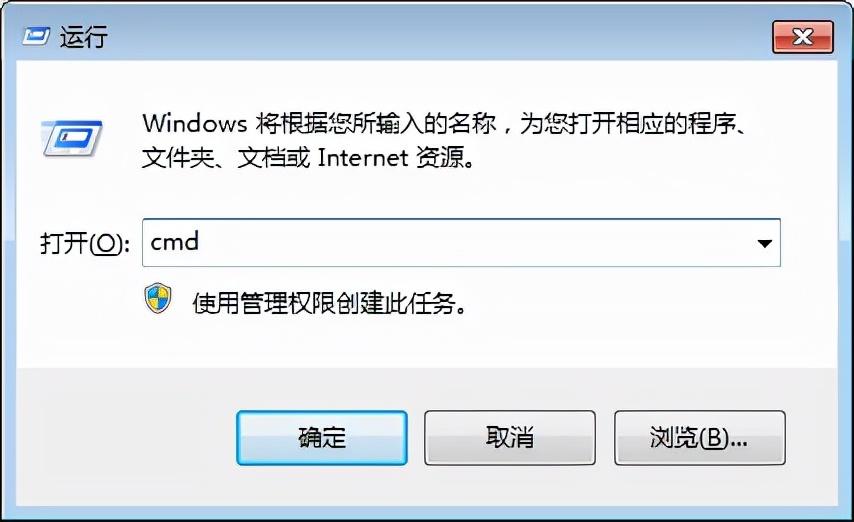
2. In the cmd command box that opens next, enter the running command: [ipconfig /flushdns] (after the input is completed, Press the Enter key to run) to refresh the local DNS cache, as shown in the figure below.
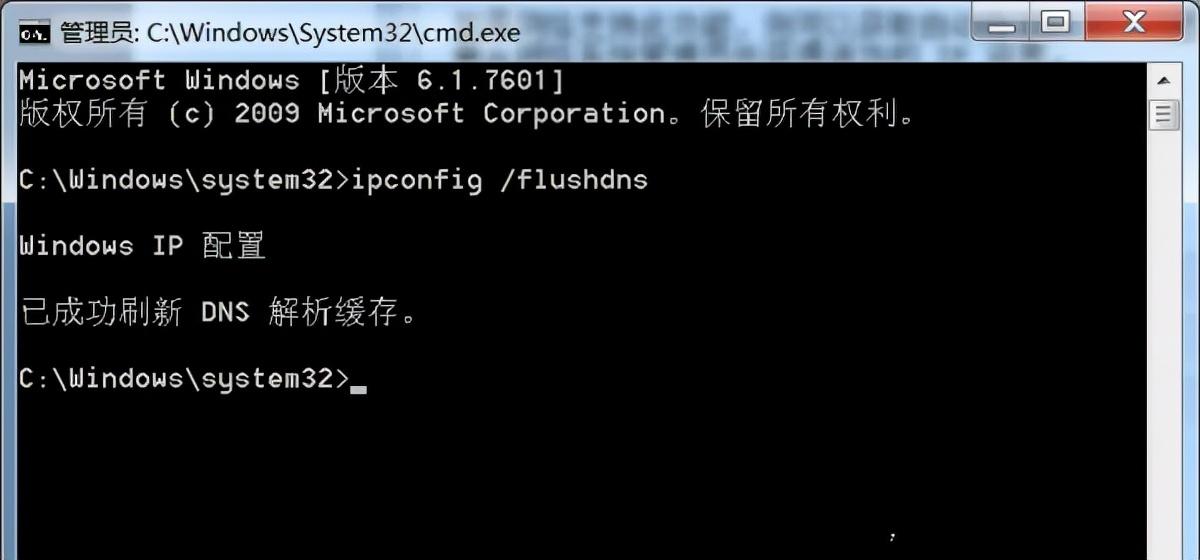
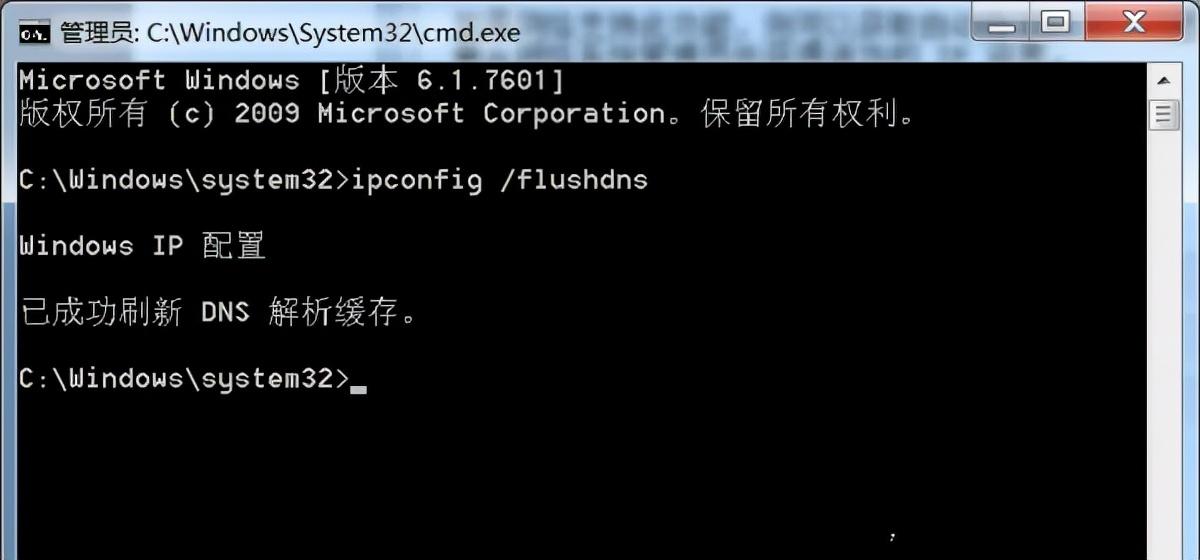
If the computer has a DNS error and cannot access the Internet, follow the above method to successfully repair it and access the Internet.
3. Network card driver repair
Due to some reasons, the network card driver may also have problems. Refer to the experience address below and fix the network card driver, which can also solve the problem.
1. Download similar driver installation and management tools such as Driver Life or Driver Wizard
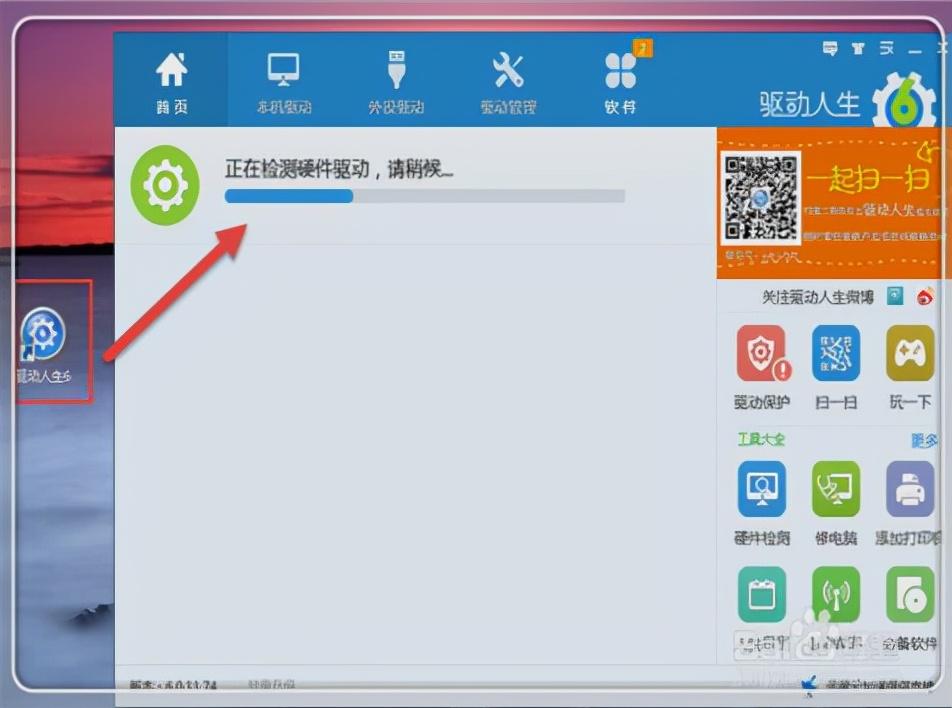
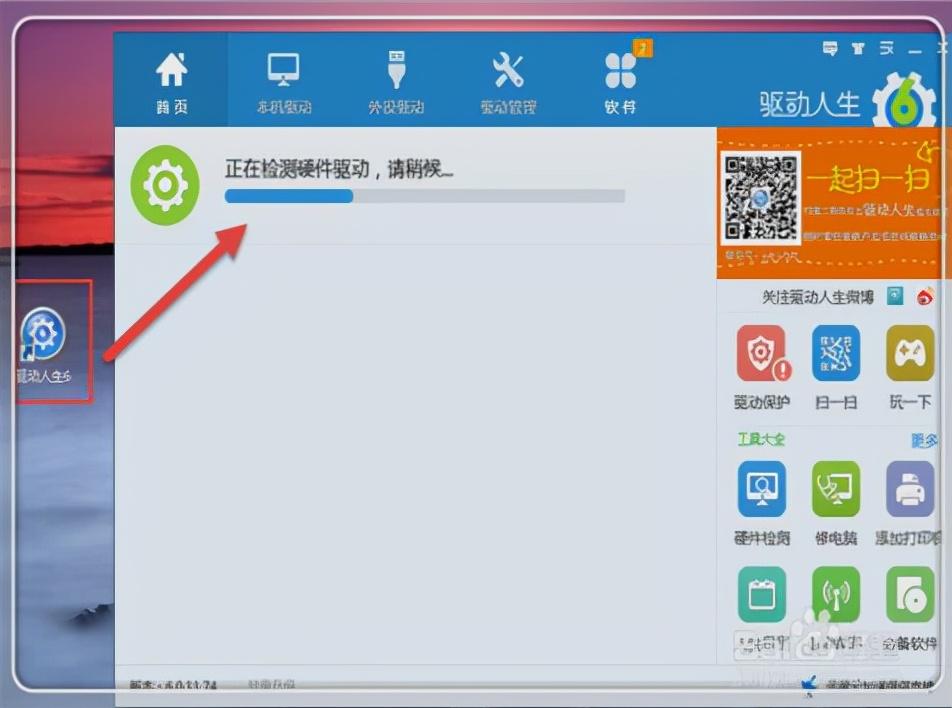
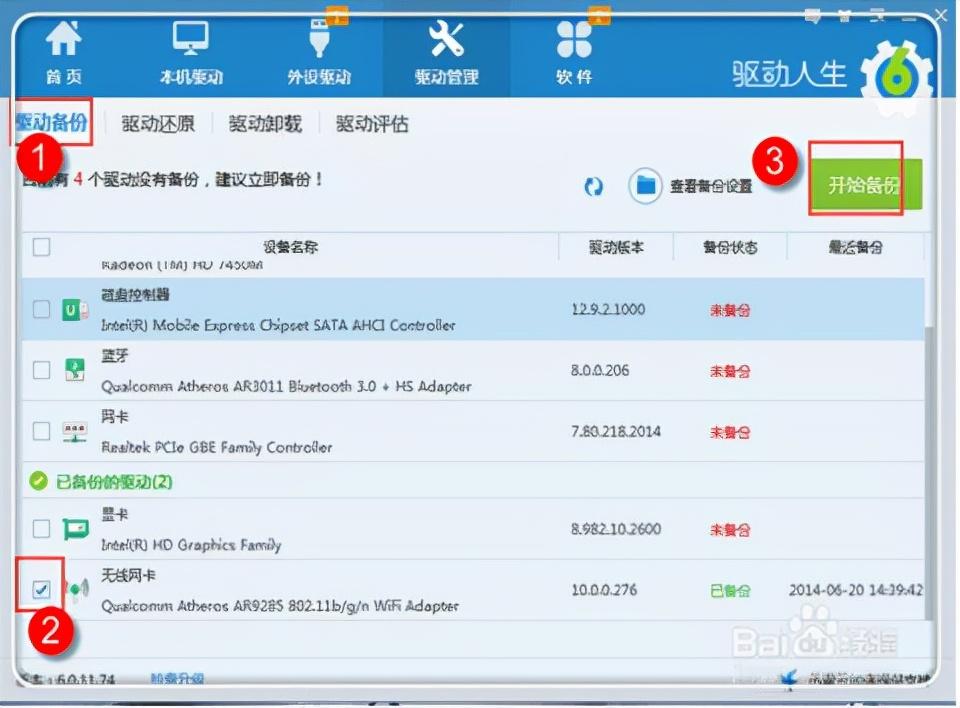
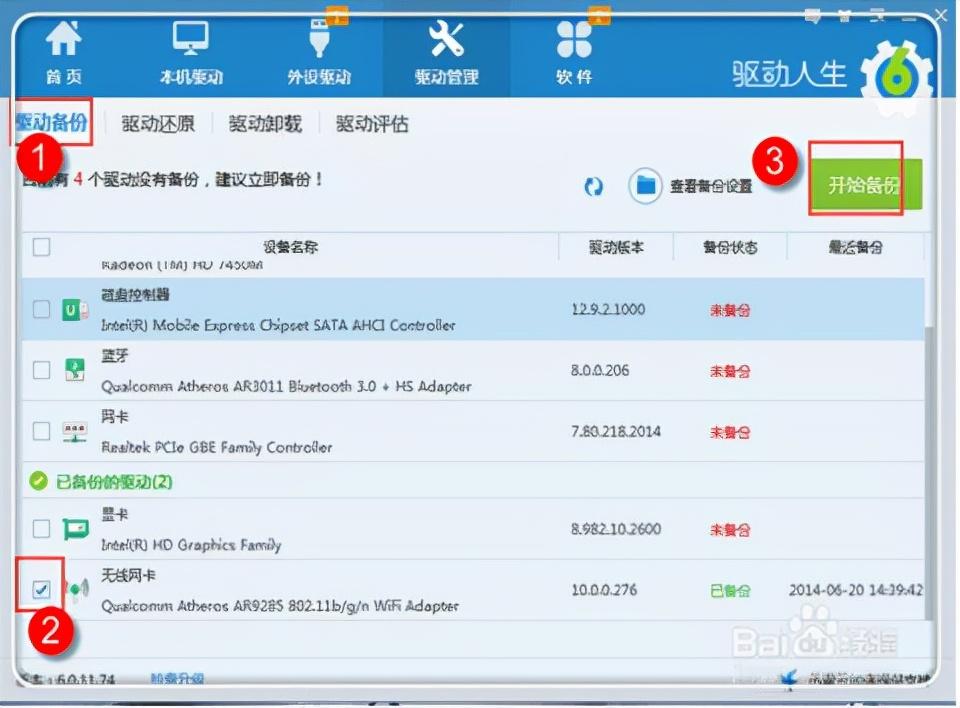
Sometimes some other malware and viruses may secretly modify the system’s DNS file behind our backs. This DNS file is located in the system directory under the system disk. The file name is "hosts". Generally, it is C:\Windows\System32\Drivers\etc, as shown in the figure
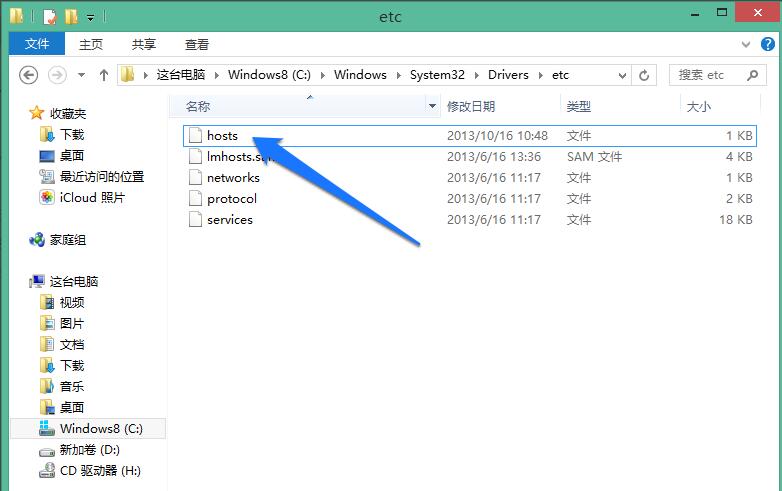
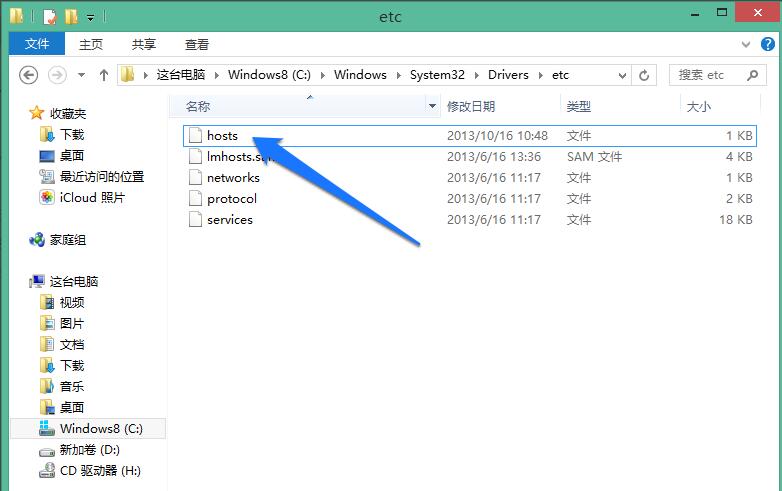
This hosts file is a text file. Double-click it with the mouse and choose to open it with the system’s built-in Notepad, as shown in the picture
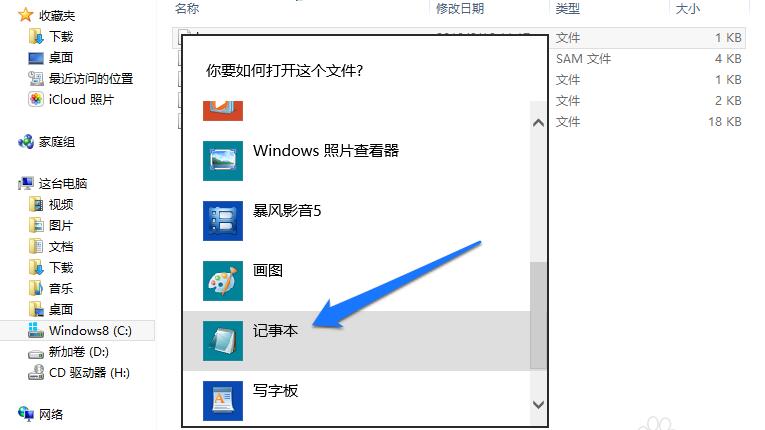
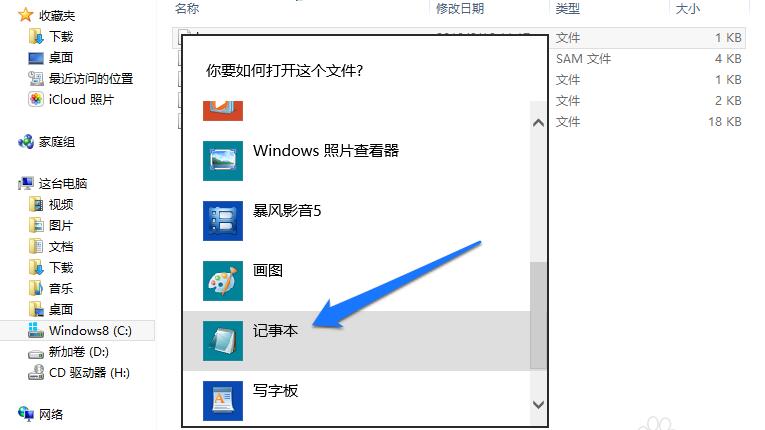
After opening the hosts file, the content is divided into two parts. The first part is the English introduction of the file, and the latter part is the DNS record of the local machine, as shown in the figure
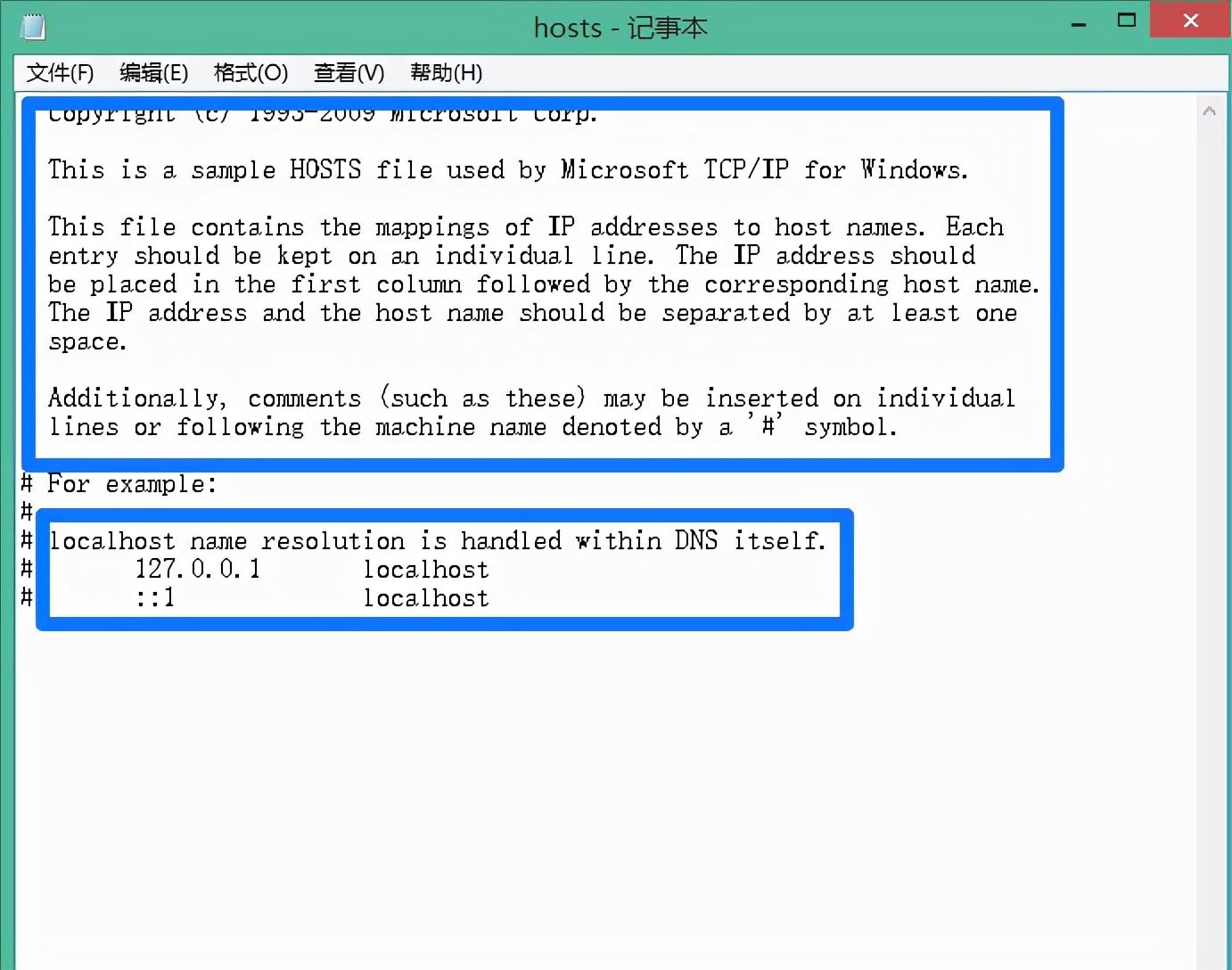
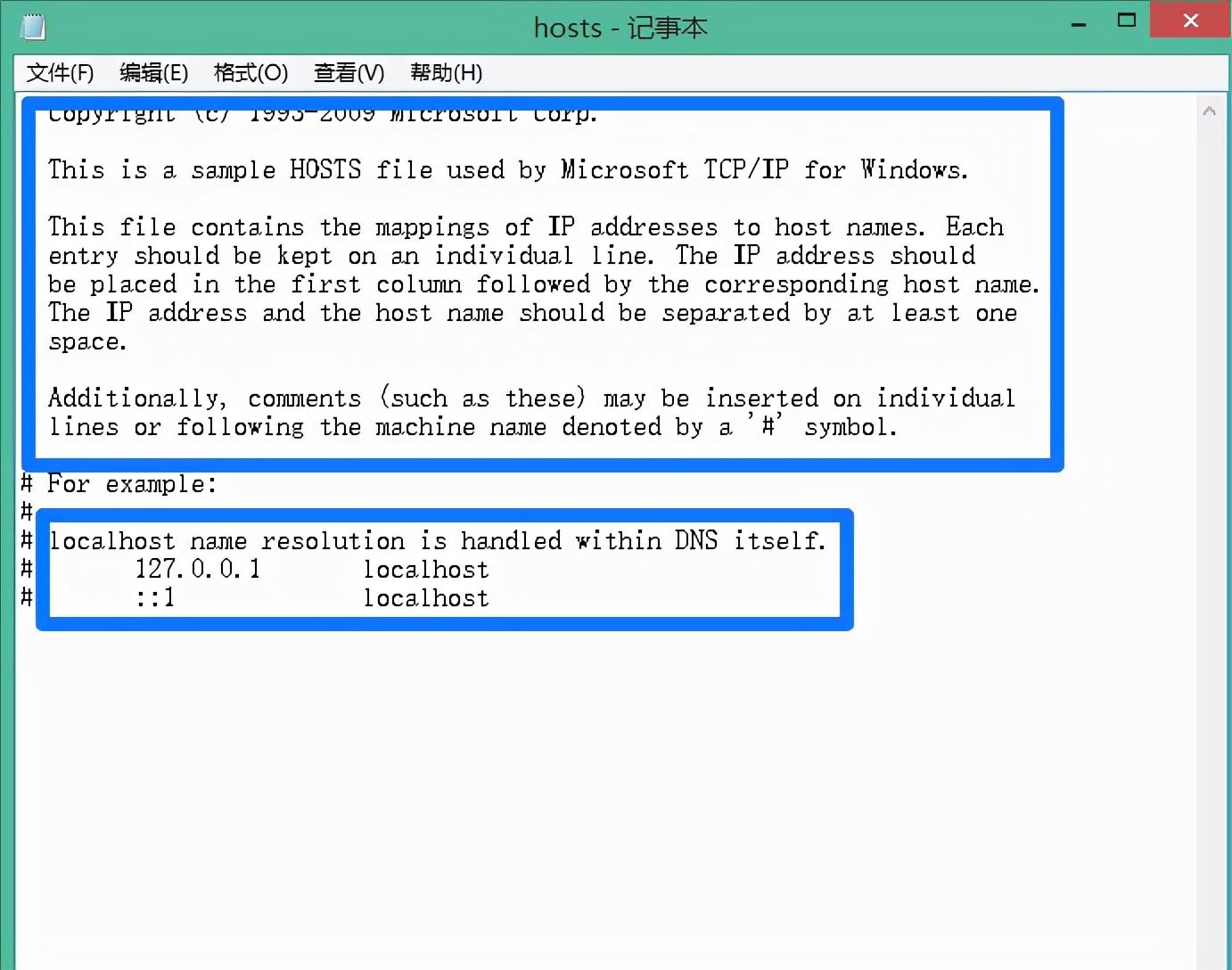
If you find some other unfamiliar DNS records in this file, you can delete them. But since this directory is a system directory, the system will not let us modify it directly using Notepad. We can first copy this hosts file to another directory on the computer. I will copy it to the desktop first, then open the file with Notepad, modify and save it
and then repair it Copy the good hosts file to the C:\Windows\System32\Drivers\etc directory, as shown in the figure
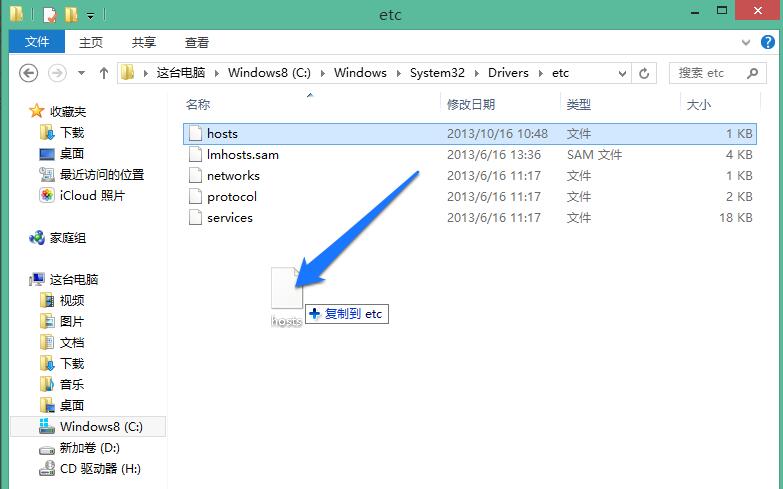
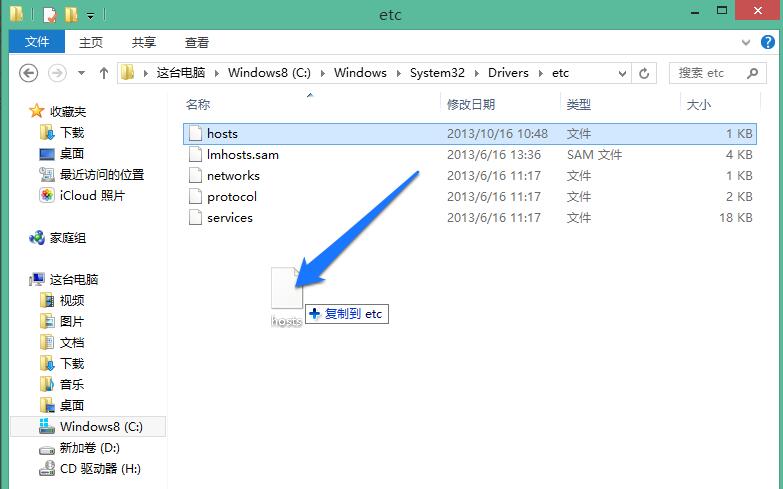
and then select Replace If the file in the target is prompted to require administrator rights, click the "Continue" button to continue
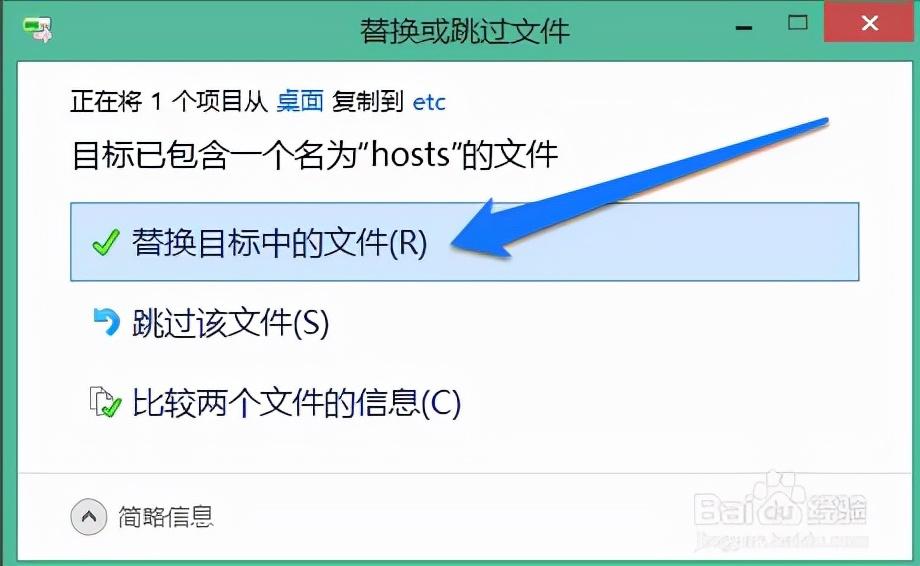
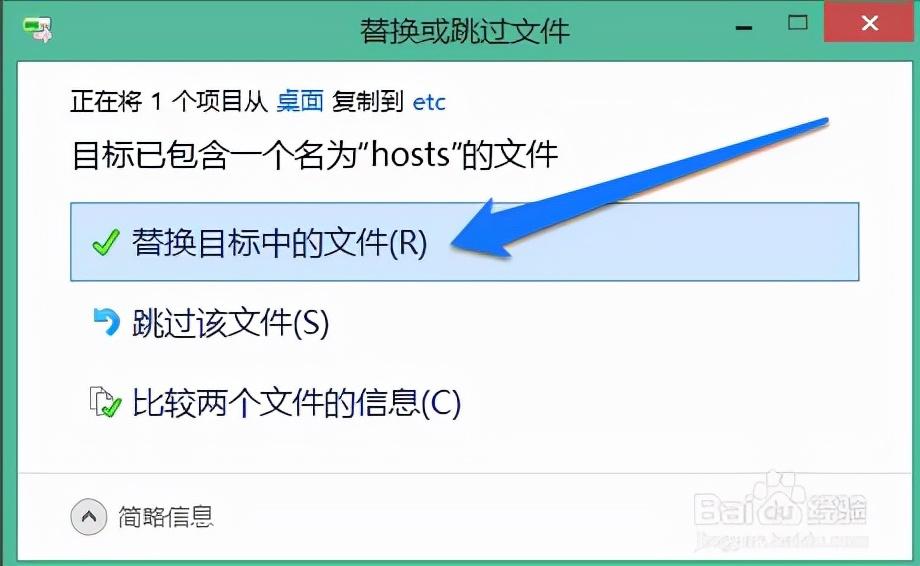
After the replacement is completed, the system The DNS files in the directory have been repaired.
Okay, this is the content of the entire article. I hope it can help everyone. Read carefully and carefully how to fix dns configuration errors "A must-read for novices" : "Methods to Solve DNS Errors". I feel that I have gained a lot. Remember to give me a thumbs up for your help!
The above is the detailed content of How to fix dns configuration errors 'A must-read for newbies: How to solve DNS errors'. For more information, please follow other related articles on the PHP Chinese website!

Hot AI Tools

Undresser.AI Undress
AI-powered app for creating realistic nude photos

AI Clothes Remover
Online AI tool for removing clothes from photos.

Undress AI Tool
Undress images for free

Clothoff.io
AI clothes remover

AI Hentai Generator
Generate AI Hentai for free.

Hot Article

Hot Tools

Notepad++7.3.1
Easy-to-use and free code editor

SublimeText3 Chinese version
Chinese version, very easy to use

Zend Studio 13.0.1
Powerful PHP integrated development environment

Dreamweaver CS6
Visual web development tools

SublimeText3 Mac version
God-level code editing software (SublimeText3)

Hot Topics
 1371
1371
 52
52
 Can I access the Internet by plugging the network cable directly into my computer?
Apr 25, 2024 am 08:30 AM
Can I access the Internet by plugging the network cable directly into my computer?
Apr 25, 2024 am 08:30 AM
Can I access the Internet by plugging the network cable directly into my computer? If it is a desktop, it cannot be used directly. You need to open the computer network sharing center, find the adapter interface, and click on the Ethernet card properties. Then open settings, click the "Configuration" option, select "Advanced" and find the connection speed and duplex mode. Finally, change "Automatic Detection" to "10M Duplex" or "10M Half-Duplex", and click to confirm that there is a router. Connect the computer to the router with a network cable to access the Internet. Use a network cable to connect the LAN interface of the computer and the router. After the connection is completed, you can access the Internet normally. Can you access the Internet after checking that the host is online? Under normal circumstances, the new computer will be able to access the Internet as long as all the hardware drivers are installed, including the network card driver. ,So
 Why can my phone connect to wifi but not my computer?
Apr 08, 2024 pm 08:50 PM
Why can my phone connect to wifi but not my computer?
Apr 08, 2024 pm 08:50 PM
Why can mobile phones connect to wifi and cannot connect to computers? Generally speaking, when encountering the above problems, the computer itself may have three reasons: the wireless network connection is disabled, the Internet Protocol version 4 attribute configuration is incorrect, or the wireless network adapter fails. Wireless network connection is disabled, this can be resolved by re-enabling wireless network connection. The mobile phone can connect to the wifi but cannot connect to the computer. There are two methods: Method: Restart the router. Restart the router, and then use the computer to connect to WIFI again. Method: Turn off the computer firewall settings to eliminate firewall setting problems. Since the mobile phone can connect to WIFI, but the computer cannot, the most likely reason is that the IP settings are incorrect, the IP is not automatically assigned, and it shows that it is restricted or has no connection. First, right-click the local area connection and find the properties.
 Huawei mobile phone USB sharing network to computer
May 08, 2024 am 08:25 AM
Huawei mobile phone USB sharing network to computer
May 08, 2024 am 08:25 AM
How to connect a Huawei phone to a computer via USB to access the Internet. First, we open the phone settings and search for "HDB". Then we click to open "Mobile Network Sharing" in More. Then we can click to open "USB Sharing Network" in the pop-up window. Summary First, connect the Huawei mobile phone to the computer through the data cable. Open "Settings" on your phone and enter the settings interface. Click "Personal Hotspot", select "USB tethering" and click the switch button at the back to turn it on. First click "Settings About Phone", then click "Version Number" 7 times in succession. You will be prompted to enter developer mode. Then return to the "Settings" list, "Developer Options" will appear, then click to enter "Developer Options", turn on the "USB Debugging" switch, and click
 Can the graphics card be used without installing the driver?
Mar 28, 2024 pm 02:31 PM
Can the graphics card be used without installing the driver?
Mar 28, 2024 pm 02:31 PM
Can an independent graphics card be used without a driver installed? 1. If an independent graphics card does not have a driver installed, the monitor will not be able to display the image, and the computer will not be able to use the features of the independent graphics card, which will significantly reduce the performance and stability of the computer, and even cause the computer to crash. , blue screen and other abnormalities. 2. It cannot be used without a graphics card driver in the computer system. The graphics card driver is the command language used to communicate between the computer control system and the graphics card hardware. Through this command tool, control commands are issued to make the graphics card perform related tasks. Without the driver, the connection cannot be established, and the screen is black when booting. 3. Cannot be used. If the driver is not installed, the independent graphics card will not work. Without the integrated graphics card, the computer will not work properly. 4. If it is a WIN7 or WIN8 system, then after installing the independent graphics card, do not install the independent graphics card.
 The laptop is extremely slow when connected to wifi (the laptop is extremely slow when connected to wifi)
Apr 27, 2024 pm 01:07 PM
The laptop is extremely slow when connected to wifi (the laptop is extremely slow when connected to wifi)
Apr 27, 2024 pm 01:07 PM
Laptop WiFi slowness is usually caused by poor network signal quality or computer wireless network card driver issues. Network signal quality: The quality of the network connected to your laptop and mobile phone is not necessarily the same. The first reason is that your broadband line is old or the router is damaged. The second reason is that if your computer shares a network cable with other computers, your computer may be attacked by the ARP virus. The third reason is that there is a program secretly running in the background. A large amount of bandwidth, such as virus Trojans, p2p software (Thunder QQ Tornado, etc.). The signal of the wireless router is poor, causing the computer to be unable to search for wireless networks. The wireless router is faulty or the wireless router settings are not normal. Solution: It is recommended to change the wireless router, but you can also try to restore the router.
 Acer laptop keyboard malfunctioning
Mar 25, 2024 pm 10:46 PM
Acer laptop keyboard malfunctioning
Mar 25, 2024 pm 10:46 PM
Acer laptop keyboard failure may be a driver problem. Right-click My Computer, click the Manage option, find Device Manager, find the keyboard device, expand the options, and see if there is a driver problem. If it is a driver problem, just uninstall and install it again. Function keys such as uppercase and lowercase letters and numeric keypad keys are malfunctioning. If the input display is inconsistent due to the malfunction of the uppercase and lowercase letters of the Acer desktop computer keyboard or the malfunction of the numeric keys, you can check whether the function keys such as the CapsLock key and the Shift key on the left side of the keyboard and the NumLock key on the right side switch normally. Reasons why Acer laptop keyboard fails: The built-in keyboard may be blocked by many office workers. For convenience of use, they often place the computer in a fixed position, or to extend the service life of the computer keyboard.
 How to correct the color of a laptop screen
Apr 03, 2024 pm 01:25 PM
How to correct the color of a laptop screen
Apr 03, 2024 pm 01:25 PM
What to do if the color of the laptop screen is inaccurate 1. Different methods can be adopted according to different reasons, such as placing the monitor in a ventilated place, etc. (Many people like to cover the monitor with a piece of cloth to prevent dust. I would like to remind everyone here that dust-proof Use a special dust cover, otherwise it may cause poor ventilation and heat dissipation of the monitor). Graphics card issues: Display issues are the most common problem. 2. Adjust the color balance. At this time, you can check whether there are strong magnetic devices around the monitor, such as speakers, high-power power transformers, etc., and try to remove these devices. If the color cast still does not improve, you need to consider degaussing the monitor. 3. Computer screen color calibration adjustment method: First open the control panel. Open the color management option in the control panel. Note: If this option is not available, say
 What are the reasons for blue screen in computer assembly?
May 05, 2024 pm 12:49 PM
What are the reasons for blue screen in computer assembly?
May 05, 2024 pm 12:49 PM
What are the reasons for blue screen in computer assembly? There are hardware and software reasons. 1. Hardware reasons 1. Memory failure: If there is a problem with the memory, such as damage or failure, the computer will have a blue screen problem. You can use a memory test program (such as Memtest86) to test whether the memory is stable. 2. Hard disk problem: When there is a problem with the hard disk, such as a damaged sector or a problem with the magnetic head, it will also cause a blue screen problem. If you see hard disk error messages (such as harddiskfailure) on the blue screen interface, you need to replace the hard disk. 3.CPU overheating: When the CPU overheats, the computer will automatically shut down to protect the hardware from damage. If your computer frequently displays blue screens due to overheating, then



