 Software Tutorial
Software Tutorial
 Mobile Application
Mobile Application
 What to do if you forget your iPhone password 'Detailed explanation: How to retrieve your iPhone password'
What to do if you forget your iPhone password 'Detailed explanation: How to retrieve your iPhone password'
What to do if you forget your iPhone password 'Detailed explanation: How to retrieve your iPhone password'
What should I do if I forget my iPhone password? PHP editor Xinyi will explain to you in detail how to retrieve the password of your iPhone. When we forget the iPhone password, there are several ways to solve the problem. For example, use iTunes to restore, retrieve password through iCloud, or use recovery mode to reset password. No matter which method you use, this article will provide you with detailed steps and instructions to help you regain access to your iPhone. Don’t worry, losing your password isn’t the end of the world!
Recently, a fan friend left a message on the public backstage of "Computer Pepsi Network", how to unlock iPhone 4s if he forgets the password? Since I haven't used it for a long time, I completely forgot the password I set before, and I don't know how to fix it now. What should I do if I forget the password on my Apple phone? How to solve it? There are currently two solutions. Friends who are interested in fruit fans may wish to learn more.


iPhone
What should I do if I forget the password on my Apple phone?
iPhone unlock password is usually 4 or 6 digits. If you forget your password, you can restore it by erasing the device, but this will result in the loss of data on the iOS device, such as contacts and installed apps. Data on the device cannot be retained unless backed up in advance. Erase your device will delete all data and settings.
2 ways to recover iPhone forgotten password:
If the device has been synced with iTunes before, please use iTunes.
If you can't sync or connect with iTunes, use recovery mode.
Choose a method to erase the device so that the password can be removed. Let’s introduce it in detail below.
1. Erase the device through iTunes to remove the password
If you have synced the device with iTunes before, you can restore the device. This will erase the data on the device and its password.
1. Connect the iPhone device to the synchronized computer.
2. Open iTunes. If you're asked for your password, try another computer you've synced with, or use recovery mode.
3. Wait for iTunes to sync your device and back it up. If iTunes isn't syncing, learn what to do.
4. After synchronization and backup are completed, click "Restore [your device]".
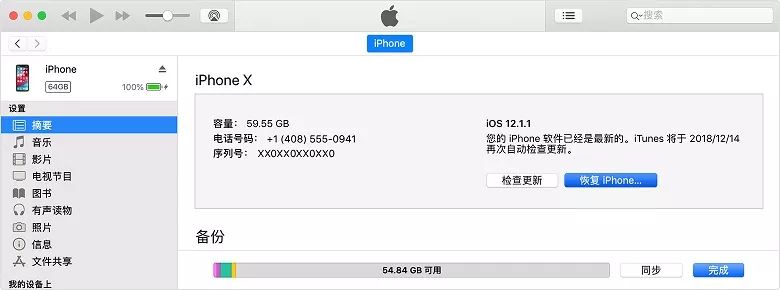
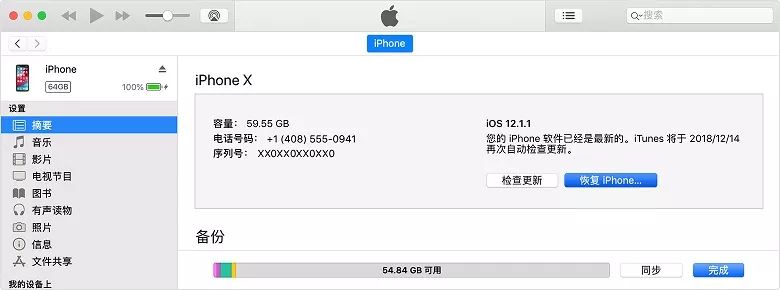
#5. When the system displays the "Settings" screen during the iOS device recovery process, please tap "Restore from iTunes Backup".
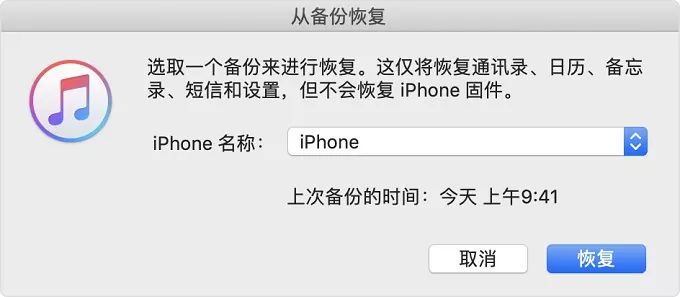
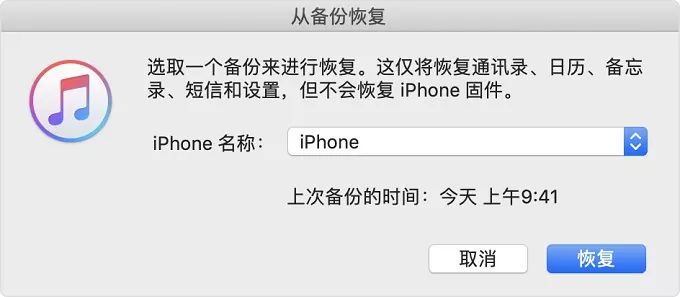
#6. Select your device in iTunes. View the date and size of individual backups and select the most relevant one.
2. Erase the device through recovery mode to remove the password
If the device has never been synced with iTunes, you need to use recovery mode to restore your device. This will erase the data on the device and its password.
1. Connect iPhone to computer via data cable, and then open iTunes. If you don't have a computer, borrow one from a friend, or visit an Apple Store or Apple Authorized Service Provider.
2. Force restart the device when the device is connected to the computer:
On iPhone X or newer models, or iPhone 8 or newer models: Press the volume up button and then quickly release. Press and quickly release the volume down button. Then, press and hold the side button until you see the recovery mode screen.
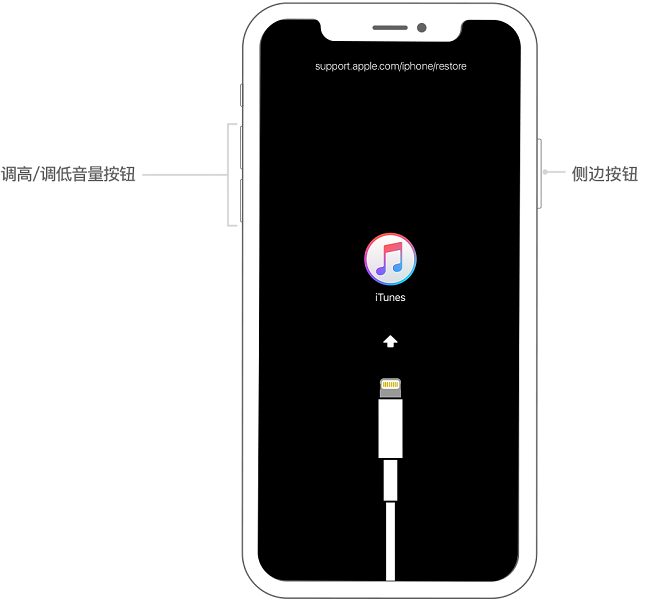
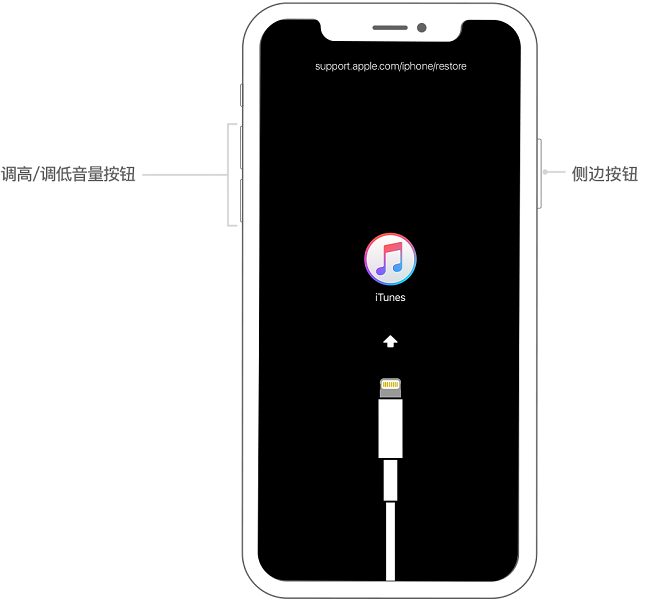
iPhone 7 or iPhone 7 Plus: Press and hold the Side button and the Volume Down button simultaneously. Keep pressing both buttons until you see the recovery mode screen.
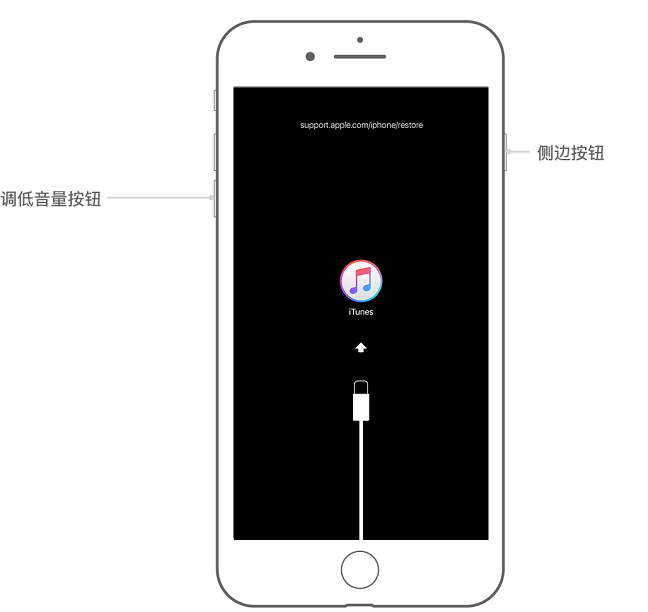
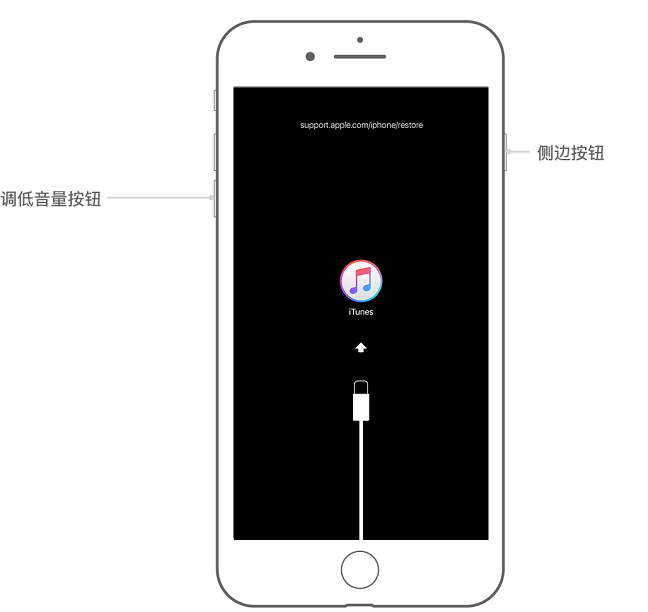
iPhone 6s and earlier, iPad, or iPod touch: Press and hold the Home button and the top (or side) button at the same time. Keep pressing both buttons until you see the recovery mode screen.
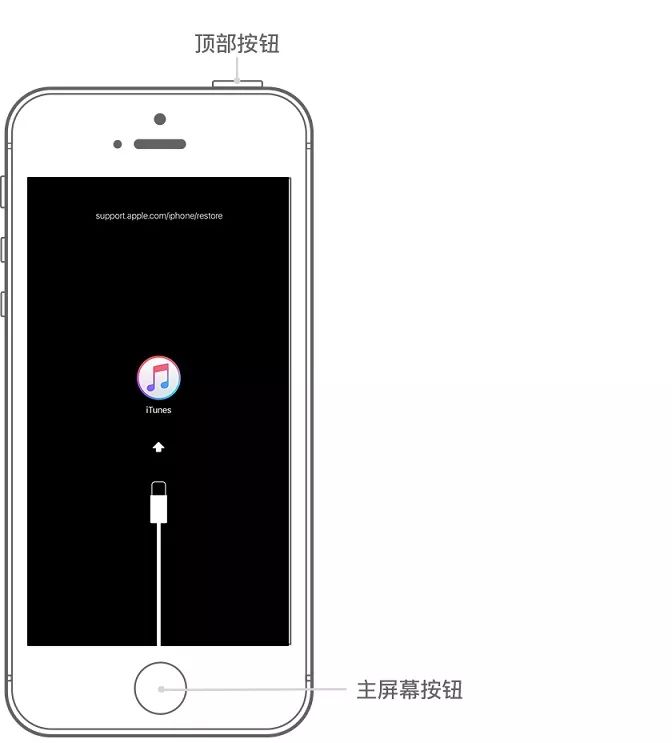
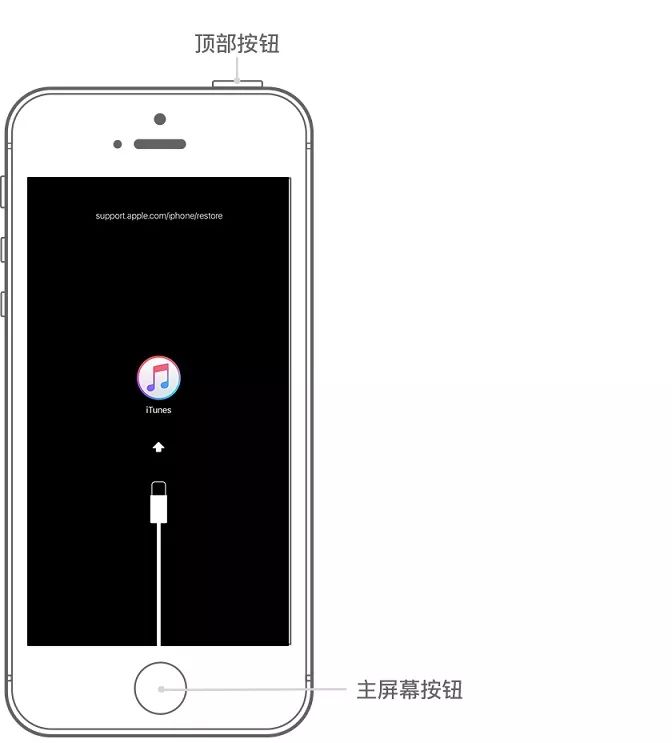
3. When you see the "Restore" or "Update" option, please select "Restore".
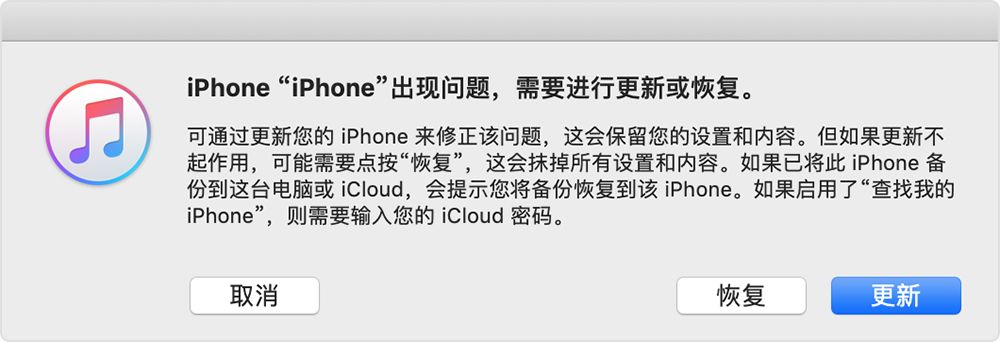
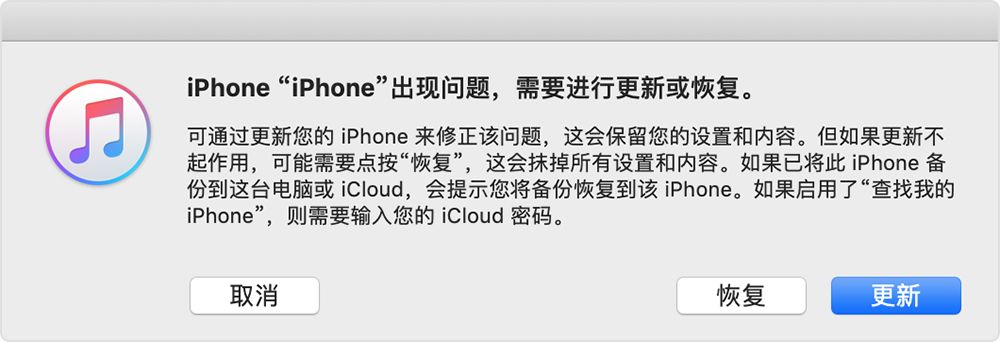
#iTunes will download the software for your device. If the download takes more than 15 minutes, the device will exit recovery mode and you will need to repeat steps 2 and 3.
4. Wait for this process to complete. You can then set up and use your device.
If you can't update or restore your device using recovery mode, or if you can't use recovery mode because the button is broken or stuck, contact Apple Support. Then follow the steps to schedule repair for your iPhone, iPad, or iPod touch.
ok, that’s all I’ve said today, I hope it can be helpful to my friends. After carefully reading this article about what to do if you forget your iPhone password, "Detailed explanation: How to retrieve your Apple phone password", I feel I have gained a lot, and you can help share it.
The above is the detailed content of What to do if you forget your iPhone password 'Detailed explanation: How to retrieve your iPhone password'. For more information, please follow other related articles on the PHP Chinese website!

Hot AI Tools

Undresser.AI Undress
AI-powered app for creating realistic nude photos

AI Clothes Remover
Online AI tool for removing clothes from photos.

Undress AI Tool
Undress images for free

Clothoff.io
AI clothes remover

AI Hentai Generator
Generate AI Hentai for free.

Hot Article

Hot Tools

Notepad++7.3.1
Easy-to-use and free code editor

SublimeText3 Chinese version
Chinese version, very easy to use

Zend Studio 13.0.1
Powerful PHP integrated development environment

Dreamweaver CS6
Visual web development tools

SublimeText3 Mac version
God-level code editing software (SublimeText3)

Hot Topics
 1378
1378
 52
52
 How to use sql datetime
Apr 09, 2025 pm 06:09 PM
How to use sql datetime
Apr 09, 2025 pm 06:09 PM
The DATETIME data type is used to store high-precision date and time information, ranging from 0001-01-01 00:00:00 to 9999-12-31 23:59:59.99999999, and the syntax is DATETIME(precision), where precision specifies the accuracy after the decimal point (0-7), and the default is 3. It supports sorting, calculation, and time zone conversion functions, but needs to be aware of potential issues when converting precision, range and time zones.
 Can I retrieve the database password in Navicat?
Apr 08, 2025 pm 09:51 PM
Can I retrieve the database password in Navicat?
Apr 08, 2025 pm 09:51 PM
Navicat itself does not store the database password, and can only retrieve the encrypted password. Solution: 1. Check the password manager; 2. Check Navicat's "Remember Password" function; 3. Reset the database password; 4. Contact the database administrator.
 How to delete rows that meet certain criteria in SQL
Apr 09, 2025 pm 12:24 PM
How to delete rows that meet certain criteria in SQL
Apr 09, 2025 pm 12:24 PM
Use the DELETE statement to delete data from the database and specify the deletion criteria through the WHERE clause. Example syntax: DELETE FROM table_name WHERE condition; Note: Back up data before performing a DELETE operation, verify statements in the test environment, use the LIMIT clause to limit the number of deleted rows, carefully check the WHERE clause to avoid misdeletion, and use indexes to optimize the deletion efficiency of large tables.
 How to recover data after SQL deletes rows
Apr 09, 2025 pm 12:21 PM
How to recover data after SQL deletes rows
Apr 09, 2025 pm 12:21 PM
Recovering deleted rows directly from the database is usually impossible unless there is a backup or transaction rollback mechanism. Key point: Transaction rollback: Execute ROLLBACK before the transaction is committed to recover data. Backup: Regular backup of the database can be used to quickly restore data. Database snapshot: You can create a read-only copy of the database and restore the data after the data is deleted accidentally. Use DELETE statement with caution: Check the conditions carefully to avoid accidentally deleting data. Use the WHERE clause: explicitly specify the data to be deleted. Use the test environment: Test before performing a DELETE operation.
 How to add columns in PostgreSQL?
Apr 09, 2025 pm 12:36 PM
How to add columns in PostgreSQL?
Apr 09, 2025 pm 12:36 PM
PostgreSQL The method to add columns is to use the ALTER TABLE command and consider the following details: Data type: Select the type that is suitable for the new column to store data, such as INT or VARCHAR. Default: Specify the default value of the new column through the DEFAULT keyword, avoiding the value of NULL. Constraints: Add NOT NULL, UNIQUE, or CHECK constraints as needed. Concurrent operations: Use transactions or other concurrency control mechanisms to handle lock conflicts when adding columns.
 Navicat's method to view PostgreSQL database password
Apr 08, 2025 pm 09:57 PM
Navicat's method to view PostgreSQL database password
Apr 08, 2025 pm 09:57 PM
It is impossible to view PostgreSQL passwords directly from Navicat, because Navicat stores passwords encrypted for security reasons. To confirm the password, try to connect to the database; to modify the password, please use the graphical interface of psql or Navicat; for other purposes, you need to configure connection parameters in the code to avoid hard-coded passwords. To enhance security, it is recommended to use strong passwords, periodic modifications and enable multi-factor authentication.
 How to clean all data with redis
Apr 10, 2025 pm 05:06 PM
How to clean all data with redis
Apr 10, 2025 pm 05:06 PM
How to clean all Redis data: Redis 2.8 and later: The FLUSHALL command deletes all key-value pairs. Redis 2.6 and earlier: Use the DEL command to delete keys one by one or use the Redis client to delete methods. Alternative: Restart the Redis service (use with caution), or use the Redis client (such as flushall() or flushdb()).
 How to solve data loss with redis
Apr 10, 2025 pm 08:24 PM
How to solve data loss with redis
Apr 10, 2025 pm 08:24 PM
Redis data loss causes include memory failures, power outages, human errors, and hardware failures. The solutions are: 1. Store data to disk with RDB or AOF persistence; 2. Copy to multiple servers for high availability; 3. HA with Redis Sentinel or Redis Cluster; 4. Create snapshots to back up data; 5. Implement best practices such as persistence, replication, snapshots, monitoring, and security measures.



