 Software Tutorial
Software Tutorial
 Mobile Application
Mobile Application
 How to cast screen from Xiaomi mobile phone to TV. Detailed explanation: A comprehensive review of Xiaomi TV screencasting methods.
How to cast screen from Xiaomi mobile phone to TV. Detailed explanation: A comprehensive review of Xiaomi TV screencasting methods.
How to cast screen from Xiaomi mobile phone to TV. Detailed explanation: A comprehensive review of Xiaomi TV screencasting methods.
php Editor Apple will introduce to you the detailed method on how to cast the screen of Xiaomi mobile phone to TV. Screen mirroring is a technology that wirelessly transmits content on your mobile phone to a TV screen, allowing you to enjoy a larger screen viewing, gaming and sharing experience. Xiaomi mobile phones have a variety of screencasting methods to choose from, including Wi-Fi Direct, Miracast, DLNA, etc. This article will explain in detail the usage and precautions of these screencasting methods to help you easily realize your wish to cast the screen from your Xiaomi phone to your TV. Whether you want to view photos and videos on your phone, play mobile games or make video calls, the screen casting function can meet your needs and make your entertainment experience more colorful. Let’s take a look!
Many friends sent private messages to Li Yanfei in the background, wanting to know how to cast the content on their mobile phones/computers to the TV. Today, we will exclusively present the "Xiaomi TV Screen Mirroring Tutorial" to teach you how to play with TV and become a technology expert in seconds!
Mobile phone mirroring
If you are using a Xiaomi phone to mirror, you only need two steps:
①Click the menu button on the remote control on the homepage and find Quick Screen Mirroring.
②Open the "Camera" or "Scan" on your Xiaomi phone and scan the QR code on the TV page to connect to the TV.
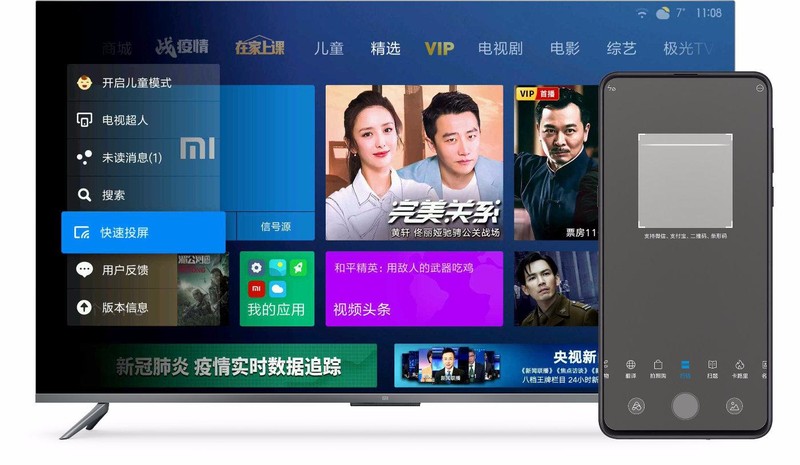
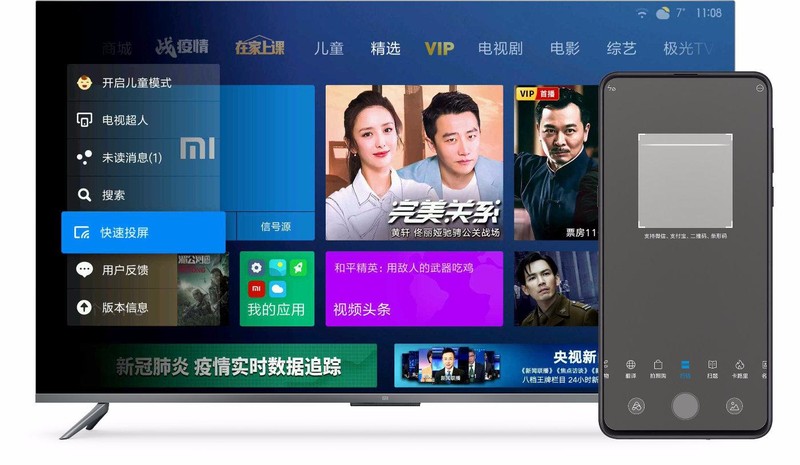
If you are using another Android phone to mirror:
①Install "TV Superman" on your phone , connect your phone and TV to the same WIFI.
②Select the TV you want to cast the screen to in [Discover Device].
③Click the tool to cast the mobile phone screen.
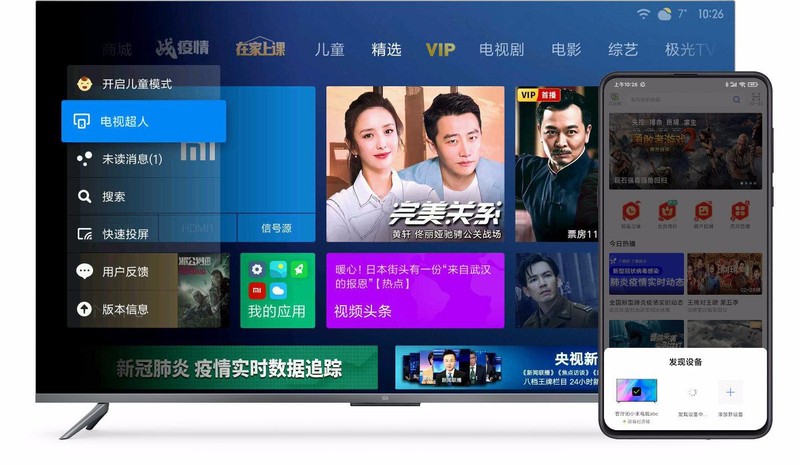
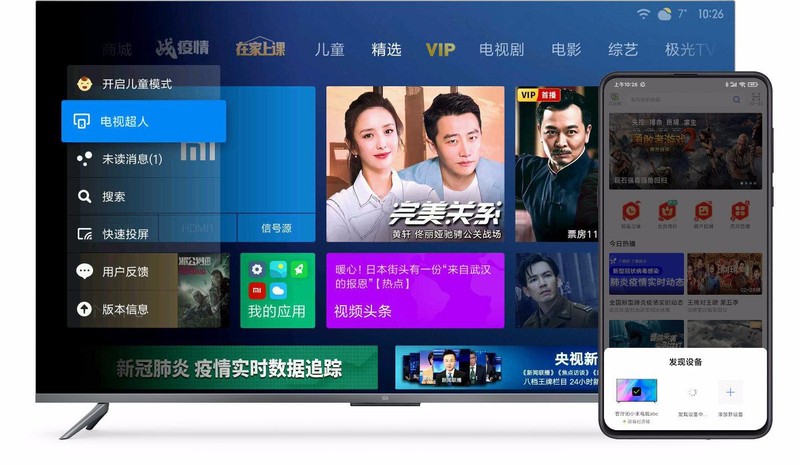
If you are using an Apple phone to mirror the screen:
① Connect the phone and TV to the same WiFi.
②Drag downward from the top of the phone screen, pull out the control center, and click "Screen Mirroring".
③Select the TV you want to cast the screen to.
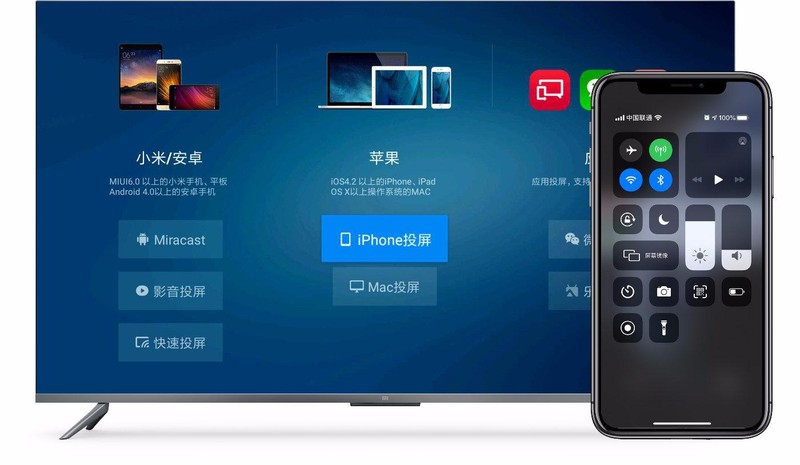
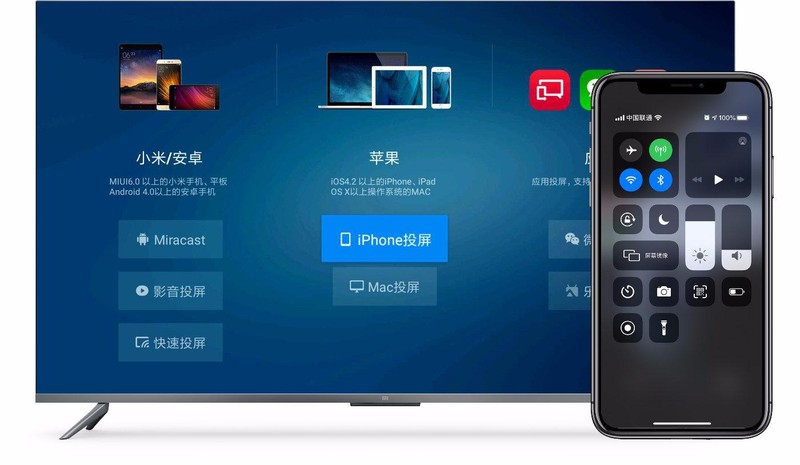
Computer mirroring screen projection
If you are using Xiaomi notebook screen projection:
①Click the menu button on the remote control on the homepage and find Quick Screen Mirroring.
② Press the F6 key on the Xiaomi notebook and select "Connect to a wireless display".
③Select the TV you want to cast the screen to.
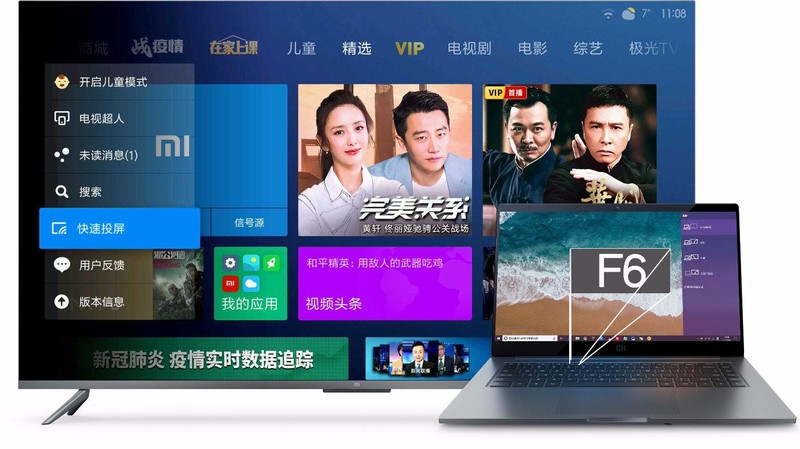
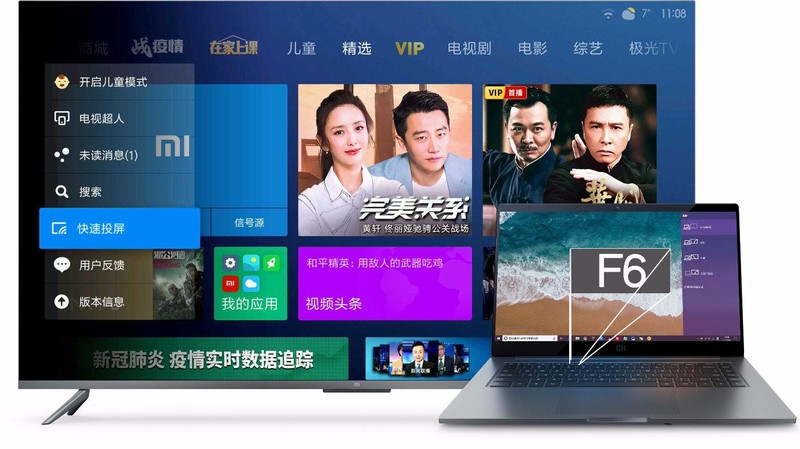
If you are using another Windows computer to mirror:
①Click the remote control menu button on the homepage and find Quickly cast your screen.
②Open the operation center on the lower right side of the computer and select Projection.
③Choose to connect to a wireless display and select the TV you want to cast the screen to.
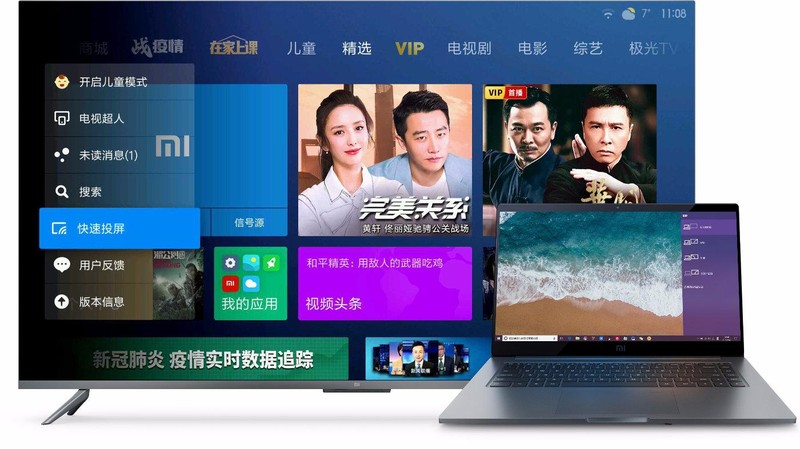
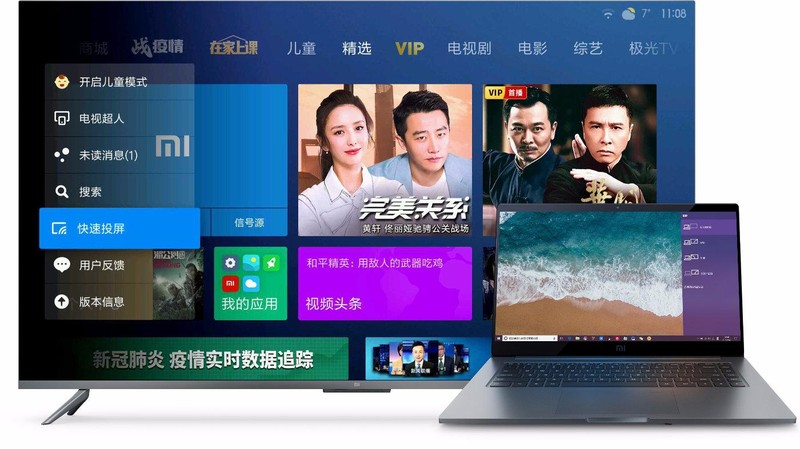
If you are using an Apple computer to mirror the screen:
① Connect the computer and TV to the same WiFi.
②Open "System Preferences" and enter "Displays".
③Select the TV you want to mirror in the "AirPlay" drop-down box.
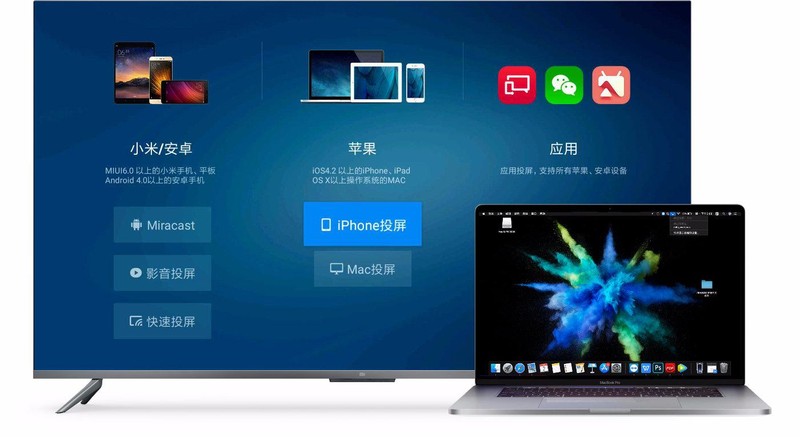
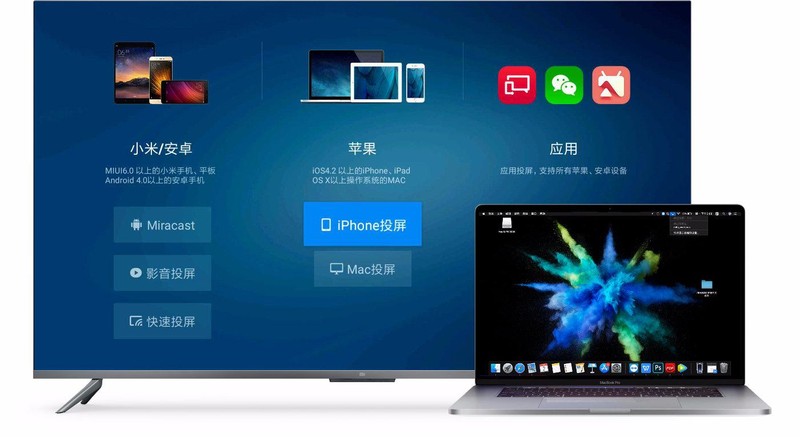
APP direct screen projection
Mobile video APP supports casting video sources to the TV:
① Connect your phone and TV to the same WiFi.
②Open the content you want to cast and click the upper right button.
③Click the TV screen casting icon and select the TV you want to cast the screen to.
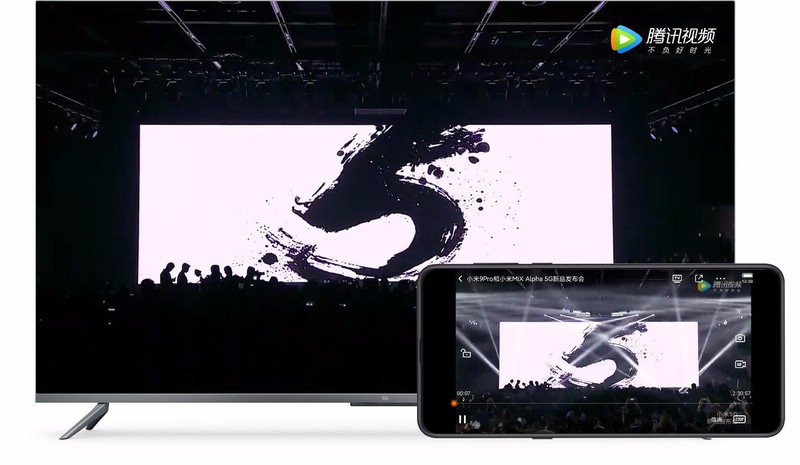
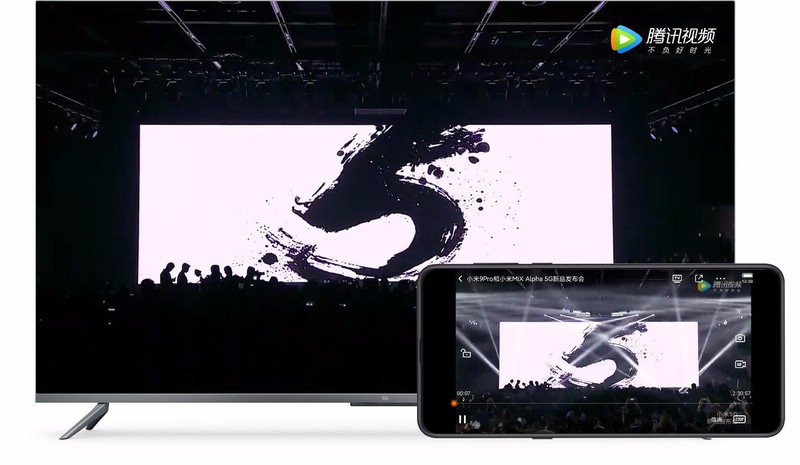
The specific operation interface is subject to the actual use of the APP
Okay, I will tell you this today, I hope more novice friends can get help , I have carefully read this article on how to cast screen from Xiaomi mobile phone to TV "Detailed explanation: A comprehensive review of Xiaomi TV screencasting methods". I feel that I have gained a lot, and I can help share it.
The above is the detailed content of How to cast screen from Xiaomi mobile phone to TV. Detailed explanation: A comprehensive review of Xiaomi TV screencasting methods.. For more information, please follow other related articles on the PHP Chinese website!

Hot AI Tools

Undresser.AI Undress
AI-powered app for creating realistic nude photos

AI Clothes Remover
Online AI tool for removing clothes from photos.

Undress AI Tool
Undress images for free

Clothoff.io
AI clothes remover

AI Hentai Generator
Generate AI Hentai for free.

Hot Article

Hot Tools

Notepad++7.3.1
Easy-to-use and free code editor

SublimeText3 Chinese version
Chinese version, very easy to use

Zend Studio 13.0.1
Powerful PHP integrated development environment

Dreamweaver CS6
Visual web development tools

SublimeText3 Mac version
God-level code editing software (SublimeText3)

Hot Topics
 1376
1376
 52
52
 How to use TronLink wallet
Sep 28, 2024 pm 08:03 PM
How to use TronLink wallet
Sep 28, 2024 pm 08:03 PM
TronLink Wallet is a non-custodial wallet for managing the TRX cryptocurrency and tokens issued on the TRON network. Usage methods include: creating a wallet, importing a wallet, sending and receiving TRX, managing tokens, staking TRX, accessing dApps and paying attention to security tips.
 How to adjust Sesame Open Exchange into Chinese
Mar 04, 2025 pm 11:51 PM
How to adjust Sesame Open Exchange into Chinese
Mar 04, 2025 pm 11:51 PM
How to adjust Sesame Open Exchange to Chinese? This tutorial covers detailed steps on computers and Android mobile phones, from preliminary preparation to operational processes, and then to solving common problems, helping you easily switch the Sesame Open Exchange interface to Chinese and quickly get started with the trading platform.
 Sesame Open Door Exchange App Official Download Sesame Open Door Exchange Official Download
Mar 04, 2025 pm 11:54 PM
Sesame Open Door Exchange App Official Download Sesame Open Door Exchange Official Download
Mar 04, 2025 pm 11:54 PM
The official download steps of the Sesame Open Exchange app cover the Android and iOS system download process, as well as common problems solutions, helping you download safely and quickly and enable convenient transactions of cryptocurrencies.
 How to download the mobile version of ZB (China Coin) Android?
Feb 21, 2025 pm 10:45 PM
How to download the mobile version of ZB (China Coin) Android?
Feb 21, 2025 pm 10:45 PM
By visiting ZB's official website and clicking the "Download" button, you can download the ZB Android mobile version by following the steps below: select the "Android" option; scan the QR code or download directly; install the application; open the application and register.
 How to download the mobile version of ZB (China Coin) Android
Feb 21, 2025 pm 10:42 PM
How to download the mobile version of ZB (China Coin) Android
Feb 21, 2025 pm 10:42 PM
How to download the China Coin (ZB) Android mobile version Step 1: Visit the China Coin official website to open your mobile browser and visit the China Coin official website: www.zb.com. Step 2: Click "Mobile Apps" in the menu at the top of the website, and click the "Mobile Apps" option. Step 3: Select "Android Download" on the mobile app page, scroll down and find the "Android Download" section. Step 4: Click the "Download" button and click the green "Download" button to start downloading the APK installation file. Step 5: Allow Android to install will prompt you to allow the application to be installed from unknown sources. Click "Settings". Under "Installing Unknown App", switch next to the China Coin App to "Allow". Return to the browser and click "Continue to download". Step 6: Install A
 binance download APP binance Binance platform download free APP
Mar 18, 2025 pm 01:54 PM
binance download APP binance Binance platform download free APP
Mar 18, 2025 pm 01:54 PM
This article introduces in detail two methods for downloading Binance APP on Apple iOS system and Android system mobile phones. For iOS systems, since the App Store in China cannot be downloaded directly, users need to use the Apple ID in the outer zone, and they can choose to borrow or register the Apple ID in the outer zone to download it. Android users can directly search and install it in the app store, or visit Binance's official website to scan the QR code to download the installation package. It should be noted that when downloading applications from unofficial channels, you may need to enable the application installation permissions of unknown sources on your phone. No matter which system you are, you can use the Binance APP after downloading.
 How to download gateio mobile Android version How to download Gate.io mobile Android version How to download Gate.io mobile Android version
Mar 04, 2025 pm 09:57 PM
How to download gateio mobile Android version How to download Gate.io mobile Android version How to download Gate.io mobile Android version
Mar 04, 2025 pm 09:57 PM
The steps for downloading Gate.io Android mobile version are as follows: 1. Visit the official Gate.io website and download the APK file. 2. Enable installation options from unknown sources in the device. 3. Install the APK file and follow the prompts. 4. Complete the installation and start the application.
 Android version bitget download portal bitget Android mobile version app download portal
Feb 21, 2025 pm 08:39 PM
Android version bitget download portal bitget Android mobile version app download portal
Feb 21, 2025 pm 08:39 PM
In the field of digital asset trading, Bitget is a leading cryptocurrency exchange. Its Android version of the app provides users with a convenient trading platform, and easily manage digital assets anytime, anywhere. With Bitget Android, users can access a wide range of cryptocurrency trading pairs and enjoy a smooth and secure trading experience. The app is equipped with advanced security features to ensure the security of user funds and transactions.



