
php editor Youzi brings you a method to solve the problem of installing the network card driver when Win10 is not connected to the Internet. When using Win10 system, sometimes you will encounter the problem of being unable to connect to the network, and this is often due to the lack or damage of the network card driver. When there is no network, it may become difficult to install the network card driver. But, don’t worry, we have some solutions to help you solve this problem. Next, we will introduce you in detail how to install the network card driver in Win10 without network.
1. First, on a computer that can connect to the Internet normally, connect the USB flash drive, log in and check the wireless network card driver suitable for this model. Download it to the USB flash drive you just inserted.
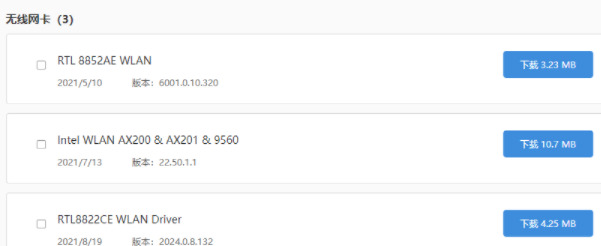
#2. Take out the U disk and insert it into the damaged computer. At this time, right-click the desktop icon and select the "Device Manager" item to start.
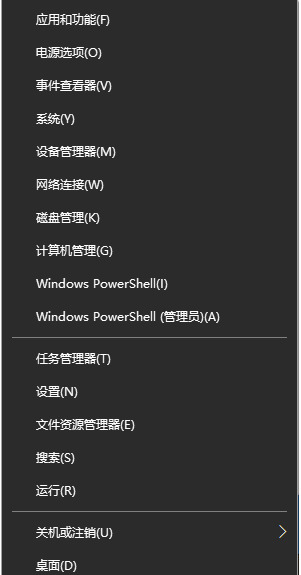
#3. After entering the Device Manager interface, use the Windows X shortcut keys to bring up the list menu, and then expand "Network Adapter" and "Network Driver" in sequence.
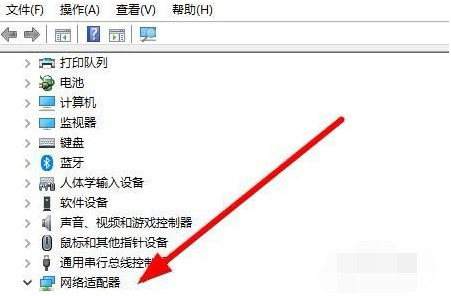
#4. After selecting the network driver, right-click and select the "Update Driver" option, or click "Uninstall a Program" to reinstall the driver.
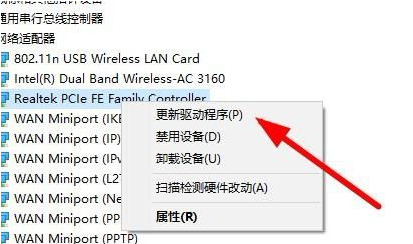
#5. After completing the uninstallation, click "Browse My Computer" and follow the prompts to find the driver pre-downloaded to the USB flash drive.
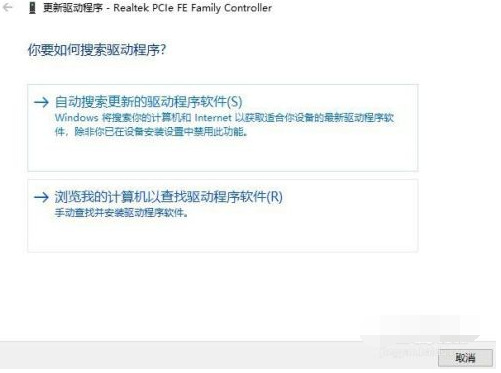
The above is the detailed content of How to install network card driver in win10 without internet connection. For more information, please follow other related articles on the PHP Chinese website!
 win10 bluetooth switch is missing
win10 bluetooth switch is missing
 Why do all the icons in the lower right corner of win10 show up?
Why do all the icons in the lower right corner of win10 show up?
 The difference between win10 sleep and hibernation
The difference between win10 sleep and hibernation
 Win10 pauses updates
Win10 pauses updates
 What to do if the Bluetooth switch is missing in Windows 10
What to do if the Bluetooth switch is missing in Windows 10
 win10 connect to shared printer
win10 connect to shared printer
 Clean up junk in win10
Clean up junk in win10
 How to share printer in win10
How to share printer in win10




