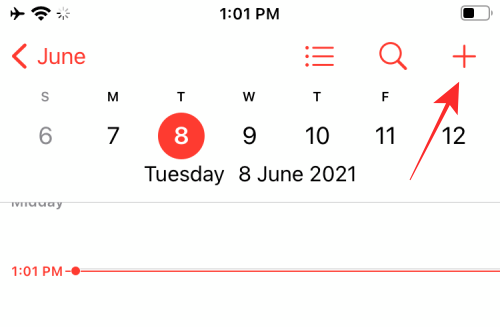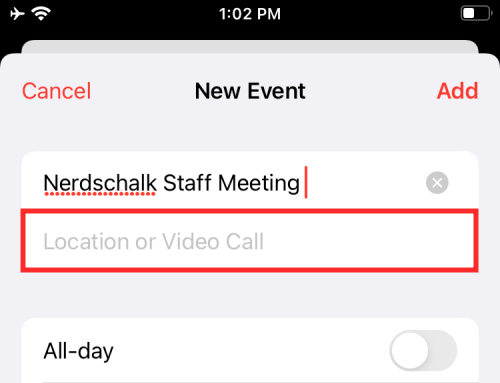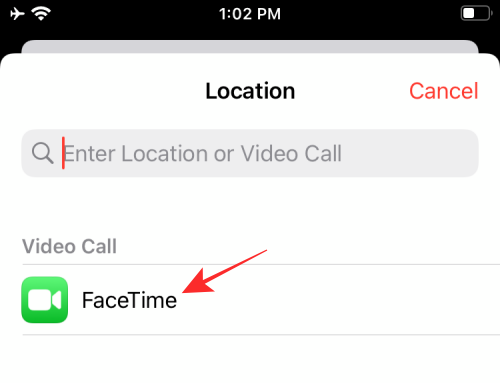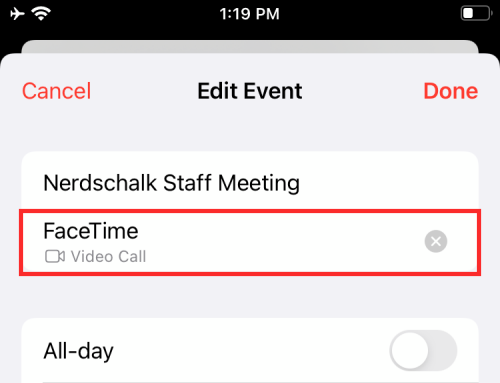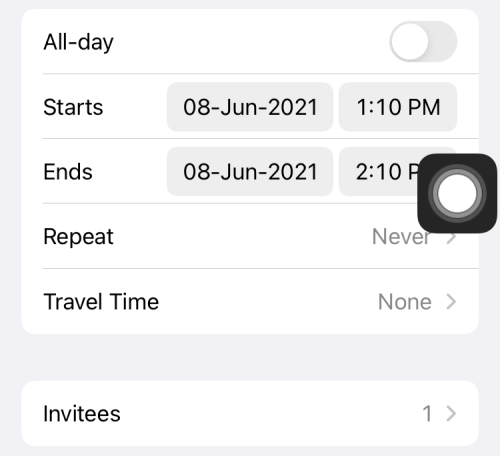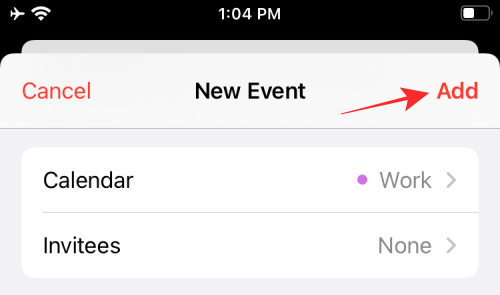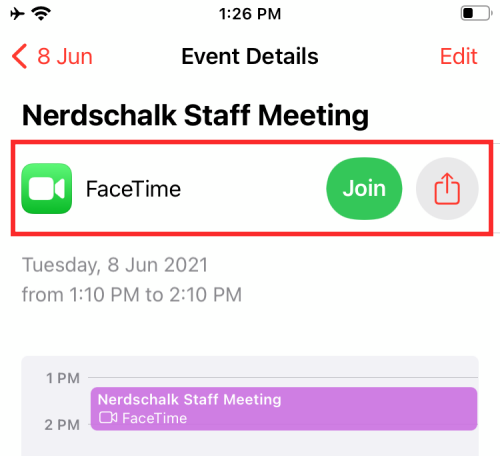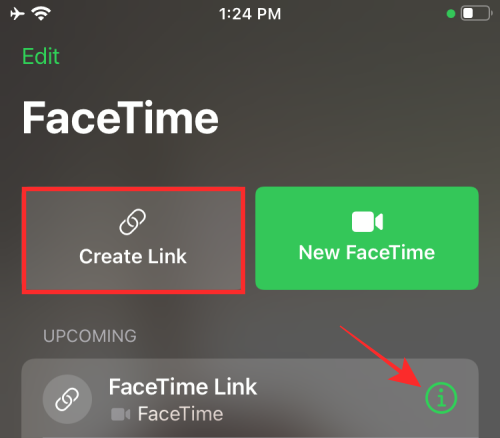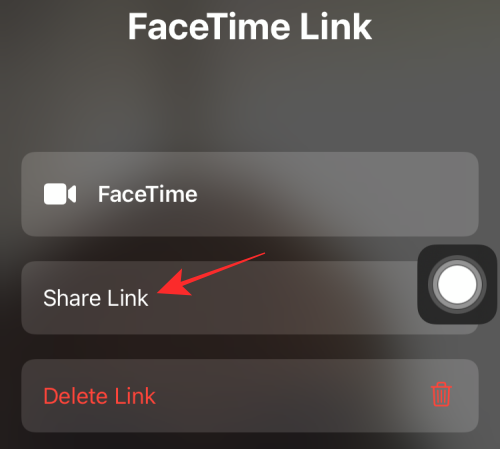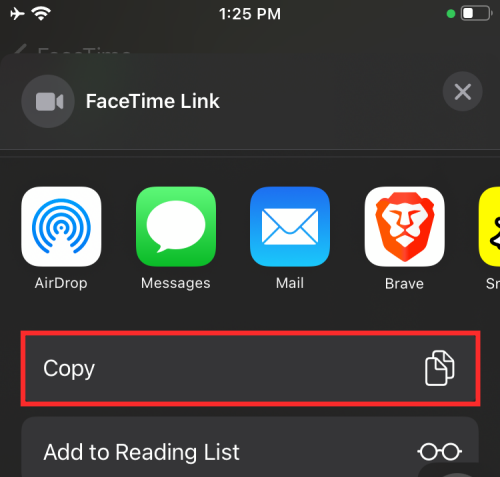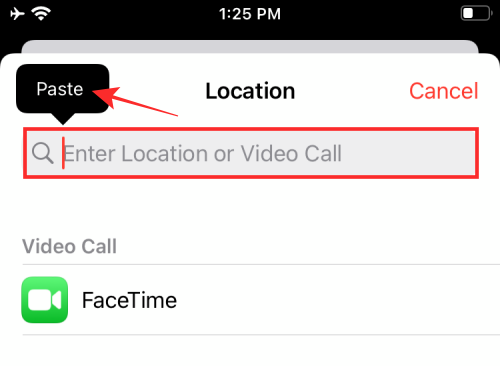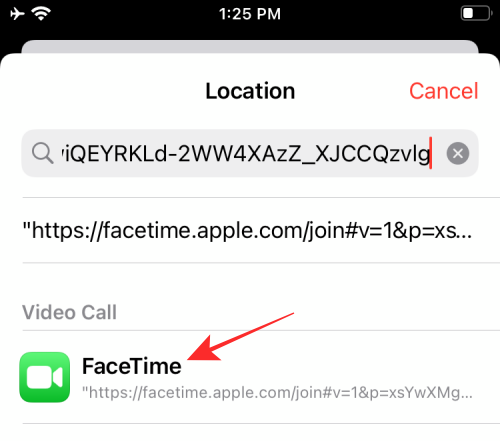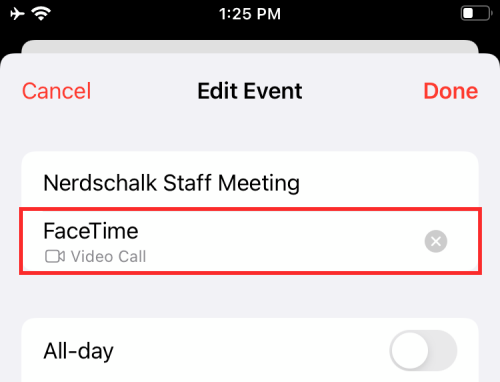How to create a FaceTime link using the Calendar app on iPhone
On iOS, the Calendar app can generate links to FaceTime calls and share them via messages and email. These meeting links connect directly to your calendar so you can invite anyone to join, even if they don't have an Apple device.
In this article, we will explain how to create a video call link on FaceTime using the Calendar app on iPhone.
How to create a FaceTime call link using the Calendar app on iPhone
- To create a FaceTime call link on Calendar, open the Calendar app on your iPhone.
- In the calendar, click the icon in the upper right corner to create a new event.

- This will display the New Events screen on your device. Here, enter a title for the event in the top text field. You can now proceed to create the FaceTime link by clicking on the "Location or Video Call" box below it.

- You will now be taken to a new screen. Here, tap on the ‘FaceTime’ option under ‘Video Calls’.

- When you do this, FaceTime automatically creates the upcoming call and links it to your calendar schedule. If this is successful, you should be able to see the "FaceTime" label under the event title within the Calendar app.

- After you add the FaceTime call link to your Calendar schedule, you can edit other schedule details on the screen (such as meeting start and end times) and add invitees if needed , reminders, attachments, other URLs, and notes.

- Once you have added all the relevant details for the event, you can click the "Add" button in the upper right corner (or click the "Done" button if you are editing an existing event on your calendar) .

- When you successfully create an event on Calendar using the FaceTime call link, a FaceTime tab should appear in the Event Details page after the event is created.

- From here, you can jump right into the FaceTime call by clicking Join, or share the link to the call using the Share icon next to it.
How to manually create a FaceTime call link and add it to Calendar
Additionally, Apple also allows you to manually add a link from FaceTime in case you are unable to create it from the Calendar app FaceTime call link.
- Open the FaceTime app on your iPhone.
- In FaceTime, check for the latest FaceTime link under "Coming Soon." If you don't see the link, you may need to create a new link by clicking "Create Link" at the top.
- If you see a recent FaceTime link under "Coming Soon," click the i icon next to it.

- On the FaceTime Link screen, select Share Link.

- When the "Share Menu" appears, click "Copy."

- After copying the FaceTime link to your clipboard, go to the New Event screen on the Calendar app as described in the previous section and tap Locations or Video Call Text field.

- To add the FaceTime link you copied in Enter a location or video call, press and hold the text field and select Paste.

- After pasting this link, select FaceTime under "Video Call".

- Calendar schedules should now include a FaceTime link at the top.

The above is the detailed content of How to create a FaceTime link using the Calendar app on iPhone. For more information, please follow other related articles on the PHP Chinese website!

Hot AI Tools

Undresser.AI Undress
AI-powered app for creating realistic nude photos

AI Clothes Remover
Online AI tool for removing clothes from photos.

Undress AI Tool
Undress images for free

Clothoff.io
AI clothes remover

AI Hentai Generator
Generate AI Hentai for free.

Hot Article

Hot Tools

Notepad++7.3.1
Easy-to-use and free code editor

SublimeText3 Chinese version
Chinese version, very easy to use

Zend Studio 13.0.1
Powerful PHP integrated development environment

Dreamweaver CS6
Visual web development tools

SublimeText3 Mac version
God-level code editing software (SublimeText3)

Hot Topics
 iPhone 16 Pro and iPhone 16 Pro Max official with new cameras, A18 Pro SoC and larger screens
Sep 10, 2024 am 06:50 AM
iPhone 16 Pro and iPhone 16 Pro Max official with new cameras, A18 Pro SoC and larger screens
Sep 10, 2024 am 06:50 AM
Apple has finally lifted the covers off its new high-end iPhone models. The iPhone 16 Pro and iPhone 16 Pro Max now come with larger screens compared to their last-gen counterparts (6.3-in on the Pro, 6.9-in on Pro Max). They get an enhanced Apple A1
 iPhone parts Activation Lock spotted in iOS 18 RC — may be Apple\'s latest blow to right to repair sold under the guise of user protection
Sep 14, 2024 am 06:29 AM
iPhone parts Activation Lock spotted in iOS 18 RC — may be Apple\'s latest blow to right to repair sold under the guise of user protection
Sep 14, 2024 am 06:29 AM
Earlier this year, Apple announced that it would be expanding its Activation Lock feature to iPhone components. This effectively links individual iPhone components, like the battery, display, FaceID assembly, and camera hardware to an iCloud account,
 Gate.io trading platform official app download and installation address
Feb 13, 2025 pm 07:33 PM
Gate.io trading platform official app download and installation address
Feb 13, 2025 pm 07:33 PM
This article details the steps to register and download the latest app on the official website of Gate.io. First, the registration process is introduced, including filling in the registration information, verifying the email/mobile phone number, and completing the registration. Secondly, it explains how to download the Gate.io App on iOS devices and Android devices. Finally, security tips are emphasized, such as verifying the authenticity of the official website, enabling two-step verification, and being alert to phishing risks to ensure the safety of user accounts and assets.
 iPhone parts Activation Lock may be Apple\'s latest blow to right to repair sold under the guise of user protection
Sep 13, 2024 pm 06:17 PM
iPhone parts Activation Lock may be Apple\'s latest blow to right to repair sold under the guise of user protection
Sep 13, 2024 pm 06:17 PM
Earlier this year, Apple announced that it would be expanding its Activation Lock feature to iPhone components. This effectively links individual iPhone components, like the battery, display, FaceID assembly, and camera hardware to an iCloud account,
 LCD iPhone becomes history! Apple will be completely abandoned: the end of an era
Sep 03, 2024 pm 09:38 PM
LCD iPhone becomes history! Apple will be completely abandoned: the end of an era
Sep 03, 2024 pm 09:38 PM
According to media reports citing sources, Apple will completely abandon the use of LCD (liquid crystal display) screens in iPhones, and all iPhones sold next year and beyond will use OLED (organic light-emitting diode) displays. Apple first used OLED displays on iPhoneX in 2017. Since then, Apple has popularized OLED displays in mid-to-high-end models, but the iPhone SE series still uses LCD screens. However, iPhones with LCD screens are about to become history. People familiar with the matter said that Apple has begun ordering OLED displays from BOE and LG for the new generation iPhone SE. Samsung currently holds about half of the iPhone OLED display market, LG
 Anbi app official download v2.96.2 latest version installation Anbi official Android version
Mar 04, 2025 pm 01:06 PM
Anbi app official download v2.96.2 latest version installation Anbi official Android version
Mar 04, 2025 pm 01:06 PM
Binance App official installation steps: Android needs to visit the official website to find the download link, choose the Android version to download and install; iOS search for "Binance" on the App Store. All should pay attention to the agreement through official channels.
 How to install and register an app for buying virtual coins?
Feb 21, 2025 pm 06:00 PM
How to install and register an app for buying virtual coins?
Feb 21, 2025 pm 06:00 PM
Abstract: This article aims to guide users on how to install and register a virtual currency trading application on Apple devices. Apple has strict regulations on virtual currency applications, so users need to take special steps to complete the installation process. This article will elaborate on the steps required, including downloading the application, creating an account, and verifying your identity. Following this article's guide, users can easily set up a virtual currency trading app on their Apple devices and start trading.
 Download link of Ouyi iOS version installation package
Feb 21, 2025 pm 07:42 PM
Download link of Ouyi iOS version installation package
Feb 21, 2025 pm 07:42 PM
Ouyi is a world-leading cryptocurrency exchange with its official iOS app that provides users with a convenient and secure digital asset management experience. Users can download the Ouyi iOS version installation package for free through the download link provided in this article, and enjoy the following main functions: Convenient trading platform: Users can easily buy and sell hundreds of cryptocurrencies on the Ouyi iOS app, including Bitcoin and Ethereum. and Dogecoin. Safe and reliable storage: Ouyi adopts advanced security technology to provide users with safe and reliable digital asset storage. 2FA, biometric authentication and other security measures ensure that user assets are not infringed. Real-time market data: Ouyi iOS app provides real-time market data and charts, allowing users to grasp encryption at any time