 Software Tutorial
Software Tutorial
 Mobile Application
Mobile Application
 What are Huawei switch query commands? Detailed introduction: Huawei switch configuration and switch query commands
What are Huawei switch query commands? Detailed introduction: Huawei switch configuration and switch query commands
What are Huawei switch query commands? Detailed introduction: Huawei switch configuration and switch query commands
php Editor Banana will introduce you to the query commands of Huawei switches in detail. As an important part of network equipment, Huawei switches' configuration and management are important links in network operation and maintenance. Understanding and mastering the query commands of Huawei switches can help administrators perform network troubleshooting, performance monitoring, and configuration management. In this article, we will gradually introduce the query commands of Huawei switches to help readers better understand and apply these commands. Let’s find out together!
Preface
Hello everyone, I am Mr. Lin. We have summarized the configuration commands and examples of Huawei switches before. A friend mentioned how to check the switch configuration when configuring the switch or during the project. Configuration status? How can I check which ports and vlans I have configured?
It is very important to query the switch configuration, which can quickly solve the problems during the configuration process.
Text
In this issue, we summarize Huawei switch configuration and query commands on a special topic. It is very convenient to use together with the project.
1. Basic Huawei switch configuration commands
1. Create vlan
//User view, that is, run the command in Quidway mode.
system-view //Enter the configuration view
[Quidway] vlan 10 //Create vlan 10 and enter the vlan10 configuration view. If vlan10 exists, directly enter the vlan10 configuration view
[Quidway-vlan10] quit / /Return to the configuration view
[Quidway] vlan 100 //Create vlan 100 and enter the vlan100 configuration view. If vlan10 exists, directly enter the vlan100 configuration view
[Quidway-vlan100] quit //Return Configuration view
2. Add the port to vlan:
[Quidway] interface GigabitEthernet2/0/1 (10G optical port)
[Quidway- GigabitEthernet2 /0/1] port link-type access //Define the port transmission mode
[Quidway- GigabitEthernet2/0/1] port default vlan 100 //Add the port to vlan100
[Quidway- GigabitEthernet2/0/1] quit //Return to the configuration view
[Quidway] interface GigabitEthernet1/0/0 //Enter the configuration view of the first Gigabit network port on slot 1. 0 represents port 1
[Quidway- GigabitEthernet1/0/0] port link-type access //Define port transmission mode
[Quidway- GigabitEthernet2/0/1] port default vlan 10 //Add this port Go to vlan10
[Quidway- GigabitEthernet2/0/1] quit
3. Add multiple ports to VLAN
system-view
[Quidway]vlan 10
[Quidway-vlan10]port GigabitEthernet 1/0/0 to 1/0/29 //Add ports 0 to 29 to vlan10
[Quidway-vlan10]quit
4. Switch configuration IP address
[Quidway] interface Vlanif100 // Entering the vlan100 interface view is different from the place where the vlan 100 command is entered
[Quidway-Vlanif100] ip address 119.167.200.90 255.255.255.252 // Define the vlan100 management IP layer 3 switching gateway route
[Quidway-Vlanif100] quit //Return to the view
[Quidway] interface Vlanif10 //Enter the vlan10 interface view and enter the vlan 10 command from a different place
[ Quidway-Vlanif10] ip address 119.167.206.129 255.255.255.128 // Define vlan10 management IP layer three switching gateway route
[Quidway-Vlanif10] quit
5. Configuration Default static route:
[Quidway]ip route-static 0.0.0.0 0.0.0.0 119.167.200.89 //Configure the default static route.
6. Switch save settings and reset commands
save //Save configuration information
reset saved-configuration //Reset switch configuration
reboot //Restart the switch
7. Common display commands for switches
In user view mode:
display current-configuration //Show that the switch is running now Configuration details
display device //Display the status of each device
display interface? //Display port status, use? You can view the following options
display version //View switch firmware version information
display vlan? // View vlan configuration information
8. Restore the switch to factory settings
reset saved-configuration //Reset the switch configuration
2. Huawei switch configuration status query command
We have summarized the configuration commands of Huawei switches above. In the project, in addition to configuration commands, we will also often use query commands to view the configuration. Condition.
1. Query port usage
dis interface brief Check which port of the switch is a 10G port, as well as the port status and which port is in use.
As shown below, use this command.
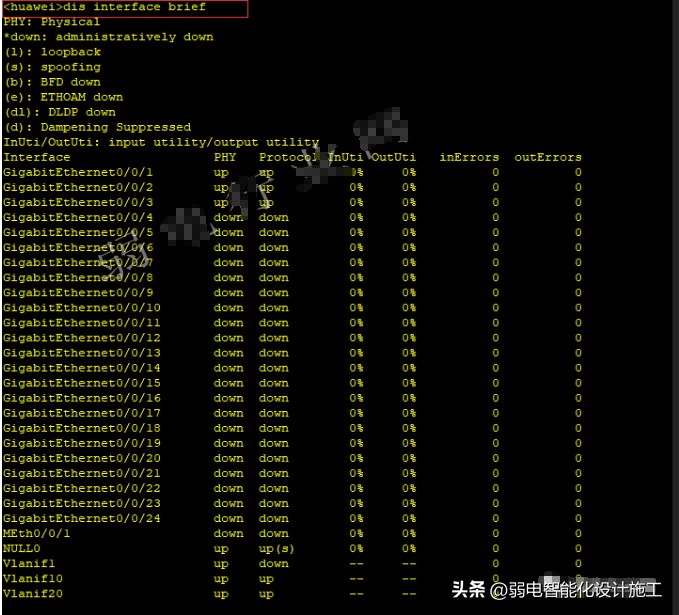
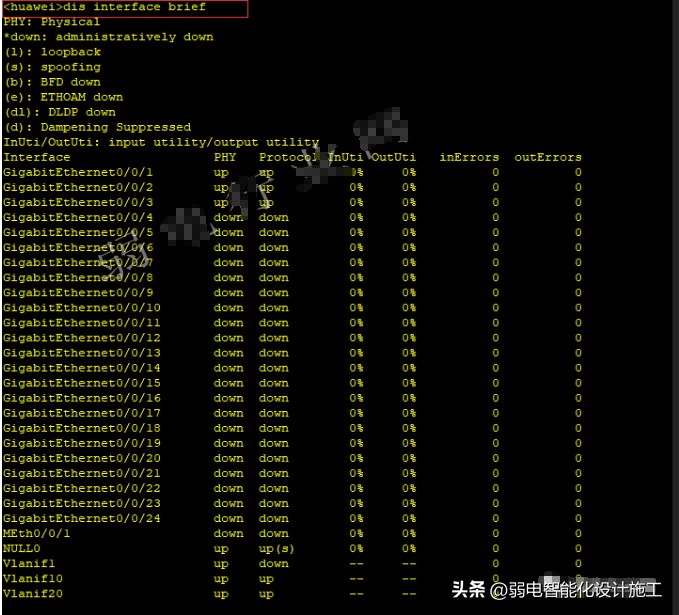
Port 0/0/1 and port 0/0/2 are in use. Other interfaces are not used; if other ports are configured in the actual project and their status does not show up but down, then the port configuration must be checked.
If you need to view more detailed information about the port, you can directly enter:
display interface?
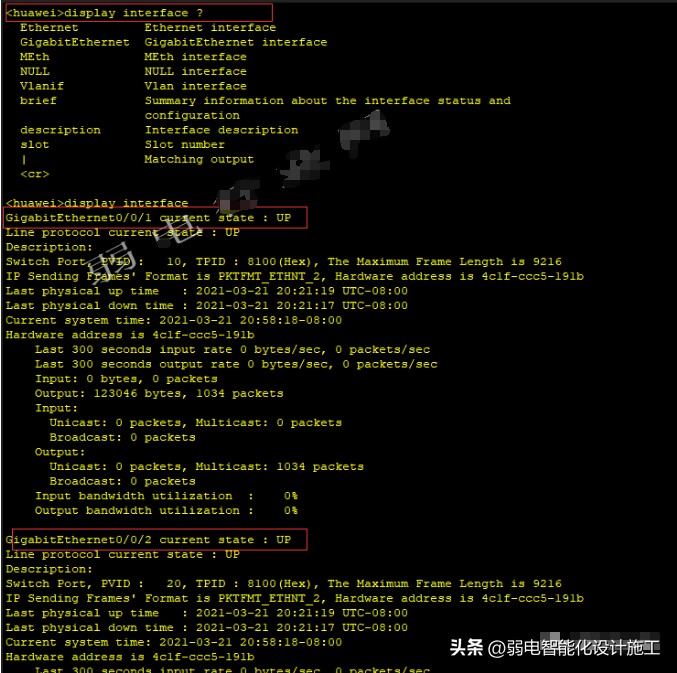
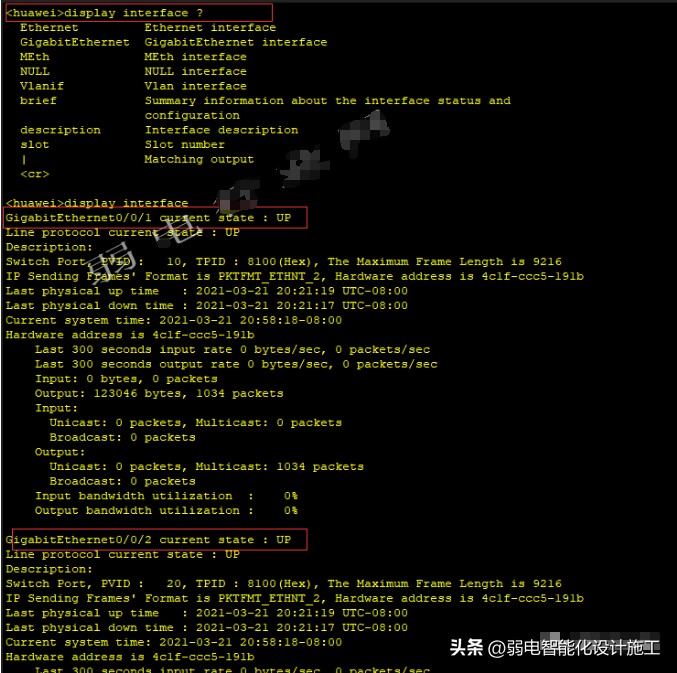
2. Usage of the ip address corresponding to the virtual interface
dis ip int brief Displays the ip address and usage corresponding to the virtual interface state.
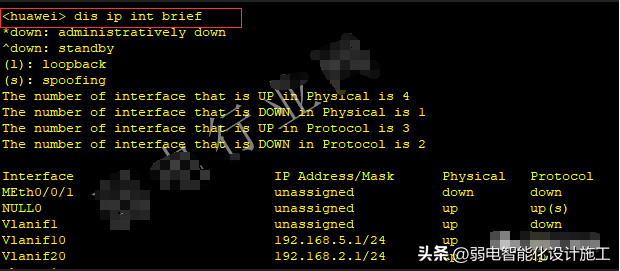
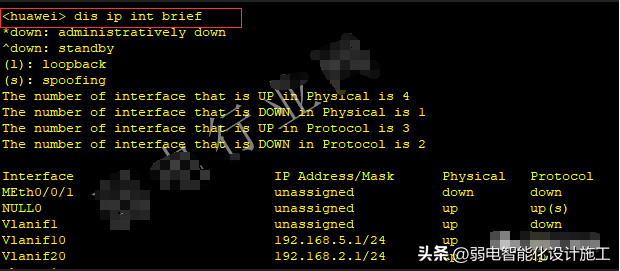
The configuration of virtual interfaces is extremely common on switches. A network configuration sometimes requires the creation of 3 to 5 virtual interfaces. Understand The configuration of the virtual interface is also very necessary.
3. Display the created vlan situation dis vlan
Display the created vlan situation dis vlan
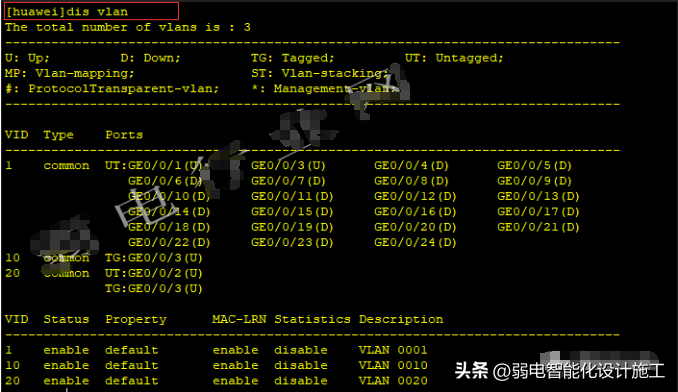
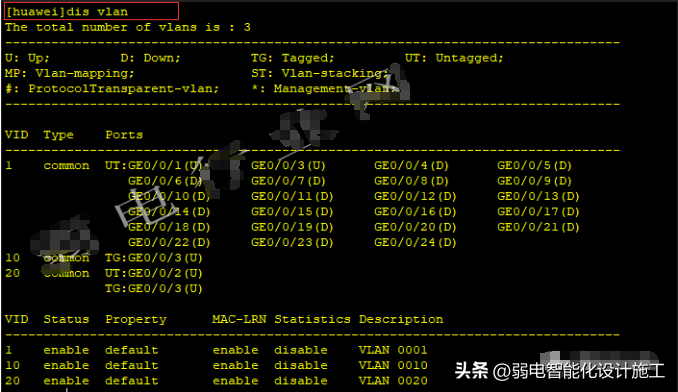
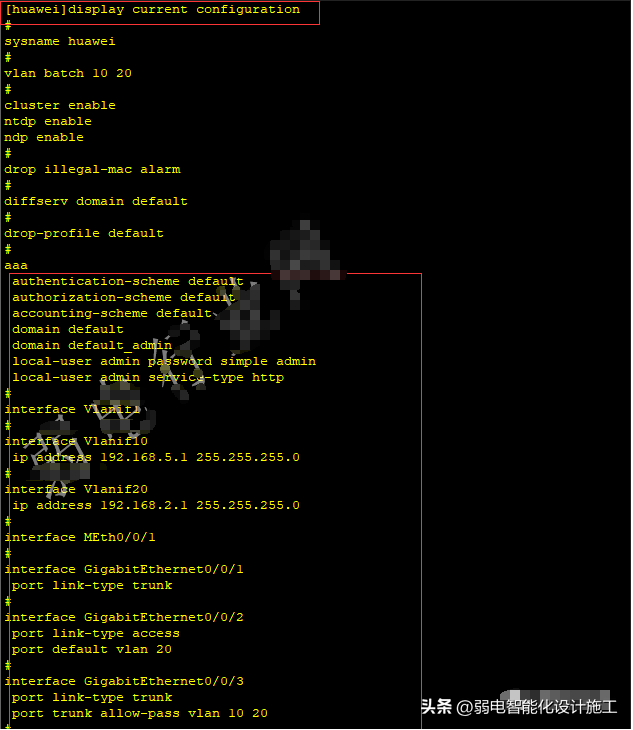
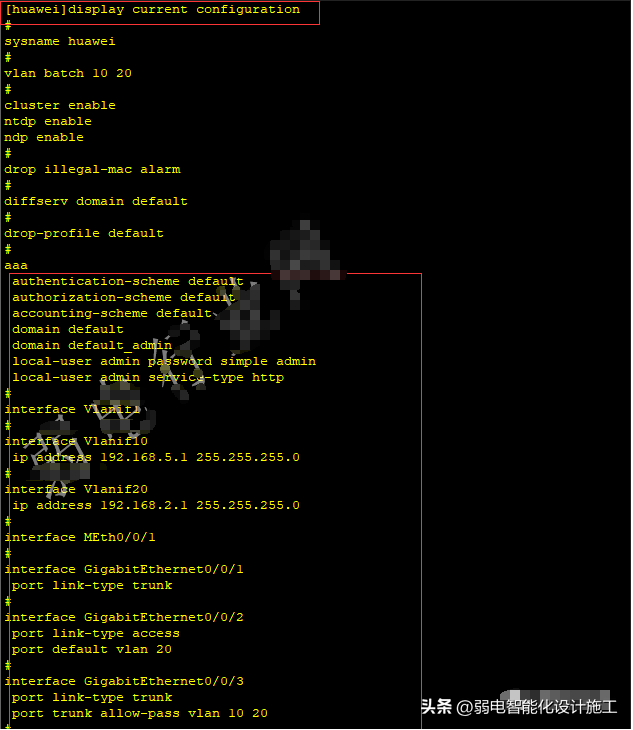
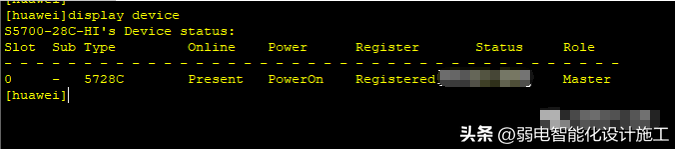
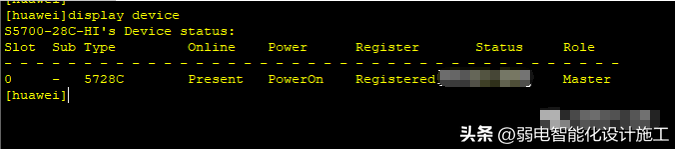
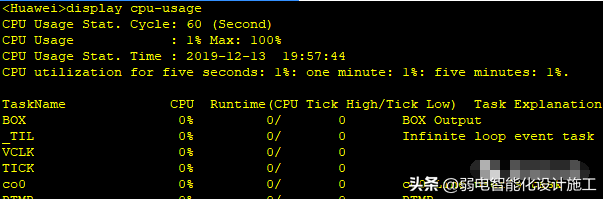
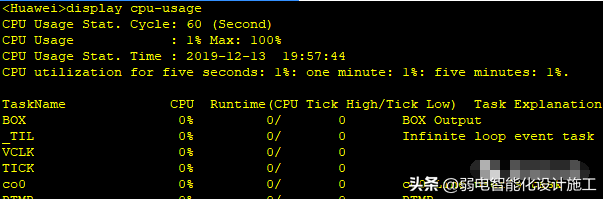


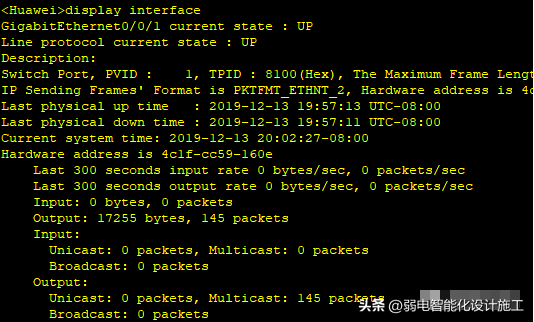
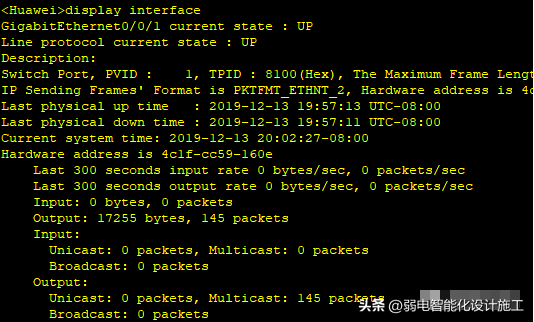
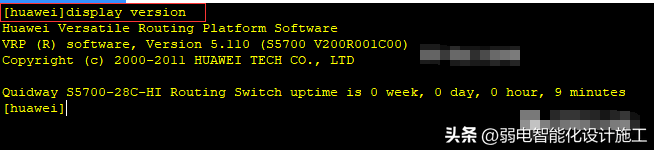
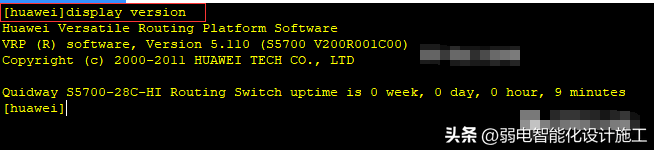
This article ends here. I hope it can help you. After reading it, if you think what is the Huawei switch query command? "Detailed introduction :Huawei switch configuration and switch query commands" If it is good, I hope you can support it! Browse more pages of this website’s learning website to learn more related knowledge!
The above is the detailed content of What are Huawei switch query commands? Detailed introduction: Huawei switch configuration and switch query commands. For more information, please follow other related articles on the PHP Chinese website!

Hot AI Tools

Undresser.AI Undress
AI-powered app for creating realistic nude photos

AI Clothes Remover
Online AI tool for removing clothes from photos.

Undress AI Tool
Undress images for free

Clothoff.io
AI clothes remover

Video Face Swap
Swap faces in any video effortlessly with our completely free AI face swap tool!

Hot Article

Hot Tools

Notepad++7.3.1
Easy-to-use and free code editor

SublimeText3 Chinese version
Chinese version, very easy to use

Zend Studio 13.0.1
Powerful PHP integrated development environment

Dreamweaver CS6
Visual web development tools

SublimeText3 Mac version
God-level code editing software (SublimeText3)

Hot Topics
 1386
1386
 52
52
 'LikeTones' Is a Guitar Tuner With No Ads or Upsells
Mar 22, 2025 am 10:16 AM
'LikeTones' Is a Guitar Tuner With No Ads or Upsells
Mar 22, 2025 am 10:16 AM
I've been trying to get back into playing guitar and I've noticed one thing: Both the App Store and Google Play are replete with guitar-tuning apps that are full of either upsells or advertisements. Isn't there any application that helps tune you
 'Find My Device' for Android Now Lets You Track People
Mar 21, 2025 am 10:33 AM
'Find My Device' for Android Now Lets You Track People
Mar 21, 2025 am 10:33 AM
The Android Find My Device app has been updated with a new, user-friendly interface. Now featuring separate "Devices" and "People" tabs, it simplifies location sharing with friends and family, making it easy to coordinate meetups
 TikTok Has a New Security Checkup Dashboard
Mar 21, 2025 am 10:50 AM
TikTok Has a New Security Checkup Dashboard
Mar 21, 2025 am 10:50 AM
TikTok enhances user security with a new built-in Security Checkup tool. This dashboard helps users monitor their account's security status and provides step-by-step instructions to improve their settings. Accessing TikTok's Security Checkup To acces
 How to Take Photos on iOS Without All the Post-Processing Junk
Mar 27, 2025 am 10:40 AM
How to Take Photos on iOS Without All the Post-Processing Junk
Mar 27, 2025 am 10:40 AM
Your iPhone's camera boasts impressive AI-powered features, including selfie relighting and background object removal. However, this processing can sometimes compromise the accuracy of your photos. Fortunately, several alternatives offer greater co
 It's Not Just You, YouTube Looks Like Crap Right Now
Mar 25, 2025 am 10:21 AM
It's Not Just You, YouTube Looks Like Crap Right Now
Mar 25, 2025 am 10:21 AM
Usually you can blame a low-quality video stream on a bandwidth slowdown or a poor internet connectio—sites like YouTube will adjust a video's resolution accordingly, so instead of a crisp HD or 4K stream, you end up with a blurry, pixelated mess
 You Can Finally Change Your Default Feed on Threads
Mar 27, 2025 am 10:39 AM
You Can Finally Change Your Default Feed on Threads
Mar 27, 2025 am 10:39 AM
Threads App Update: Choose Your Default Feed and More! Threads finally lets you select a default feed – "Following" or a custom feed – for when you open the app. This means you'll see posts from the accounts you follow, rather than the alg
 Trump Just Delayed the TikTok Ban (Again)
Apr 11, 2025 am 10:48 AM
Trump Just Delayed the TikTok Ban (Again)
Apr 11, 2025 am 10:48 AM
TikTok's US ban is again delayed, this time until June 18th. President Trump announced on Truth Social a new executive order extending the deadline by 75 days, allowing more time for ByteDance to find a US buyer. This marks the second delay of the P
 Why is Google Maps full of ads?
Apr 09, 2025 am 12:18 AM
Why is Google Maps full of ads?
Apr 09, 2025 am 12:18 AM
The reason why GoogleMaps is full of advertising is that its business model needs to cover operational costs through advertising. 1) Google maintains free services by embedding various forms of ads in -maps. 2) Users can manage ads by identifying results with “sponsored” or “advertising” tags. 3) Tips to improve the user experience include using offline maps and "Explore" functions.



