
php Xiaobian Yuzai will introduce you to a common problem: What should I do if there is smear on the mouse in Win10? When using Windows 10 system, sometimes the mouse will smear, which affects the user experience. Don’t worry, we have a solution. The following is how to remove mouse smear in Windows 10. This problem can be solved in just a few simple steps. Let’s take a look at how to solve this annoying mouse drag problem!
What should I do if my mouse has smear in win10?
1. First, click the Start menu in the lower left corner of the desktop and select [Settings].

#2. Select the [Device] option in the [Windows Settings] interface.

#3. Then find and select [Mouse] in the interface on the left side of [Device].
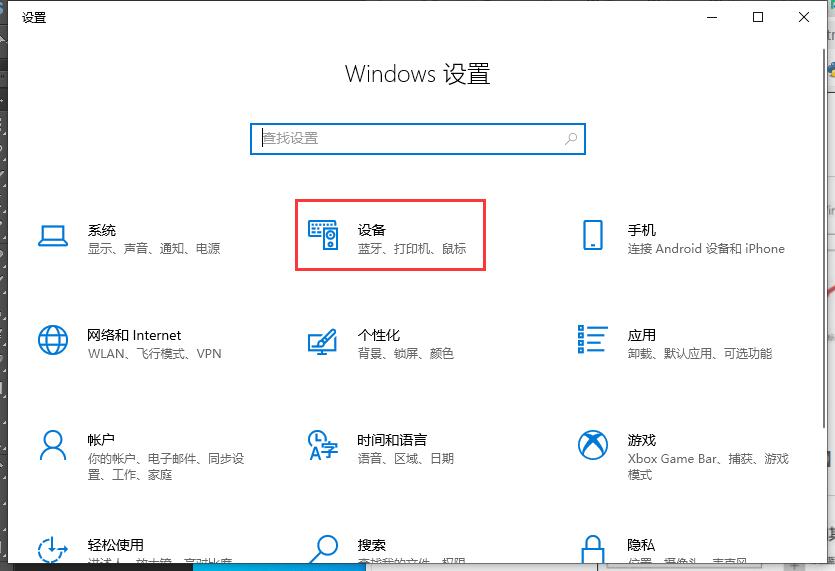
#4. Then click [Other Mouse Settings] under [Related Settings] in the interface on the right.

5. Click [Pointer Options] above in the [Mouse Properties] interface that opens.

6. Finally, uncheck [Show Pointer Track] in [Visibility] and click [OK].
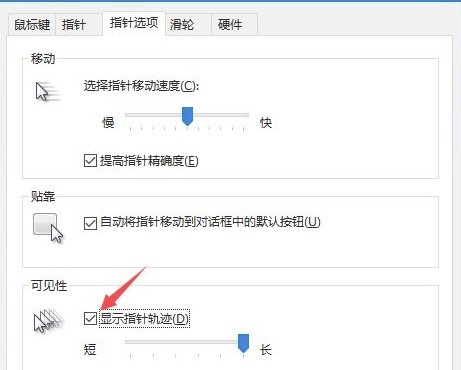
The above is the detailed content of What should I do if my mouse has trailing shadows in Windows 10? How to remove mouse drag in win10. For more information, please follow other related articles on the PHP Chinese website!
 win10 bluetooth switch is missing
win10 bluetooth switch is missing
 Why do all the icons in the lower right corner of win10 show up?
Why do all the icons in the lower right corner of win10 show up?
 The difference between win10 sleep and hibernation
The difference between win10 sleep and hibernation
 Win10 pauses updates
Win10 pauses updates
 What to do if the Bluetooth switch is missing in Windows 10
What to do if the Bluetooth switch is missing in Windows 10
 win10 connect to shared printer
win10 connect to shared printer
 Clean up junk in win10
Clean up junk in win10
 How to share printer in win10
How to share printer in win10




