
php editor Strawberry will introduce to you how to use the banner notification function in JD.com APP. As one of the largest comprehensive e-commerce platforms in China, JD.com APP constantly updates and improves its functions in order to provide a better user experience. Among them, banner notification is a very practical function that can display important information and activities to users in a timely manner, attract users' attention, and improve users' shopping experience. In this article, we will introduce in detail how to turn off or turn on banner notifications in JD.com APP, and let you better master JD.com shopping skills.
After opening the JD.com APP on your phone, click "My" in the lower right corner to enter the "My" page. Then, click the gear-shaped "Settings" icon in the upper right corner to open the settings page.

#2. After coming to the settings page, find "General" and click on it to enter.
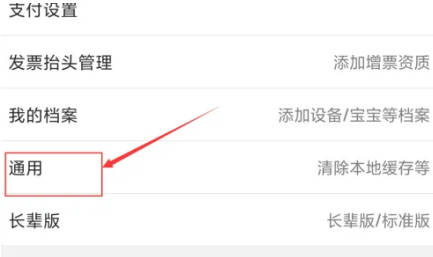
#3. There is a "Message Push Settings" on the general page, click on it to enter.
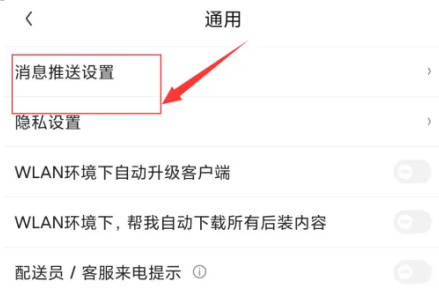
4. Next, find the "In-APP Banner Notification" on the page you entered. There is a switch button displayed behind it, and click the circular slider on it. Set it to gray and white to turn off this feature.

The above content is the operation method of turning off the banner notification in the APP in Jingdong. I hope it can help friends in need.
The above is the detailed content of How to turn off banner notifications in JD.com app. For more information, please follow other related articles on the PHP Chinese website!
 Vue parent component calls the method of child component
Vue parent component calls the method of child component
 What is digital currency trading
What is digital currency trading
 How to use fusioncharts.js
How to use fusioncharts.js
 length function usage
length function usage
 Cost-effectiveness analysis of learning python, java and c++
Cost-effectiveness analysis of learning python, java and c++
 Representation method of string constant
Representation method of string constant
 mysql transaction isolation level
mysql transaction isolation level
 How to open .dat files
How to open .dat files
 how to build a website
how to build a website




