Detailed guide to VNC installation on CentOS 7
php editor Zimo brings you a detailed guide on installing VNC on CentOS 7. VNC is a remote desktop control software that allows users to remotely access and control other computers over the network. This article will provide you with a step-by-step guide to help you successfully install VNC on CentOS 7 and achieve the convenience of remote access and control. Whether you are a beginner or an experienced user, you can easily complete the VNC installation by following the guidance in this article. Let’s take a look at the specific steps!
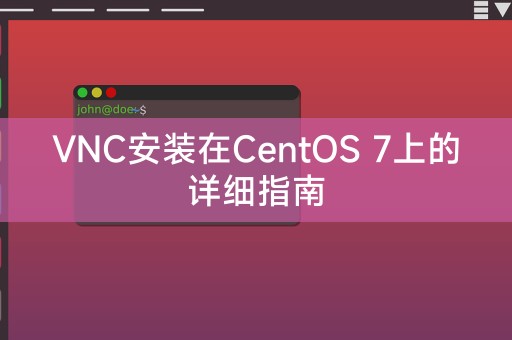
Here are the detailed steps to install VNC on CentOS 7:
Step 1: Install VNC Server
You need to install VNC Server , enter the following command in the terminal:
```shell
sudo yum install tigervnc-server
```
Step 2: Configure VNC Server
After the installation is complete, you need to configure the VNC Server, run the following command to create a new VNC password:
vncserver
You will be asked to enter a password, then Confirm the password again, this will create a new VNC password file.
Step 3: Configure VNC Server Display
By default, VNC Server will create a virtual desktop and name it: 1, you can view the current VNC by running the following command Desktop:
vncserver -list
If you want to create more desktops, you can run the following command:
vncserver :2
This will create one New desktop named :2.
Step 4: Configure the firewall
If you have a firewall on your CentOS 7 server, you need to open the port required by the VNC Server. By default, the VNC Server uses port 5900 to display the number. If Your VNC Server is running on :1 then it uses port 5901, you can open the required port using:
```css
sudo firewall-cmd --permanent --add-port=5901/tcp
sudo firewall-cmd --reload
Step 5: Connect to VNC Server
You can use VNC Viewer to connect to your VNC Server on a CentOS 7 server, enter the server's IP address and display number in VNC Viewer, and then enter the VNC password you created in step 2.
The above are the detailed steps to install and configure VNC on CentOS 7. By using VNC, you can easily access and control your server or desktop environment remotely.
Share: A little LINUX knowledge
In Linux systems, you can use the grep command to search for specific strings in text files. The grep command has powerful functions and options that can help you To quickly find the text you need, the following command will search the /var/log/messages file for lines containing the "error" string:
```perl
grep "error" / var/log/messages
This will output all lines containing the "error" string, you can also use other options to further customize the search, such as using the -i option to ignore case or the -v option to Invert search results.
The above is the detailed content of Detailed guide to VNC installation on CentOS 7. For more information, please follow other related articles on the PHP Chinese website!

Hot AI Tools

Undresser.AI Undress
AI-powered app for creating realistic nude photos

AI Clothes Remover
Online AI tool for removing clothes from photos.

Undress AI Tool
Undress images for free

Clothoff.io
AI clothes remover

Video Face Swap
Swap faces in any video effortlessly with our completely free AI face swap tool!

Hot Article

Hot Tools

Notepad++7.3.1
Easy-to-use and free code editor

SublimeText3 Chinese version
Chinese version, very easy to use

Zend Studio 13.0.1
Powerful PHP integrated development environment

Dreamweaver CS6
Visual web development tools

SublimeText3 Mac version
God-level code editing software (SublimeText3)

Hot Topics
 1393
1393
 52
52
 1207
1207
 24
24
 What is the Linux best used for?
Apr 03, 2025 am 12:11 AM
What is the Linux best used for?
Apr 03, 2025 am 12:11 AM
Linux is best used as server management, embedded systems and desktop environments. 1) In server management, Linux is used to host websites, databases, and applications, providing stability and reliability. 2) In embedded systems, Linux is widely used in smart home and automotive electronic systems because of its flexibility and stability. 3) In the desktop environment, Linux provides rich applications and efficient performance.
 What are the 5 basic components of Linux?
Apr 06, 2025 am 12:05 AM
What are the 5 basic components of Linux?
Apr 06, 2025 am 12:05 AM
The five basic components of Linux are: 1. The kernel, managing hardware resources; 2. The system library, providing functions and services; 3. Shell, the interface for users to interact with the system; 4. The file system, storing and organizing data; 5. Applications, using system resources to implement functions.
 Linux Kernel 6.14 RC6 Released
Mar 24, 2025 am 10:21 AM
Linux Kernel 6.14 RC6 Released
Mar 24, 2025 am 10:21 AM
Linus Torvalds has released Linux Kernel 6.14 Release Candidate 6 (RC6), reporting no significant issues and keeping the release on track. The most notable change in this update addresses an AMD microcode signing issue, while the rest of the updates
 LocalSend - The Open-Source Airdrop Alternative For Secure File Sharing
Mar 24, 2025 am 09:20 AM
LocalSend - The Open-Source Airdrop Alternative For Secure File Sharing
Mar 24, 2025 am 09:20 AM
If you're familiar with AirDrop, you know it's a popular feature developed by Apple Inc. that enables seamless file transfer between supported Macintosh computers and iOS devices using Wi-Fi and Bluetooth. However, if you're using Linux and missing o
 How To Monitor Battery Level And Get Notifications On Linux Using battmon
Mar 24, 2025 am 10:23 AM
How To Monitor Battery Level And Get Notifications On Linux Using battmon
Mar 24, 2025 am 10:23 AM
Keeping your Laptop battery in check is very important for maintaining its longevity and ensuring you're never caught off guard by a sudden shutdown. If you’re a Linux user, you can easily monitor your Laptop's battery level and receive notifications
 What is basic Linux administration?
Apr 02, 2025 pm 02:09 PM
What is basic Linux administration?
Apr 02, 2025 pm 02:09 PM
Linux system management ensures the system stability, efficiency and security through configuration, monitoring and maintenance. 1. Master shell commands such as top and systemctl. 2. Use apt or yum to manage the software package. 3. Write automated scripts to improve efficiency. 4. Common debugging errors such as permission problems. 5. Optimize performance through monitoring tools.
 What is the most use of Linux?
Apr 09, 2025 am 12:02 AM
What is the most use of Linux?
Apr 09, 2025 am 12:02 AM
Linux is widely used in servers, embedded systems and desktop environments. 1) In the server field, Linux has become an ideal choice for hosting websites, databases and applications due to its stability and security. 2) In embedded systems, Linux is popular for its high customization and efficiency. 3) In the desktop environment, Linux provides a variety of desktop environments to meet the needs of different users.
 How to learn Linux basics?
Apr 10, 2025 am 09:32 AM
How to learn Linux basics?
Apr 10, 2025 am 09:32 AM
The methods for basic Linux learning from scratch include: 1. Understand the file system and command line interface, 2. Master basic commands such as ls, cd, mkdir, 3. Learn file operations, such as creating and editing files, 4. Explore advanced usage such as pipelines and grep commands, 5. Master debugging skills and performance optimization, 6. Continuously improve skills through practice and exploration.




