 System Tutorial
System Tutorial
 LINUX
LINUX
 The use and configuration of SSH in Linux: a powerful tool for remote control and file transfer
The use and configuration of SSH in Linux: a powerful tool for remote control and file transfer
The use and configuration of SSH in Linux: a powerful tool for remote control and file transfer
SSH is a network protocol that provides a secure, encrypted connection over an unsecured network, allowing you to remotely control, transfer files, or forward other applications. You can even run graphical X11 applications from remote locations via SSH. SSH is one of the essential skills for Linux users. It allows you to easily manage servers, deploy code, or access resources. In this article, we will introduce the basic usage, options and configuration methods of SSH in Linux to help you master the powerful functions of SSH.
1、OpenSSH
Probably the most popular SSH client under Linux, OpenSSH is installed by default on most Linux distributions. It's open source, free to use and versatile. OpenSSH is also available for other platforms such as Windows, macOS, and BSD.
OpenSSH is lightweight and easy to use. It provides a set of tools that get the job done, no bells and whistles. You can use it for SSH tunneling, secure remote login, and file transfer.
OpenSSH is also equipped with the ssh-keygen utility, which can create encryption keys for more secure remote password-less login.
Related: How to Log In to a Remote Ubuntu 20.04 Server Using Passwordless SSH Keys https://www.linuxmi.com/no-password-ssh-ubuntu-20-04.html

Secure file transfer is another top-level feature of OpenSSH. Using the scp command, you can securely transfer files between two computers, whether locally or over the Internet. The scp utility also allows transferring files between different operating systems. For example, you can transfer files from a Linux server to a Windows PC or macOS.
If you haven't installed OpenSSH yet, install it on a Debian-based distribution (such as Ubuntu) as follows:
linuxmi@linuxmi:~/www.linuxmi.com$ sudo apt install openssh-server
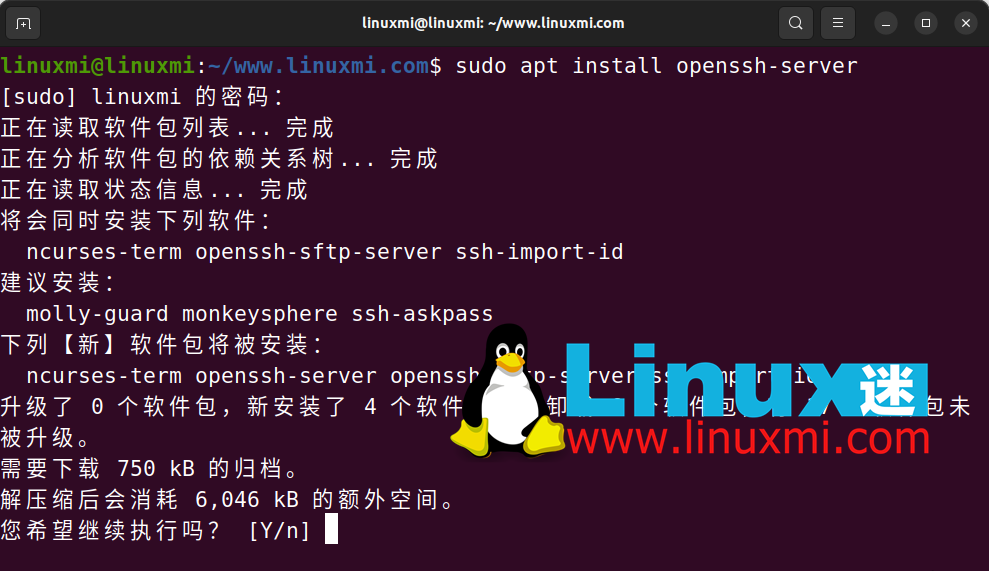
On RHEL based distributions:
linuxmi@linuxmi:~/www.linuxmi.com$ sudo dnf install openssh-server
On Arch Linux:
linuxmi@linuxmi:~/www.linuxmi.com$ sudo pacman -Sy openssh
2、PuTTY
PuTTY is another powerful open source cross-platform SSH client, originally developed for Windows but now also available for Linux and macOS.
PuTTY has an intuitive and lightweight graphical user interface that is very simple and easy to use. It is loved by many system administrators due to its excellent features.

In addition to SSH, PuTTY also supports a variety of remote connection protocols, such as telnet - a traditional connection protocol that is less secure but very convenient when connecting to systems that do not support SSH.
PuTTY also supports serial connections. Serial connections are very common on network devices such as switches and routers.
Here's how to install PuTTY on Debian or Ubuntu:
linuxmi@linuxmi:~/www.linuxmi.com$ sudo apt install putty

On RHEL based distributions:
linuxmi@linuxmi:~/www.linuxmi.com$ sudo dnf install putty
On Arch Linux and its derivatives:
linuxmi@linuxmi:~/www.linuxmi.com$ sudo pacman -Sy putty
Related: How to install and use PuTTY on Linux https://www.linuxmi.com/linux-putty.html
3、Termius
Termius is a modern and versatile Linux SSH client. It is truly a cross-platform tool and works on both PC and smartphones. It supports macOS, Windows, Linux, Android and iOS platforms.
Termius is free for personal use and has excellent basic functionality. If you need more advanced features and team collaboration, you can subscribe to the Pro or Team version, which is worth the investment based on the features it provides and increased productivity.
Without a doubt, Termius is one of the most customizable SSH clients on the market. It offers different themes, font styles, and other customization features.
With Termius, you can securely synchronize and back up your data and configuration, so you can keep the same look and feel whether you switch to another device. Termius can also import SSH configuration data from other SSH clients such as PuTTY, MobaXterm and SecureCRT.
通过Termius,您可以与团队成员和业务伙伴进行轻松的协作,安全共享SSH会话、访问基础设施,并在云端同步数据。
下载:Termius
4、MobaXterm
MobaXterm是一款功能强大的终端和SSH客户端,最初设计用于Windows。现在它也有适用于Linux的便携版本。

MobaXterm拥有丰富的功能和工具,用于远程计算。它配备了集成的X服务器,允许您远程运行图形界面应用程序并在本地设备上显示。
除了SSH,MobaXterm还支持多种远程连接解决方案,如SFTP、RDP、VNC FTP和较不安全的telnet。它还提供了许多网络工具,支持您的日常工作负载。
通过MobaXterm,您可以轻松管理多个会话。在选项卡式界面中,您可以在不同的选项卡之间切换,方便您同时提供支持或维护多个远程连接。
MobaXterm为您的远程连接需求提供了全面的功能集。它广泛应用于系统管理员、开发人员和IT专业人员。
下载:MobaXterm
相关:MobaXterm – 比 Xshell 更强大更好用的 SSH 客户端神器 https://www.linuxmi.com/mobaxterm-xshell-ssh.html
5、Terminator
Terminator不是一个SSH客户端,而是一个支持强大SSH连接的终端仿真器。它是开源的,并且跨平台。
Terminator允许您在单个窗口中打开和管理多个SSH连接。此外,您可以使用它来运行您熟悉的所有Linux命令。

您可以使用Terminator在单个窗口内垂直或水平拆分SSH会话。这样可以让您快速查看信息,并极大提高工作效率。
Terminator提供了很多自定义功能,让您可以个性化用户体验。它允许您自定义字体、颜色、键盘快捷键和其他偏好设置。
以下是在Debian和Ubuntu上安装Terminator的方法:
linuxmi@linuxmi:~/www.linuxmi.com$ sudo apt install terminator
在Arch Linux上安装:
linuxmi@linuxmi:~/www.linuxmi.com$ sudo pacman -S terminator
在基于RHEL的发行版上安装:
linuxmi@linuxmi:~/www.linuxmi.com$ sudo dnf install epel-release && sudo dnf install terminator
相关:Terminator 2.0.1发布,Linux高级终端的未来 https://www.linuxmi.com/terminator-2-0-1-linux.html
6、Remmina
Remmina是一个功能丰富的基于GUI的远程桌面和SSH客户端,适用于Linux。它拥有清晰、用户友好的界面,因此在工程师中很受欢迎。
除了SSH,Remmina还支持其他远程连接协议,如远程桌面协议(RDP)、VNC、NX、SPICE等。这使您能够连接更广泛的操作系统。

通过Remmina,您可以轻松自定义显示设置、键盘快捷键、身份验证方法等。管理和组织您的远程连接会话和设备。保存连接配置文件,并对其进行排序,以便快速访问和协作。
选项卡式界面允许您在单个窗口内管理多个远程会话。这在您希望在不打开多个窗口的情况下在不同连接之间切换时非常方便。
Remmina还具备文件传输功能,允许您在本地计算机和远程PC之间传输文件。
在基于Debian的发行版上运行以下命令以安装Remmina:
linuxmi@linuxmi:~/www.linuxmi.com$ sudo apt install remmina
在Arch Linux上安装:
linuxmi@linuxmi:~/www.linuxmi.com$ sudo pacman -S remmina
在基于RHEL的发行版上运行:
linuxmi@linuxmi:~/www.linuxmi.com$ sudo dnf install remmina
使用SSH在Linux上管理远程连接
SSH是一种安全协议,提供了出色的远程管理能力。特别是对于连接没有图形界面的远程Linux服务器来说,它非常重要。
通过选择适合您需求的正确SSH客户端,提高您的工作效率并改进工作流程。
在本文中,我们学习了 Linux 中 SSH 的基本用法、选项和配置方法。我们了解了如何使用 ssh 命令来连接远程主机、如何使用 scp 和 sftp 命令来传输文件、如何使用 sshfs 命令来挂载远程文件系统或目录。我们还介绍了如何生成和添加 SSH 密钥对,以及如何修改 SSH 服务端和客户端的配置文件。通过掌握这些技能,你可以更安全、高效地使用 SSH 来管理你的 Linux 系统。
The above is the detailed content of The use and configuration of SSH in Linux: a powerful tool for remote control and file transfer. For more information, please follow other related articles on the PHP Chinese website!

Hot AI Tools

Undresser.AI Undress
AI-powered app for creating realistic nude photos

AI Clothes Remover
Online AI tool for removing clothes from photos.

Undress AI Tool
Undress images for free

Clothoff.io
AI clothes remover

AI Hentai Generator
Generate AI Hentai for free.

Hot Article

Hot Tools

Notepad++7.3.1
Easy-to-use and free code editor

SublimeText3 Chinese version
Chinese version, very easy to use

Zend Studio 13.0.1
Powerful PHP integrated development environment

Dreamweaver CS6
Visual web development tools

SublimeText3 Mac version
God-level code editing software (SublimeText3)

Hot Topics
 1359
1359
 52
52
 deepseek web version entrance deepseek official website entrance
Feb 19, 2025 pm 04:54 PM
deepseek web version entrance deepseek official website entrance
Feb 19, 2025 pm 04:54 PM
DeepSeek is a powerful intelligent search and analysis tool that provides two access methods: web version and official website. The web version is convenient and efficient, and can be used without installation; the official website provides comprehensive product information, download resources and support services. Whether individuals or corporate users, they can easily obtain and analyze massive data through DeepSeek to improve work efficiency, assist decision-making and promote innovation.
 How to install deepseek
Feb 19, 2025 pm 05:48 PM
How to install deepseek
Feb 19, 2025 pm 05:48 PM
There are many ways to install DeepSeek, including: compile from source (for experienced developers) using precompiled packages (for Windows users) using Docker containers (for most convenient, no need to worry about compatibility) No matter which method you choose, Please read the official documents carefully and prepare them fully to avoid unnecessary trouble.
 Get the gate.io installation package for free
Feb 21, 2025 pm 08:21 PM
Get the gate.io installation package for free
Feb 21, 2025 pm 08:21 PM
Gate.io is a popular cryptocurrency exchange that users can use by downloading its installation package and installing it on their devices. The steps to obtain the installation package are as follows: Visit the official website of Gate.io, click "Download", select the corresponding operating system (Windows, Mac or Linux), and download the installation package to your computer. It is recommended to temporarily disable antivirus software or firewall during installation to ensure smooth installation. After completion, the user needs to create a Gate.io account to start using it.
 How to solve the permissions problem encountered when viewing Python version in Linux terminal?
Apr 01, 2025 pm 05:09 PM
How to solve the permissions problem encountered when viewing Python version in Linux terminal?
Apr 01, 2025 pm 05:09 PM
Solution to permission issues when viewing Python version in Linux terminal When you try to view Python version in Linux terminal, enter python...
 BITGet official website installation (2025 beginner's guide)
Feb 21, 2025 pm 08:42 PM
BITGet official website installation (2025 beginner's guide)
Feb 21, 2025 pm 08:42 PM
BITGet is a cryptocurrency exchange that provides a variety of trading services including spot trading, contract trading and derivatives. Founded in 2018, the exchange is headquartered in Singapore and is committed to providing users with a safe and reliable trading platform. BITGet offers a variety of trading pairs, including BTC/USDT, ETH/USDT and XRP/USDT. Additionally, the exchange has a reputation for security and liquidity and offers a variety of features such as premium order types, leveraged trading and 24/7 customer support.
 Ouyi okx installation package is directly included
Feb 21, 2025 pm 08:00 PM
Ouyi okx installation package is directly included
Feb 21, 2025 pm 08:00 PM
Ouyi OKX, the world's leading digital asset exchange, has now launched an official installation package to provide a safe and convenient trading experience. The OKX installation package of Ouyi does not need to be accessed through a browser. It can directly install independent applications on the device, creating a stable and efficient trading platform for users. The installation process is simple and easy to understand. Users only need to download the latest version of the installation package and follow the prompts to complete the installation step by step.
 How to automatically set permissions of unixsocket after system restart?
Mar 31, 2025 pm 11:54 PM
How to automatically set permissions of unixsocket after system restart?
Mar 31, 2025 pm 11:54 PM
How to automatically set the permissions of unixsocket after the system restarts. Every time the system restarts, we need to execute the following command to modify the permissions of unixsocket: sudo...
 Ouyi Exchange Download Official Portal
Feb 21, 2025 pm 07:51 PM
Ouyi Exchange Download Official Portal
Feb 21, 2025 pm 07:51 PM
Ouyi, also known as OKX, is a world-leading cryptocurrency trading platform. The article provides a download portal for Ouyi's official installation package, which facilitates users to install Ouyi client on different devices. This installation package supports Windows, Mac, Android and iOS systems. Users can choose the corresponding version to download according to their device type. After the installation is completed, users can register or log in to the Ouyi account, start trading cryptocurrencies and enjoy other services provided by the platform.



