 Computer Tutorials
Computer Tutorials
 System Installation
System Installation
 How to solve the problem that the laptop cannot wake up after sleeping
How to solve the problem that the laptop cannot wake up after sleeping
How to solve the problem that the laptop cannot wake up after sleeping
Recently, some friends reported that after closing their laptops and then opening them again, a black screen appears and cannot be woken up. This problem is usually caused by the laptop entering sleep mode and suspended animation. In this issue, the editor will discuss the most common Windows 10 system. As an example, I have put together a solution. I hope it can help friends in need. Without further ado, let’s take a look at the specific operations.

How to solve the problem that the laptop cannot wake up after sleeping
1. First, on the computer desktop, click the start menu in the lower left corner, select Settings to open, and enter System, click power and sleep in the left column, set screen off time to never
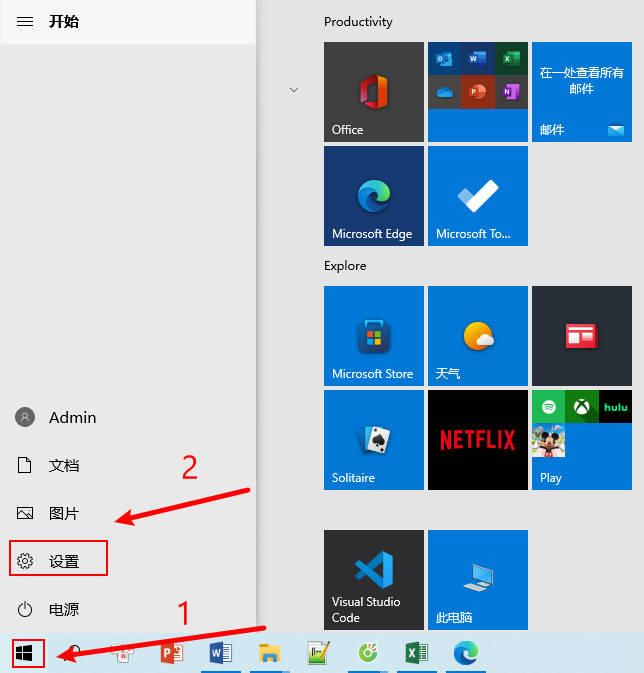
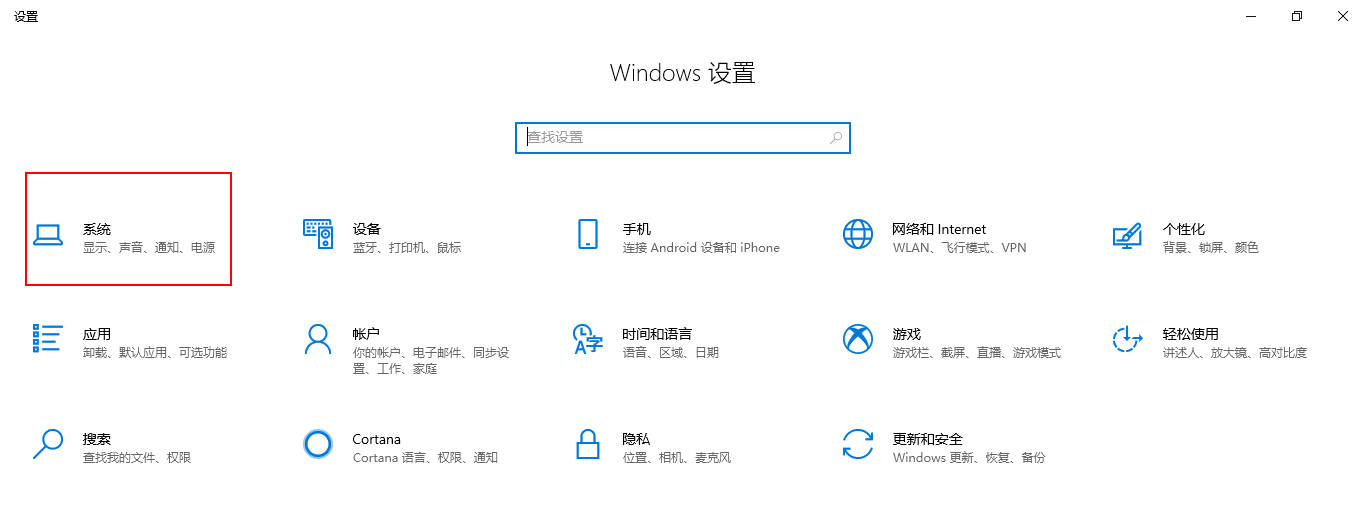
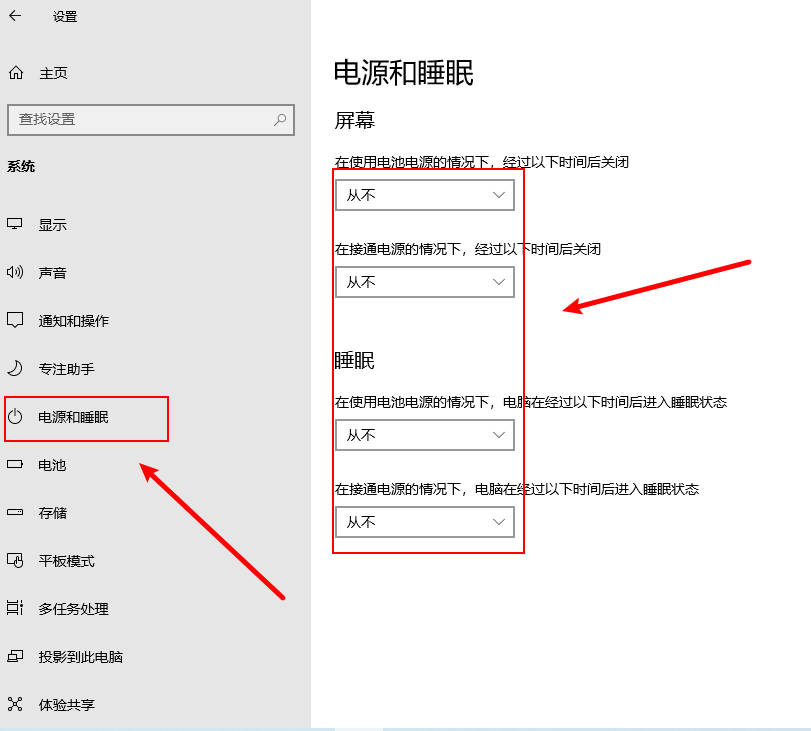
2. Click on Other Power Settings on the right, open Select the time to turn off the display, change Turn off the display to Never, and save the changes
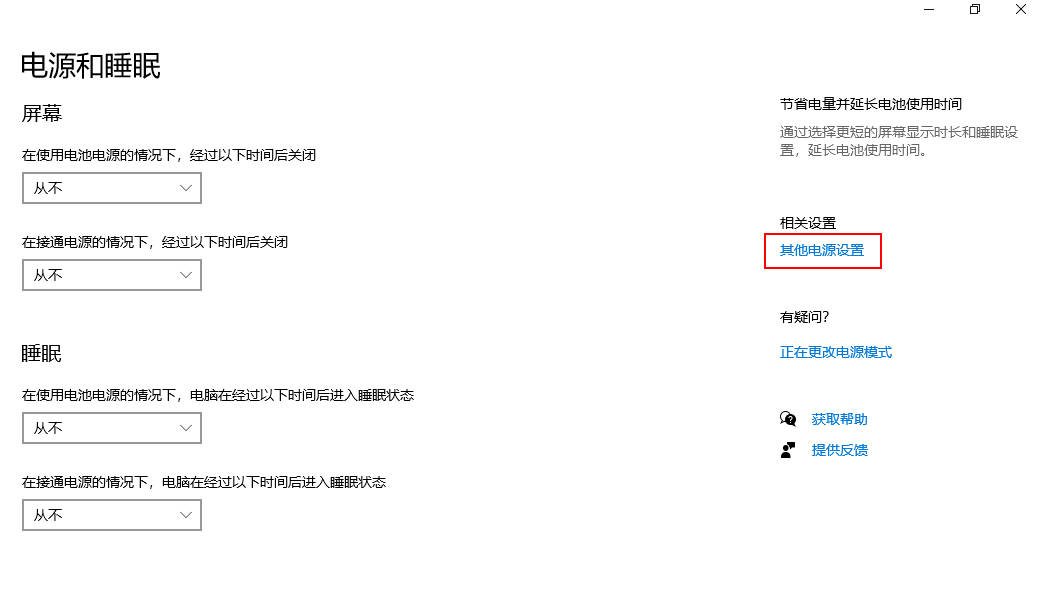
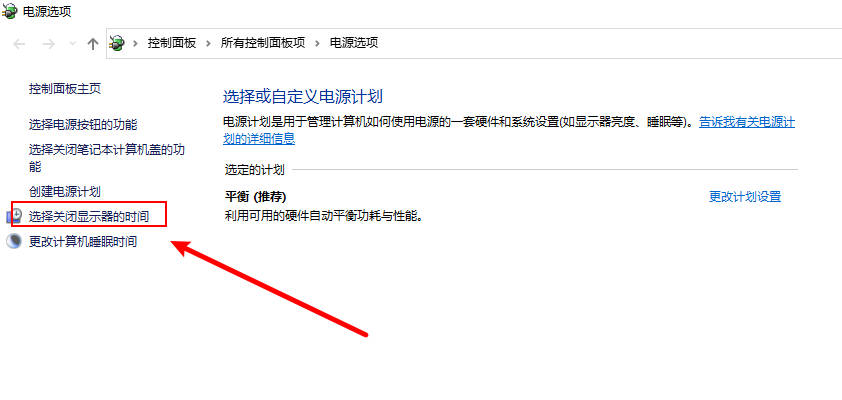
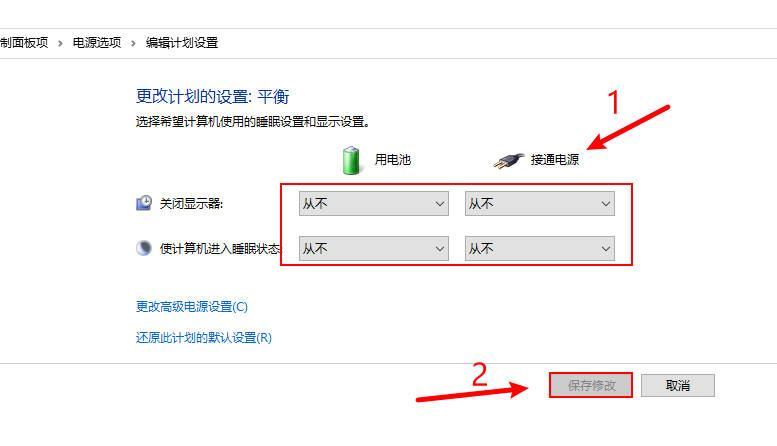
3. After the settings are completed, open Change Advanced Power Settings, turn on Sleep, change sleep to Never after this time, click OK
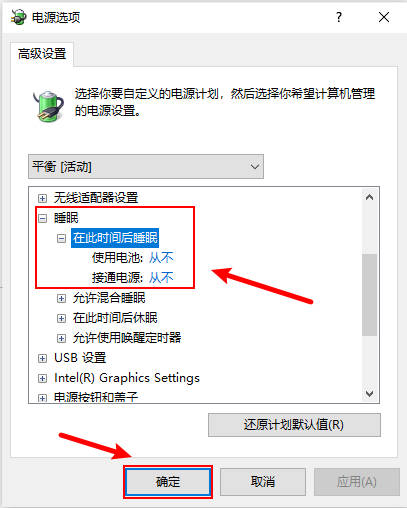
4. Turn on the display, then turn off the display to Never, click OK but you can
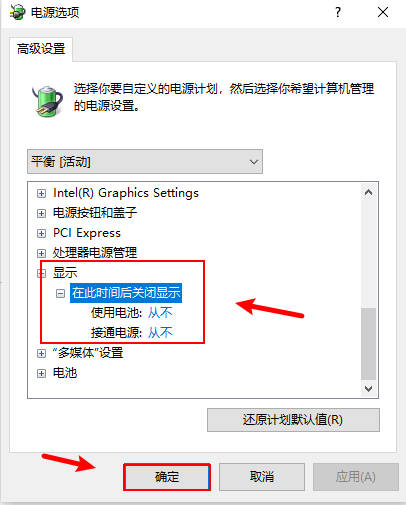
##Summary:
The above is the detailed content of How to solve the problem that the laptop cannot wake up after sleeping. For more information, please follow other related articles on the PHP Chinese website!

Hot AI Tools

Undresser.AI Undress
AI-powered app for creating realistic nude photos

AI Clothes Remover
Online AI tool for removing clothes from photos.

Undress AI Tool
Undress images for free

Clothoff.io
AI clothes remover

Video Face Swap
Swap faces in any video effortlessly with our completely free AI face swap tool!

Hot Article

Hot Tools

Notepad++7.3.1
Easy-to-use and free code editor

SublimeText3 Chinese version
Chinese version, very easy to use

Zend Studio 13.0.1
Powerful PHP integrated development environment

Dreamweaver CS6
Visual web development tools

SublimeText3 Mac version
God-level code editing software (SublimeText3)

Hot Topics
 1386
1386
 52
52

