
php editor Xigua introduces you a detailed solution to the problem that Win10 cannot open Win7 shared files. When using a network to share files, you sometimes encounter the inability to access Win7 shared files. This may be caused by network settings or permission restrictions. With the following steps, you can solve this problem and open Win7 shared files smoothly.
Detailed solution for win10 to be unable to open win7 shared files
1. First, find this computer on the desktop.
2. Right-click this computer and click Properties.
3. Find the change settings on the right.
4. Find the network ID.
5. There are two options here. The first is the office network, also called the domain network, and the second is the private network. We click on the domain network.
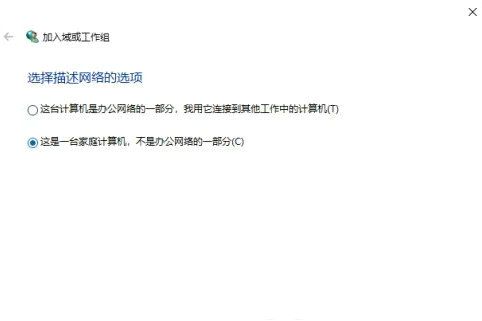
#6. At this step, you need to pay attention to whether win7 has joined the LAN. If it has joined, click the company to use a network with a domain. If not, click not to use a domain network. Here, the editor has not joined the domain network, and then clicks Next.
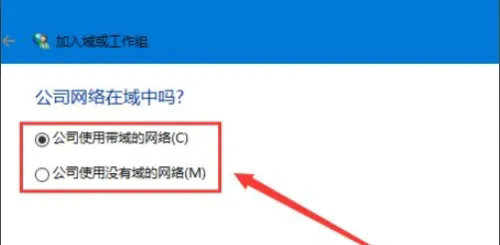
#7. This step is very important. When entering the workgroup name, it must be the same as win7, including upper and lower case.
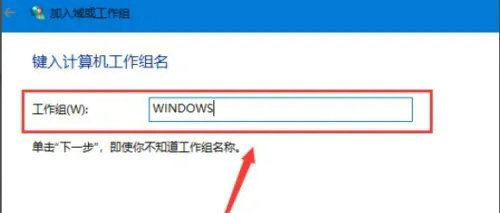
#8. After completing the input of the workgroup name, click Next, and finally click Finish. After completion, regardless of whether the computer prompts to restart or not, the computer must be restarted for it to take effect.
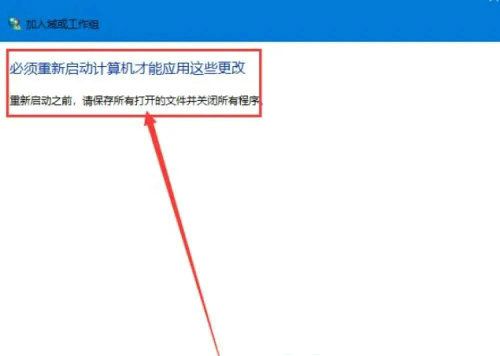
The above is the detailed content of Detailed solution to the problem that win10 cannot open win7 shared files. For more information, please follow other related articles on the PHP Chinese website!
 win10 bluetooth switch is missing
win10 bluetooth switch is missing
 Why do all the icons in the lower right corner of win10 show up?
Why do all the icons in the lower right corner of win10 show up?
 The difference between win10 sleep and hibernation
The difference between win10 sleep and hibernation
 Win10 pauses updates
Win10 pauses updates
 What to do if the Bluetooth switch is missing in Windows 10
What to do if the Bluetooth switch is missing in Windows 10
 win10 connect to shared printer
win10 connect to shared printer
 Clean up junk in win10
Clean up junk in win10
 How to share printer in win10
How to share printer in win10




