 Software Tutorial
Software Tutorial
 Computer Software
Computer Software
 How to divide the WPS table slash into two with one operation
How to divide the WPS table slash into two with one operation
How to divide the WPS table slash into two with one operation
php editor Xigua will share with you a little tip about WPS tables: how to divide the slash into two. In table editing, sometimes we need to draw a slash from the upper left to the lower right in a certain cell, but by default, the WPS table only provides the option of the entire slash. So how do you split a slash into two? In fact, it only requires a simple operation to achieve it easily!
[Operation Instructions]
Select the cell, right-click the mouse and select "Format Cells".
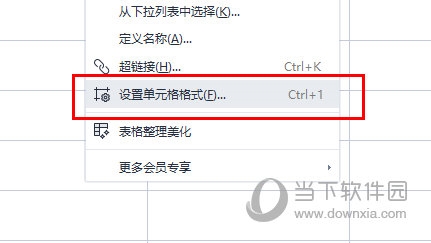
#Only select the required angle slash on the right side of the [Border] interface in the settings.
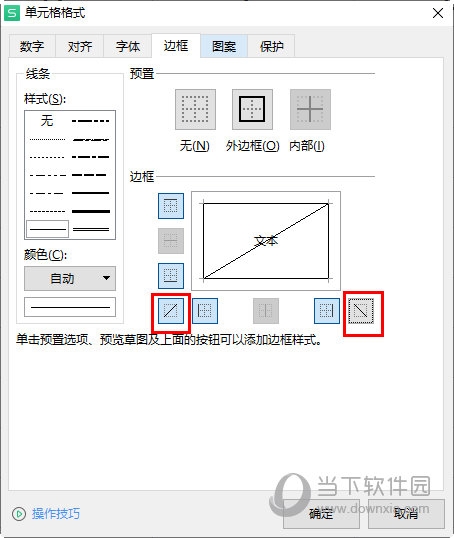
In this way, the creation of adding slashes in the Excel table is completed.
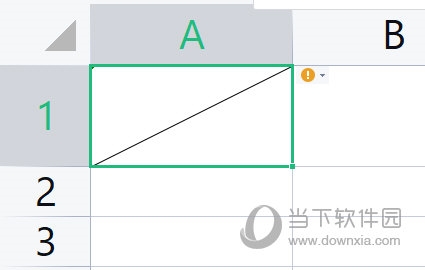
At this point, the cell slash setting is completed, then the next step is to enter the header text, because the subject is at the top and the name is at the bottom. Here we enter the order is "subject name".
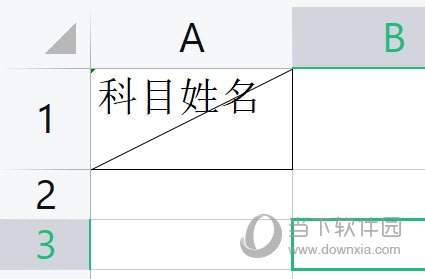
Double-click the cell, place the mouse cursor between the subject and the name, and press the ALT and ENTER keys at the same time. When you see that both rows are on the left, you need to move the The subjects are pushed to the right.
Place the cursor at the far left of the first line, press the space bar, and determine the number of times according to the actual situation. See that a simple slash header is completed.
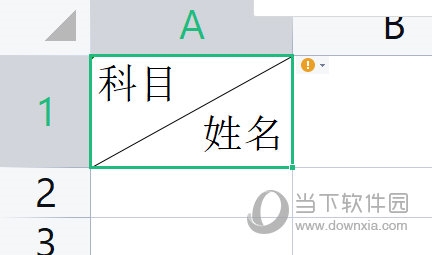
The above is the detailed content of How to divide the WPS table slash into two with one operation. For more information, please follow other related articles on the PHP Chinese website!

Hot AI Tools

Undresser.AI Undress
AI-powered app for creating realistic nude photos

AI Clothes Remover
Online AI tool for removing clothes from photos.

Undress AI Tool
Undress images for free

Clothoff.io
AI clothes remover

Video Face Swap
Swap faces in any video effortlessly with our completely free AI face swap tool!

Hot Article

Hot Tools

Notepad++7.3.1
Easy-to-use and free code editor

SublimeText3 Chinese version
Chinese version, very easy to use

Zend Studio 13.0.1
Powerful PHP integrated development environment

Dreamweaver CS6
Visual web development tools

SublimeText3 Mac version
God-level code editing software (SublimeText3)

Hot Topics
 1664
1664
 14
14
 1422
1422
 52
52
 1316
1316
 25
25
 1268
1268
 29
29
 1240
1240
 24
24
 How much does Microsoft PowerToys cost?
Apr 09, 2025 am 12:03 AM
How much does Microsoft PowerToys cost?
Apr 09, 2025 am 12:03 AM
Microsoft PowerToys is free. This collection of tools developed by Microsoft is designed to enhance Windows system functions and improve user productivity. By installing and using features such as FancyZones, users can customize window layouts and optimize workflows.



