 System Tutorial
System Tutorial
 Windows Series
Windows Series
 How to solve the problem that Win10's built-in player HEVC video extension requires payment?
How to solve the problem that Win10's built-in player HEVC video extension requires payment?
How to solve the problem that Win10's built-in player HEVC video extension requires payment?
php editor Baicao will introduce to you how to solve the problem of paying for the HEVC video extension of Win10's built-in player. HEVC (High Efficiency Video Coding) is an efficient video encoding format, but you need to pay to unlock this extension in the player that comes with Win10. However, we can solve this problem with other free solutions, such as using a third-party player or installing a free codec. The following will introduce you to the specific solutions in detail, so that you can enjoy HEVC videos without paying!

Currently, more and more videos are encoded using HEVC, which is especially common in 4K videos. In order to improve the quality and reduce the size, 1080p videos are also using HEVC encoding in large numbers. Win10 The video player does not support HEVC by default, which still affects its use.
The lack of HEVC encoding support not only affects video playback, but also affects the opening of pictures. We know that many new mobile phones such as iPhone use the HEIF format to save pictures. In fact, HEIF pictures can be regarded as picture versions encoded by HEVC video.
HEVC encoding is not supported, and the opening of HEIF images will also be affected.
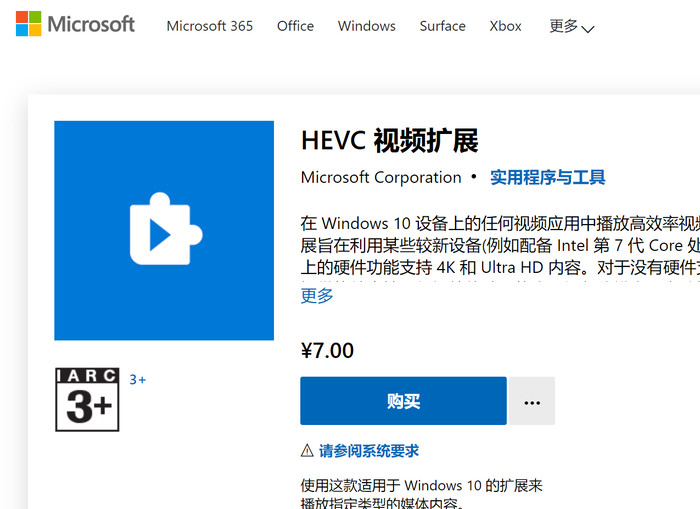
Win10 comes with its own player, and there is a fee for decoding HEVC!
It’s not that Microsoft hasn’t given a solution. In the Win10 store, Microsoft officially provides a HEVC video decoder, but it is charged and costs 7 yuan. Although this is not a lot of money, it still makes some friends feel uncomfortable. Is there any way to do it for free? Let me introduce it to you.
HEVC decoder provided for free by the device manufacturer
If you are using a branded machine, whether it is a desktop or laptop, the device manufacturer may have prepaid for the license of the HEVC decoder. It’s a waste. In this case, if you find that the system cannot play HEVC videos or open HEIF images, you should not go to the Win10 store to buy the HEVC decoder that costs 7 yuan. Instead, you can download the HEVC decoder from the device manufacturer for free.
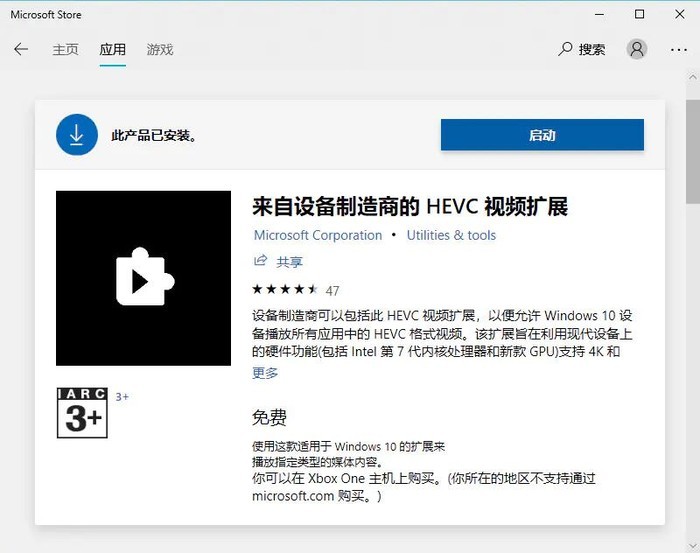
If you are using a branded machine, you may have already paid for the HEVC decoder!
The publisher of this decoder is also official from Microsoft, but it cannot be found directly through search, and eligible devices can be downloaded for free. After installation, Win10's video player can decode HEVC videos, and the system can also open HEIF images.
Installing HEVC decoders from third parties
In addition to the Win10 store, we can also install HEVC decoders from third parties. For example from the "free-codecs" website.
This is a website dedicated to providing various multimedia tools, from which we can download HEVC decoders for free. Select the corresponding version and install it. The effect is the same as the HEVC decoder downloaded from the Win10 store.
Use a third-party player
This is the last solution. If you are not obsessed with using the player that comes with Win10 system, then this is a good solution.
Many players have the feature of decoding HEVC videos, such as the famous open source player VLC, which can also be downloaded from the Win10 store.
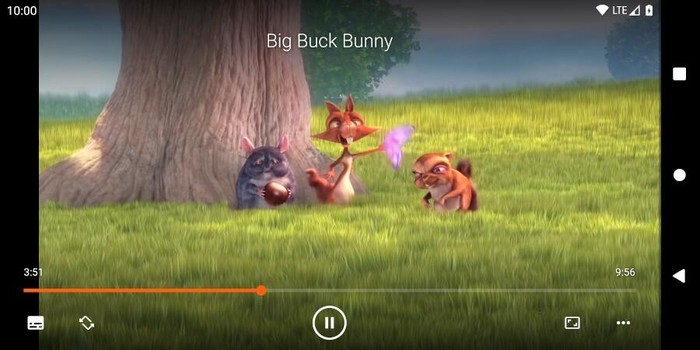
VLC can decode HEVC
VLC is also well-known among video gamers. It supports multiple platforms such as Linux, Windows, macOS and even Android, iOS, and spares no effort in supporting new video encodings. Of course, mature encodings like HEVC are not a problem. VLC is very well optimized for Win10, supports media library and touch screen, and the overall experience is better than the video player that comes with Win10.
The above is the detailed content of How to solve the problem that Win10's built-in player HEVC video extension requires payment?. For more information, please follow other related articles on the PHP Chinese website!

Hot AI Tools

Undresser.AI Undress
AI-powered app for creating realistic nude photos

AI Clothes Remover
Online AI tool for removing clothes from photos.

Undress AI Tool
Undress images for free

Clothoff.io
AI clothes remover

AI Hentai Generator
Generate AI Hentai for free.

Hot Article

Hot Tools

Notepad++7.3.1
Easy-to-use and free code editor

SublimeText3 Chinese version
Chinese version, very easy to use

Zend Studio 13.0.1
Powerful PHP integrated development environment

Dreamweaver CS6
Visual web development tools

SublimeText3 Mac version
God-level code editing software (SublimeText3)

Hot Topics
 1376
1376
 52
52
 iPhone 16 Pro and iPhone 16 Pro Max official with new cameras, A18 Pro SoC and larger screens
Sep 10, 2024 am 06:50 AM
iPhone 16 Pro and iPhone 16 Pro Max official with new cameras, A18 Pro SoC and larger screens
Sep 10, 2024 am 06:50 AM
Apple has finally lifted the covers off its new high-end iPhone models. The iPhone 16 Pro and iPhone 16 Pro Max now come with larger screens compared to their last-gen counterparts (6.3-in on the Pro, 6.9-in on Pro Max). They get an enhanced Apple A1
 iPhone parts Activation Lock spotted in iOS 18 RC — may be Apple\'s latest blow to right to repair sold under the guise of user protection
Sep 14, 2024 am 06:29 AM
iPhone parts Activation Lock spotted in iOS 18 RC — may be Apple\'s latest blow to right to repair sold under the guise of user protection
Sep 14, 2024 am 06:29 AM
Earlier this year, Apple announced that it would be expanding its Activation Lock feature to iPhone components. This effectively links individual iPhone components, like the battery, display, FaceID assembly, and camera hardware to an iCloud account,
 iPhone parts Activation Lock may be Apple\'s latest blow to right to repair sold under the guise of user protection
Sep 13, 2024 pm 06:17 PM
iPhone parts Activation Lock may be Apple\'s latest blow to right to repair sold under the guise of user protection
Sep 13, 2024 pm 06:17 PM
Earlier this year, Apple announced that it would be expanding its Activation Lock feature to iPhone components. This effectively links individual iPhone components, like the battery, display, FaceID assembly, and camera hardware to an iCloud account,
 Gate.io trading platform official app download and installation address
Feb 13, 2025 pm 07:33 PM
Gate.io trading platform official app download and installation address
Feb 13, 2025 pm 07:33 PM
This article details the steps to register and download the latest app on the official website of Gate.io. First, the registration process is introduced, including filling in the registration information, verifying the email/mobile phone number, and completing the registration. Secondly, it explains how to download the Gate.io App on iOS devices and Android devices. Finally, security tips are emphasized, such as verifying the authenticity of the official website, enabling two-step verification, and being alert to phishing risks to ensure the safety of user accounts and assets.
 Multiple iPhone 16 Pro users report touchscreen freezing issues, possibly linked to palm rejection sensitivity
Sep 23, 2024 pm 06:18 PM
Multiple iPhone 16 Pro users report touchscreen freezing issues, possibly linked to palm rejection sensitivity
Sep 23, 2024 pm 06:18 PM
If you've already gotten your hands on a device from the Apple's iPhone 16 lineup — more specifically, the 16 Pro/Pro Max — chances are you've recently faced some kind of issue with the touchscreen. The silver lining is that you're not alone—reports
 Anbi app official download v2.96.2 latest version installation Anbi official Android version
Mar 04, 2025 pm 01:06 PM
Anbi app official download v2.96.2 latest version installation Anbi official Android version
Mar 04, 2025 pm 01:06 PM
Binance App official installation steps: Android needs to visit the official website to find the download link, choose the Android version to download and install; iOS search for "Binance" on the App Store. All should pay attention to the agreement through official channels.
 Download link of Ouyi iOS version installation package
Feb 21, 2025 pm 07:42 PM
Download link of Ouyi iOS version installation package
Feb 21, 2025 pm 07:42 PM
Ouyi is a world-leading cryptocurrency exchange with its official iOS app that provides users with a convenient and secure digital asset management experience. Users can download the Ouyi iOS version installation package for free through the download link provided in this article, and enjoy the following main functions: Convenient trading platform: Users can easily buy and sell hundreds of cryptocurrencies on the Ouyi iOS app, including Bitcoin and Ethereum. and Dogecoin. Safe and reliable storage: Ouyi adopts advanced security technology to provide users with safe and reliable digital asset storage. 2FA, biometric authentication and other security measures ensure that user assets are not infringed. Real-time market data: Ouyi iOS app provides real-time market data and charts, allowing users to grasp encryption at any time
 How to solve the problem of 'Undefined array key 'sign'' error when calling Alipay EasySDK using PHP?
Mar 31, 2025 pm 11:51 PM
How to solve the problem of 'Undefined array key 'sign'' error when calling Alipay EasySDK using PHP?
Mar 31, 2025 pm 11:51 PM
Problem Description When calling Alipay EasySDK using PHP, after filling in the parameters according to the official code, an error message was reported during operation: "Undefined...



