How to log out other SSH users in Linux
Today we will briefly introduce how to kick out other users who connect to the system through ssh.
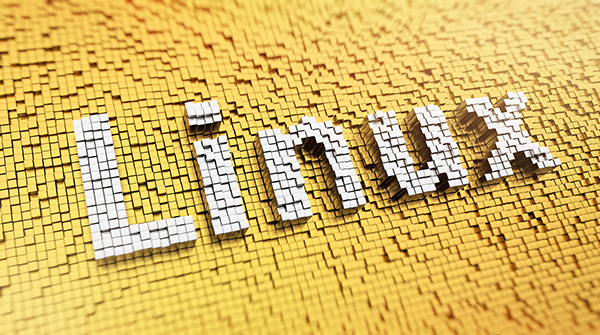
Pixelated word Linux made from cubes, mosaic pattern
If you log in to a remote Linux system through ssh, just use the exit command to exit ssh. So what if you want to log out other users who are logged into the system via ssh?
Logout user in ssh session
First, check the list of logged-in users in the Linux system. There are several ways to do this, here we use the who command, along with the -u option, which will display the process ID of the shell session logged into the system:
who -u
The output is as follows:
root@localhost:~# who -u abhishek pts/0 2021-04-05 09:25 00:01 31970 (223.180.180.107) prakash pts/1 2021-04-05 09:26 . 32004 (223.180.180.107) root pts/2 2021-04-05 09:26 . 32039 (223.180.180.107)
Next, assume that our task is to kick user prakash from the ssh session, and the process ID of his shell session is 32004. The user will be disconnected when completed.
To do this, you can use the kill command to send a SIGHUP signal, which is used to report that the user's terminal has been disconnected, and can also effectively disconnect all processes in the session from the controlling terminal.
sudo kill -HUP 32004
Of course, to perform this operation, you need to be the root user or have sudo permissions.
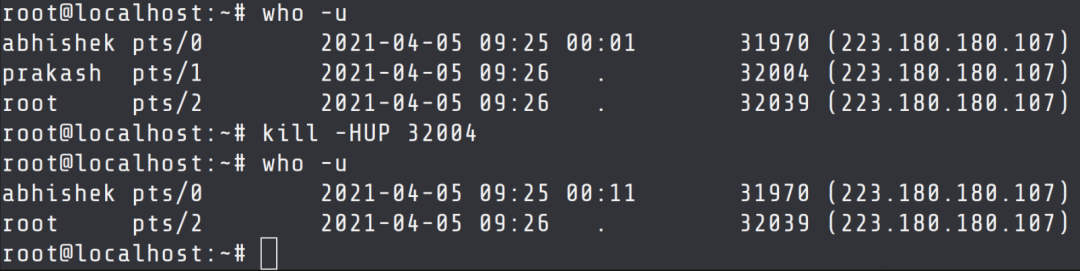
As a relatively friendly habit, it is best to send a message to a user before kicking him. To send information, you can use the write command, as shown below:
echo "Your session will end in 2 minutes. Save your work!" | write prakash pts/2
So, what if sending the SIGNHUP signal doesn't work? You can also force terminate the ssh session.
Force terminate ssh session
If the SIGHUP signal does not work, the SIGKILL signal can be sent.
sudo kill -9 32004
If you have multiple ssh sessions, you can log out the user from the selected session
If a unified user logs in from multiple systems or terminals, the above operation will only affect the session we want to terminate, it will not kick out all the user's sessions.
For example, when the ssh session hangs up due to some reasons (such as network disconnection), we can terminate the terminal and open another ssh session from a new terminal. In this case, we can see that we are logged in to system twice.
At this time, we need to close the session that is no longer active.
In the output of the who command, we can determine which user to kick based on the login time. Of course, you may be kicked out due to wrong judgment, but it doesn't matter, you can log in again.

The above is the detailed content of How to log out other SSH users in Linux. For more information, please follow other related articles on the PHP Chinese website!

Hot AI Tools

Undresser.AI Undress
AI-powered app for creating realistic nude photos

AI Clothes Remover
Online AI tool for removing clothes from photos.

Undress AI Tool
Undress images for free

Clothoff.io
AI clothes remover

AI Hentai Generator
Generate AI Hentai for free.

Hot Article

Hot Tools

Notepad++7.3.1
Easy-to-use and free code editor

SublimeText3 Chinese version
Chinese version, very easy to use

Zend Studio 13.0.1
Powerful PHP integrated development environment

Dreamweaver CS6
Visual web development tools

SublimeText3 Mac version
God-level code editing software (SublimeText3)

Hot Topics
 deepseek web version entrance deepseek official website entrance
Feb 19, 2025 pm 04:54 PM
deepseek web version entrance deepseek official website entrance
Feb 19, 2025 pm 04:54 PM
DeepSeek is a powerful intelligent search and analysis tool that provides two access methods: web version and official website. The web version is convenient and efficient, and can be used without installation; the official website provides comprehensive product information, download resources and support services. Whether individuals or corporate users, they can easily obtain and analyze massive data through DeepSeek to improve work efficiency, assist decision-making and promote innovation.
 How to install deepseek
Feb 19, 2025 pm 05:48 PM
How to install deepseek
Feb 19, 2025 pm 05:48 PM
There are many ways to install DeepSeek, including: compile from source (for experienced developers) using precompiled packages (for Windows users) using Docker containers (for most convenient, no need to worry about compatibility) No matter which method you choose, Please read the official documents carefully and prepare them fully to avoid unnecessary trouble.
 BITGet official website installation (2025 beginner's guide)
Feb 21, 2025 pm 08:42 PM
BITGet official website installation (2025 beginner's guide)
Feb 21, 2025 pm 08:42 PM
BITGet is a cryptocurrency exchange that provides a variety of trading services including spot trading, contract trading and derivatives. Founded in 2018, the exchange is headquartered in Singapore and is committed to providing users with a safe and reliable trading platform. BITGet offers a variety of trading pairs, including BTC/USDT, ETH/USDT and XRP/USDT. Additionally, the exchange has a reputation for security and liquidity and offers a variety of features such as premium order types, leveraged trading and 24/7 customer support.
 Ouyi okx installation package is directly included
Feb 21, 2025 pm 08:00 PM
Ouyi okx installation package is directly included
Feb 21, 2025 pm 08:00 PM
Ouyi OKX, the world's leading digital asset exchange, has now launched an official installation package to provide a safe and convenient trading experience. The OKX installation package of Ouyi does not need to be accessed through a browser. It can directly install independent applications on the device, creating a stable and efficient trading platform for users. The installation process is simple and easy to understand. Users only need to download the latest version of the installation package and follow the prompts to complete the installation step by step.
 Get the gate.io installation package for free
Feb 21, 2025 pm 08:21 PM
Get the gate.io installation package for free
Feb 21, 2025 pm 08:21 PM
Gate.io is a popular cryptocurrency exchange that users can use by downloading its installation package and installing it on their devices. The steps to obtain the installation package are as follows: Visit the official website of Gate.io, click "Download", select the corresponding operating system (Windows, Mac or Linux), and download the installation package to your computer. It is recommended to temporarily disable antivirus software or firewall during installation to ensure smooth installation. After completion, the user needs to create a Gate.io account to start using it.
 Ouyi Exchange Download Official Portal
Feb 21, 2025 pm 07:51 PM
Ouyi Exchange Download Official Portal
Feb 21, 2025 pm 07:51 PM
Ouyi, also known as OKX, is a world-leading cryptocurrency trading platform. The article provides a download portal for Ouyi's official installation package, which facilitates users to install Ouyi client on different devices. This installation package supports Windows, Mac, Android and iOS systems. Users can choose the corresponding version to download according to their device type. After the installation is completed, users can register or log in to the Ouyi account, start trading cryptocurrencies and enjoy other services provided by the platform.
 gate.io official website registration installation package link
Feb 21, 2025 pm 08:15 PM
gate.io official website registration installation package link
Feb 21, 2025 pm 08:15 PM
Gate.io is a highly acclaimed cryptocurrency trading platform known for its extensive token selection, low transaction fees and a user-friendly interface. With its advanced security features and excellent customer service, Gate.io provides traders with a reliable and convenient cryptocurrency trading environment. If you want to join Gate.io, please click the link provided to download the official registration installation package to start your cryptocurrency trading journey.
 How to Install phpMyAdmin with Nginx on Ubuntu?
Feb 07, 2025 am 11:12 AM
How to Install phpMyAdmin with Nginx on Ubuntu?
Feb 07, 2025 am 11:12 AM
This tutorial guides you through installing and configuring Nginx and phpMyAdmin on an Ubuntu system, potentially alongside an existing Apache server. We'll cover setting up Nginx, resolving potential port conflicts with Apache, installing MariaDB (






