
php editor Xinyi introduces how to turn off information and interests in Windows 11. Windows 11, as the latest operating system version of Microsoft, brings users a new interface and functions. One of the special features is the display of personalized information and interests on the taskbar. However, some users may not be interested in this content or want to focus more on work and tasks. So, how to turn off News and Interests in Windows 11? The following will introduce it to you in detail.
How to close information in Windows 11
Method 1,
1. Due to system limitations, there is no way to close the popular information column alone, but you can close the widget . First, open the [Widget] function through the widget icon in the desktop taskbar.
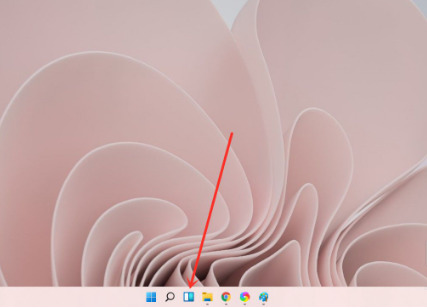
2. Then here you can see various widget functions, such as weather, information, photos, etc. Select [Information Widget] and click on the upper right corner [three points].
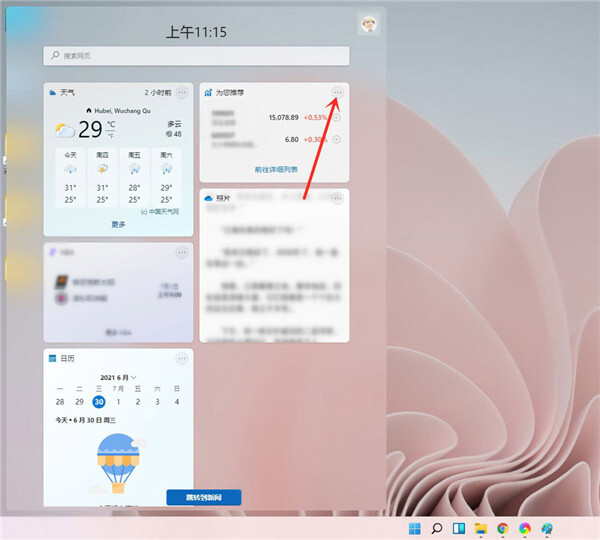
3. Then a window will pop up, select [Delete Widget] here, so that you can turn off the information widget function, but still keep the widget. .
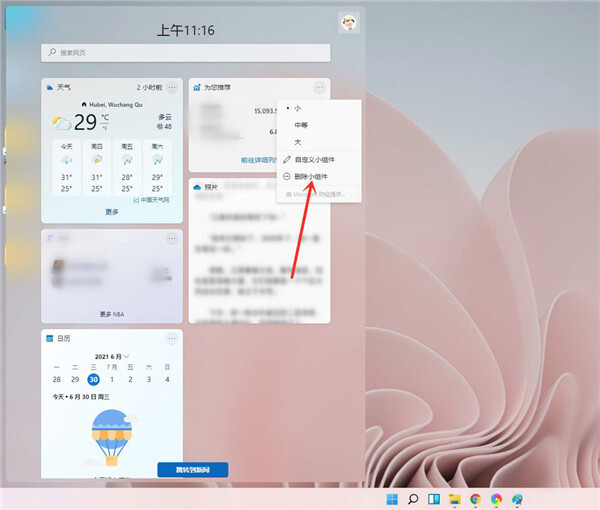
Method 2,
1. You can also choose to uninstall Win11 widgets. Hiding widget icons cannot solve all problems, such as resource usage.
2. To uninstall Win11 widgets, we need to use CMD. Open the [Command Prompt] of Windows Terminal with administrator rights, or run CMD with administrator rights and enter the following command: winget uninstall MicrosoftWindows.Client.WebExperience_cw5n1h2txyewy.
3. Press the Enter key and the Win11 widget will be uninstalled.
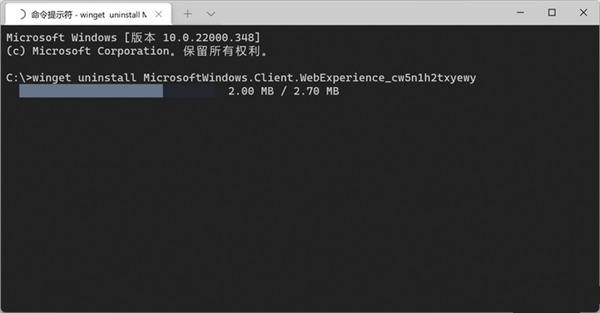
Method 3,
Or enable enough widgets to block the information, as shown in the figure below, so that you cannot see the information without turning the page down. .
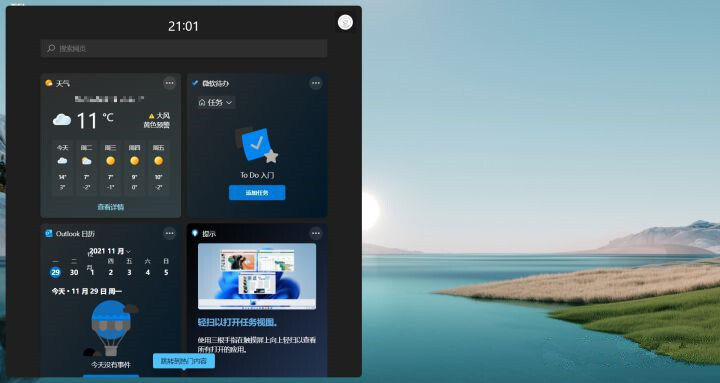
The above is the detailed content of How to turn off information and interests in win11? How to close information in Windows 11. For more information, please follow other related articles on the PHP Chinese website!
 What versions of linux system are there?
What versions of linux system are there?
 There is no WLAN option in win11
There is no WLAN option in win11
 How to skip online activation in win11
How to skip online activation in win11
 Win11 skips the tutorial to log in to Microsoft account
Win11 skips the tutorial to log in to Microsoft account
 How to open win11 control panel
How to open win11 control panel
 Introduction to win11 screenshot shortcut keys
Introduction to win11 screenshot shortcut keys
 Windows 11 my computer transfer to the desktop tutorial
Windows 11 my computer transfer to the desktop tutorial
 Solution to the problem of downloading software and installing it in win11
Solution to the problem of downloading software and installing it in win11




