How to enter the USB boot sequence of IBM computer
php editor Youzi will introduce to you how to enter the U disk boot sequence for IBM computers. In some cases, we may need to use a USB flash drive to start the computer, such as system installation or repair. To enter the USB boot sequence, you first need to enter the computer's BIOS setup interface. Usually, you can enter the BIOS settings by pressing the F2, F10, F12 or Delete key when booting. After entering the BIOS, find the startup option, adjust the USB flash drive device to the first place, save the settings and restart the computer to enter the USB flash drive boot sequence.
Computer systems may occasionally have problems, especially some more complex problems that may need to be solved by reinstalling the system. In this case, using a USB flash drive to reinstall the system is a common method. However, you first need to set the computer's startup item to boot from the USB disk. For users who don’t know how to set up a USB boot disk, let me provide you with a simple tutorial. First, insert the USB flash drive into the USB port of the computer. Then, restart the computer. During the computer startup process, press the corresponding key (usually the F2, F10, F12 or Delete key) to enter the BIOS setup interface. In the BIOS setting interface, use the arrow keys to select the "Boot" or "Startup" option, and press the Enter key to enter. In the boot options, find the "Boot Priority" or "Boot Sequence" option and press Enter to enter. In the startup sequence
Set U disk boot:
1. Shortcut key to quickly U disk boot:
In order to restart the computer and select U disk boot, you can follow the following steps . First, keep pressing the shortcut keys while booting until the menu options appear. Some computers will display keys at the bottom of the screen that can be used to set boot options, while other computers may need to enter the BIOS and enable the "BOOT MENU" function. For computers that do not have a hotkey function to select startup items, you can use the second method below to set it up.
Common brand shortcut keys:
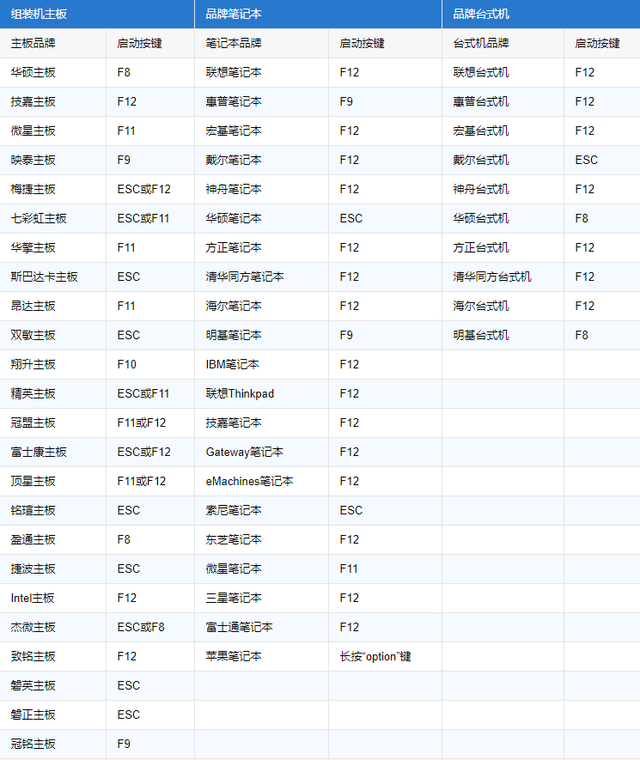
2. Enter the BIOS to set the U disk boot:
Whether the BIOS model prompts when entering the CMOS SETUP key screen
AMI Del key or Esc key is present
AWARD Del key or Ctrl key ALt key Esc key is present
MR Esc key or Ctrl key ALt key Esc key no
Quadtel F2 key yes
COMPAQ Press F10 key when the cursor appears in the upper right corner of the screen No
AST Ctrl key ALt key No Esc key
Phoenix Ctrl key ALt key No S key
Hp F2 key yes
For notebooks, except for special models, generally follow the following method:
Thinkpad/IBM (Cold boot press F1, some new models can be started by pressing F1 when restarting)
HP(Press F2 when starting and restarting)
SONY( Press F2 when starting and restarting)
Dell (Press F2 when starting and restarting)
Acer (Press F2 when starting and restarting)
Toshiba (Cold boot Press ESC and then F1)
Compaq(press F10 when the flashing cursor appears in the upper right corner after booting, or press F10 when booting)
Fujitsu(press F2 when starting and restarting)
Most domestic and Taiwanese brands (press F2 when starting and restarting) desktop computers enter the BIOS. When booting, please press the del key multiple times.
You can enter the BIOS. These things are related to the motherboard manufacturer. It's usually determined by the motherboard.
Setting method after entering the BIOS:
1. Find the boot option in the BIOS and move the U disk device to the top (generally press the Shift + /- key to move), as shown in the figure. When finished, press F10 to save and exit.
There are many BIOS styles. You can set them manually by translating them. BIOS Chinese and English comparison table:
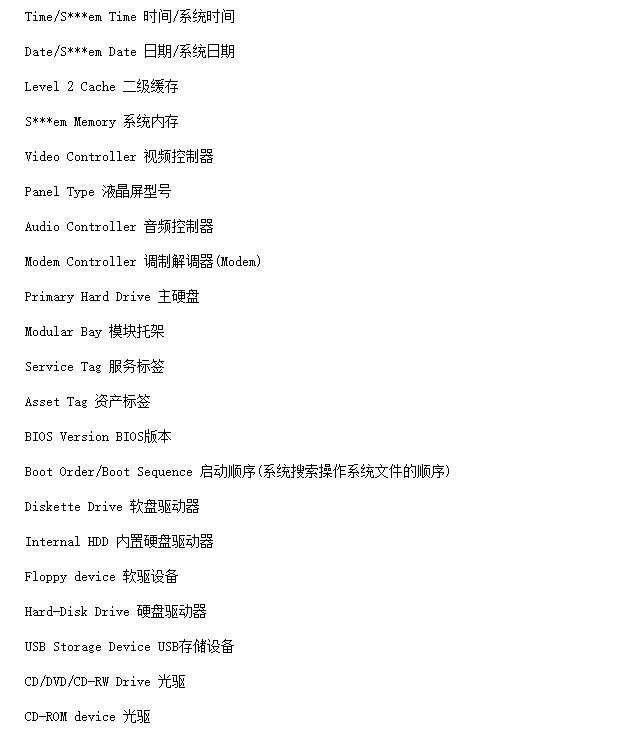
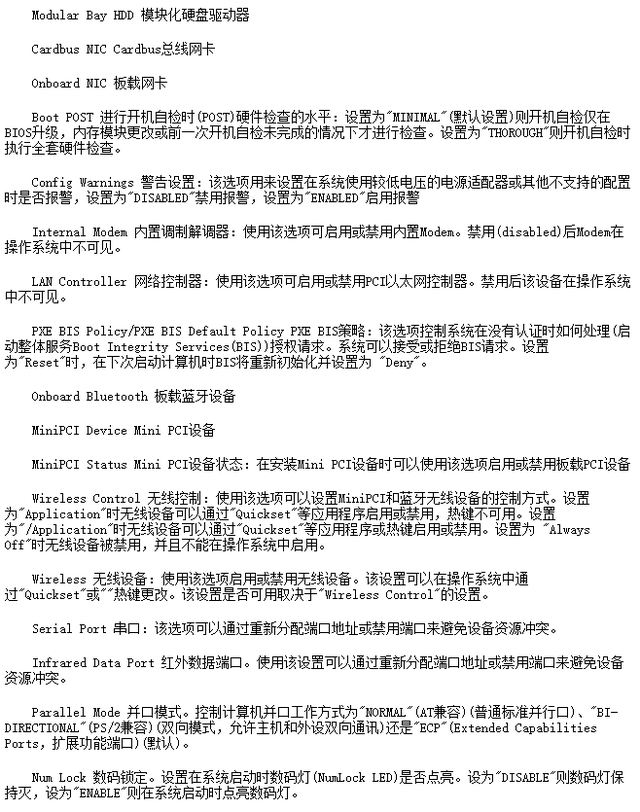
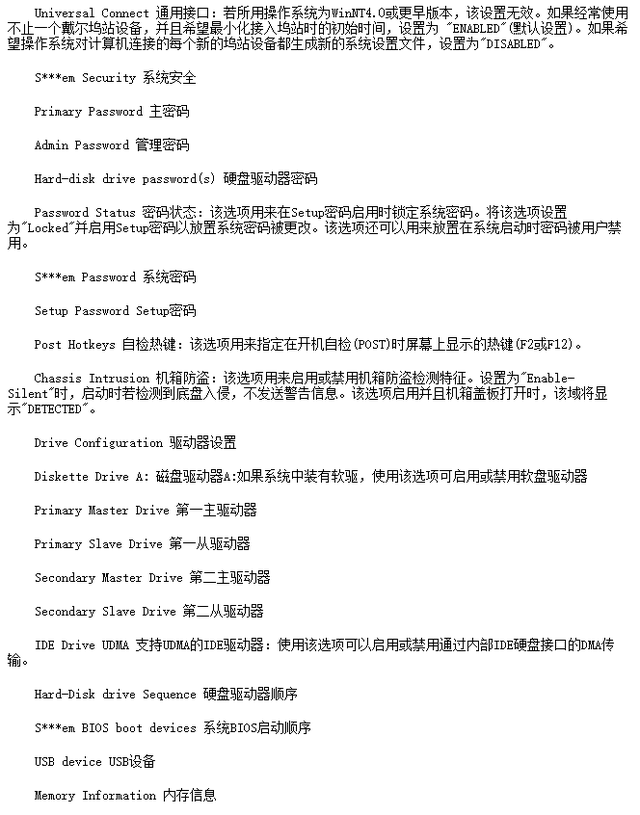
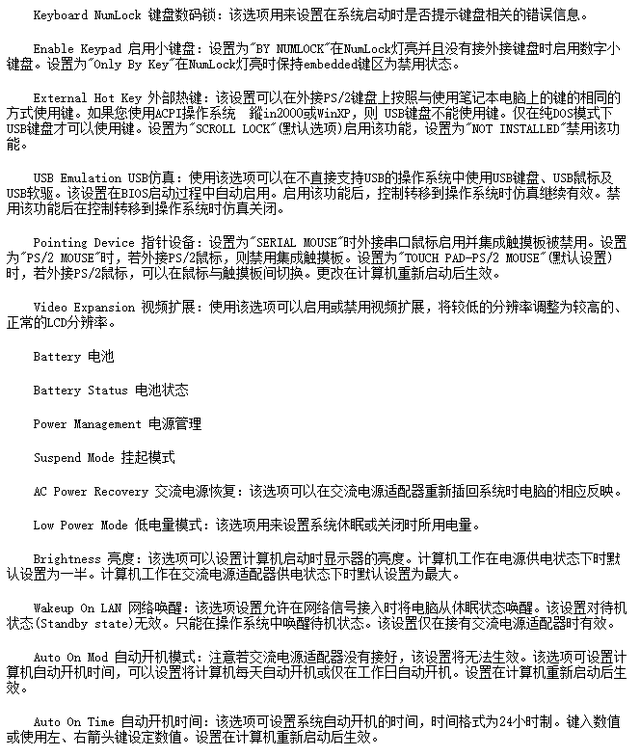
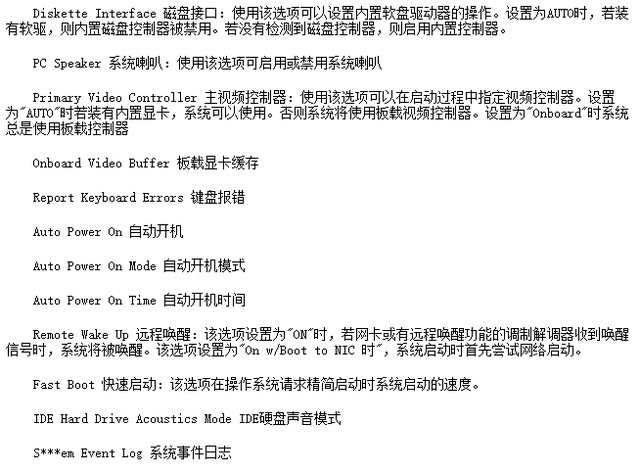
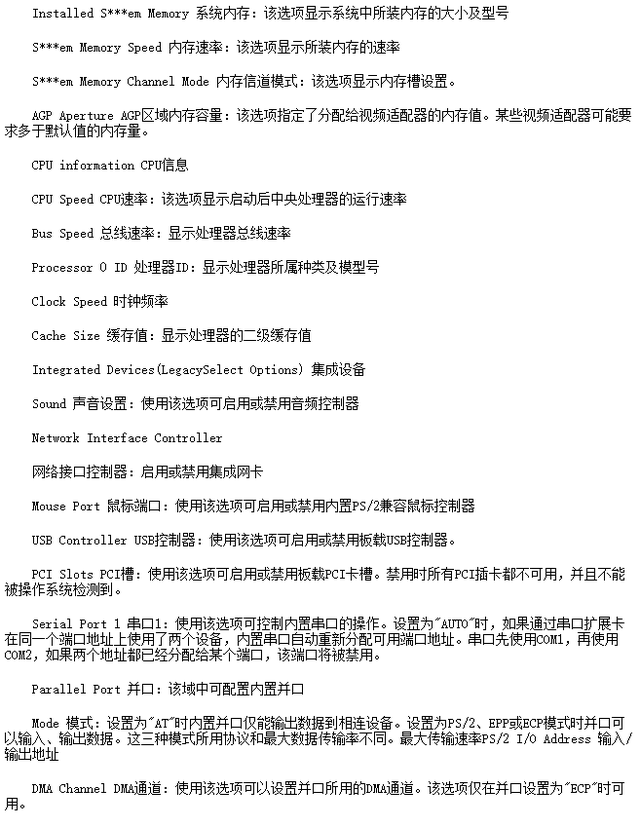
#
The above is the detailed content of How to enter the USB boot sequence of IBM computer. For more information, please follow other related articles on the PHP Chinese website!

Hot AI Tools

Undresser.AI Undress
AI-powered app for creating realistic nude photos

AI Clothes Remover
Online AI tool for removing clothes from photos.

Undress AI Tool
Undress images for free

Clothoff.io
AI clothes remover

AI Hentai Generator
Generate AI Hentai for free.

Hot Article

Hot Tools

Notepad++7.3.1
Easy-to-use and free code editor

SublimeText3 Chinese version
Chinese version, very easy to use

Zend Studio 13.0.1
Powerful PHP integrated development environment

Dreamweaver CS6
Visual web development tools

SublimeText3 Mac version
God-level code editing software (SublimeText3)

Hot Topics
 1386
1386
 52
52
 How to install WinNTSetup into Win11 system_How to install WinNTSetup into Win11 system
May 08, 2024 am 11:19 AM
How to install WinNTSetup into Win11 system_How to install WinNTSetup into Win11 system
May 08, 2024 am 11:19 AM
First download the latest Win11 system ISO image, and then in Win10 system, you can directly right-click on the downloaded ISO image file and select [Load]; if it is under WinPE, WinXP, or Win7 system, you need to use the virtual optical drive tool to load the ISO Image; or you can directly decompress the ISO image file without using a virtual optical drive. Then run WinNTSetup. The software interface is as shown in the figure: First locate the location of the install.wim file. You can find the install.wim file in the sources directory of the Win11 ISO image loaded or decompressed by the virtual optical drive. Then set the location of the boot disk and installation disk. Generally, you are going to put W
 How to enter bios on hp motherboard
May 04, 2024 pm 09:01 PM
How to enter bios on hp motherboard
May 04, 2024 pm 09:01 PM
How to set up the U disk boot in the HP notebook bios (how to enter the HP computer bios) and then insert the U disk to be booted first into the USB port of the notebook. If you want to install the system, the system program must have been prepared in the U disk. First, open the laptop. Make sure the laptop is turned off. Setting the bios must be done with the computer turned off. Then insert the U disk that you want to boot first into the USB port of the notebook. If you want to install the system, the prerequisite is that the system program has been prepared in the U disk. Take the HP ProDesk400G5SFF desktop computer as an example. Set the BIOS disk startup method: First, restart the computer and wait for the startup screen to appear. There are two ways to set up USB disk startup on HP notebooks. One is to directly press the shortcut key to select
 How to install Windows system on tablet computer
May 03, 2024 pm 01:04 PM
How to install Windows system on tablet computer
May 03, 2024 pm 01:04 PM
How to flash the Windows system on BBK tablet? The first way is to install the system on the hard disk. As long as the computer system does not crash, you can enter the system and download things, you can use the computer hard drive to install the system. The method is as follows: Depending on your computer configuration, you can install the WIN7 operating system. We choose to download Xiaobai's one-click reinstallation system in vivopad to install it. First, select the system version suitable for your computer, and click "Install this system" to next step. Then we wait patiently for the installation resources to be downloaded, and then wait for the environment to be deployed and restarted. The steps to install win11 on vivopad are: first use the software to check whether win11 can be installed. After passing the system detection, enter the system settings. Select the Update & Security option there. Click
 MSI motherboard boot logo
May 08, 2024 pm 02:20 PM
MSI motherboard boot logo
May 08, 2024 pm 02:20 PM
How to cancel the MSI motherboard icon when booting 1. Press the DEL key when booting to enter the BIOS. Generally, in the "Advanced Features" item, you can find the words MSI motherboard LOGO screen. Select DISABLED, save and exit. There will no longer be this MSI motherboard LOGO screen when you turn on the computer in the future. MSI motherboard refers to the motherboard brand developed by MSI (MSI Technology Company). 2. The logo displayed when the computer is turned on is basically that of the motherboard manufacturer. You can set QUICKPOST to DISENABLE in the BIOS, so that the logo will generally no longer be displayed. It will display computer configuration-related information and give you more details. 3. First, teach you how to flash the BIOS in Windows environment. First: Go online
 How to enter bios after assembling a computer? How to enter bios when assembling a computer?
May 07, 2024 am 09:13 AM
How to enter bios after assembling a computer? How to enter bios when assembling a computer?
May 07, 2024 am 09:13 AM
How to enter bios after assembling a computer? Before entering the BIOS, you need to make sure that the computer is completely shut down and powered off. Here are several common ways to enter the BIOS: 1. Use shortcut keys: Most computer manufacturers will display a prompt message at startup telling you which key to press to enter the BIOS settings. Usually the F2, F10, F12 or Delete key. After pressing the appropriate keys, you should be able to see a screen with information about your computer's hardware and BIOS settings. 2. Use the button on the motherboard: Some computer motherboards have a dedicated button for entering BIOS settings. This button is usually labeled "BIOS" or "UEFI". After pressing the button you should be able to see
 How to upgrade Win11 system on old computers_Tutorial on upgrading Win11 system on old computers
May 07, 2024 pm 08:07 PM
How to upgrade Win11 system on old computers_Tutorial on upgrading Win11 system on old computers
May 07, 2024 pm 08:07 PM
1. First we need to download the win11 image file. 2. Put the downloaded win11 image into another disk. 3. Then we find the win11 image file among the searched image files. 4. Then when we come to this interface, we select install.wim to proceed to the next step. 5. Then select the Windows 11 system and click OK to restore the image file. 6. Then we wait for pe to download and install. Wait patiently. After the download is completed, click restart according to the prompts. 7. Then come to this interface, we select the second xiaobaiPE. After selecting, the win11 system will be automatically installed for us. After the installation is completed, click to restart the computer immediately according to the prompts. 8. Finally, the system installation is completed, and we come to
 How to upgrade Gigabyte motherboard to Win11_How to upgrade Gigabyte motherboard to Win11
May 06, 2024 pm 12:04 PM
How to upgrade Gigabyte motherboard to Win11_How to upgrade Gigabyte motherboard to Win11
May 06, 2024 pm 12:04 PM
1. Win11 does not have very high requirements for the motherboard. You can first download healthcheck or whynotwin11 to check whether your other hardware devices support it (you can download it from this site). 2. If other conditions are met and only tpm does not meet the requirements, you can enable tpm in the bios settings. 3. Restart the system, and then press [DEL] on the keyboard to enter the BIOS settings when the logo pops up. 4. Enter the [Settings] option and [Miscellaneous] option in sequence. 5. Find [Intel Platform Trust Technology (PTT)] below and set it to [Start]. 6. If it is an AMD platform, then
 How to enable tpm2.0 in win11_How to enable tpm2.0 in win11
May 08, 2024 pm 06:10 PM
How to enable tpm2.0 in win11_How to enable tpm2.0 in win11
May 08, 2024 pm 06:10 PM
1. Gigabyte motherboard 1. First, we restart the computer and use the keyboard [DEL] to enter the BIOS settings when restarting. 2. Find and enter the [Settings] tab above. 3. Then find and enter [Miscellaneous] under settings. 4. Set [Intel Platform Trust Technology (PTT)] to [Enabled]. 5. After the settings are completed, use the keyboard [F10] to save, and then click [YES] to exit. 2. ASUS motherboard 1. First restart the computer and continuously tap [del] on the keyboard to enter the bios settings when booting. 2. Click [AdvancedMode] or press [F7] to find [A




