Learn about Linux SpaceFM file manager
If you're happy with your file managers on Linux, but you want to try one with a slightly different design, SpaceFM is worth a look.
SpaceFM is a tabbed file manager for Linux using the GTK toolkit, so it is suitable for use on the desktop of GNOME, Mate, Cinnamon, etc. SpaceFM also has a built-in device manager system, so it is particularly suitable for window managers like Fluxbox or fvwm, which typically do not include a graphical device manager. If you're happy with your file managers on Linux, but you want to try one with a slightly different design, SpaceFM is worth a look.
Install SpaceFM
On Linux, you may find SpaceFM in your distribution's repository. In Fedora, Mageia, OpenMandriva and similar software:
$ sudo dnf install spacefm
On Debian and Debian-based systems:
$ sudo apt install spacefm
panel
I don’t know why SpaceFM is called SpaceFM, but it’s probably because it strives to let you use every bit of space in your window to do something useful. By default, SpaceFM is actually a fairly simple, standard file manager. It has a panel that lists your files, a toolbar, and a menu bar.
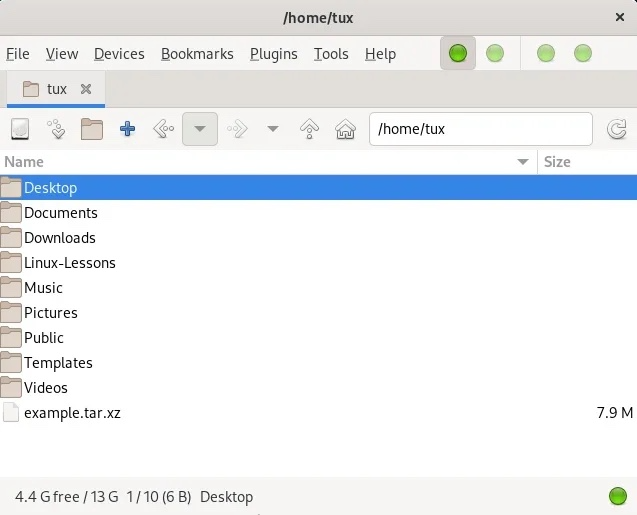
All "normal" rules apply:
- Double-click to open a directory or open a file in its default application.
- Right-clicking provides a context menu with many standard options (copy, paste, rename, view properties, create new folder, etc.).
But the way SpaceFM sets itself apart is with its panel system. SpaceFM displays one panel by default. This is the file list window that takes up most of the space. But it can have up to four panel views, plus some extra panels for some specific tasks.
Open a new panel
In your file manager, instead of seeing one directory, you can see two directories. To bring up another directory in its own pane, press Ctrl 2 or enter the View menu and select Panel 2. Alternatively, click the second green dot icon from the left in the menu panel.
With two panels, you can move files from one directory to another without opening a new file manager window, or you can browse two directories to compare their contents.
But why settle for two panels? Maybe you'd rather see three directories at once. To bring up the third directory in a dedicated pane, press Ctrl 3 or enter the View menu and select Panel 3. Alternatively, click the third green dot icon from the left in the menu panel. This panel appears at the bottom of the SpaceFM window.
With three panels open, you can move files between several directories, or sort files from a common "dump" (like your desktop or Downloads folder) to specific directories.
Of course, after you try three panels, you may find yourself longing for a fourth panel. To open the fourth directory in its own pane, and so on. Alternatively, click the fourth green dot icon from the left in the menu panel. This will open next to panel three and split your SpaceFM window into four.
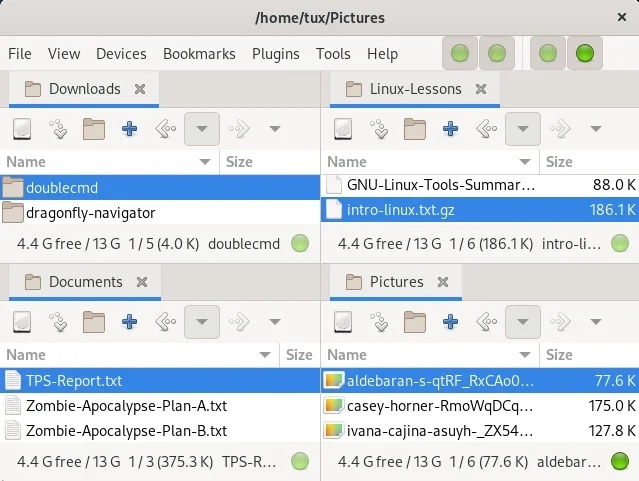
So what about the fifth panel? Well, actually SpaceFM only has four panels. If you really want to have a fifth panel, you have to open a new SpaceFM window. However, there are still more panels, for information beyond the file list, to explore.
Special Panel
As you can see in the "View" menu, in addition to the file panel, there are also some specific task panels that can be selected to be displayed. This includes:
- "Task manager": Lists ongoing file manager processes. This is not a general purpose task manager, so to set nice values or detect zombie PIDs, htop or top are still the tools you should choose.
- Bookmarks: Links to frequently used folders such as Desktop, Documents, Downloads and anywhere you want to keep them handy.
- "Devices": USB drives and remote file systems.
- "File tree": View the file system in the order of directory inheritance.
These panels open on the left side of SpaceFM, but they are stacked. You can have bookmarks, devices, tasks and file trees open at the same time, although it will have a very tall SpaceFM window.
Make room for SpaceFM
SpaceFM is a configurable multitasking file manager. It maximizes the information you can display in a window and lets you decide what is important and when. This article focuses on SpaceFM’s panels because, at least in my opinion, these are the most unique aspects of the app. However, there's a lot more to SpaceFM, including plugins, preferences, design modes, keyboard shortcuts, and customizations. This is not a small application, although it is lightweight. Spend some time on SpaceFM because you never know what you might find.
The above is the detailed content of Learn about Linux SpaceFM file manager. For more information, please follow other related articles on the PHP Chinese website!

Hot AI Tools

Undresser.AI Undress
AI-powered app for creating realistic nude photos

AI Clothes Remover
Online AI tool for removing clothes from photos.

Undress AI Tool
Undress images for free

Clothoff.io
AI clothes remover

AI Hentai Generator
Generate AI Hentai for free.

Hot Article

Hot Tools

Notepad++7.3.1
Easy-to-use and free code editor

SublimeText3 Chinese version
Chinese version, very easy to use

Zend Studio 13.0.1
Powerful PHP integrated development environment

Dreamweaver CS6
Visual web development tools

SublimeText3 Mac version
God-level code editing software (SublimeText3)

Hot Topics
 1377
1377
 52
52
 Unable to log in to mysql as root
Apr 08, 2025 pm 04:54 PM
Unable to log in to mysql as root
Apr 08, 2025 pm 04:54 PM
The main reasons why you cannot log in to MySQL as root are permission problems, configuration file errors, password inconsistent, socket file problems, or firewall interception. The solution includes: check whether the bind-address parameter in the configuration file is configured correctly. Check whether the root user permissions have been modified or deleted and reset. Verify that the password is accurate, including case and special characters. Check socket file permission settings and paths. Check that the firewall blocks connections to the MySQL server.
 Solutions to the errors reported by MySQL on a specific system version
Apr 08, 2025 am 11:54 AM
Solutions to the errors reported by MySQL on a specific system version
Apr 08, 2025 am 11:54 AM
The solution to MySQL installation error is: 1. Carefully check the system environment to ensure that the MySQL dependency library requirements are met. Different operating systems and version requirements are different; 2. Carefully read the error message and take corresponding measures according to prompts (such as missing library files or insufficient permissions), such as installing dependencies or using sudo commands; 3. If necessary, try to install the source code and carefully check the compilation log, but this requires a certain amount of Linux knowledge and experience. The key to ultimately solving the problem is to carefully check the system environment and error information, and refer to the official documents.
 How to solve mysql cannot be started
Apr 08, 2025 pm 02:21 PM
How to solve mysql cannot be started
Apr 08, 2025 pm 02:21 PM
There are many reasons why MySQL startup fails, and it can be diagnosed by checking the error log. Common causes include port conflicts (check port occupancy and modify configuration), permission issues (check service running user permissions), configuration file errors (check parameter settings), data directory corruption (restore data or rebuild table space), InnoDB table space issues (check ibdata1 files), plug-in loading failure (check error log). When solving problems, you should analyze them based on the error log, find the root cause of the problem, and develop the habit of backing up data regularly to prevent and solve problems.
 Can mysql run on android
Apr 08, 2025 pm 05:03 PM
Can mysql run on android
Apr 08, 2025 pm 05:03 PM
MySQL cannot run directly on Android, but it can be implemented indirectly by using the following methods: using the lightweight database SQLite, which is built on the Android system, does not require a separate server, and has a small resource usage, which is very suitable for mobile device applications. Remotely connect to the MySQL server and connect to the MySQL database on the remote server through the network for data reading and writing, but there are disadvantages such as strong network dependencies, security issues and server costs.
 MySQL can't be installed after downloading
Apr 08, 2025 am 11:24 AM
MySQL can't be installed after downloading
Apr 08, 2025 am 11:24 AM
The main reasons for MySQL installation failure are: 1. Permission issues, you need to run as an administrator or use the sudo command; 2. Dependencies are missing, and you need to install relevant development packages; 3. Port conflicts, you need to close the program that occupies port 3306 or modify the configuration file; 4. The installation package is corrupt, you need to download and verify the integrity; 5. The environment variable is incorrectly configured, and the environment variables must be correctly configured according to the operating system. Solve these problems and carefully check each step to successfully install MySQL.
 Unable to access mysql from terminal
Apr 08, 2025 pm 04:57 PM
Unable to access mysql from terminal
Apr 08, 2025 pm 04:57 PM
Unable to access MySQL from the terminal may be due to: MySQL service not running; connection command error; insufficient permissions; firewall blocks connection; MySQL configuration file error.
 Monitor MySQL and MariaDB Droplets with Prometheus MySQL Exporter
Apr 08, 2025 pm 02:42 PM
Monitor MySQL and MariaDB Droplets with Prometheus MySQL Exporter
Apr 08, 2025 pm 02:42 PM
Effective monitoring of MySQL and MariaDB databases is critical to maintaining optimal performance, identifying potential bottlenecks, and ensuring overall system reliability. Prometheus MySQL Exporter is a powerful tool that provides detailed insights into database metrics that are critical for proactive management and troubleshooting.
 What is the most use of Linux?
Apr 09, 2025 am 12:02 AM
What is the most use of Linux?
Apr 09, 2025 am 12:02 AM
Linux is widely used in servers, embedded systems and desktop environments. 1) In the server field, Linux has become an ideal choice for hosting websites, databases and applications due to its stability and security. 2) In embedded systems, Linux is popular for its high customization and efficiency. 3) In the desktop environment, Linux provides a variety of desktop environments to meet the needs of different users.




