How to use less, more and most commands in Linux
There are many GUI text editors available on Linux systems that can be used to view and modify text files. But if you just want to read text file in terminal. Well there are many commands available on Linux that allow you to do this, three of them are less, more and most.
Keep reading to learn how to use these three commands to efficiently read text files on your Linux terminal.
What is the less command?
less is a Linux command for filtering and viewing text files, one screen page at a time. It is more advanced than the more and most commands.
Using the less command, you can read very long text files in sections without loading the entire file. It offers many options and interactive features to make your experience more satisfying.
Because the less command outputs the first page of a text file and does not need to read the entire contents of the file, it is faster than other text editors.
less command syntax
The basic syntax of theless command is:
less [选项] [文件的名称或位置]
How to use less command
In this example, we will use the sudo.conf file. The sudo.conf file is used to configure the sudo front end and has 139 lines. This file is present in almost every Linux-based operating system. You can also use any text file of your choice, as long as it exceeds 60 lines.
Use the default less command
The default less command prints out the first page of the file you use. Try using the sudo.conf file by executing the following command in the terminal:
linuxmi@linuxmi /home/linuxmi/www.linuxmi.com ⚡ less /usr/share/doc/sudo/examples/sudo.conf
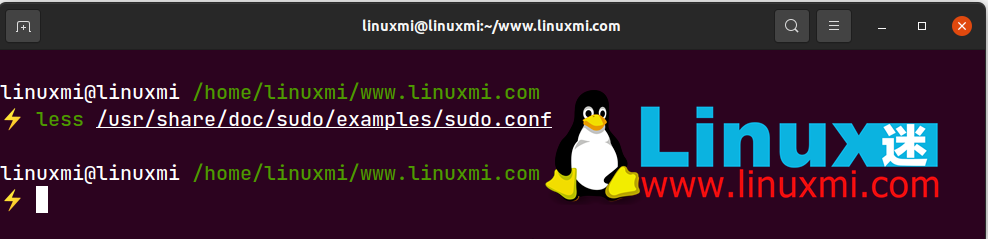
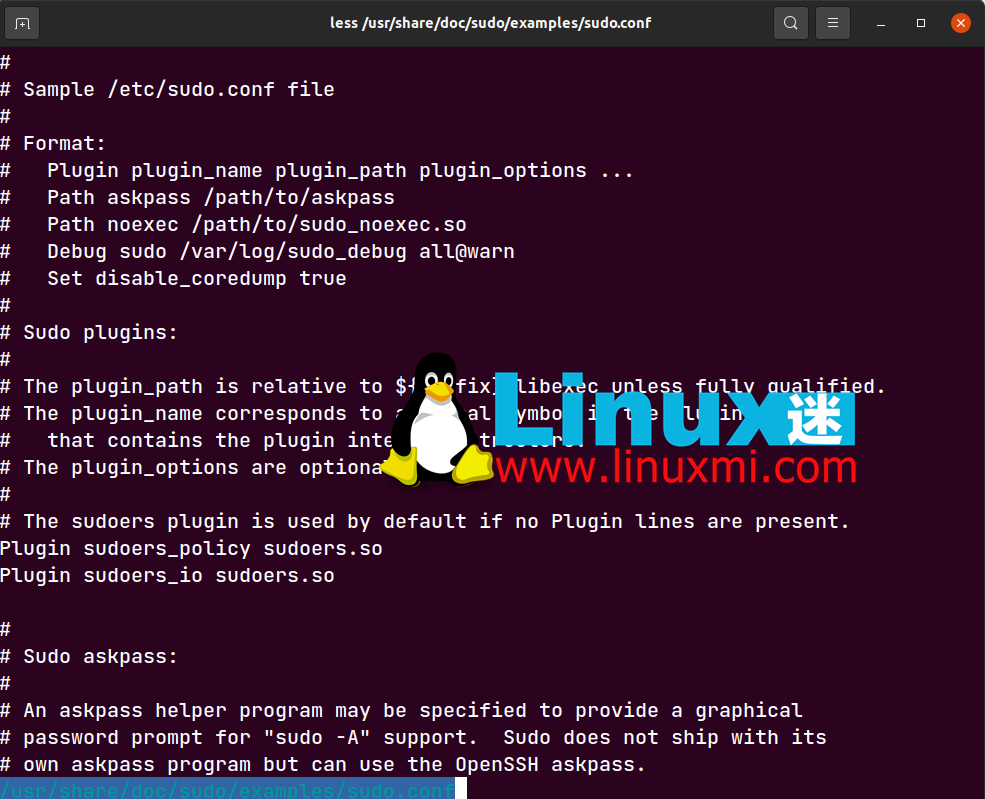
This will print out the first 53 lines of the document. To move forward one line at a time, press the Down key or the Space key.
To move back one line, press the Up key.
To move forward one page, press B. To move forward a few lines, press B, and then type the number of lines.
To move back one page, press D. To move back a number of rows, type D, and then the number of rows you want to return.
Use less command to display line numbers
You can also view the number of lines in a file while viewing it. To do this, add the -N option when running the command. Try using the sudo.conf file by executing the following command:
linuxmi@linuxmi /home/linuxmi/www.linuxmi.com ⚡ less -N /usr/share/doc/sudo/examples/sudo.conf
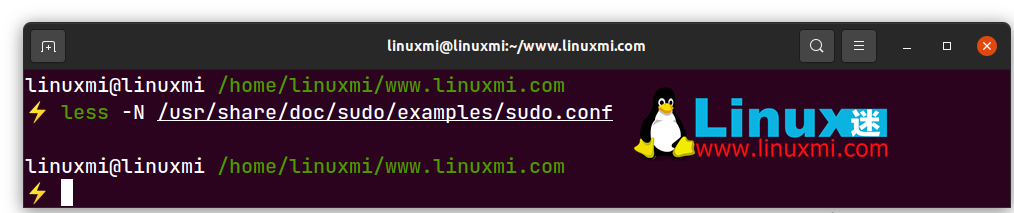
The output is as follows:
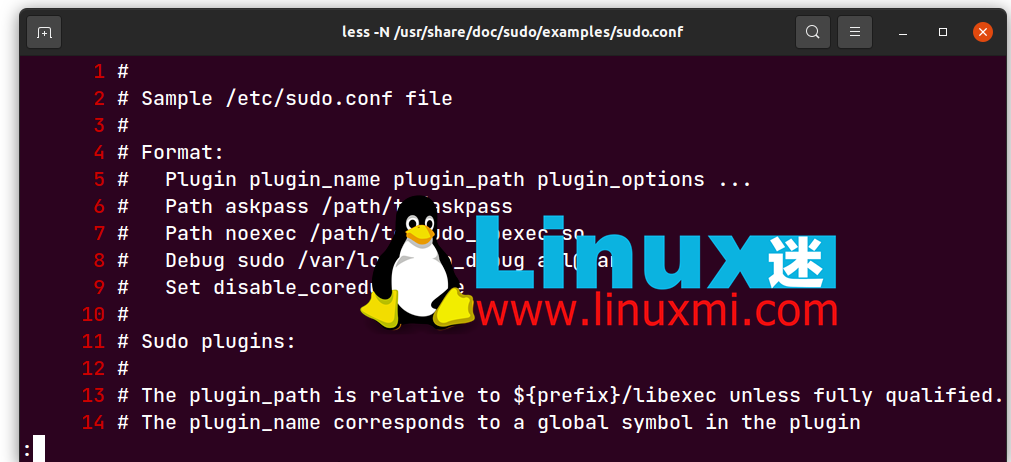
Search text using less command
You can use the less command to search for words and strings. When it finds a string, it displays the result with highlighting.
Let’s search for the word: plugin. To do this, execute the default less command and when it returns the output, type / and search for the word or string.
If you search for ****plugin****, the output should look like this:
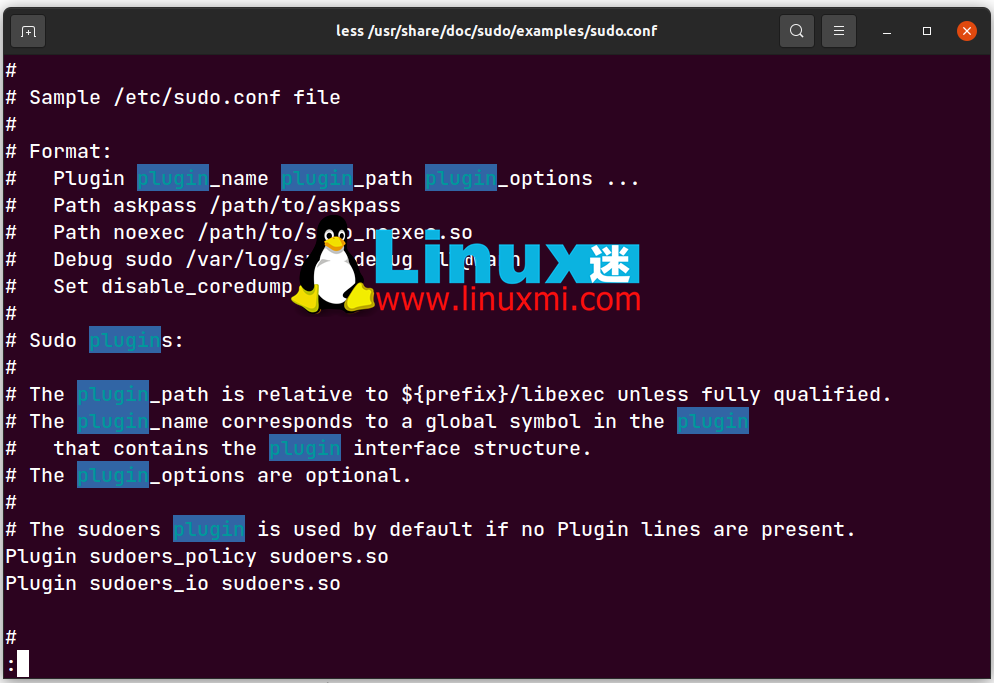
什么是 more 命令?
more 命令允许您一次查看一个屏幕页面的终端中的文本文件。此命令的工作方式与 less 命令类似,但功能较少。
more 命令语法
more 命令的基本语法为:
more [选项] [文件的名称或位置]
“
如何使用 more 命令
more 命令可帮助用户在终端中逐屏查看大型文本文件的各个部分。您可以使用它来显示文本文件和命令输出、在文件中搜索单词等。
使用默认的 more 命令
对于此示例,我们将使用在 /etc文件夹中找到的sudo.conf文件。要使用 more 命令查看文件,请执行以下命令:
linuxmi@linuxmi /home/linuxmi/www.linuxmi.com ⚡ more /usr/share/doc/sudo/examples/sudo.conf
结果看起来就像 less 命令的结果一样。但是有一个区别,在屏幕的左下角,您会注意到更多显示文本文件的百分比,并且该数字随着您在文件中的移动而增加或减少。
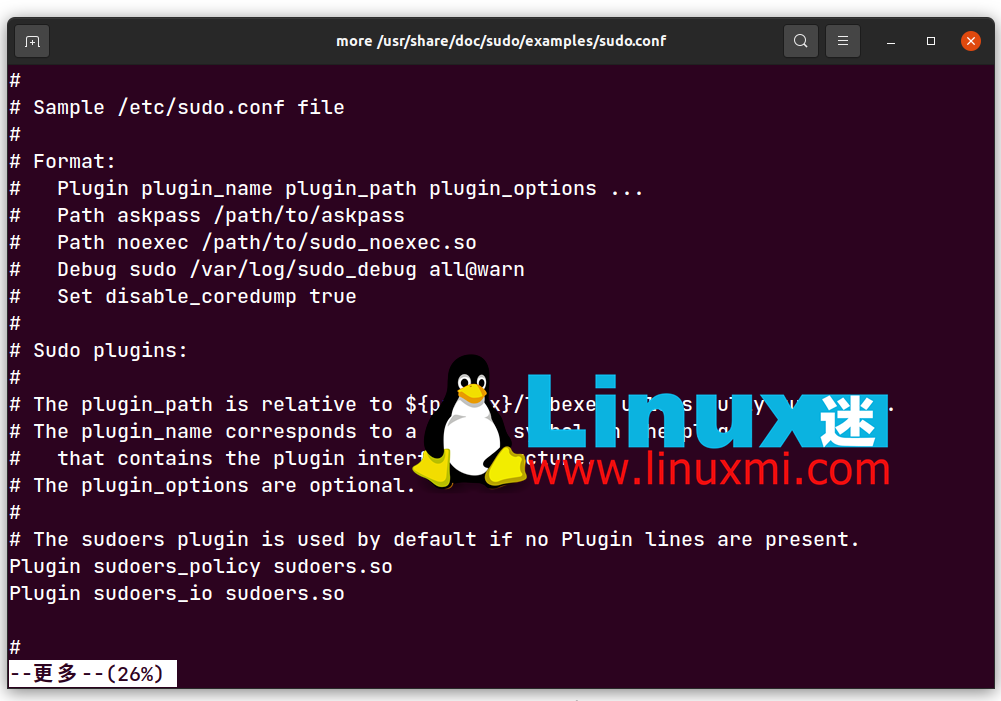
使用 more 导航文件内容
使用 more 命令导航文件类似于 less 命令。使用Enter键移动到下一行,D移动到新页面,B返回一页。
显示文件的前 N 行
就像Linux 中的 head 命令一样,您可以使用 more 来查看文件的前几部分。这是语法:
more -N filename
“
要显示 sudo.conf 文件的前五行,请执行以下命令:
linuxmi@linuxmi /home/linuxmi/www.linuxmi.com ⚡ more -5 /usr/share/doc/sudo/examples/sudo.conf
“
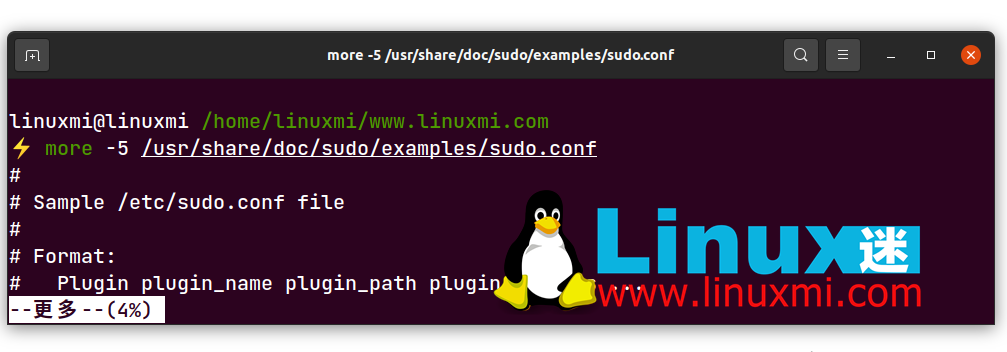
什么是 most 命令?
就像 less 和 more 命令一样,您可以使用 most 命令在 Linux 上读取文本文件。默认情况下,它并非在所有 Linux 发行版中都可用,因此您可能需要自己安装它。
要检查它是否已安装,请在终端中键入most。如果未安装,您的系统将询问您是否要安装它。输入y进行安装。或者,您可以使用计算机上的默认包管理器安装包。
linuxmi@linuxmi /home/linuxmi/www.linuxmi.com ⚡ most
“
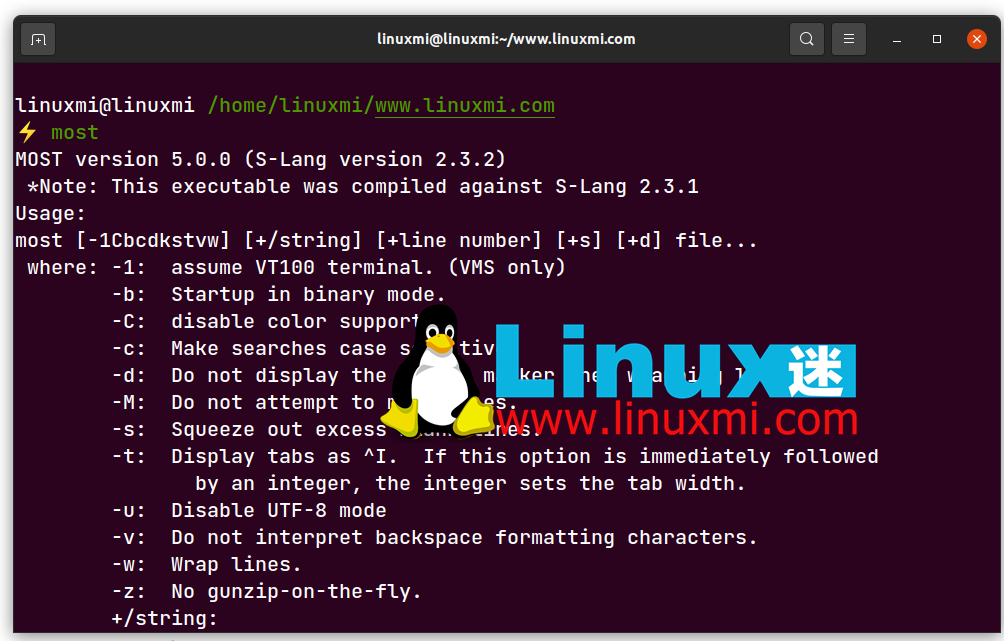
most 命令语法
most 命令的基本语法是:
most [选项] [文件的名称或位置]
要获取有关 most 命令的命令行帮助,请通过运行以下命令检查其手册页:
linuxmi@linuxmi /home/linuxmi/www.linuxmi.com ⚡ man most
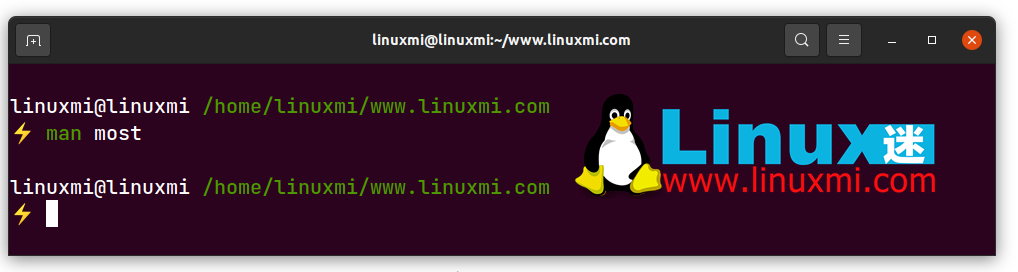
如何使用 most 命令
most 命令的工作方式就像 less 和 more 的命令一样。
默认 most 命令
默认的 most 命令打印出文本文件的第一页。尝试一下:
linuxmi@linuxmi /home/linuxmi/www.linuxmi.com ⚡ most /usr/share/doc/sudo/examples/sudo.conf
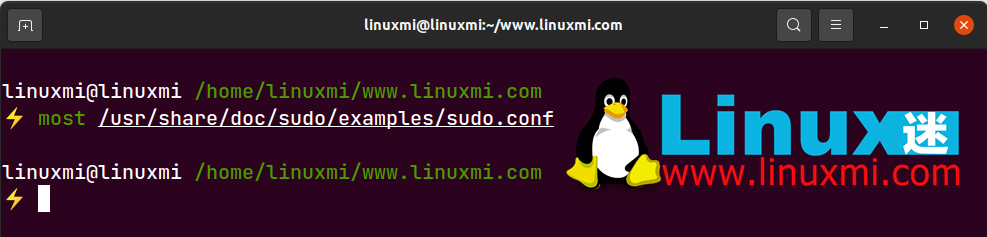
输出与 less 和 more 命令有很大不同。在底部,有一条蓝线显示文件名和其他有用的命令。
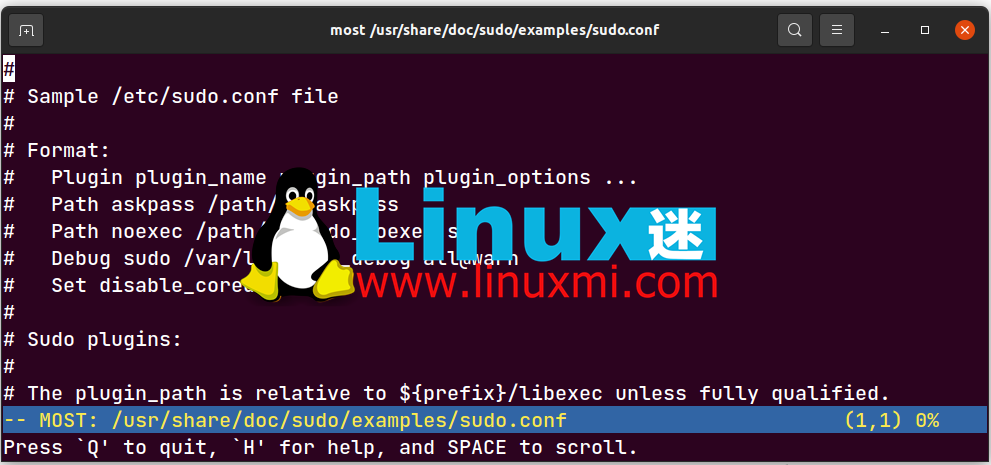
对多个文件使用 less、more 和 most 命令
您可以使用上述所有命令一次读取多个文件。这是每个语法:
less filename1 filename2 filename3more filename1 filename2 filename3most filename1 filename2 filename3
“
对其他命令使用 less, more 和 most
还可以通过将管道符号与 less, more 和 most 命令一起使用来指示命令或正在运行的进程的输出。管道符号将一个命令的输出作为输入重定向到另一个命令。
例如,在检查操作系统上运行的进程列表时,您可以使用 less 的资源:
linuxmi@linuxmi /home/linuxmi/www.linuxmi.com ⚡ ps aux | less
“
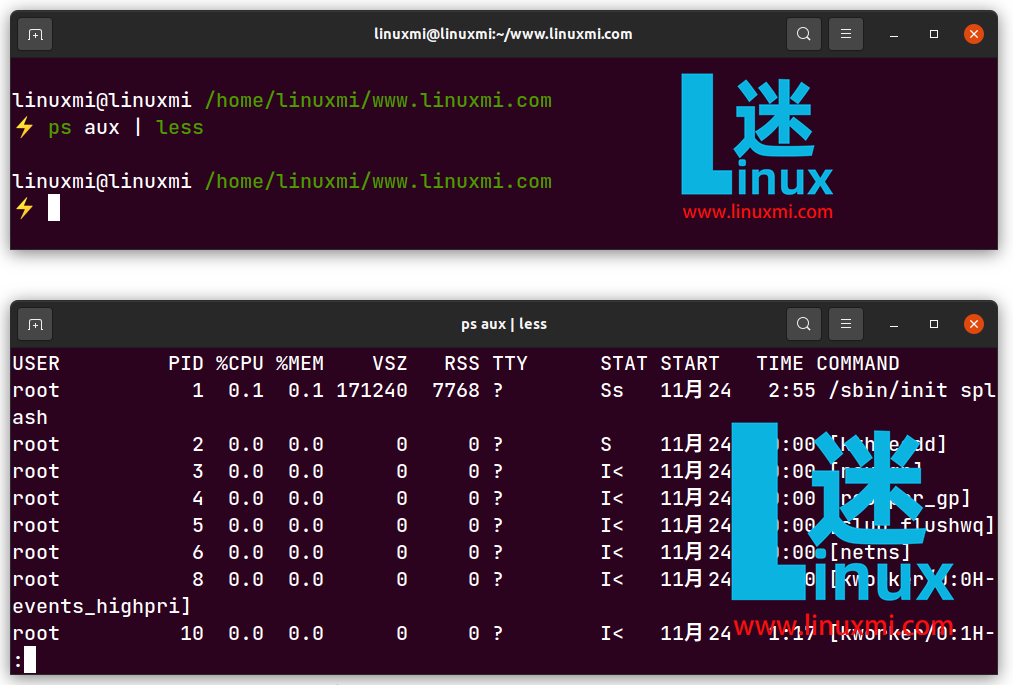
了解 Linux 上的其他文本操作命令
就像 less, more 和 most 命令一样,Linux 提供了许多命令来帮助您查看、操作和处理文本文件。其中一些包括cat、echo、head和tail。它们都以其独特的功能实现不同的目的。
The above is the detailed content of How to use less, more and most commands in Linux. For more information, please follow other related articles on the PHP Chinese website!

Hot AI Tools

Undresser.AI Undress
AI-powered app for creating realistic nude photos

AI Clothes Remover
Online AI tool for removing clothes from photos.

Undress AI Tool
Undress images for free

Clothoff.io
AI clothes remover

Video Face Swap
Swap faces in any video effortlessly with our completely free AI face swap tool!

Hot Article

Hot Tools

Notepad++7.3.1
Easy-to-use and free code editor

SublimeText3 Chinese version
Chinese version, very easy to use

Zend Studio 13.0.1
Powerful PHP integrated development environment

Dreamweaver CS6
Visual web development tools

SublimeText3 Mac version
God-level code editing software (SublimeText3)

Hot Topics
 1386
1386
 52
52
 How to use docker desktop
Apr 15, 2025 am 11:45 AM
How to use docker desktop
Apr 15, 2025 am 11:45 AM
How to use Docker Desktop? Docker Desktop is a tool for running Docker containers on local machines. The steps to use include: 1. Install Docker Desktop; 2. Start Docker Desktop; 3. Create Docker image (using Dockerfile); 4. Build Docker image (using docker build); 5. Run Docker container (using docker run).
 How to view the docker process
Apr 15, 2025 am 11:48 AM
How to view the docker process
Apr 15, 2025 am 11:48 AM
Docker process viewing method: 1. Docker CLI command: docker ps; 2. Systemd CLI command: systemctl status docker; 3. Docker Compose CLI command: docker-compose ps; 4. Process Explorer (Windows); 5. /proc directory (Linux).
 Difference between centos and ubuntu
Apr 14, 2025 pm 09:09 PM
Difference between centos and ubuntu
Apr 14, 2025 pm 09:09 PM
The key differences between CentOS and Ubuntu are: origin (CentOS originates from Red Hat, for enterprises; Ubuntu originates from Debian, for individuals), package management (CentOS uses yum, focusing on stability; Ubuntu uses apt, for high update frequency), support cycle (CentOS provides 10 years of support, Ubuntu provides 5 years of LTS support), community support (CentOS focuses on stability, Ubuntu provides a wide range of tutorials and documents), uses (CentOS is biased towards servers, Ubuntu is suitable for servers and desktops), other differences include installation simplicity (CentOS is thin)
 What to do if the docker image fails
Apr 15, 2025 am 11:21 AM
What to do if the docker image fails
Apr 15, 2025 am 11:21 AM
Troubleshooting steps for failed Docker image build: Check Dockerfile syntax and dependency version. Check if the build context contains the required source code and dependencies. View the build log for error details. Use the --target option to build a hierarchical phase to identify failure points. Make sure to use the latest version of Docker engine. Build the image with --t [image-name]:debug mode to debug the problem. Check disk space and make sure it is sufficient. Disable SELinux to prevent interference with the build process. Ask community platforms for help, provide Dockerfiles and build log descriptions for more specific suggestions.
 What computer configuration is required for vscode
Apr 15, 2025 pm 09:48 PM
What computer configuration is required for vscode
Apr 15, 2025 pm 09:48 PM
VS Code system requirements: Operating system: Windows 10 and above, macOS 10.12 and above, Linux distribution processor: minimum 1.6 GHz, recommended 2.0 GHz and above memory: minimum 512 MB, recommended 4 GB and above storage space: minimum 250 MB, recommended 1 GB and above other requirements: stable network connection, Xorg/Wayland (Linux)
 Detailed explanation of docker principle
Apr 14, 2025 pm 11:57 PM
Detailed explanation of docker principle
Apr 14, 2025 pm 11:57 PM
Docker uses Linux kernel features to provide an efficient and isolated application running environment. Its working principle is as follows: 1. The mirror is used as a read-only template, which contains everything you need to run the application; 2. The Union File System (UnionFS) stacks multiple file systems, only storing the differences, saving space and speeding up; 3. The daemon manages the mirrors and containers, and the client uses them for interaction; 4. Namespaces and cgroups implement container isolation and resource limitations; 5. Multiple network modes support container interconnection. Only by understanding these core concepts can you better utilize Docker.
 vscode cannot install extension
Apr 15, 2025 pm 07:18 PM
vscode cannot install extension
Apr 15, 2025 pm 07:18 PM
The reasons for the installation of VS Code extensions may be: network instability, insufficient permissions, system compatibility issues, VS Code version is too old, antivirus software or firewall interference. By checking network connections, permissions, log files, updating VS Code, disabling security software, and restarting VS Code or computers, you can gradually troubleshoot and resolve issues.
 What is vscode What is vscode for?
Apr 15, 2025 pm 06:45 PM
What is vscode What is vscode for?
Apr 15, 2025 pm 06:45 PM
VS Code is the full name Visual Studio Code, which is a free and open source cross-platform code editor and development environment developed by Microsoft. It supports a wide range of programming languages and provides syntax highlighting, code automatic completion, code snippets and smart prompts to improve development efficiency. Through a rich extension ecosystem, users can add extensions to specific needs and languages, such as debuggers, code formatting tools, and Git integrations. VS Code also includes an intuitive debugger that helps quickly find and resolve bugs in your code.




