
When php editor Xiaoxin uses a Win10 computer, he may encounter numbers suddenly appearing on desktop icons. This often happens when a small red number appears above the icon or in the lower right corner, indicating that there are new notifications or unread messages. Although this feature sometimes brings us convenience, it can also make the desktop cluttered. If you have also encountered this problem, don’t worry, the solutions are given below to help you restore a tidy desktop.
Analysis of the sudden numerical problem on win10 computer desktop icon
1. Start running with the "win R" shortcut key, enter "sysdm.cpl", and click OK to open.
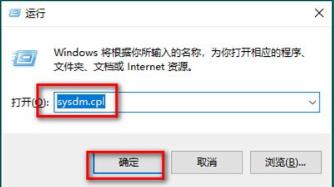
#2. In the window, enter the "Advanced" tab at the top.
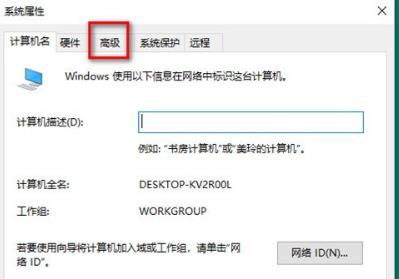
#3. Then click "Environment Variables" in the lower right corner.
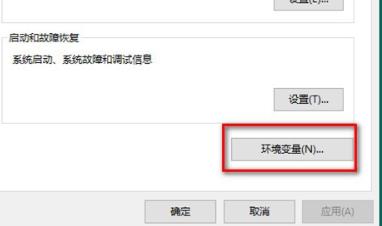
#4. Select the "TEMP" variable and click the "Edit" button below.
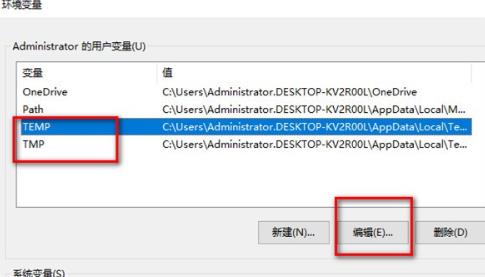
#5. Finally, change the variable value in the window to the code selected in the picture below, and then modify the text of the temporary folder.
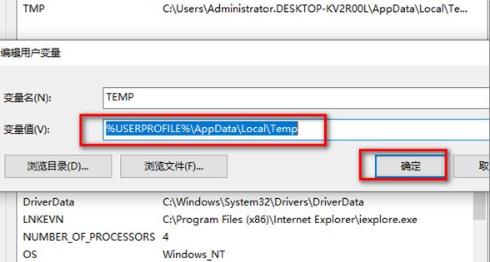
The above is the detailed content of What should I do if numbers suddenly appear on the desktop icon of my Windows 10 computer?. For more information, please follow other related articles on the PHP Chinese website!
 win10 bluetooth switch is missing
win10 bluetooth switch is missing
 Why do all the icons in the lower right corner of win10 show up?
Why do all the icons in the lower right corner of win10 show up?
 The difference between win10 sleep and hibernation
The difference between win10 sleep and hibernation
 Win10 pauses updates
Win10 pauses updates
 What to do if the Bluetooth switch is missing in Windows 10
What to do if the Bluetooth switch is missing in Windows 10
 win10 connect to shared printer
win10 connect to shared printer
 Clean up junk in win10
Clean up junk in win10
 How to share printer in win10
How to share printer in win10




