 System Tutorial
System Tutorial
 Windows Series
Windows Series
 What is the difference between the pure version of Win10 and the official original version? The difference between the pure version of Win10 and the official original version
What is the difference between the pure version of Win10 and the official original version? The difference between the pure version of Win10 and the official original version
What is the difference between the pure version of Win10 and the official original version? The difference between the pure version of Win10 and the official original version
Win10 pure version and official original version are two choices that people often encounter when installing the Windows 10 operating system. There are some differences between them. PHP editor Youzi will answer them for you in this article. First of all, the official original version is an operating system image officially provided by Microsoft, which contains various pre-installed software and drivers and provides some common functions and applications. The pure version of Win10 is streamlined based on the official original version, removing some useless pre-installed software and drivers, making the system more lightweight and stable. In addition, the pure version can also be customized according to personal needs and select the required applications and drivers. Generally speaking, the pure version is more suitable for users who pursue system purity, stability and customization, while the official original version is suitable for users who do not have high requirements for software and driver installation.
The difference between the pure version of Win10 and the official original version
Win10 pure version
Generally speaking, the pure version of Win10 refers to the GHOSTWIN10 system. Most of these systems are pre-installed. Optimize, integrate patches, and add universal driver versions, which can be automatically activated after installation.
Pure means that there is no pre-installed software in the system. Users need to install the software themselves after installing the system, so there is more room for choice. The installation of the pure version of Win10 is much simpler. For some friends who don’t know how to set up optimization, this step is also saved.
As for the quality of the pure version of the system, it is difficult to say, because there are too many Ghost systems on the Internet, many of which are not truly pure versions. The editor recommends to you the Win10 pure version provided by this site. version system, a pure version system without rogue bindings and plug-ins. It is ready to use after installation, clean and stable.
The desktop after installation is as shown below:
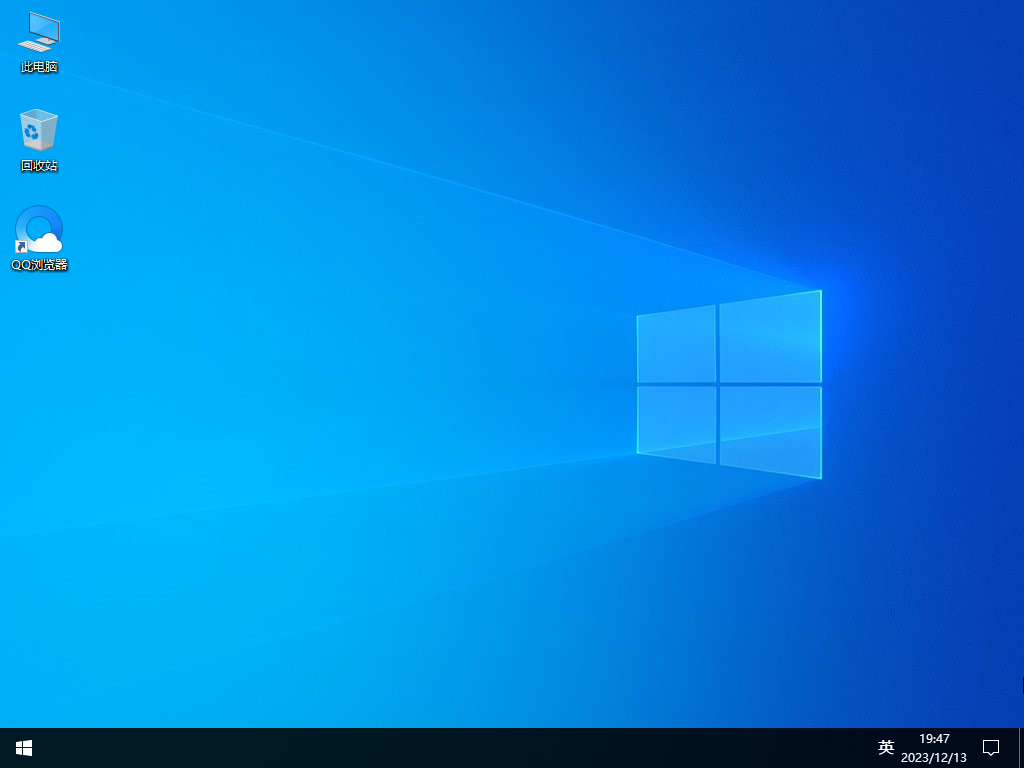
Win10 official original version
First of all, everyone has different understandings of the genuine version of Win10 , some friends think that the Win10 downloaded from Microsoft official website is genuine, but the editor thinks it can only be said to be the original version, and the genuine version is only considered after you spend money to purchase the product key to activate it. The characteristic of the original version of Win10 is how it was released by Microsoft. It's just like that, that is, there is no modified version. Usually the installation is a bit more complicated, and you need to find a way to activate it yourself.
System usage
1. Because it is the original Microsoft system, after the system is just installed, all functions and software are official Microsoft, without any third-party software or drivers; in addition, the system It has not been optimized in any way. Therefore, generally after reinstalling the original system, we need to install the drivers and commonly used software ourselves, especially the network card driver, because without the network card driver, we will generally not be able to connect to the Internet just after installing it.
2. Advantages: Because it is the original system, the purity and stability of the system are ensured.
Which one is better, the pure version of win10 or the official original version?
1. The original version of win10 is relatively more stable and secure because it is a genuine system, but it will be more troublesome to install and requires purchase. Relatively expensive.
2. The installation of the pure version of win10 is simpler, it can be used without activation, and it is completely free.
However, the editor still recommends the pure version of win10. Let this site introduce several pure versions of the system to users.
Recommendation one: Win10 19045.3803 X64 official pure version image V2023
Recommendation two: Yulin Mufeng Win10 10240.20345 2in1 pure version image V2023
Recommendation three: Don’t forget the original intention Windows10 22H2 Installation is the simplest installation method. It is recommended to make a U disk boot tool before using the hard disk installation. If the hard disk installation fails, or your computer cannot be turned on, is stuck at the welcome interface, cannot enter the desktop, or has a blue screen, etc., then you need to choose the U disk to reinstall the system. .
The above is the detailed content of What is the difference between the pure version of Win10 and the official original version? The difference between the pure version of Win10 and the official original version. For more information, please follow other related articles on the PHP Chinese website!

Hot AI Tools

Undresser.AI Undress
AI-powered app for creating realistic nude photos

AI Clothes Remover
Online AI tool for removing clothes from photos.

Undress AI Tool
Undress images for free

Clothoff.io
AI clothes remover

AI Hentai Generator
Generate AI Hentai for free.

Hot Article

Hot Tools

Notepad++7.3.1
Easy-to-use and free code editor

SublimeText3 Chinese version
Chinese version, very easy to use

Zend Studio 13.0.1
Powerful PHP integrated development environment

Dreamweaver CS6
Visual web development tools

SublimeText3 Mac version
God-level code editing software (SublimeText3)

Hot Topics
 1386
1386
 52
52
 System Restore prompts that you must enable system protection on this drive
Jun 19, 2024 pm 12:23 PM
System Restore prompts that you must enable system protection on this drive
Jun 19, 2024 pm 12:23 PM
The computer has a restore point, and when the system is restored, it prompts "You must enable system protection on this drive." This usually means that the system protection function is not turned on. System protection is a feature provided by the Windows operating system that can create system restore points to back up system files and settings. That way, if something goes wrong, you can revert to a previous state. When the system fails and you cannot enter the desktop to start it, you can only try the following method: Troubleshooting-Advanced Options-Command Prompt Command 1 netstartvssrstrui.exe/offline:C:\windows=active Command 2 cd%windir%\system32 \configrenSYSTEMsy
 What should I do if win10 does not switch users? Win10 login interface does not have the option to switch users. Solution
Jun 25, 2024 pm 05:21 PM
What should I do if win10 does not switch users? Win10 login interface does not have the option to switch users. Solution
Jun 25, 2024 pm 05:21 PM
A problem that Windows 10 users may encounter is that they cannot find the switch user option on the login interface. So what should I do if there is no switch user option on the win10 login interface? Let this site give users a detailed explanation of the problem of not switching user options in the win10 login interface. Detailed solution to the problem of switching user options on the Win10 login interface: Check user account settings: First, make sure you have multiple user accounts on your computer and that these accounts are enabled. You can check and enable the account by following these steps: a. Press Win+I keys to open Settings and select "Accounts". b. Select "Family & Others" or &ld in the left navigation bar
 How to permanently turn off real-time protection in win10? How to disable real-time protection function in win10 computer 0
Jun 05, 2024 pm 09:46 PM
How to permanently turn off real-time protection in win10? How to disable real-time protection function in win10 computer 0
Jun 05, 2024 pm 09:46 PM
Although the comprehensive anti-virus software that comes with Windows 10 system can continuously protect the security of your personal computer, sometimes it may also affect certain downloaded files. For some users, it may be more appropriate to temporarily turn off the real-time protection function. But many users don’t know how to permanently turn off the real-time protection feature on win10 system. 1. First, press the "Win+R" keys to open the run window, enter the "gpedit.msc" command to open the local Group Policy Editor interface; 2. Then, in the opened interface, click "Computer Configuration/Administrative Templates/ Windows Components/MicrosoftDef
 How to restore the default wallpaper in win10? One trick to quickly restore the default wallpaper in Windows 10 system
Jun 02, 2024 pm 02:07 PM
How to restore the default wallpaper in win10? One trick to quickly restore the default wallpaper in Windows 10 system
Jun 02, 2024 pm 02:07 PM
In Windows 10 system, if you want to return to the system default wallpaper, you can follow the following steps: 1. Right-click a blank space on the desktop and select Personalize in the pop-up menu. 2. This will open the Personalization window in Settings. In the left menu, click Background. 3. Under the "Background" settings, find and click the drop-down menu next to "Choosepicture", and then select Windows Default (Windows Default) or directly select a picture that looks like the default wallpaper in the picture preview below ( if there are multiple options). 4. If your system has multiple versions
 Windows cannot start the Windows Audio service Error 0x80070005
Jun 19, 2024 pm 01:08 PM
Windows cannot start the Windows Audio service Error 0x80070005
Jun 19, 2024 pm 01:08 PM
The guy's computer appears: Windows cannot start the WindowsAudio service (located on the local computer). Error 0x8007005: Access denied. This situation is usually caused by user permissions. You can try the following methods to fix it. Method 1: Modify the registry to add permissions through batch processing, create a new text document on the desktop, save it as .bat, and right-click the administrator to go far. Echo==========================EchoProcessingRegistryPermission.Pleasewait...Echo================== ========subinacl/subkey
 What should I do if Win10 takes a screenshot and crashes? How to solve the problem of Win10 flashing and then disappearing after taking a screenshot?
Jun 02, 2024 pm 12:48 PM
What should I do if Win10 takes a screenshot and crashes? How to solve the problem of Win10 flashing and then disappearing after taking a screenshot?
Jun 02, 2024 pm 12:48 PM
There are many reasons why the screenshot disappears after taking a screenshot in Win10. Users can first check the screenshot save location or adjust the screenshot settings, or check the animation effect to check it. If it really doesn't work, you can also choose to update the driver and operating system to perform the operation. Let this website carefully introduce to users the analysis of the problem of Win10 disappearing after taking a screenshot. Analysis of the problem after win10 takes a picture and it flashes and disappears 1. Check where the screenshot is saved: When you use the Win+PrtSc (PrintScreen) key combination to take a screenshot, the screenshot is usually saved in the C:\Users\YourUsername\Pictures\Screenshots folder. please
 What to do if the Win10 Task Manager crashes? How to fix the Win10 Task Manager crash?
Jun 25, 2024 pm 04:31 PM
What to do if the Win10 Task Manager crashes? How to fix the Win10 Task Manager crash?
Jun 25, 2024 pm 04:31 PM
Hello everyone, have you ever encountered the situation where the Windows 10 Task Manager keeps crashing? This function helps us a lot, allowing us to quickly see all running tasks, which is very convenient to use, right? However, some friends said that they encountered this problem and didn’t know how to solve it, so let me share with you the specific solution! Solution to Win10 Task Manager crash 1. First, press and hold the "Win" + "R" keys on the keyboard to open Run, enter "regedit" and press the Enter key. 2. Expand the folders and find "HKEY_CURRENT_USERSoftwareMicros
 How to turn off popular searches in Windows 10 system? List of methods to close popular searches in Windows 10 system
Jun 03, 2024 pm 08:46 PM
How to turn off popular searches in Windows 10 system? List of methods to close popular searches in Windows 10 system
Jun 03, 2024 pm 08:46 PM
In win10 system, hot search is one of the more practical methods, but sometimes it can cause certain troubles. So how to turn off hot search? Let’s take a look below! Step 1: Open the Settings app First, click on the Windows icon in the lower left corner of the screen and select the Settings app. Step 2: Enter "Personalization" settings In the "Settings" app, click the "Personalization" option. Step 3: Select the “Search” option In the “Personalization” settings, select the “Search” option. Step 4: Turn off popular searches. In the "Search" option, find the option "Show popular searches in search" and turn it off. Professional Tool Recommendation 1. Xiaozhi Soso Xiaozhi Soso—Quick Search and One-Click Positioning—Professional Computer Search Tool



