Stress testing graphics cards on Linux
The graphics card is one of the most important and most easily worn components in computer hardware. As usage time increases, the performance of the graphics card may decrease, causing graphics display problems and even affecting the stability of the entire system. If you want to know if your Linux graphics card is still working properly, or if you need to replace it with a new model, you can use some stress testing tools to detect the status and performance of your graphics card. This article will introduce you to four methods of stress testing graphics cards on Linux. They are:
- Glxgears: A simple and fast frame rate test tool that shows you how many frames per second your graphics card can render.
- GL Mark 2: A more complex and comprehensive graphics test tool that can test the performance of your graphics card in different aspects (such as lighting, buffering, textures, etc.) and give an overall score.
- GpuTest: A cross-platform, versatile testing tool that can run many different types of graphics tests (such as FurMark, TessMark, Piano, etc.) to see how your graphics card performs in different scenarios.
- Phoronix Test Suite: A powerful benchmarking tool that provides a detailed and in-depth evaluation of your graphics card using the Unigine benchmark, providing information on performance speeds, temperatures, and more.
Glxgears
One obvious problem with a failed GPU is reduced frame rates. For a quick indication of your current GPU frame rate, you can use the Glxgears tool. This is a tool included in the Mesa 3D graphics library and is available to Linux users.
Glxgears Linux Test
Linux distributions based on Ubuntu and Debian can install Glxgears by installing the mesa-utils package. Open a terminal and enter:
linuxmi@linuxmi:~/www.linuxmi.com$ sudo apt install mesa-utils
Once the mesa-utils package is installed, start Glxgears by typing glxgears in the terminal.
linuxmi@linuxmi:~/www.linuxmi.com$ glxgears

As you might have guessed from the name, it performs frame rate testing by loading a 3D simulation of moving gears.
Every five seconds it records the current frame rate in the terminal window. If there are any sudden framerate drops, you can use this information as a sign to further investigate your GPU. However, be forewarned: some Linux graphics drivers don't play well with Glxgears, and you may need to run further tests to confirm any suspicious readings.
GL Mark 2
If you're looking for something more sophisticated, the GL Mark 2 may be a better choice for you. It tests a wider range of aspects such as lighting, buffering, textures, etc. Think of it as a more comprehensive version of Glxgears.
How to use Glmark2 to stress test graphics cards on Linux
Fortunately, glmark2 is included in most Linux distributions. Install it using the following command:
linuxmi@linuxmi:~/www.linuxmi.com$ sudo apt install glmark2
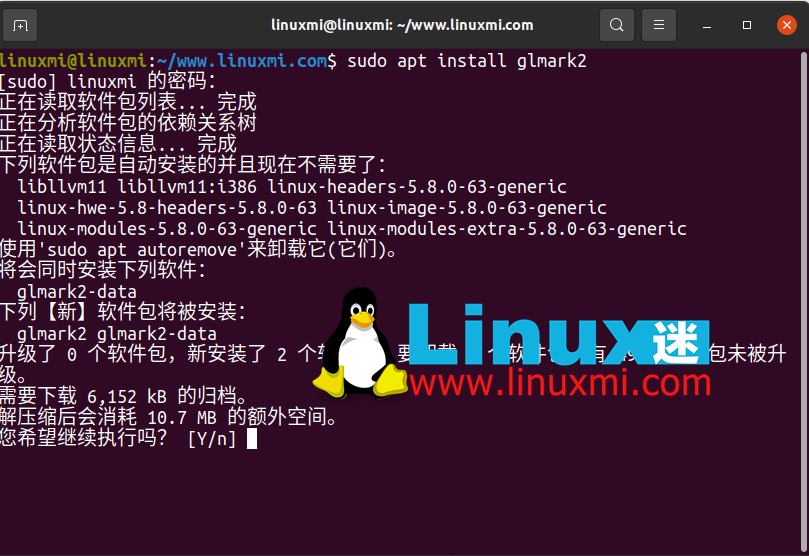
Then, run it by typing the following in the terminal:
linuxmi@linuxmi:~/www.linuxmi.com$ glmark2
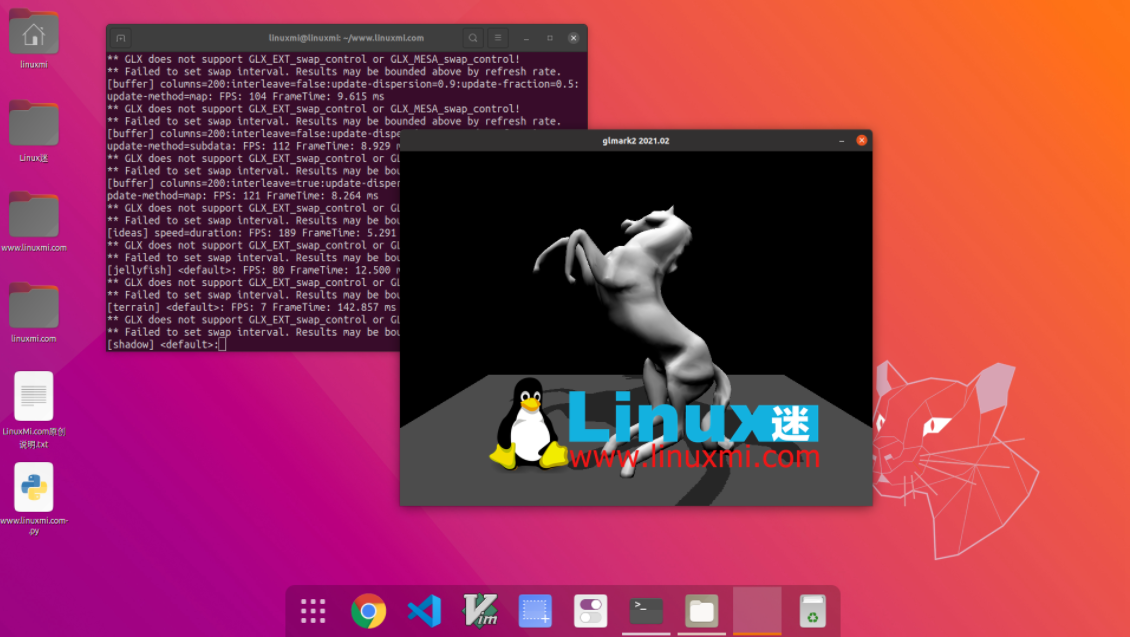
All tests run for 10 seconds and frame rate is calculated individually for each test. You will receive a final score based on all tests. This is a very simple and easy-to-use tool that provides impressive and in-depth results.
GpuTest
The next tool for GPU stress testing on Linux is the GpuTest tool. This cross-platform tool is available for Linux, macOS, and Windows. It's essentially multiple tools in one, running a number of different types of graphics tests to see how your graphics card performs.
Although the software is a bit outdated, it is still capable of running tests on your GPU. It also includes the famous and popular FurMark tool, which in recent versions was only available for Windows.
GpuTest also includes several benchmark options that will provide you with information on performance speed, temperature, and more.
To install it on Linux, download the latest version of GpuTest and unzip the file.
Select your stress testing method in the GUI menu that appears and click "GpuTest" to start the stress test.
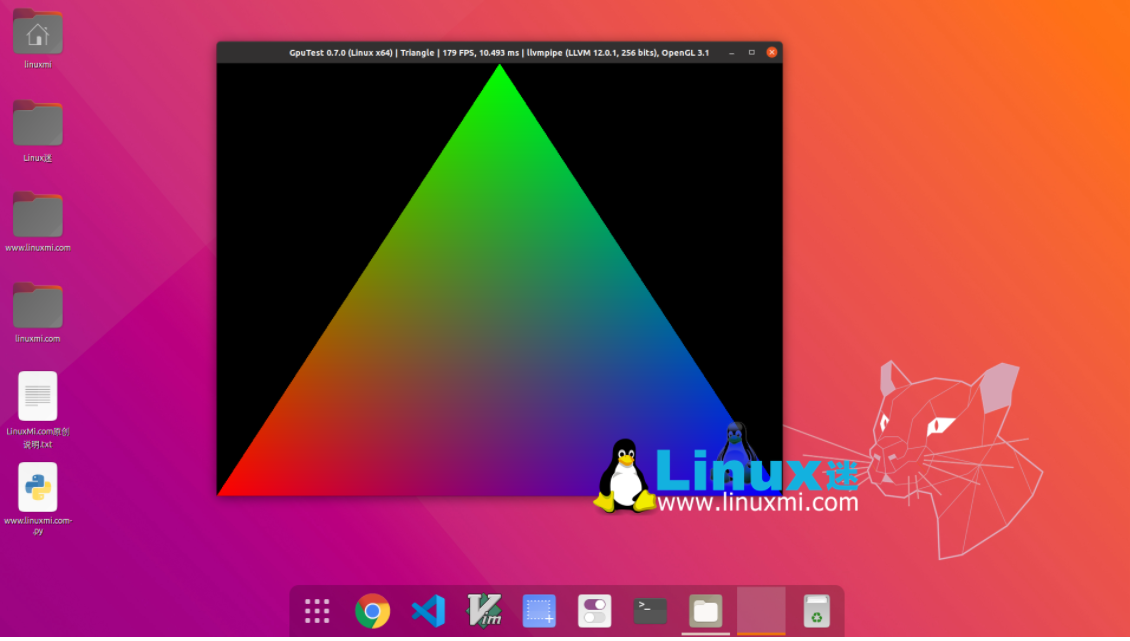
Phoronix Test Suite
Phoronix Test Suite helps you stress test your graphics cards on Linux, Mac and Windows. It actually uses the Unigine benchmark. However, you may find it easier to use. It is designed to automate most of the process for you. It is updated regularly, with new tests added as needed, to help you better monitor your entire system, not just your graphics card.
It currently has over 400 tests that you can set up for regular system monitoring. While it may be overkill for the average user, if you want to compare performance over time or just test some hardware, you'll be fine.
First download the latest version of Ubuntu/Debian system or other Linux system, and then use the following command:
linuxmi@linuxmi:~/www.linuxmi.com$ sudo dpkg -i phoronix-test-suite_10.4.0_all.deb
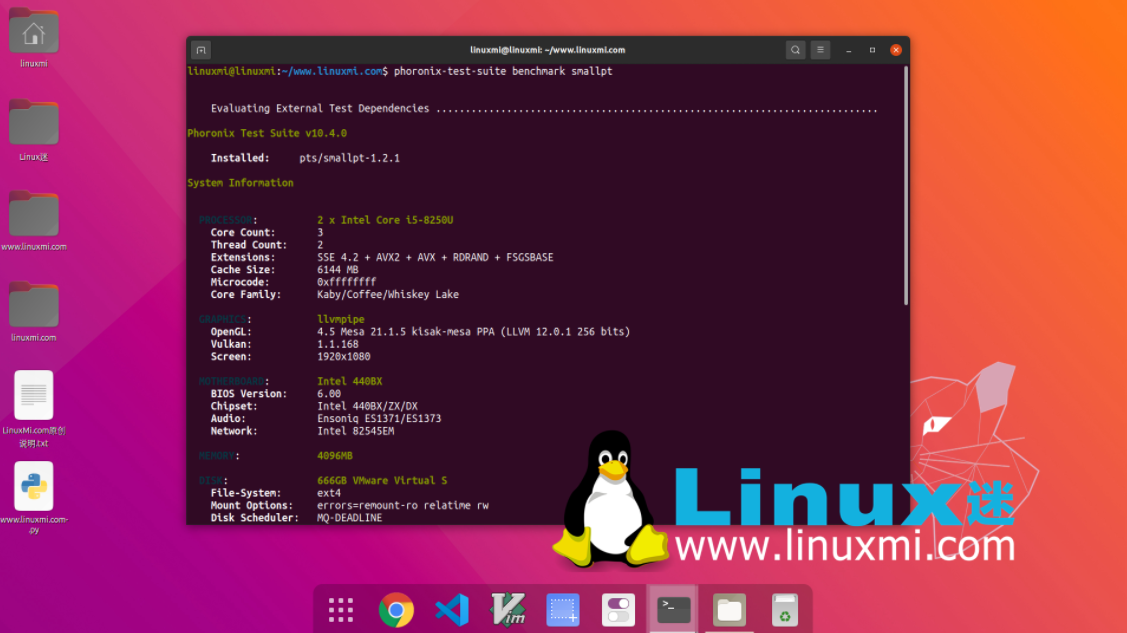
What everyone is concerned about
1. How often should I stress test my graphics card?
You don't need to do this often. Instead, only stress test if you are experiencing graphics issues or installing Linux on an older machine and need to see if the graphics card is still working properly.
2. Should I skip testing and just buy a new graphics card?
Unless you simply need to upgrade to meet/exceed the minimum requirements of a game or application, purchasing a new graphics card should be a last resort. Sometimes all you need is a new graphics card driver to fix the problem.
3. Should I use multiple testing tools?
Often one tool is enough to give you the information you need. However, if you are using a more basic test and you still need more information, you may want to consider using more advanced tools. For the average user, any of the above should get you what you need without the need for double testing.
Stress test your GPU before replacing
Before you rush out and buy a new graphics card for your Linux system, you should stress test your graphics card to see how it performs. GPU issues can be resolved through regular maintenance, switching Linux graphics drivers, or disabling hardware acceleration.
Through the introduction of this article, you should already have a preliminary understanding of these four Linux graphics card stress testing tools. They are all useful tools for detecting and optimizing the performance of your graphics card on Linux. They can help you find and solve potential graphics problems, or provide you with a reference for whether you need to replace the graphics card. Of course, this is just a small selection of tools that we have carefully selected. There are many other excellent stress testing tools in the Linux software repository waiting for you to discover and try. We recommend that you explore and install more Linux stress testing tools based on your own needs and preferences to make your Linux graphics card more powerful and reliable.
The above is the detailed content of Stress testing graphics cards on Linux. For more information, please follow other related articles on the PHP Chinese website!

Hot AI Tools

Undresser.AI Undress
AI-powered app for creating realistic nude photos

AI Clothes Remover
Online AI tool for removing clothes from photos.

Undress AI Tool
Undress images for free

Clothoff.io
AI clothes remover

Video Face Swap
Swap faces in any video effortlessly with our completely free AI face swap tool!

Hot Article

Hot Tools

Notepad++7.3.1
Easy-to-use and free code editor

SublimeText3 Chinese version
Chinese version, very easy to use

Zend Studio 13.0.1
Powerful PHP integrated development environment

Dreamweaver CS6
Visual web development tools

SublimeText3 Mac version
God-level code editing software (SublimeText3)

Hot Topics
 What computer configuration is required for vscode
Apr 15, 2025 pm 09:48 PM
What computer configuration is required for vscode
Apr 15, 2025 pm 09:48 PM
VS Code system requirements: Operating system: Windows 10 and above, macOS 10.12 and above, Linux distribution processor: minimum 1.6 GHz, recommended 2.0 GHz and above memory: minimum 512 MB, recommended 4 GB and above storage space: minimum 250 MB, recommended 1 GB and above other requirements: stable network connection, Xorg/Wayland (Linux)
 vscode cannot install extension
Apr 15, 2025 pm 07:18 PM
vscode cannot install extension
Apr 15, 2025 pm 07:18 PM
The reasons for the installation of VS Code extensions may be: network instability, insufficient permissions, system compatibility issues, VS Code version is too old, antivirus software or firewall interference. By checking network connections, permissions, log files, updating VS Code, disabling security software, and restarting VS Code or computers, you can gradually troubleshoot and resolve issues.
 How to run java code in notepad
Apr 16, 2025 pm 07:39 PM
How to run java code in notepad
Apr 16, 2025 pm 07:39 PM
Although Notepad cannot run Java code directly, it can be achieved by using other tools: using the command line compiler (javac) to generate a bytecode file (filename.class). Use the Java interpreter (java) to interpret bytecode, execute the code, and output the result.
 What is vscode What is vscode for?
Apr 15, 2025 pm 06:45 PM
What is vscode What is vscode for?
Apr 15, 2025 pm 06:45 PM
VS Code is the full name Visual Studio Code, which is a free and open source cross-platform code editor and development environment developed by Microsoft. It supports a wide range of programming languages and provides syntax highlighting, code automatic completion, code snippets and smart prompts to improve development efficiency. Through a rich extension ecosystem, users can add extensions to specific needs and languages, such as debuggers, code formatting tools, and Git integrations. VS Code also includes an intuitive debugger that helps quickly find and resolve bugs in your code.
 Can vscode be used for mac
Apr 15, 2025 pm 07:36 PM
Can vscode be used for mac
Apr 15, 2025 pm 07:36 PM
VS Code is available on Mac. It has powerful extensions, Git integration, terminal and debugger, and also offers a wealth of setup options. However, for particularly large projects or highly professional development, VS Code may have performance or functional limitations.
 How to use VSCode
Apr 15, 2025 pm 11:21 PM
How to use VSCode
Apr 15, 2025 pm 11:21 PM
Visual Studio Code (VSCode) is a cross-platform, open source and free code editor developed by Microsoft. It is known for its lightweight, scalability and support for a wide range of programming languages. To install VSCode, please visit the official website to download and run the installer. When using VSCode, you can create new projects, edit code, debug code, navigate projects, expand VSCode, and manage settings. VSCode is available for Windows, macOS, and Linux, supports multiple programming languages and provides various extensions through Marketplace. Its advantages include lightweight, scalability, extensive language support, rich features and version
 What is the main purpose of Linux?
Apr 16, 2025 am 12:19 AM
What is the main purpose of Linux?
Apr 16, 2025 am 12:19 AM
The main uses of Linux include: 1. Server operating system, 2. Embedded system, 3. Desktop operating system, 4. Development and testing environment. Linux excels in these areas, providing stability, security and efficient development tools.
 How to check the warehouse address of git
Apr 17, 2025 pm 01:54 PM
How to check the warehouse address of git
Apr 17, 2025 pm 01:54 PM
To view the Git repository address, perform the following steps: 1. Open the command line and navigate to the repository directory; 2. Run the "git remote -v" command; 3. View the repository name in the output and its corresponding address.






