
php editor Youzi will answer the question of why the search bar cannot be used in win10. Recently, many users have reported that the search bar in Windows 10 system is unresponsive, resulting in the inability to quickly search for files and applications. There may be many reasons for this problem, such as system setting errors, software conflicts, driver issues, etc. In this article, we will analyze the possible causes one by one and provide corresponding solutions to help you solve the problem of the Win10 search bar not being available and improve the system usage experience.
Win10 search bar not responding problem analysis
Method 1:
1. Right-click Start in the taskbar and select "Task Manager" in the options to open, such as As shown in the figure.
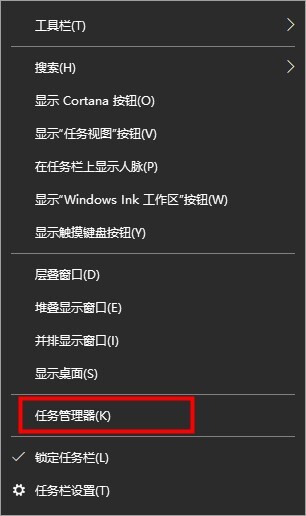
#2. After entering the new interface, find Windows Explorer, select and click "Start Now" in the lower right corner, as shown in the figure.
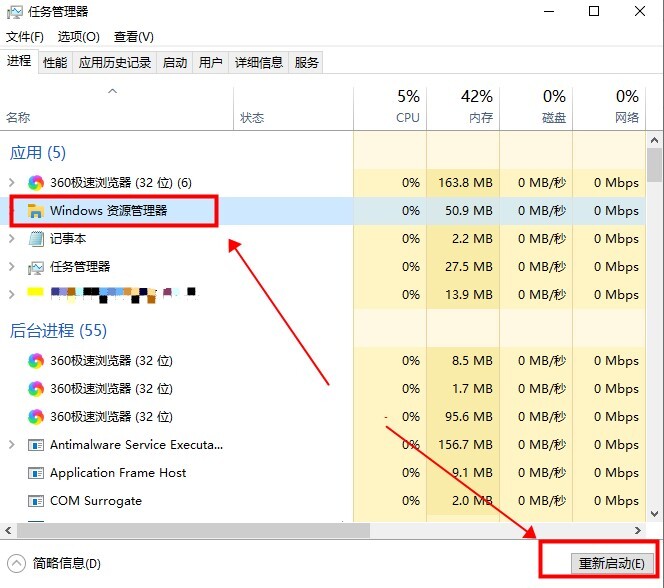
Method 2:
1. After entering the task manager, click "File" in the upper left corner and select the "Run New Task" option below. as the picture shows.
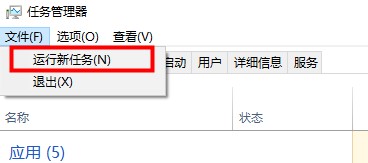
2. Enter the "PowerShell" command in the window, and check "Create this task with system administrative rights" below, and press Enter, as shown in the figure Show.
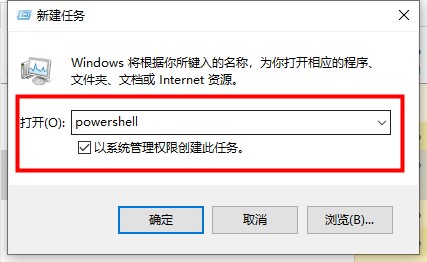
3. In the terminal window, enter the command "Get-AppXPackage -AllUsers | Foreach {Add-AppxPackage -DisableDevelopmentMode -Register "$($_.InstallLocation)AppXManifest. xml"}" and press Enter to execute, as shown in the figure.

#4. Wait for the command to be executed, and it will be repaired automatically. Some error messages may appear during the process, so don't worry about it, as shown in the picture.
Method 3:
1. Shortcut key "win R" to start running, enter "services.msc" and press Enter to open.
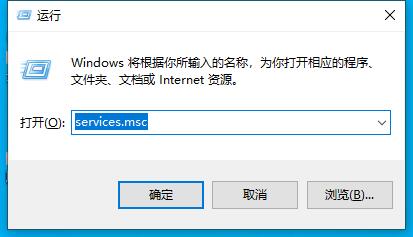
#2. After entering the new window, find the "User Manager" service and double-click to open it, as shown in the figure.
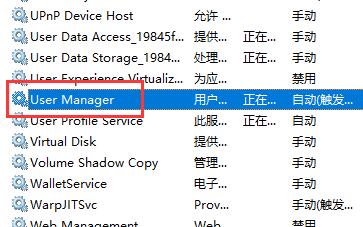
#3. Finally, change the "Startup Type" to "Automatic" and click the "Start" button below, and then restart the computer, as shown in the picture.
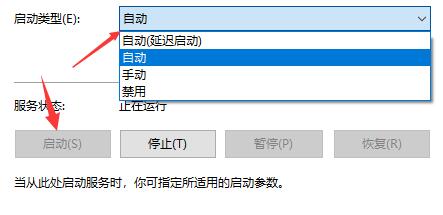
The above is the detailed content of What's wrong with the search bar in win10? Analysis of the problem of win10 search bar not responding. For more information, please follow other related articles on the PHP Chinese website!
 win10 bluetooth switch is missing
win10 bluetooth switch is missing
 Why do all the icons in the lower right corner of win10 show up?
Why do all the icons in the lower right corner of win10 show up?
 The difference between win10 sleep and hibernation
The difference between win10 sleep and hibernation
 Win10 pauses updates
Win10 pauses updates
 What to do if the Bluetooth switch is missing in Windows 10
What to do if the Bluetooth switch is missing in Windows 10
 win10 connect to shared printer
win10 connect to shared printer
 Clean up junk in win10
Clean up junk in win10
 How to share printer in win10
How to share printer in win10




