Where can I find the copied stuff?
In the daily use of computers, we often encounter situations where we need to copy and paste. However, sometimes we copy a piece of text or a picture, but don't know where they were copied. At this time, we need to know where the copied things can be found. In this article, PHP editor Baicao will introduce to you the locations where copied things may appear in several common situations, hoping to help you better manage copied content and improve work efficiency.
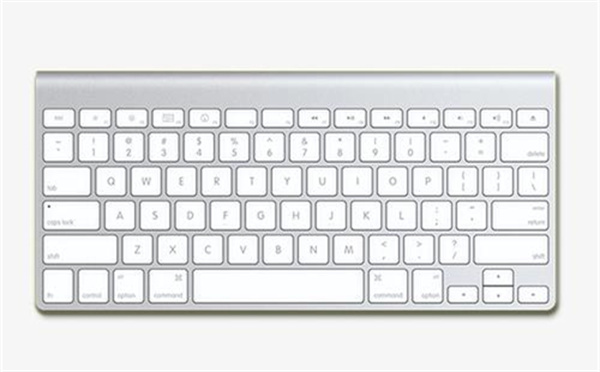
Where can I find the copied things
Answer: [Start Icon]-[Settings]-[System]-[Clipboard]-[Open Clipboard History]-[Press and hold Windows V to view].
Specific steps:
First, turn on the computer, find the [Start icon] in the lower left corner and click on it. Then a dialog box will pop up, click the [Settings] option.
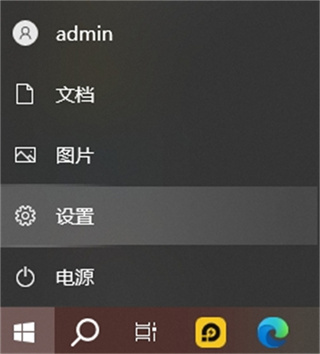
2. Then in the settings page, you can see functions such as system, personalization, games, updates, and security. Here we click [System] Settings;

3. Then when we come to the system settings page, we can see many functions on the left. Here we find the [Clipboard] function and click on it;
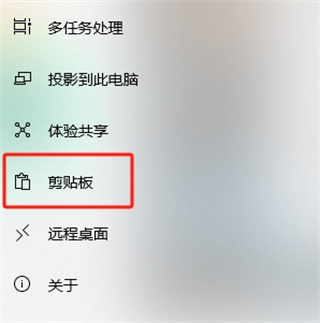
4. After the final click, we click [Turn on Clipboard History] in the clipboard settings page. After successfully turning it on, we can view it by pressing [Windows V];
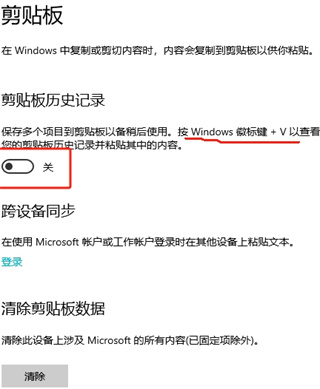
The above is the detailed content of Where can I find the copied stuff?. For more information, please follow other related articles on the PHP Chinese website!

Hot AI Tools

Undresser.AI Undress
AI-powered app for creating realistic nude photos

AI Clothes Remover
Online AI tool for removing clothes from photos.

Undress AI Tool
Undress images for free

Clothoff.io
AI clothes remover

AI Hentai Generator
Generate AI Hentai for free.

Hot Article

Hot Tools

Notepad++7.3.1
Easy-to-use and free code editor

SublimeText3 Chinese version
Chinese version, very easy to use

Zend Studio 13.0.1
Powerful PHP integrated development environment

Dreamweaver CS6
Visual web development tools

SublimeText3 Mac version
God-level code editing software (SublimeText3)

Hot Topics
 1378
1378
 52
52
 How to copy lyrics from QQ Music How to copy lyrics
Mar 12, 2024 pm 08:22 PM
How to copy lyrics from QQ Music How to copy lyrics
Mar 12, 2024 pm 08:22 PM
We users should be able to understand the diversity of some functions when using this platform. We know that the lyrics of some songs are very well written. Sometimes we even listen to it several times and feel that the meaning is very profound. So if we want to understand the meaning of it, we want to copy it directly and use it as copywriting. However, if we want to use it, we still need to You just need to learn how to copy lyrics. I believe that everyone is familiar with these operations, but it is indeed a bit difficult to operate on a mobile phone. So in order to give you a better understanding, today the editor is here to help you. A good explanation of some of the above operating experiences. If you also like it, come and take a look with the editor. Don’t miss it.
 What is the shortcut key for copying?
Mar 10, 2023 pm 02:00 PM
What is the shortcut key for copying?
Mar 10, 2023 pm 02:00 PM
The shortcut key for copying is "Ctrl+c", and the corresponding paste key is "Ctrl+v"; on the computer, use the mouse to drag and select text, hold down Ctrl, and then click the C key to complete the copy; A shortcut key refers to completing an operation through certain specific keys, key sequences, or key combinations.
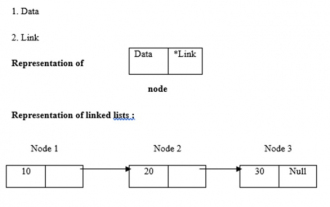 C program to find length of linked list
Sep 07, 2023 pm 07:33 PM
C program to find length of linked list
Sep 07, 2023 pm 07:33 PM
Linked lists use dynamic memory allocation, i.e. they grow and shrink accordingly. They are defined as collections of nodes. Here, a node has two parts, data and links. The representation of data, links and linked lists is as follows - Types of linked lists There are four types of linked lists, as follows: - Single linked list/Singly linked list Double/Doubly linked list Circular single linked list Circular double linked list We use the recursive method to find the length of the linked list The logic is -intlength(node *temp){ if(temp==NULL) returnl; else{&n
 PS copy layer shortcut key
Feb 23, 2024 pm 02:34 PM
PS copy layer shortcut key
Feb 23, 2024 pm 02:34 PM
In the PS copy layer shortcut keys, we can know that if you want to copy a layer when using PS, you can use the shortcut key [Ctrl+J] for quick copying. This introduction to the shortcut keys for copying layers can tell you the specific operation method. The following is the detailed content, so take a look. PS copy layer shortcut key answer: [Ctrl+J] Specific method: 1. Open the image in PS and select the layer that needs to be copied. 2. Press [Ctrl+J] on the keyboard at the same time to complete the copy of the layer. Other copying methods: 1. After opening the image, press and hold the layer and move the [New Layer] icon downwards. 2. After moving to the icon, let go. 3. The layer copy is completed.
 How to find the ATA controller in Win10
Jul 02, 2023 pm 02:05 PM
How to find the ATA controller in Win10
Jul 02, 2023 pm 02:05 PM
How to find the ATA controller in Win10? The ideata/atapi controller in the device manager is an extension of the parallel ATA interface in the computer. ATA is also called the IDE interface, and ATAPI is the industry standard ATA interface for CD/DVD and other drives. ATAPI is a software interface that adapts SCSI/ASPI commands to the ATA interface. This makes it easier for optical drive manufacturers to adapt their high-end CD/DVD drive products to the ATA interface. Many friends don’t know how to operate in detail. The editor below has compiled the tips for finding the ATA controller in Win10. If you are interested, follow the editor and take a look below! Win10 found the ATA controller technology
 Learn to use copy-paste shortcuts
Jan 13, 2024 pm 12:27 PM
Learn to use copy-paste shortcuts
Jan 13, 2024 pm 12:27 PM
When many users use computers, if they encounter something that needs to be copied and pasted, it is very troublesome to copy with the mouse. So how to use the shortcut keys for copy and paste? Come and take a look at the detailed tutorial ~ Copy and paste shortcuts How to use the key: 1. Copy key: Ctrl+C, select the text or image to be copied, and press the shortcut key. 2. Paste key: Ctrl+V. Just press the shortcut key directly where you want to paste.
 What should I add to the copy shortcut key ctrl?
Mar 15, 2024 am 09:57 AM
What should I add to the copy shortcut key ctrl?
Mar 15, 2024 am 09:57 AM
On Windows, the shortcut key for copying is Ctrl C; on Apple, the shortcut key for copying is Command C; on Linux, the shortcut key for copying is Ctrl Shift C. Knowing these shortcut keys can improve the user's work efficiency and facilitate text or file copy operations.
 How to copy and move drag-and-drop elements in Vue?
Jun 25, 2023 am 08:35 AM
How to copy and move drag-and-drop elements in Vue?
Jun 25, 2023 am 08:35 AM
Vue is a popular JavaScript framework that provides a convenient drag-and-drop function, allowing us to easily copy and move elements. Next, let's take a look at how to copy and move drag-and-drop elements in Vue. 1. Basic implementation of drag-and-drop elements To copy and move drag-and-drop elements in Vue, you first need to implement the basic drag-and-drop function of the element. The specific implementation method is as follows: Add the elements that need to be dragged in the template: <divclass="drag-elem"




