
php editor Baicao will introduce to you how to set the income and expenditure cycle in the Shark Accounting APP. Shark Accounting is a powerful personal financial management tool that can help us better manage and control our own finances. Setting the income and expenditure cycle is an important function in Shark Accounting. By setting the appropriate income and expenditure cycle, we can better understand our financial situation and reasonably plan and arrange personal consumption. Next, let’s take a look at how to set up the income and expenditure cycle in Shark Accounting.
1. After opening the Shark Accounting APP on your mobile phone, click "My" in the lower right corner of the home page to enter.
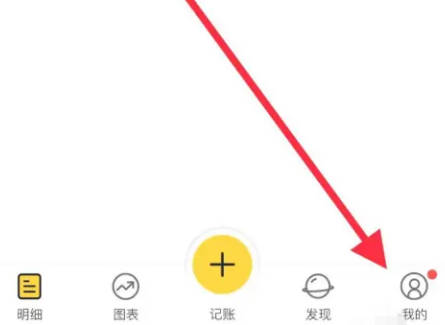
#2. Find the "Settings" function in the middle part of my page and click to open it.
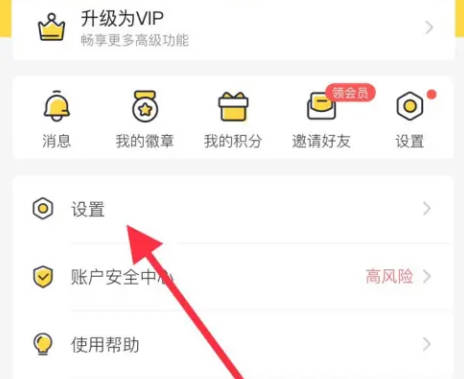
#3. After coming to the settings page, there is a "Chart Page Settings" in the options under "Function Settings". When you see it, click on it to enter.
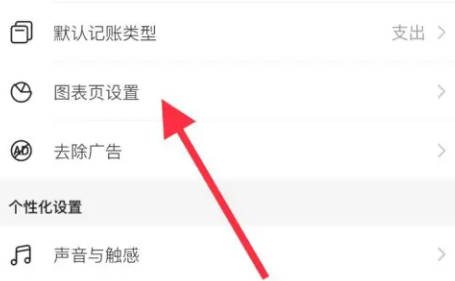
#4. Next, click the arrow behind "Default Revenue and Expenditure Period" on the chart page settings page to enter.
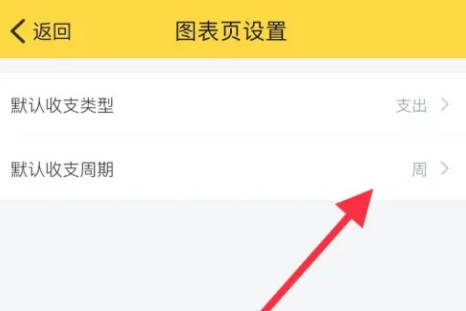
5. At this time, a settings window will pop up at the bottom of the page. Click on the weekly, monthly, and year options to set the income and expenditure cycle according to your own needs. That’s it.
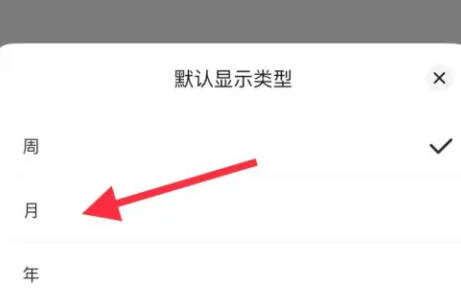
The above is the detailed content of How to set up the income and expenditure cycle in Shark Accounting. For more information, please follow other related articles on the PHP Chinese website!




