
php editor Apple introduces to you how to solve the problem of Win10 finding a shared printer but being unable to connect. When using a shared printer, you may sometimes encounter connection failures. There are several ways to resolve this issue, including checking your network connection, confirming your sharing settings, updating your drivers, and more. With these simple steps, you can resolve shared printer connection failure issues and ensure smooth printing functionality. The following is a detailed solution, let’s take a look together!
Win10 can find the shared printer but cannot connect to it. Detailed explanation
1. First, click Start in the lower left corner, and then click "Settings".
2. Then click "Network and Internet" in the windows settings that opens.
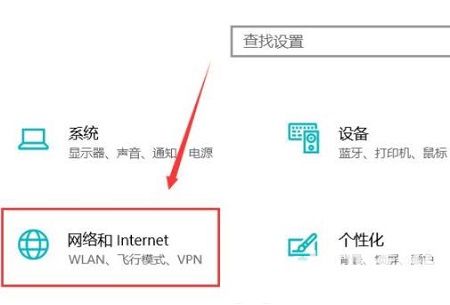
#3. Then click the status on the left, and then select "Sharing Options" on the right.
4. Then select "Enable network discovery" and "Enable file and printer sharing" in the pop-up settings.
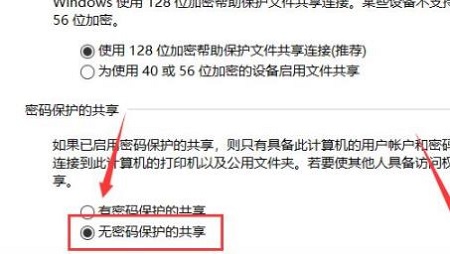
#5. Then select "Sharing without password protection" in all networks below.
6. Finally, you can connect to the computer network.
The above is the detailed content of How to solve the problem when Windows 10 can find a shared printer but cannot connect to it?. For more information, please follow other related articles on the PHP Chinese website!
 win10 bluetooth switch is missing
win10 bluetooth switch is missing
 Why do all the icons in the lower right corner of win10 show up?
Why do all the icons in the lower right corner of win10 show up?
 The difference between win10 sleep and hibernation
The difference between win10 sleep and hibernation
 Win10 pauses updates
Win10 pauses updates
 What to do if the Bluetooth switch is missing in Windows 10
What to do if the Bluetooth switch is missing in Windows 10
 win10 connect to shared printer
win10 connect to shared printer
 Clean up junk in win10
Clean up junk in win10
 How to share printer in win10
How to share printer in win10




