 System Tutorial
System Tutorial
 Windows Series
Windows Series
 How to add computer icons to the desktop in the pure version of win7?
How to add computer icons to the desktop in the pure version of win7?
How to add computer icons to the desktop in the pure version of win7?
php editor's new pure version of Win7 is an operating system version without pre-installed redundant software. It is more lightweight and efficient than other versions. For those who want to add computer icons to their desktop, here's an easy way. First, right-click an empty space on the desktop and select the "Personalize" option. Then, select "Change desktop icons" in the left panel. Next, find the "Computer" option in the pop-up window and check it. Finally, click the "Apply" button to confirm the settings. This way, you can easily find your computer icons on your desktop.
How to add a computer icon to the desktop in the pure version of win7
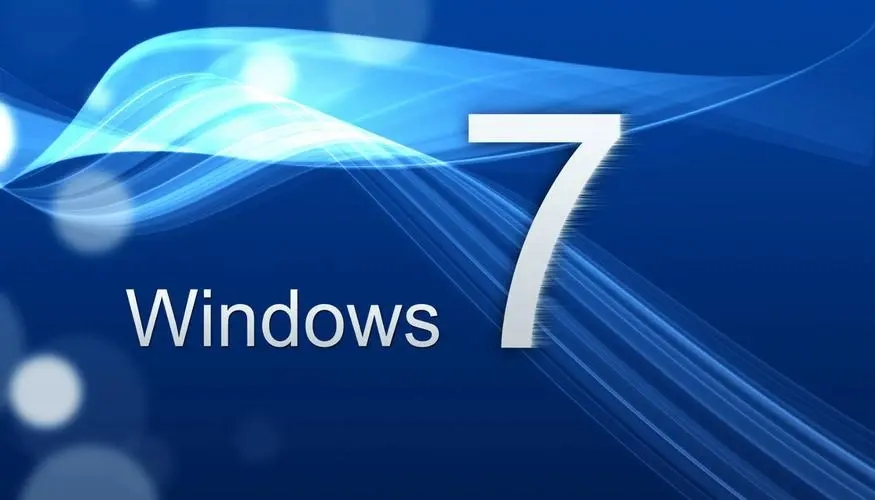
Method 1.
1. First we click "Start Menu" in the lower left corner, then right-click on the "Computer" option on the menu.
2. Just check the "Show on desktop" button on this page.
Method 2,
1. Right-click on a blank space on the desktop to open the tab, and select the "Personalize" function in the tab.
2. Enter the personalization page, find and click "Change desktop icons" on the page.
3. On the page, we check "Computer" and then click the OK button.
4. Finally, return to the desktop and you will see my computer icon.
The above is the detailed content of How to add computer icons to the desktop in the pure version of win7?. For more information, please follow other related articles on the PHP Chinese website!

Hot AI Tools

Undresser.AI Undress
AI-powered app for creating realistic nude photos

AI Clothes Remover
Online AI tool for removing clothes from photos.

Undress AI Tool
Undress images for free

Clothoff.io
AI clothes remover

AI Hentai Generator
Generate AI Hentai for free.

Hot Article

Hot Tools

Notepad++7.3.1
Easy-to-use and free code editor

SublimeText3 Chinese version
Chinese version, very easy to use

Zend Studio 13.0.1
Powerful PHP integrated development environment

Dreamweaver CS6
Visual web development tools

SublimeText3 Mac version
God-level code editing software (SublimeText3)

Hot Topics
 How to install Windows system on tablet computer
May 03, 2024 pm 01:04 PM
How to install Windows system on tablet computer
May 03, 2024 pm 01:04 PM
How to flash the Windows system on BBK tablet? The first way is to install the system on the hard disk. As long as the computer system does not crash, you can enter the system and download things, you can use the computer hard drive to install the system. The method is as follows: Depending on your computer configuration, you can install the WIN7 operating system. We choose to download Xiaobai's one-click reinstallation system in vivopad to install it. First, select the system version suitable for your computer, and click "Install this system" to next step. Then we wait patiently for the installation resources to be downloaded, and then wait for the environment to be deployed and restarted. The steps to install win11 on vivopad are: first use the software to check whether win11 can be installed. After passing the system detection, enter the system settings. Select the Update & Security option there. Click
 3d rendering, computer configuration? What kind of computer is needed to design 3D rendering?
May 06, 2024 pm 06:25 PM
3d rendering, computer configuration? What kind of computer is needed to design 3D rendering?
May 06, 2024 pm 06:25 PM
3d rendering, computer configuration? 1 Computer configuration is very important for 3D rendering, and sufficient hardware performance is required to ensure rendering effect and speed. 23D rendering requires a lot of calculations and image processing, so it requires high-performance CPU, graphics card and memory. 3 It is recommended to configure at least one computer with at least 6 cores and 12 threads CPU, more than 16GB of memory and a high-performance graphics card to meet the higher 3D rendering needs. At the same time, you also need to pay attention to the computer's heat dissipation and power supply configuration to ensure the stable operation of the computer. What kind of computer is needed to design 3D rendering? I am also a designer, so I will give you a set of configurations (I will use it again) CPU: amd960t with 6 cores (or 1090t directly overclocked) Memory: 1333
 What you need to know when reinstalling the system from a USB flash drive: How to set up the BIOS correctly
May 06, 2024 pm 03:00 PM
What you need to know when reinstalling the system from a USB flash drive: How to set up the BIOS correctly
May 06, 2024 pm 03:00 PM
Reinstalling the system is a problem that many computer users often encounter. Whether it is due to system crash, poisoning or wanting to upgrade the system, reinstalling the system is a good choice. However, many people encounter various problems when reinstalling the system, such as not knowing how to set up the BIOS, not knowing how to choose a suitable installation disk, etc. Today, we will talk about some things you must know when reinstalling the system from a USB flash drive, and teach you how to set up the BIOS correctly and successfully complete the system reinstallation. Tool materials: System version: Windows1020H2 Brand model: Lenovo Xiaoxin Air14 Software version: Pocket machine One-click reinstallation of system software v1.0 1. Preparation 1. Prepare a U disk with a capacity of no less than 8GB, preferably USB3. 0, so the speed will be faster
 How to assemble an acer desktop computer?
May 08, 2024 pm 08:25 PM
How to assemble an acer desktop computer?
May 08, 2024 pm 08:25 PM
How to assemble an acer desktop computer? The assembly method of Acer desktop computer is as follows: open the case, install the power supply into the case, and tighten the screws. Install the CPU onto the motherboard, making sure the pins on the CPU are aligned with the slots on the motherboard, and tighten the screws on the CPU heat sink. Install the memory module onto the motherboard, making sure that the bumps on the memory module are aligned with the slots on the motherboard. Press down hard until you hear a "pop" sound to complete the installation. Install graphics cards, sound cards, network cards and other boards onto the motherboard, making sure the screws on the boards are tightened. Install storage devices such as hard drives and optical drives into the chassis, making sure the screws are tightened. Connect the motherboard to the chassis, including power cables, hard drive cables, optical drive cables, etc. Finally, close the chassis cover and tighten the screws to complete the assembly. exist
 How to remove the write protection of a USB flash drive? Several simple and effective methods can help you do it
May 02, 2024 am 09:04 AM
How to remove the write protection of a USB flash drive? Several simple and effective methods can help you do it
May 02, 2024 am 09:04 AM
U disk is one of the commonly used storage devices in our daily work and life, but sometimes we encounter situations where the U disk is write-protected and cannot write data. This article will introduce several simple and effective methods to help you quickly remove the write protection of the USB flash drive and restore the normal use of the USB flash drive. Tool materials: System version: Windows1020H2, macOS BigSur11.2.3 Brand model: SanDisk UltraFlair USB3.0 flash drive, Kingston DataTraveler100G3USB3.0 flash drive Software version: DiskGenius5.4.2.1239, ChipGenius4.19.1225 1. Check the physical write protection switch of the USB flash drive on some USB flash drives Designed with
 Introduction to solutions to Xiaomi Leica camera crashes
May 08, 2024 pm 03:20 PM
Introduction to solutions to Xiaomi Leica camera crashes
May 08, 2024 pm 03:20 PM
Xiaomi’s new photography software Leica Camera is very popular, but this software will crash when taking pictures. Many users don’t know what’s going on and how to solve it. Let’s take a look at the Xiaomi Leica Camera crash solution. Method. What to do if the Xiaomi Leica camera crashes? Solution 1: 1. First turn off the phone, and then restart the phone after 30 seconds. 2. Then download a camera software of the same type and try to see if it can operate normally. 3. Open the phone settings-camera program-clear cache data. 4. If the problem is still not solved, try backing up the phone data and restoring factory settings. 5. If none of the above points are true, it may be a hardware problem with the camera component, and the phone needs to be returned to the factory for repair and testing. Solution two: 1. Back up important data and open the security center
 Microsoft's latest Win11 Chinese official version system official original ISO image download
May 06, 2024 am 11:13 AM
Microsoft's latest Win11 Chinese official version system official original ISO image download
May 06, 2024 am 11:13 AM
Microsoft's latest Windows 11 operating system has attracted much attention. Its new interface design, powerful performance and rich functional features have brought users a new experience. This article will give you a detailed introduction to the official original ISO image download method of the Windows 11 Chinese official version system, and provide some practical installation suggestions, hoping to help everyone successfully upgrade to this new operating system. Tool materials: System version: Windows 11 Chinese official version Brand model: Supports multiple brands and models of computers, such as Lenovo, Dell, Asus, etc. Software version: Microsoft official original ISO image 1. Download Windows 11 official original ISO image 1. Visit Microsoft official Website (https:/
 Does the memory become smaller after reinstalling the system from USB flash drive? These reasons cannot be ignored!
May 06, 2024 pm 03:10 PM
Does the memory become smaller after reinstalling the system from USB flash drive? These reasons cannot be ignored!
May 06, 2024 pm 03:10 PM
Reinstalling the system is a common computer maintenance operation, but sometimes you encounter some unexpected situations, such as the memory becoming smaller after reinstalling the system on a USB flash drive. HH? Below we will analyze the reasons and provide some practical suggestions. Tool materials: System version: Windows 1021H2 Brand model: Lenovo ThinkPad After reinstalling the system, some users will install a large number of unnecessary drivers and software, which takes up memory space. 2. The system disk partition scheme is unreasonable. If the system disk space is not properly allocated when reinstalling the system, it may cause memory outage.





