
php editor Youzi brings you a solution to the problem of being unable to type on your win11 computer. Recently, many users have found that they cannot enter text on the keyboard after upgrading to win11 system, which has caused great trouble to work and study. Don’t worry, we have put together some solutions for you that we hope will help you solve this problem. Next, we will introduce these methods one by one, hoping to help you.
Solution to the problem of unable to type in win11
1. Press the key combination "shift alt numlock".

#2. Click "Yes" in the pop-up window.
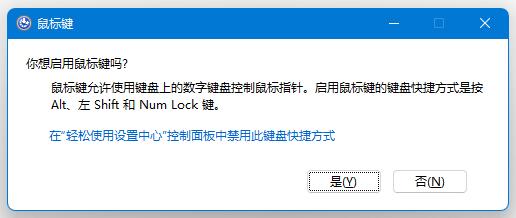
#3. Open the search in the taskbar below, then enter "osk" in the search box above, and click the on-screen keyboard below.
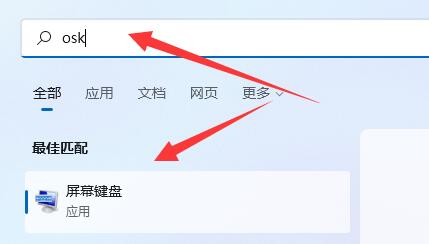
#4. Finally, click "numlock" in the lower right corner of the on-screen keyboard to solve the problem of being unable to type on the keyboard.
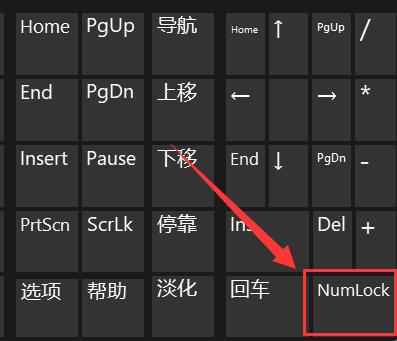
#5. If you are using a laptop, press "Fn" and the upper keyboard lock key to unlock it.
The above is the detailed content of What should I do if I can't type on the win11 computer keyboard? Solution to the problem of unable to type in win11. For more information, please follow other related articles on the PHP Chinese website!
 There is no WLAN option in win11
There is no WLAN option in win11
 How to skip online activation in win11
How to skip online activation in win11
 Win11 skips the tutorial to log in to Microsoft account
Win11 skips the tutorial to log in to Microsoft account
 How to open win11 control panel
How to open win11 control panel
 Introduction to win11 screenshot shortcut keys
Introduction to win11 screenshot shortcut keys
 Windows 11 my computer transfer to the desktop tutorial
Windows 11 my computer transfer to the desktop tutorial
 Solution to the problem of downloading software and installing it in win11
Solution to the problem of downloading software and installing it in win11
 How to skip network connection during win11 installation
How to skip network connection during win11 installation




