How to uninstall a Linux dual-boot system
If you installed Linux on its own partition in a dual-boot configuration, there is usually no simple uninstaller that can remove it for you. Instead, you may need to delete its partition and repair the Windows bootloader yourself.
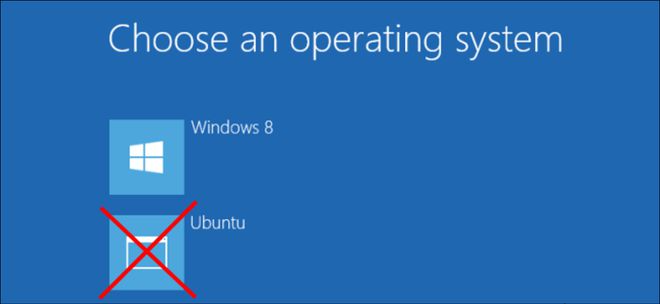
How to uninstall Linux depends on how you installed it. If you installed Linux as your only operating system, you must reinstall Windows over Linux to restore your Windows system.
If you use Wubi to install Linux
If you have Ubuntu or a similar Linux distribution installed, such as Linux Mint with Wubi, uninstalling is easy. Just start Windows and go to Control Panel > Programs and Features.
Find Ubuntu in the list of installed programs and uninstall it like any other program. The uninstaller automatically removes Ubuntu files and bootloader entries from your computer.
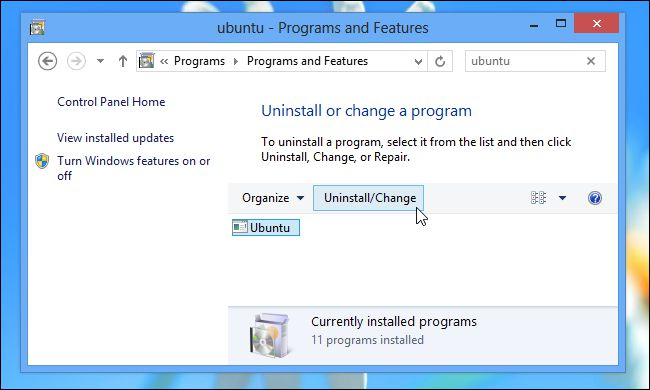
If you install Linux to its own partition
If you installed Linux to its own partition in a dual-boot configuration, uninstalling it requires deleting the Linux partition from your computer and then extending your Windows partition to use the now available hard drive space. You must also restore the Windows boot loader yourself because Linux overwrites the Windows boot loader with its own boot loader (called "GRUB"). After deleting the partition, the GRUB boot loader will not be able to boot your computer correctly.
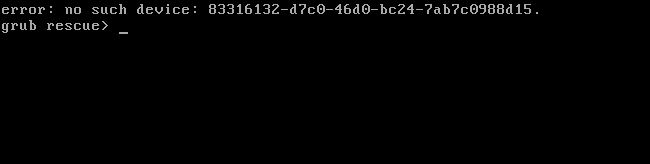
Let's take a closer look at how to accomplish all of this.
Step 1: Delete your Linux partition
First, you need to delete the Linux partition. Start by booting into Windows. Press the Windows key, type "diskmgmt.msc" in the Start menu search box, and then press Enter to launch the disk management application.
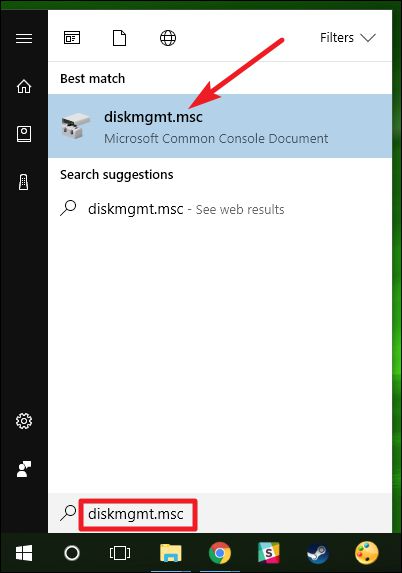
In the Disk Management application, find the Linux partitions, right-click them, and delete them. You can identify Linux partitions because they have no label under the "File System" column, whereas Windows partitions will be identified by their "NTFS" file system.
Be careful when deleting partitions here - you don't want to accidentally delete a partition that has important files on it.
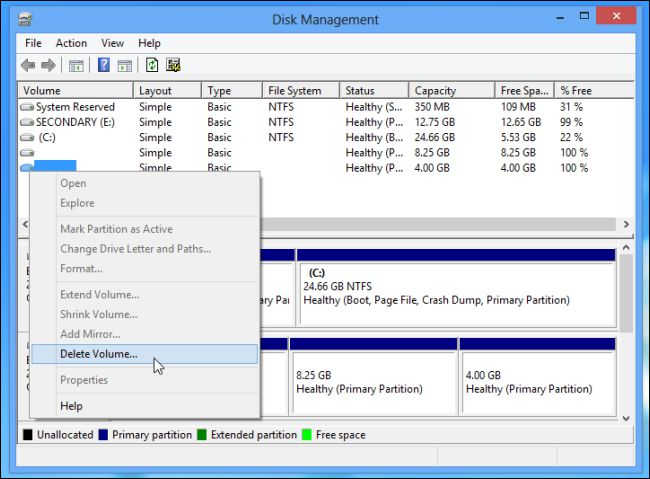
Next, find the Windows partition near the new free space, right-click it, and select Extend Volume. Extend the partition so that it takes up all available space. Any free space on the hard drive will remain unavailable until you assign it to a partition.
If you wish, you can also choose to create a new separate partition instead of extending your current Windows partition.
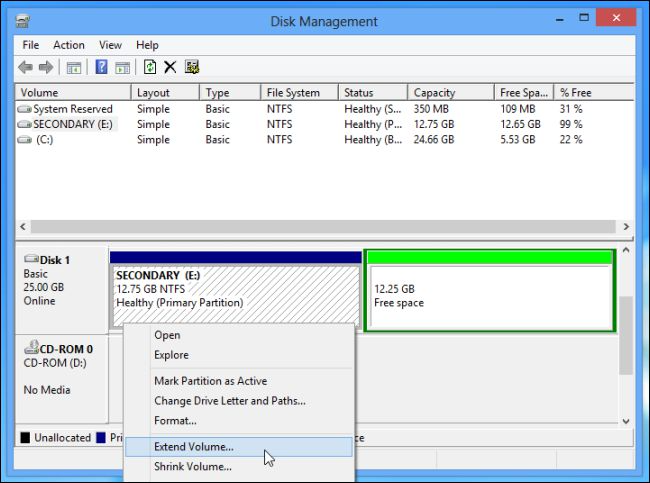
Step Two: Repair Windows Boot Loader
Linux is now removed from your computer, but its bootloader remains. We need to use the Windows installer disc to overwrite the Linux bootloader with the Windows bootloader.
If you don't have a Windows Installer CD, you can create a Windows Repair CD and use it. Follow our instructions to create a system repair disc in Windows 8 or 10 or create one in Windows 7.
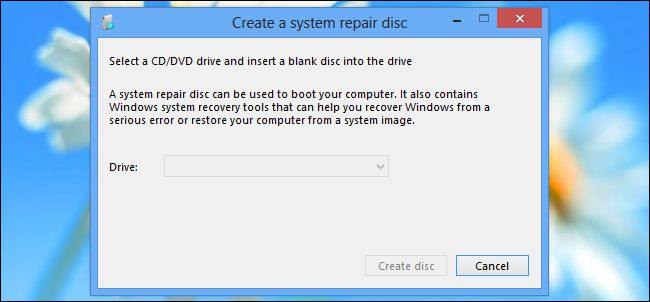
Insert the Windows Installer or recovery disc into your computer, restart your computer, and then boot from the disc. You will access the command prompt from the recovery environment. We cover Windows 10 here, but these instructions apply to Windows 8 as well. If you're using Windows 7, check out our guide to accessing the recovery command prompt using a Windows 7 disc.
After booting from the installation or recovery disc, skip the initial language screen and click the "Repair your computer" option on the main installation screen.
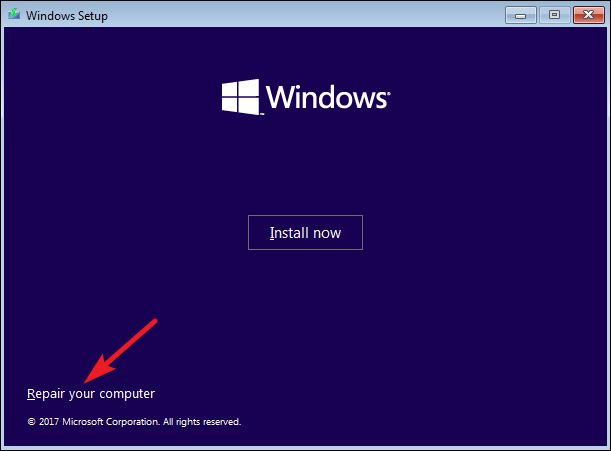
On the Select an option screen, click the Troubleshoot option.
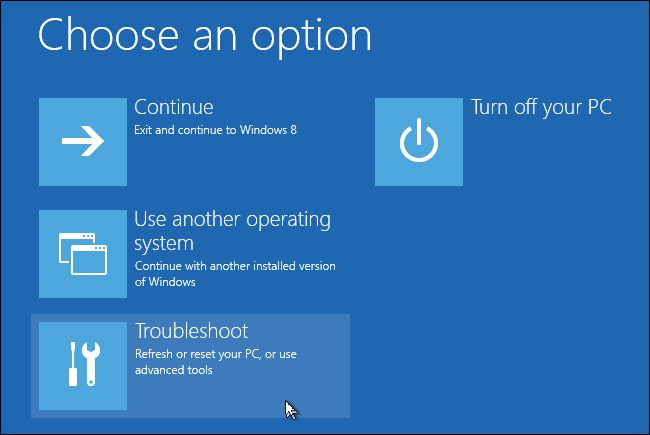
On the Advanced Options screen, click the Command Prompt option.
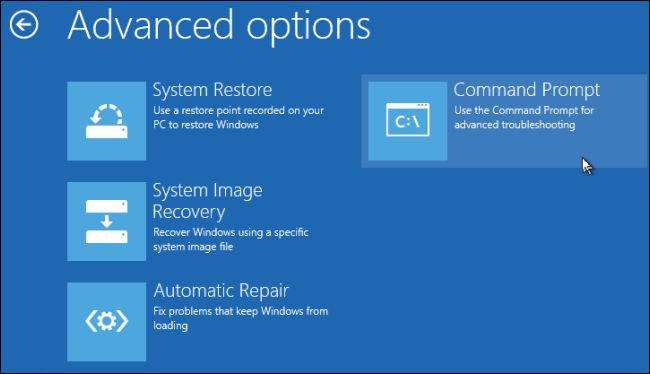
At the command prompt, type the following command and press Enter:
bootrec.exe /fixmbr
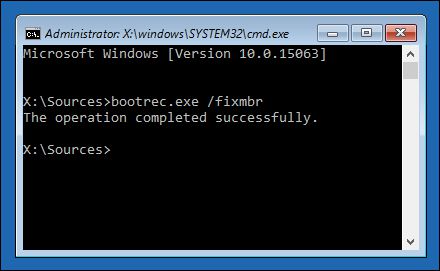
You can now restart your computer. It will boot from its hard drive, starting Windows normally. All traces of Linux should now be wiped clean.
The above is the detailed content of How to uninstall a Linux dual-boot system. For more information, please follow other related articles on the PHP Chinese website!

Hot AI Tools

Undresser.AI Undress
AI-powered app for creating realistic nude photos

AI Clothes Remover
Online AI tool for removing clothes from photos.

Undress AI Tool
Undress images for free

Clothoff.io
AI clothes remover

AI Hentai Generator
Generate AI Hentai for free.

Hot Article

Hot Tools

Notepad++7.3.1
Easy-to-use and free code editor

SublimeText3 Chinese version
Chinese version, very easy to use

Zend Studio 13.0.1
Powerful PHP integrated development environment

Dreamweaver CS6
Visual web development tools

SublimeText3 Mac version
God-level code editing software (SublimeText3)

Hot Topics
 1381
1381
 52
52
 Difference between centos and ubuntu
Apr 14, 2025 pm 09:09 PM
Difference between centos and ubuntu
Apr 14, 2025 pm 09:09 PM
The key differences between CentOS and Ubuntu are: origin (CentOS originates from Red Hat, for enterprises; Ubuntu originates from Debian, for individuals), package management (CentOS uses yum, focusing on stability; Ubuntu uses apt, for high update frequency), support cycle (CentOS provides 10 years of support, Ubuntu provides 5 years of LTS support), community support (CentOS focuses on stability, Ubuntu provides a wide range of tutorials and documents), uses (CentOS is biased towards servers, Ubuntu is suitable for servers and desktops), other differences include installation simplicity (CentOS is thin)
 How to install centos
Apr 14, 2025 pm 09:03 PM
How to install centos
Apr 14, 2025 pm 09:03 PM
CentOS installation steps: Download the ISO image and burn bootable media; boot and select the installation source; select the language and keyboard layout; configure the network; partition the hard disk; set the system clock; create the root user; select the software package; start the installation; restart and boot from the hard disk after the installation is completed.
 Centos stops maintenance 2024
Apr 14, 2025 pm 08:39 PM
Centos stops maintenance 2024
Apr 14, 2025 pm 08:39 PM
CentOS will be shut down in 2024 because its upstream distribution, RHEL 8, has been shut down. This shutdown will affect the CentOS 8 system, preventing it from continuing to receive updates. Users should plan for migration, and recommended options include CentOS Stream, AlmaLinux, and Rocky Linux to keep the system safe and stable.
 Detailed explanation of docker principle
Apr 14, 2025 pm 11:57 PM
Detailed explanation of docker principle
Apr 14, 2025 pm 11:57 PM
Docker uses Linux kernel features to provide an efficient and isolated application running environment. Its working principle is as follows: 1. The mirror is used as a read-only template, which contains everything you need to run the application; 2. The Union File System (UnionFS) stacks multiple file systems, only storing the differences, saving space and speeding up; 3. The daemon manages the mirrors and containers, and the client uses them for interaction; 4. Namespaces and cgroups implement container isolation and resource limitations; 5. Multiple network modes support container interconnection. Only by understanding these core concepts can you better utilize Docker.
 Centos options after stopping maintenance
Apr 14, 2025 pm 08:51 PM
Centos options after stopping maintenance
Apr 14, 2025 pm 08:51 PM
CentOS has been discontinued, alternatives include: 1. Rocky Linux (best compatibility); 2. AlmaLinux (compatible with CentOS); 3. Ubuntu Server (configuration required); 4. Red Hat Enterprise Linux (commercial version, paid license); 5. Oracle Linux (compatible with CentOS and RHEL). When migrating, considerations are: compatibility, availability, support, cost, and community support.
 What to do after centos stops maintenance
Apr 14, 2025 pm 08:48 PM
What to do after centos stops maintenance
Apr 14, 2025 pm 08:48 PM
After CentOS is stopped, users can take the following measures to deal with it: Select a compatible distribution: such as AlmaLinux, Rocky Linux, and CentOS Stream. Migrate to commercial distributions: such as Red Hat Enterprise Linux, Oracle Linux. Upgrade to CentOS 9 Stream: Rolling distribution, providing the latest technology. Select other Linux distributions: such as Ubuntu, Debian. Evaluate other options such as containers, virtual machines, or cloud platforms.
 How to use docker desktop
Apr 15, 2025 am 11:45 AM
How to use docker desktop
Apr 15, 2025 am 11:45 AM
How to use Docker Desktop? Docker Desktop is a tool for running Docker containers on local machines. The steps to use include: 1. Install Docker Desktop; 2. Start Docker Desktop; 3. Create Docker image (using Dockerfile); 4. Build Docker image (using docker build); 5. Run Docker container (using docker run).
 What computer configuration is required for vscode
Apr 15, 2025 pm 09:48 PM
What computer configuration is required for vscode
Apr 15, 2025 pm 09:48 PM
VS Code system requirements: Operating system: Windows 10 and above, macOS 10.12 and above, Linux distribution processor: minimum 1.6 GHz, recommended 2.0 GHz and above memory: minimum 512 MB, recommended 4 GB and above storage space: minimum 250 MB, recommended 1 GB and above other requirements: stable network connection, Xorg/Wayland (Linux)




