
php editor Baicao brings you a tutorial on how to set up the interface at the bottom of the window from the ImageGlass toolbar. ImageGlass is a powerful image browser, but some users may be confused about how to move the toolbar to the bottom of the window. Don’t worry, this tutorial will give you step-by-step instructions to make this setup a breeze. Whether you are a novice or an experienced user, you can easily follow this tutorial to complete the settings, making your ImageGlass interface more personalized and convenient to use. Get started now and let’s explore together!

#First of all, after opening the software, you can see the default toolbar at the top of the window. Then, click on the three lines icon in the upper right corner and select the Settings option from the drop-down list.

2. In the pop-up [Settings] window, click [Toolbar] in the left menu bar

3. Click [Toolbar Position] on the right, select [Bottom] in the drop-down list, and click [Save]
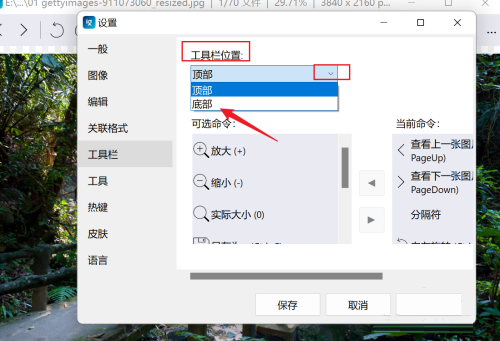
4. When you return to the software, you will see that the toolbar is displayed at the bottom of the window

In addition to the basic image viewing function, ImageGlass can also be used for editing. picture. Setting the toolbar to a position you are accustomed to will be more conducive to the user experience. If you find it more convenient to have the toolbar at the top, just follow the steps above. The above is the relevant tutorial I brought to you, I hope it can help you.
The above is the detailed content of How to get the ImageGlass toolbar to the bottom of the window Interface setting tutorial. For more information, please follow other related articles on the PHP Chinese website!
 How to light up Douyin close friends moment
How to light up Douyin close friends moment
 microsoft project
microsoft project
 What is phased array radar
What is phased array radar
 How to use fusioncharts.js
How to use fusioncharts.js
 Yiou trading software download
Yiou trading software download
 The latest ranking of the top ten exchanges in the currency circle
The latest ranking of the top ten exchanges in the currency circle
 What to do if win8wifi connection is not available
What to do if win8wifi connection is not available
 How to recover files emptied from Recycle Bin
How to recover files emptied from Recycle Bin




