 Software Tutorial
Software Tutorial
 Computer Software
Computer Software
 Common error messages when installing CorelDRAW and solution tutorials
Common error messages when installing CorelDRAW and solution tutorials
Common error messages when installing CorelDRAW and solution tutorials
php editor Baicao brings you a tutorial on how to solve common error prompts when installing CorelDRAW. As a powerful graphic design software, CorelDRAW may encounter various error prompts during the installation process. This article will analyze common errors and provide detailed solutions to help readers successfully install CorelDRAW and enjoy its powerful design functions. Whether you are a beginner or an experienced designer, this article can help you and I hope it will be helpful to everyone.
The specific situation is as follows:
Problem 1: 1722 error occurs, indicating that there is a problem with the installation package
Solution: The problem may be because the installation package is incomplete or conflicts with the system . Just delete and re-download the appropriate installation package.
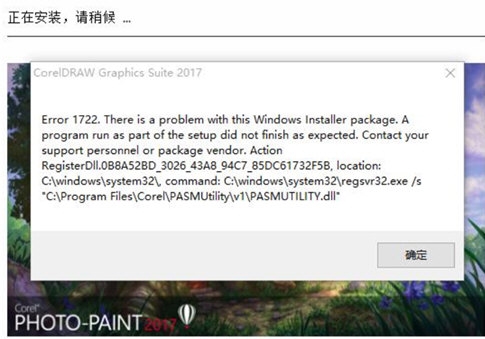
Question 2: Error 1719 occurs, indicating that Windows install cannot be accessed
Solution: This error occurs generally because the Windows install service has not been started or the Windows install service has not been obtained Corresponding access rights. Press and hold [windows R] and enter [cmd] in the pop-up window, enter [msiexec /regserver] in the pop-up terminal window, and click Enter to close. Then open [Service]-[Windows installer] in the control panel and start it
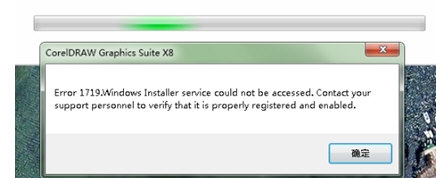
Question 3: 1946 error occurs, prompting that the shortcut key cannot be set
Solution Method: This error occurs because the CorelDRAW software was originally installed on the computer. It was not uninstalled cleanly during uninstallation. Just click OK to skip. After installation, manually create or find the last installation directory and delete it. Then restart the computer.
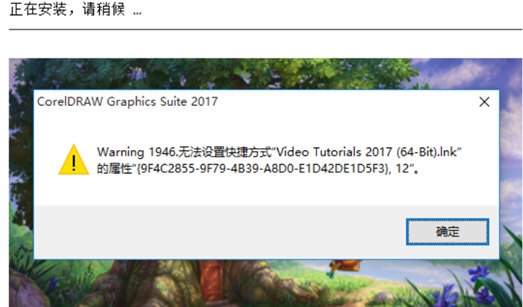
The above is the detailed content of Common error messages when installing CorelDRAW and solution tutorials. For more information, please follow other related articles on the PHP Chinese website!

Hot AI Tools

Undresser.AI Undress
AI-powered app for creating realistic nude photos

AI Clothes Remover
Online AI tool for removing clothes from photos.

Undress AI Tool
Undress images for free

Clothoff.io
AI clothes remover

Video Face Swap
Swap faces in any video effortlessly with our completely free AI face swap tool!

Hot Article

Hot Tools

Notepad++7.3.1
Easy-to-use and free code editor

SublimeText3 Chinese version
Chinese version, very easy to use

Zend Studio 13.0.1
Powerful PHP integrated development environment

Dreamweaver CS6
Visual web development tools

SublimeText3 Mac version
God-level code editing software (SublimeText3)

Hot Topics
 1386
1386
 52
52
 Win11 error message: Your IT administrator has restricted access to some areas of this application. Solution
Feb 11, 2024 pm 12:30 PM
Win11 error message: Your IT administrator has restricted access to some areas of this application. Solution
Feb 11, 2024 pm 12:30 PM
Many users will find that when running some programs, the system prompts that your IT administrator has restricted access to some areas of the application. So what is going on? Let this site carefully introduce to users how to solve the Win11 error message that your IT administrator has restricted access to some areas of this application. Win11 error message: Your IT administrator has restricted access to some areas of this application. Solution: 1. Press "win+R" to open Run, then enter "gpedit.msc" to open the Local Group Policy Editor. 2. Open "Computer Configuration" → "Windows
 Common error messages when installing CorelDRAW and solution tutorials
Feb 10, 2024 am 09:18 AM
Common error messages when installing CorelDRAW and solution tutorials
Feb 10, 2024 am 09:18 AM
CorelDRAW is a very easy-to-use graphic design software. Many friends encounter some minor problems during installation and don't know how to solve them. The editor here has collected some common installation error types and corresponding solutions for you. I hope they can help you! It mainly introduces three error types: 1722, 1719, and 1946. Let’s take a look together! The specific situation is as follows: Problem 1: 1722 error occurs, indicating that there is a problem with the installation package. Solution: The problem may be because the installation package is incomplete or conflicts with the system. Just delete and re-download the appropriate installation package. Question 2: Error 1719 occurs, prompting that Windows install cannot be accessed. Solution: This error is usually caused by
 Enter pe to format mac hard drive (mac format hard drive format)
Feb 10, 2024 am 10:15 AM
Enter pe to format mac hard drive (mac format hard drive format)
Feb 10, 2024 am 10:15 AM
Preface: Many friends have asked questions about formatting the Mac hard drive into PE. This website will give you a detailed answer for your reference. I hope it will be helpful to you! Let’s take a look! ...Cannot erase the disk, cannot format the disk even after entering PE, cannot reinstall the Apple system? If your product encounters the problem that the system cannot be reinstalled or the disk is lost, it is recommended that you first check whether the hard disk interface is normal. If the interface is normal and there is no problem with the hardware connection, you can try to re-select the partitioning tool for partitioning. First, make sure your PE is working properly. You can try installing it on your hard drive and test it. After entering PE, first format the target disk. For example, if you want to install the system on the C drive, just right
 Methods to solve PHP regular expression errors and generate corresponding error prompts
Aug 06, 2023 pm 06:30 PM
Methods to solve PHP regular expression errors and generate corresponding error prompts
Aug 06, 2023 pm 06:30 PM
How to solve PHP regular expression errors and generate corresponding error prompts. Regular expressions are a very commonly used tool in PHP development and are used for string matching, search, and replacement. However, due to the complex syntax of regular expressions, errors are often prone to occur. In actual development, we often need to quickly discover and solve these errors and generate corresponding error prompts to improve the reliability and maintainability of the code. This article will introduce several common error types and provide corresponding solutions and sample codes to help readers better handle P
 How to handle PHP date and time errors and generate corresponding error prompts
Aug 07, 2023 pm 09:55 PM
How to handle PHP date and time errors and generate corresponding error prompts
Aug 07, 2023 pm 09:55 PM
How to handle PHP date and time errors and generate corresponding error prompts Introduction: When developing and processing date and time related functions, date and time errors in PHP are often encountered. These errors may lead to program logic errors or page crashes, so we need to handle these errors appropriately and generate corresponding error prompts. This article explains how to handle PHP date and time errors and provides code examples. 1. Error types and causes When processing dates and times, common error types include: Invalid date format: When the incoming date
 Methods to solve PHP environment configuration errors and generate corresponding error prompts
Aug 06, 2023 pm 06:17 PM
Methods to solve PHP environment configuration errors and generate corresponding error prompts
Aug 06, 2023 pm 06:17 PM
Methods to solve PHP environment configuration errors and generate corresponding error prompts. When using PHP for development, various errors and exceptions may occur due to environment configuration issues. In order to better locate and solve these problems, we can configure and set up the PHP environment accordingly to generate corresponding error prompts. 1. Turn on error display PHP turns off error display by default, which will cause us to be unable to obtain error information in time when a program error occurs. To solve this problem, we can modify the php.ini file. try to find
 Can mysql workbench connect to mariadb
Apr 08, 2025 pm 02:33 PM
Can mysql workbench connect to mariadb
Apr 08, 2025 pm 02:33 PM
MySQL Workbench can connect to MariaDB, provided that the configuration is correct. First select "MariaDB" as the connector type. In the connection configuration, set HOST, PORT, USER, PASSWORD, and DATABASE correctly. When testing the connection, check that the MariaDB service is started, whether the username and password are correct, whether the port number is correct, whether the firewall allows connections, and whether the database exists. In advanced usage, use connection pooling technology to optimize performance. Common errors include insufficient permissions, network connection problems, etc. When debugging errors, carefully analyze error information and use debugging tools. Optimizing network configuration can improve performance
 Methods to solve PHP namespace errors and generate corresponding error prompts
Aug 07, 2023 pm 05:16 PM
Methods to solve PHP namespace errors and generate corresponding error prompts
Aug 07, 2023 pm 05:16 PM
How to resolve PHP namespace errors and generate corresponding error messages. PHP is a widely used server-side scripting language that is used to develop web applications. In PHP, namespace (Namespace) is a mechanism for managing and organizing code, which can avoid naming conflicts and improve code readability and maintainability. However, the complexity of namespace definition and use sometimes leads to errors. This article will introduce some methods to solve PHP namespace errors and generate corresponding error prompts. 1. Name space



