
php editor Baicao will introduce to you how to solve the problem of slow or stuck Windows 10 desktop refresh. When using the Win10 operating system, sometimes the desktop refresh is slow or stuck, which seriously affects the user experience. This problem may be caused by a variety of reasons, such as excessive system resource usage, too many startup items, virus infection, etc. In response to these problems, we will analyze them one by one and provide corresponding solutions for your reference. By adjusting system settings and optimizing operations, you can easily solve the problem of slow or stuck Windows 10 desktop refresh and restore your operating system to normal operation.
Analysis of win10 refresh desktop stuck problem
1. Set the best performance
1. First, right-click the desktop of this computer, and then select the properties of the pop-up window.
2. Then click Advanced System Settings on the left.
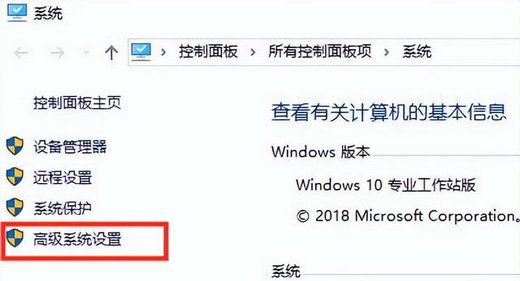
3. Click Advanced at the top, and then click Settings below.
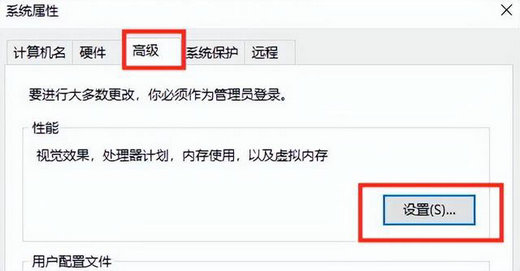
#4. In this interface, select the check box for best performance. After selecting, click OK at the bottom.
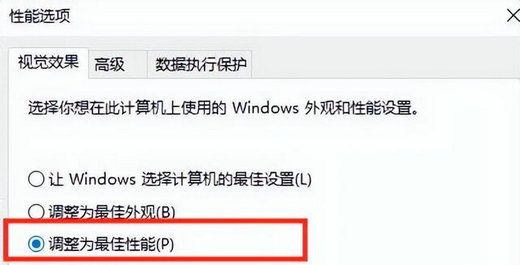
2. Clean up the computer’s C drive
1. Enter “This Computer”, right-click “C Drive” and select “Properties”.
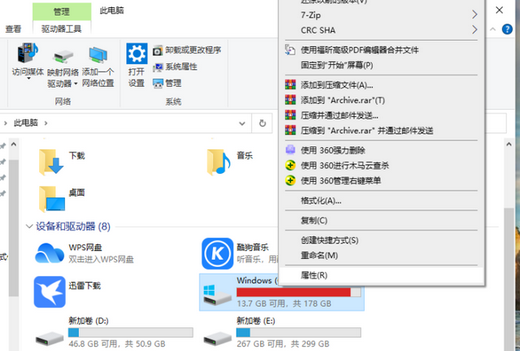
#2. In the properties interface of the c drive, click Disk Cleanup.
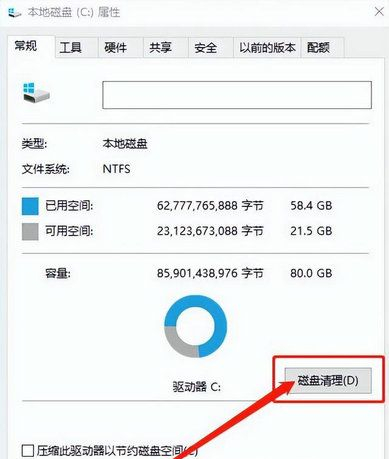
#3. Then click Clean System Files on this interface.
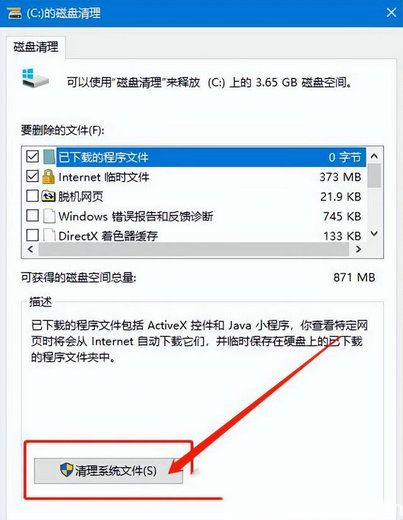
#4. Here we see Windows Update Cleanup, check it and click OK.
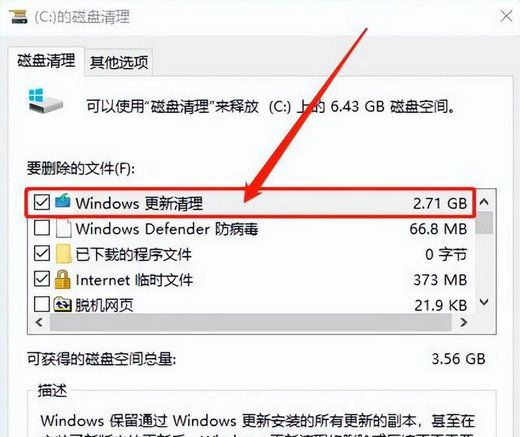
#5. In the disk cleanup window below, just click to delete the file.
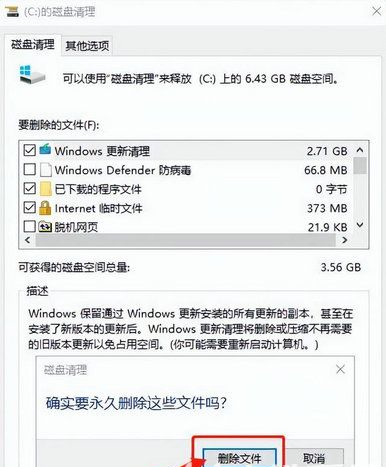
The above is the detailed content of What should I do if Windows 10 is slow to refresh the desktop? Analysis of Windows 10 Refresh Desktop Stuck Problem. For more information, please follow other related articles on the PHP Chinese website!
 win10 bluetooth switch is missing
win10 bluetooth switch is missing
 Why do all the icons in the lower right corner of win10 show up?
Why do all the icons in the lower right corner of win10 show up?
 The difference between win10 sleep and hibernation
The difference between win10 sleep and hibernation
 Win10 pauses updates
Win10 pauses updates
 What to do if the Bluetooth switch is missing in Windows 10
What to do if the Bluetooth switch is missing in Windows 10
 win10 connect to shared printer
win10 connect to shared printer
 Clean up junk in win10
Clean up junk in win10
 How to share printer in win10
How to share printer in win10




