 Computer Tutorials
Computer Tutorials
 Computer Knowledge
Computer Knowledge
 The laptop recognizes the USB flash drive but does not display the USB flash drive
The laptop recognizes the USB flash drive but does not display the USB flash drive
The laptop recognizes the USB flash drive but does not display the USB flash drive
php editor Strawberry will introduce to you how to solve the problem that the laptop does not recognize the U disk and does not display it. When using a computer, sometimes after inserting a USB flash drive, the computer cannot recognize it, and the USB flash drive cannot even be displayed. This situation may be caused by a variety of reasons, such as driver issues, hardware failures, system settings, etc. This article will provide you with some solutions to help you solve this problem so that your USB flash drive can be displayed and used normally.

Daily Wallpaper · Long press to save

##The USB disk cannot be recognized when inserted into the notebook
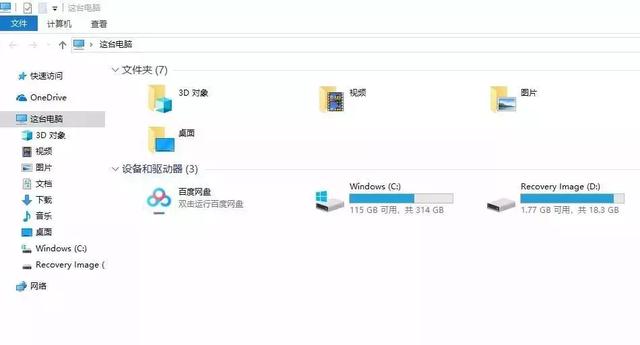

##So, what should I do if the computer cannot recognize the USB flash drive? Let Xiaobai use the Windows 10 system as an example to share how to solve the problem that the computer cannot recognize the USB flash drive!

There is no response after the U disk is inserted, and there is no prompt sound
First insert the U disk and listen to whether there is a prompt sound , if there is no prompt sound, test it on another computer to rule out the possibility of a problem with the USB flash drive itself.
You can first insert the mouse into the interface to test whether it is normal.
If the mouse and other USB peripherals cannot be used, it means that the USB port on the computer is disabled in the BIOS. We can restore the BIOS to the default or modify the USB options in the BIOS to make the USB interface effective. ThinkPad E490 is an example.
Method 1: Restore BIOS default values1. Restart the computer. When the lenovo logo is displayed, press [F2] continuously to enter BIOS Setup. Press [F9] to enter the default settings/configuration.
2. Select [Yes] - press F10 to save the settings and restart.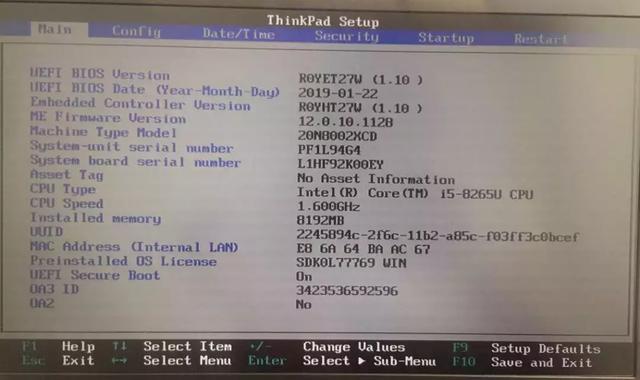
Method 2: Open the USB port in the BIOS
1. Restart the computer. When the lenovo logo is displayed, press [F2] continuously. After entering BIOS Setup, select [Security]-[I/O Port Access] Press Enter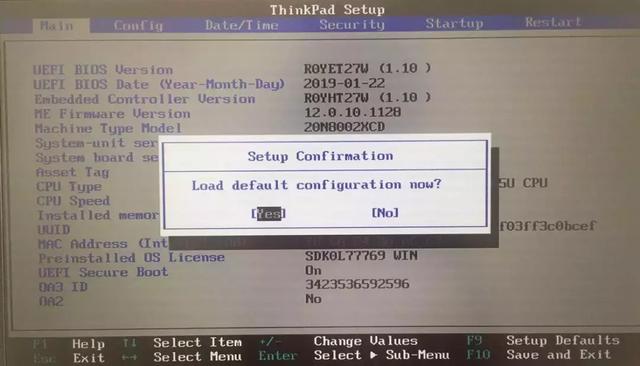 2. Select [USB Port] - set to [Enabled] - press F10 to save the settings and restart.
2. Select [USB Port] - set to [Enabled] - press F10 to save the settings and restart. 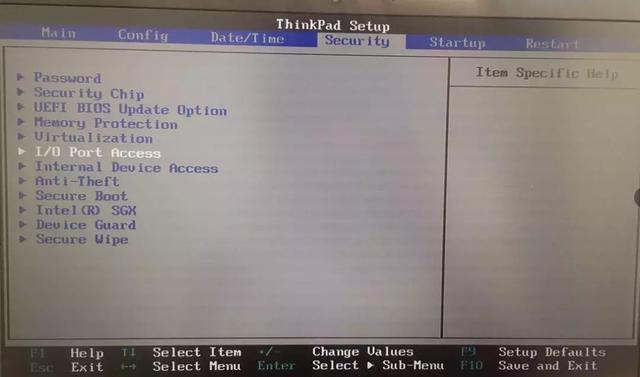
There is a prompt sound when inserting the U disk, and it can also be used on other computers. Method 1: Re-enable the device
1. Press [Win R] and click [Device Manager]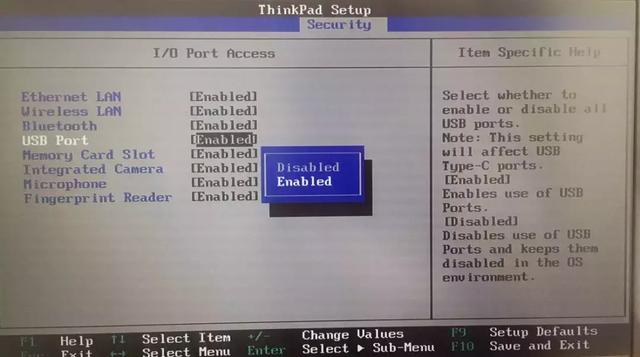
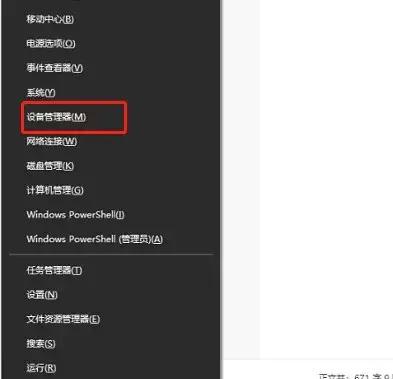
2. Select [Universal Serial Bus Controller]-[USB Mass Storage Device]-[Enable Device]
Method 2: Rescan the disk
1. Press [Win X]-[Disk Management]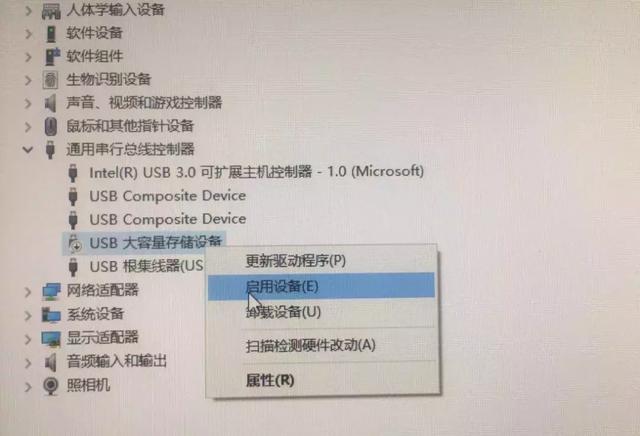
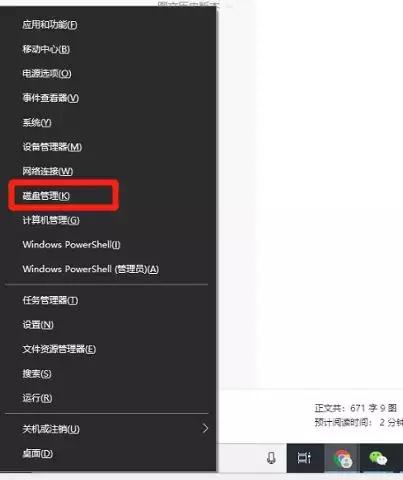
## 2. Select each disk-[Operation]-[Rescan Disk]
1. Press [Win R]-[Device Management] at the same time Device]-[Universal Serial Bus Controller]
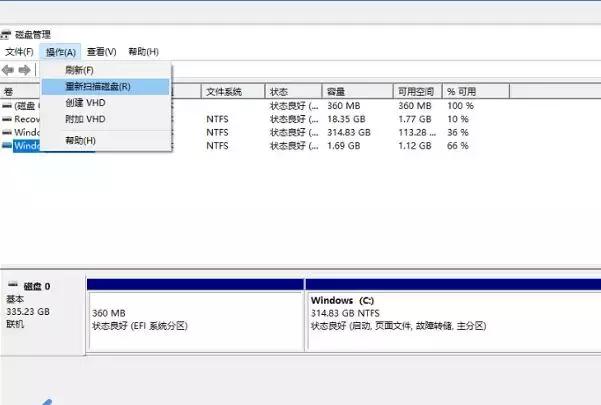
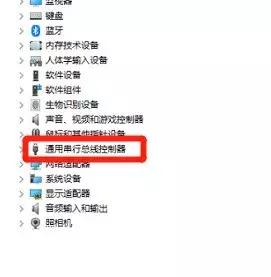
2. Select [USB Mass Storage Device], right Click to select [Uninstall device], then restart the computer and reinstall the driver.
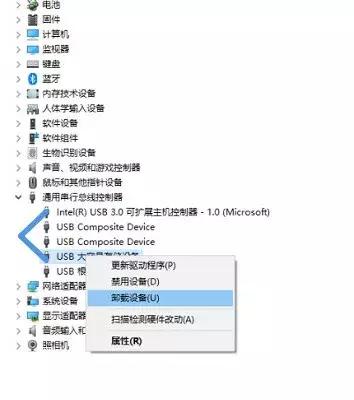
The above is the detailed content of The laptop recognizes the USB flash drive but does not display the USB flash drive. For more information, please follow other related articles on the PHP Chinese website!

Hot AI Tools

Undresser.AI Undress
AI-powered app for creating realistic nude photos

AI Clothes Remover
Online AI tool for removing clothes from photos.

Undress AI Tool
Undress images for free

Clothoff.io
AI clothes remover

Video Face Swap
Swap faces in any video effortlessly with our completely free AI face swap tool!

Hot Article

Hot Tools

Notepad++7.3.1
Easy-to-use and free code editor

SublimeText3 Chinese version
Chinese version, very easy to use

Zend Studio 13.0.1
Powerful PHP integrated development environment

Dreamweaver CS6
Visual web development tools

SublimeText3 Mac version
God-level code editing software (SublimeText3)

Hot Topics
 1387
1387
 52
52
 Ventoy secure boot settingsSecure Boot
Jun 18, 2024 pm 09:00 PM
Ventoy secure boot settingsSecure Boot
Jun 18, 2024 pm 09:00 PM
Ventoy is a USB boot tool that can directly boot ISO/WIM/IMG/VHD(x)/EFI and other types of files in the USB flash drive. It is very easy to use. Laptops have secure boot turned on by default. If they are not turned off or cannot be turned off, they cannot be booted from a USB device. Ventoy also supports secure boot. The principle is to inject a GRUB installation certificate into the current computer. As long as your computer After being injected once, any USB disk PE booted based on grub can pass. The official description of Ventoy is a GIF image. The playback speed is too fast and you may not be able to remember it. The editor has divided the GIF image to make it easier to understand. Ventoy secure boot has EnrollKey and Enro
 Acer laptop disables secure boot and removes password in Bios
Jun 19, 2024 am 06:49 AM
Acer laptop disables secure boot and removes password in Bios
Jun 19, 2024 am 06:49 AM
I repaired an Acer laptop and had to turn off secure boot when entering PE. I recorded how to turn off secure boot and remove the password from Bios. Turn on the computer and when the screen is not on, keep pressing the F2 key to enter the BIOS. On Acer laptops, turn off Secure Boot and press the arrow keys to switch to Boot. If SecureBoot is gray and unclickable, switch to the Security page, select SetSupervisorPassword and press Enter to set the password. Then switch to Boot, SecureBoot can be selected as Disabled, and press F10 to save. Modify and clear the BIOS password on your Acer notebook. Switch to the Security menu and select SetSupervisorPasswo.
 Dell computer factory reset, dell laptop restores factory settings
Jun 19, 2024 am 04:34 AM
Dell computer factory reset, dell laptop restores factory settings
Jun 19, 2024 am 04:34 AM
The following introduces the factory reset that comes with DELL notebooks. It restores factory settings. After the reset, the computer is restored to the state when you first bought it. It requires that the hard disk has not been partitioned and the recovery partition has not been damaged. 1. Restart the computer and keep clicking the F12 key on the keyboard until the following interface appears; 2. Select "SupportAssistOSRecovery" and click "EXIT"; 3. Click "Skip" here, or click step-by-step guidance, and there will be Introduction instructions; 4. In this interface, in the lower right corner, click "Start Reset"; 5. Select "Reset to Factory Settings" and click Next; (If you choose "Reset and Update", the network speed is not fast, it will take a long time, You also need to install the driver yourself) 6. If there is important data, select "Yes, back up my files".
 ASUS Lingyao 16 Air notebook goes on sale in China: 1.1cm thick, Ryzen AI 9 HX370, starting from 12,999 yuan
Jul 28, 2024 pm 06:00 PM
ASUS Lingyao 16 Air notebook goes on sale in China: 1.1cm thick, Ryzen AI 9 HX370, starting from 12,999 yuan
Jul 28, 2024 pm 06:00 PM
According to news from this site on July 28, the Chinese version of the Asus Lingyao 16Air notebook is now on sale, equipped with AMD Ryzen AI9HX370 processor, and the 32GB+1TB version is priced at 12,999 yuan. In terms of appearance, the Lingyao 16 Air notebook is made of Ceraluminum high-tech ceramic aluminum material and CNC technology. It is available in two colors: snowy white and mountain gray. It is about 1.1cm thick and weighs 1.49kg. Lingyao 16Air is equipped with the new AMD Ryzen AI9HX370 processor, equipped with 12C24TZen5 core, 16CURDNA3.5 architecture Radeon890M core display, and the NPU computing power reaches 50TOPS. This computer is also equipped with a dual-fan VC vapor chamber cooling system that can provide 28W
 ASUS Daybreak Pro 16 2024 business notebook launched: Ultra 5 125H, dual memory slots, 5599 yuan
May 08, 2024 pm 09:50 PM
ASUS Daybreak Pro 16 2024 business notebook launched: Ultra 5 125H, dual memory slots, 5599 yuan
May 08, 2024 pm 09:50 PM
According to news from this site on May 8, ASUS Daybreak Pro162024 business notebook is on sale today. Only the Ultra5125H, 32GB RAM + 1TB storage space version is available, priced at 5,599 yuan. According to reports, this notebook is equipped with Intel Core Ultra5125H processor (4P+8E+2LPE), provides dual M.2SSD slots and dual DDR5SO-DIMM memory slots, and can be expanded to a maximum of 64GB of memory. Dawn Pro16 notebook adopts A, C and D surface technology body, is 18.9mm thick, weighs 1.71kg, supports 180° opening and closing, and is equipped with a single fan cooling system. In terms of screen, this notebook is equipped with a 16-inch 2560x1600120Hz IP
 Lenovo's new YOGA Pro 14s notebook real machine exposed: Ryzen AI 300 series, new family design language
Jul 10, 2024 pm 12:24 PM
Lenovo's new YOGA Pro 14s notebook real machine exposed: Ryzen AI 300 series, new family design language
Jul 10, 2024 pm 12:24 PM
This website reported on July 9 that Lenovo’s new YOGAPro14s14ASP9 (overseas known as YogaPro714ASP9) notebook has passed the Korean Energy Agency certification, and real photos of the machine have been exposed. Different from the already launched Core Ultra version "14IMH9" and Ryzen 8040 version "14AHP9", the new version "14ASP9" adopts the same new family design language as the YOGA Air14s Snapdragon version: the A side is centered with the Lenovo letter mark A, and the C side cancels Lenovo The YOGA logo on the nameplate has been moved from side A to side C. The new keyboard font design is on the palm rest. In addition, the certification information also confirms that the "83HN" notebook that previously appeared in the Geekbench benchmark database is YOGA Pro14s14ASP9.
 Starting from 14,499 yuan, ASUS ROG Phantom 16 Air gaming laptop's new configuration is on sale for the first time: Ryzen AI 9 HX 370 + RTX 4060/70
Jul 29, 2024 am 01:31 AM
Starting from 14,499 yuan, ASUS ROG Phantom 16 Air gaming laptop's new configuration is on sale for the first time: Ryzen AI 9 HX 370 + RTX 4060/70
Jul 29, 2024 am 01:31 AM
According to news from this website on July 28, Asus’s ROG Magic 16 Air Ryzen AI version of the gaming notebook will be sold for the first time on JD.com at 9 o’clock tonight. It uses the Ryzen AI9HX370 processor and optional RTX4060/70 graphics card. The price starts at 14,499 yuan. The price information compiled by this site is as follows: Ryzen AI9HX370+RTX4060+32GBRAM+1TB storage space (Eclipse Gray): 14,499 yuan Ryzen AI9HX370+RTX4060+32GBRAM+1TB storage space (Haoyue White): 14,499 yuan Ryzen AI9HX370+RTX4070+ 32GB RAM + 1TB storage space (Haoyue White): 15,999 yuan. In terms of appearance, the body design of the Ryzen AI version is similar to that of the previous model.
 First equipped with Intel Core Ultra 200V series processors, notebooks from ASUS, LG, Dell and MSI are unveiled
Sep 04, 2024 am 07:32 AM
First equipped with Intel Core Ultra 200V series processors, notebooks from ASUS, LG, Dell and MSI are unveiled
Sep 04, 2024 am 07:32 AM
According to news from this site on September 4, Intel officially released the Core Ultra200V series notebook processors at a press conference held in Berlin today. Companies such as ASUS, LG, Dell, and MSI have also launched notebook products equipped with this series of processors. . Overview of the Intel Core Ultra200V series notebook processor launch conference Intel said that the new Lunar Lake processor will provide leading performance and battery life in its class, and it expects that processors of various designs will be on sale later this month. Intel Core Ultra200V Series Notebook Processor Benchmark Demonstration ASUS At this conference, Intel showed off 3 ASUS product prototypes equipped with Core Ultra200V processors: Zenb



