
php editor Strawberry will answer your question. Win11 brings a new start menu design, but some users may prefer the start menu style of Win10. If you want to change the Win11 start menu to the Win10 style, you only need to make simple settings adjustments. Let’s take a look at the specific modification methods below!
Introduction to the method of changing the win11 start menu to win10 menu
Although the user can choose to move to the left in the settings to return the start button to the lower left corner, the tiles that have been there since Win8 have disappeared. It also makes some users feel like they have lost their soul.
It doesn’t matter, there is a remedy. Foreign developer Rafael Rivera discovered that the Win10 start menu has not been deleted in Win11 and can be retrieved by modifying the registry.
Users need to open the registry editor and navigate to:
HKEY_CURRENT_USER\Software\Microsoft\Windows\CurrentVersion\Explorer\Advanced
Set Start_ShowClassicMode to 1 and then restart Win11, you can regain the Win10 start menu.
How to run win11 start menu
Method 1:
1. Press "win R" on the keyboard to quickly open windows 11 and run it.
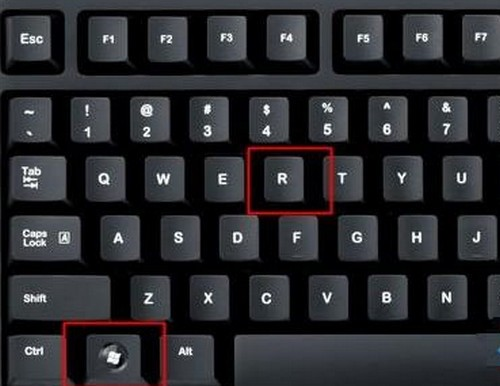
Method 2:
1. Right-click the start menu in the lower left corner of the interface. (It may also be in the middle of the taskbar)
2. Then you can find "Run" in the pop-up drop-down menu, and click it to open "Run".
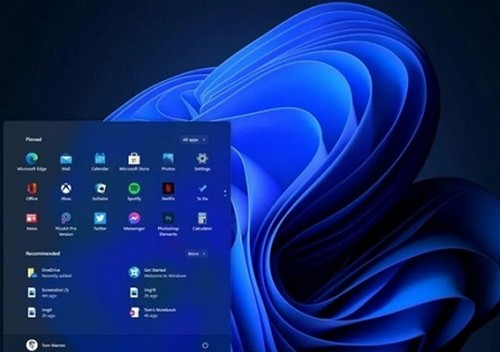
The above is the detailed content of How to change the win11 start menu to win10 menu?. For more information, please follow other related articles on the PHP Chinese website!
 win10 bluetooth switch is missing
win10 bluetooth switch is missing
 Why do all the icons in the lower right corner of win10 show up?
Why do all the icons in the lower right corner of win10 show up?
 The difference between win10 sleep and hibernation
The difference between win10 sleep and hibernation
 Win10 pauses updates
Win10 pauses updates
 What to do if the Bluetooth switch is missing in Windows 10
What to do if the Bluetooth switch is missing in Windows 10
 win10 connect to shared printer
win10 connect to shared printer
 Clean up junk in win10
Clean up junk in win10
 How to share printer in win10
How to share printer in win10




