How to use Microsoft PowerShell on Linux to be more productive
You may already know that PowerShell is a cross-platform command line tool developed by Microsoft that allows you to perform various tasks on Windows, Linux, and macOS. But do you know how to install and use PowerShell on Linux? In this article, we’ll cover how to install PowerShell on different Linux distributions and how to leverage its power to streamline and automate your workflows.
Install PowerShell Core 6.0 on Linux system
To install PowerShell Core 6.0 in Linux, we will use the Microsoft Software Repository, which allows us to install through the most popular Linux package manager tools, such as apt-get, yum, etc.
Installation in Ubuntu 16.04
First, import the GPG key for that public repository, then register the Microsoft Ubuntu repository into the APT source to install PowerShell:
$ curl https://packages.microsoft.com/keys/microsoft.asc | sudo apt-key add - $ curl https://packages.microsoft.com/config/ubuntu/16.04/prod.list | sudo tee /etc/apt/sources.list.d/microsoft.list $ sudo apt-get update $ sudo apt-get install -y powershell
Installation in Ubuntu 14.04
$ curl https://packages.microsoft.com/keys/microsoft.asc | sudo apt-key add - $ curl https://packages.microsoft.com/config/ubuntu/14.04/prod.list | sudo tee /etc/apt/sources.list.d/microsoft.list $ sudo apt-get update $ sudo apt-get install -y powershell
Installation in CentOS 7
First, register the Microsoft RedHat repository into the YUM package manager repository list, and then install PowerShell:
$ sudo curl https://packages.microsoft.com/config/rhel/7/prod.repo > /etc/yum.repos.d/microsoft.repo $ sudo yum install -y powershell
How to use PowerShell Core 6.0 in Linux
In this section, we will briefly introduce PowerShell; we will see how to start PowerShell, run some basic commands, and operate files, directories, and processes. Then learn how to list all available commands, display command help, and aliases.
Enter the following command to start PowerShell:
$PSVersionTable
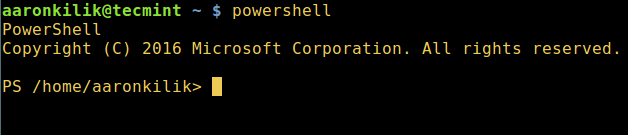
You can check the PowerShell version with the following command:
$ powershell
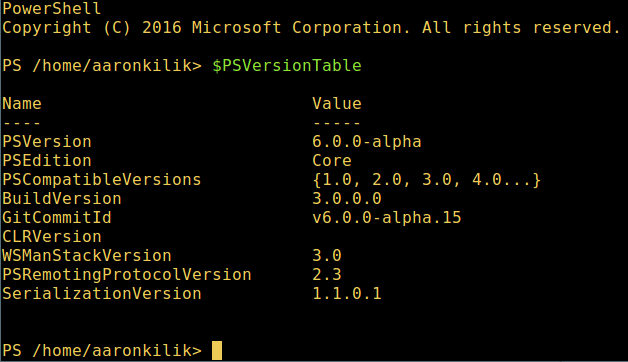
Run basic PowerShell commands in Linux:
get-date [# 显示当前日期] get-uptime [# 显示开机时间] get-location [# 显示当前工作目录]

Manipulating files and directories in PowerShell
1. You can create an empty file in two ways:
new-item tecmint.tex 或者 "">tecmint.tex
Then add content to it and view the file content:
set-content tecmint.tex -value "TecMint Linux How Tos Guides" get-content tecmint.tex
2. Delete a file in PowerShell
remove-item tecmint.tex get-content tecmint.tex
3. Create directory:
mkdir tecmint-files cd tecmint-files “”>domains.list ls

4. To perform a long-format list operation and list file/directory details, including mode (file type), last modification time, etc., use the following command:
dir
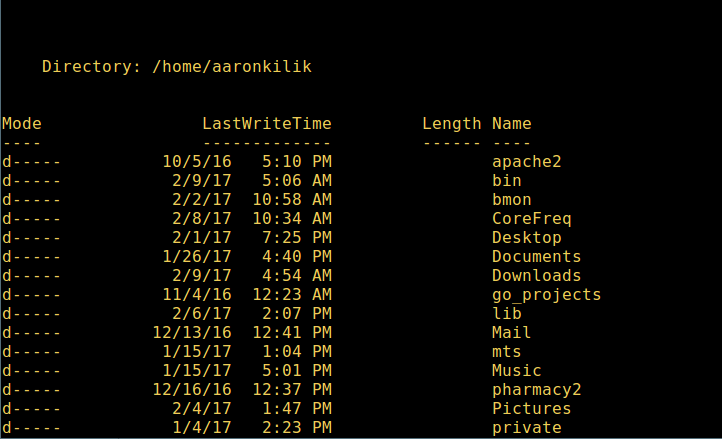
5. Display all processes in the system:
get-process
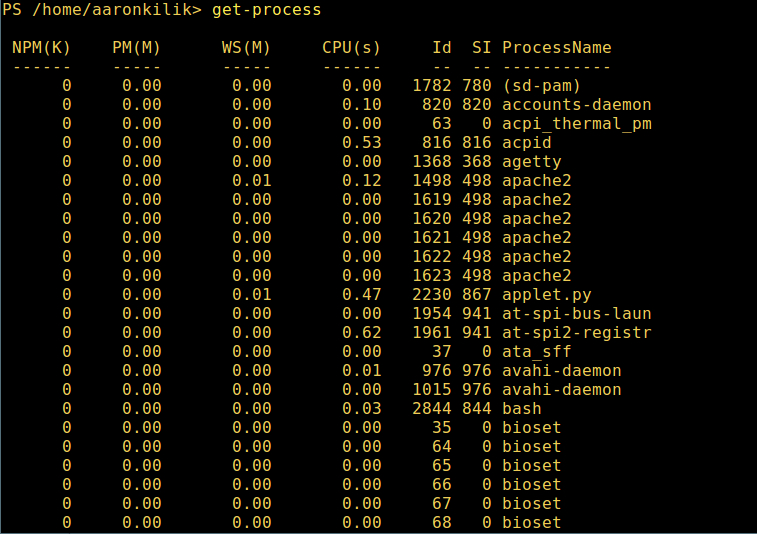
6. View the details of the running process/process group by the given name, and pass the process name as a parameter to the above command, as follows:
get-process apache2
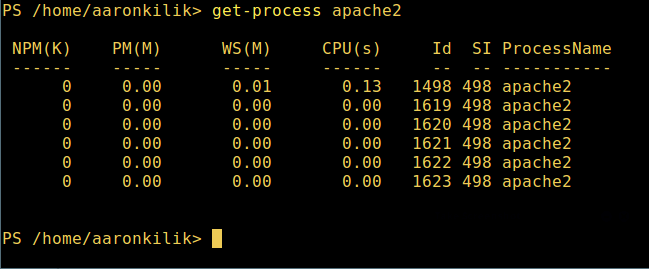
The meaning of each part in the output:
- NPM(K) – Non-paged memory used by the process, unit: Kb.
- PM(K) – pageable memory used by the process, unit: Kb.
- WS(K) – The working set size of the process, unit: Kb. The working set consists of the memory pages referenced by the process.
- CPU(s) – The amount of processor time consumed by the process on all processors, in seconds.
- ID – Process ID (PID).
- ProcessName – Process name.
7. To learn more, get the PowerShell command list:
get-command
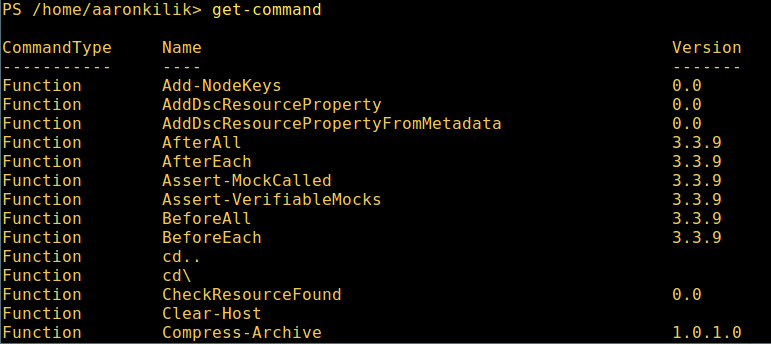
8. If you want to know how to use a command, check its help (similar to man in Unix/Linux); for example, you can get help for the command Describe like this:
get-help Describe
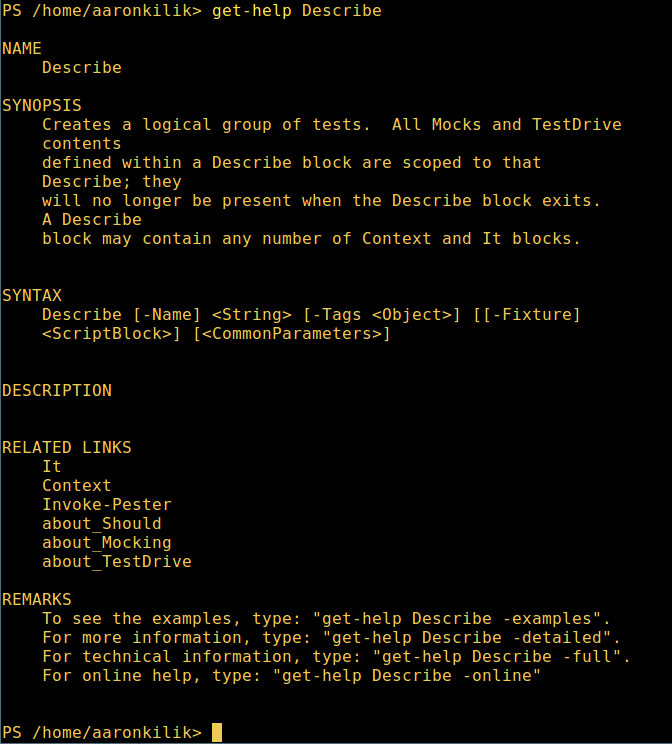
9. To display the aliases of all commands, enter:
get-alias
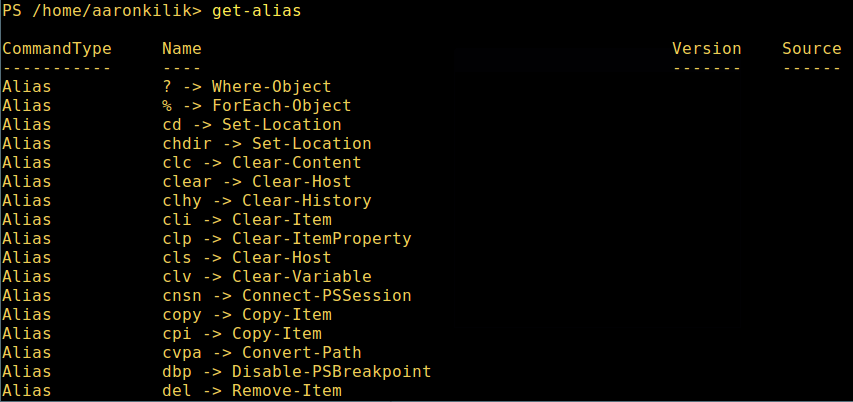
10、 最后,不过也很重要,显示命令历史记录(曾运行过的命令的列表):
history
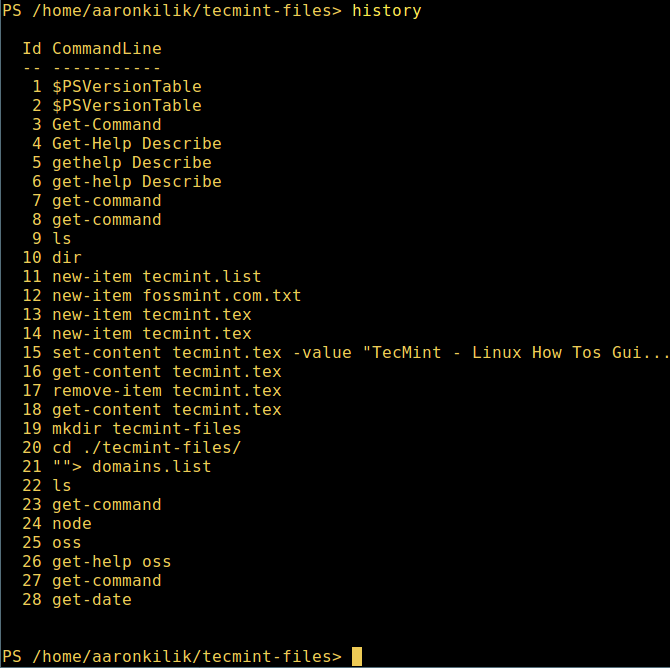
就是这些了!在这篇文章里,我们展示了如何在 Linux 中安装微软的 PowerShell Core 6.0。在我看来,与传统 Unix/Linux 的 shell 相比,PowerShell 还有很长的路要走。目前看来,PowerShell 还需要在命令行操作机器,更重要的是,编程(写脚本)等方面,提供更好、更多令人激动和富有成效的特性。
The above is the detailed content of How to use Microsoft PowerShell on Linux to be more productive. For more information, please follow other related articles on the PHP Chinese website!

Hot AI Tools

Undresser.AI Undress
AI-powered app for creating realistic nude photos

AI Clothes Remover
Online AI tool for removing clothes from photos.

Undress AI Tool
Undress images for free

Clothoff.io
AI clothes remover

AI Hentai Generator
Generate AI Hentai for free.

Hot Article

Hot Tools

Notepad++7.3.1
Easy-to-use and free code editor

SublimeText3 Chinese version
Chinese version, very easy to use

Zend Studio 13.0.1
Powerful PHP integrated development environment

Dreamweaver CS6
Visual web development tools

SublimeText3 Mac version
God-level code editing software (SublimeText3)

Hot Topics
 1386
1386
 52
52
 Difference between centos and ubuntu
Apr 14, 2025 pm 09:09 PM
Difference between centos and ubuntu
Apr 14, 2025 pm 09:09 PM
The key differences between CentOS and Ubuntu are: origin (CentOS originates from Red Hat, for enterprises; Ubuntu originates from Debian, for individuals), package management (CentOS uses yum, focusing on stability; Ubuntu uses apt, for high update frequency), support cycle (CentOS provides 10 years of support, Ubuntu provides 5 years of LTS support), community support (CentOS focuses on stability, Ubuntu provides a wide range of tutorials and documents), uses (CentOS is biased towards servers, Ubuntu is suitable for servers and desktops), other differences include installation simplicity (CentOS is thin)
 How to use docker desktop
Apr 15, 2025 am 11:45 AM
How to use docker desktop
Apr 15, 2025 am 11:45 AM
How to use Docker Desktop? Docker Desktop is a tool for running Docker containers on local machines. The steps to use include: 1. Install Docker Desktop; 2. Start Docker Desktop; 3. Create Docker image (using Dockerfile); 4. Build Docker image (using docker build); 5. Run Docker container (using docker run).
 How to install centos
Apr 14, 2025 pm 09:03 PM
How to install centos
Apr 14, 2025 pm 09:03 PM
CentOS installation steps: Download the ISO image and burn bootable media; boot and select the installation source; select the language and keyboard layout; configure the network; partition the hard disk; set the system clock; create the root user; select the software package; start the installation; restart and boot from the hard disk after the installation is completed.
 Centos options after stopping maintenance
Apr 14, 2025 pm 08:51 PM
Centos options after stopping maintenance
Apr 14, 2025 pm 08:51 PM
CentOS has been discontinued, alternatives include: 1. Rocky Linux (best compatibility); 2. AlmaLinux (compatible with CentOS); 3. Ubuntu Server (configuration required); 4. Red Hat Enterprise Linux (commercial version, paid license); 5. Oracle Linux (compatible with CentOS and RHEL). When migrating, considerations are: compatibility, availability, support, cost, and community support.
 How to view the docker process
Apr 15, 2025 am 11:48 AM
How to view the docker process
Apr 15, 2025 am 11:48 AM
Docker process viewing method: 1. Docker CLI command: docker ps; 2. Systemd CLI command: systemctl status docker; 3. Docker Compose CLI command: docker-compose ps; 4. Process Explorer (Windows); 5. /proc directory (Linux).
 Detailed explanation of docker principle
Apr 14, 2025 pm 11:57 PM
Detailed explanation of docker principle
Apr 14, 2025 pm 11:57 PM
Docker uses Linux kernel features to provide an efficient and isolated application running environment. Its working principle is as follows: 1. The mirror is used as a read-only template, which contains everything you need to run the application; 2. The Union File System (UnionFS) stacks multiple file systems, only storing the differences, saving space and speeding up; 3. The daemon manages the mirrors and containers, and the client uses them for interaction; 4. Namespaces and cgroups implement container isolation and resource limitations; 5. Multiple network modes support container interconnection. Only by understanding these core concepts can you better utilize Docker.
 What to do if the docker image fails
Apr 15, 2025 am 11:21 AM
What to do if the docker image fails
Apr 15, 2025 am 11:21 AM
Troubleshooting steps for failed Docker image build: Check Dockerfile syntax and dependency version. Check if the build context contains the required source code and dependencies. View the build log for error details. Use the --target option to build a hierarchical phase to identify failure points. Make sure to use the latest version of Docker engine. Build the image with --t [image-name]:debug mode to debug the problem. Check disk space and make sure it is sufficient. Disable SELinux to prevent interference with the build process. Ask community platforms for help, provide Dockerfiles and build log descriptions for more specific suggestions.
 What computer configuration is required for vscode
Apr 15, 2025 pm 09:48 PM
What computer configuration is required for vscode
Apr 15, 2025 pm 09:48 PM
VS Code system requirements: Operating system: Windows 10 and above, macOS 10.12 and above, Linux distribution processor: minimum 1.6 GHz, recommended 2.0 GHz and above memory: minimum 512 MB, recommended 4 GB and above storage space: minimum 250 MB, recommended 1 GB and above other requirements: stable network connection, Xorg/Wayland (Linux)




