
php editor Xigua will answer the question of insufficient virtual memory in Win11. Insufficient virtual memory in Win11 may cause the system to run slowly or even crash, causing inconvenience to users. There are many ways to solve this problem, such as increasing the virtual memory size, cleaning system junk files, optimizing software settings, etc. This article will analyze the problem of insufficient virtual memory in Win11 in detail and provide effective solutions to restore your system to normal operation.
How to solve the problem of insufficient virtual memory in Win11
1. Enter the computer system desktop, right-click this computer and click Properties.
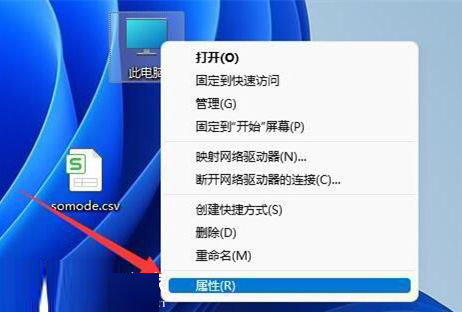
#2. After the new page pops up, click Advanced System Settings.
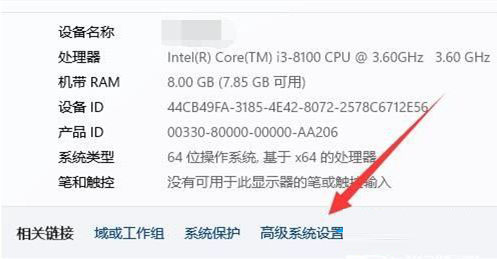
3. In the system properties page, click Performance-Settings.
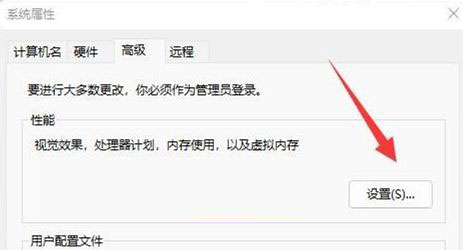
4. Then, continue to click Virtual Memory-Change.
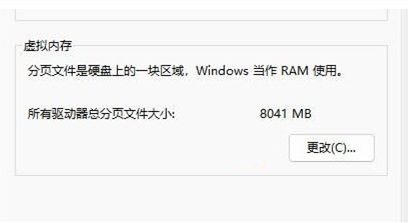
#5. Make sure that virtual memory is not set on the C drive, then click to select other partitions and check the custom size.
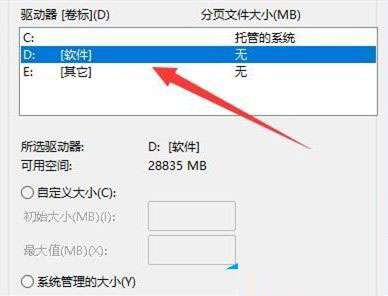
#6. Finally, modify the computer virtual memory.
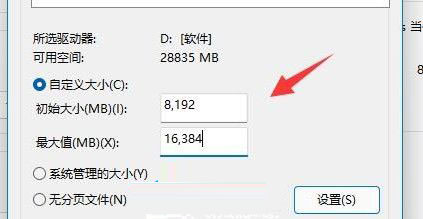
The above is the detailed content of How to solve insufficient virtual memory in Win11? Analysis of the problem of insufficient virtual memory in Win11. For more information, please follow other related articles on the PHP Chinese website!
 There is no WLAN option in win11
There is no WLAN option in win11
 How to skip online activation in win11
How to skip online activation in win11
 Win11 skips the tutorial to log in to Microsoft account
Win11 skips the tutorial to log in to Microsoft account
 How to open win11 control panel
How to open win11 control panel
 Introduction to win11 screenshot shortcut keys
Introduction to win11 screenshot shortcut keys
 Windows 11 my computer transfer to the desktop tutorial
Windows 11 my computer transfer to the desktop tutorial
 Solution to the problem of downloading software and installing it in win11
Solution to the problem of downloading software and installing it in win11
 How to skip network connection during win11 installation
How to skip network connection during win11 installation




