 System Tutorial
System Tutorial
 LINUX
LINUX
 Deepin Linux virtual machine installation and virtual machine installation Deepin guide
Deepin Linux virtual machine installation and virtual machine installation Deepin guide
Deepin Linux virtual machine installation and virtual machine installation Deepin guide
php editor Xinyi brings you a complete guide on in-depth Linux virtual machine installation. As a popular Linux distribution, Deepin has a unique interface design and functional features and is deeply loved by users. In this article, we will introduce in detail how to install the Deepin system on a virtual machine, including preparations, selection of virtual machine software, acquisition of system images, and specific steps in the installation process. Whether you are a virtual machine beginner or an experienced user, you can get detailed guidance on virtual machine installation Deepin from this article to help you easily complete the installation and enjoy the convenience and fun brought by this excellent Linux distribution. .
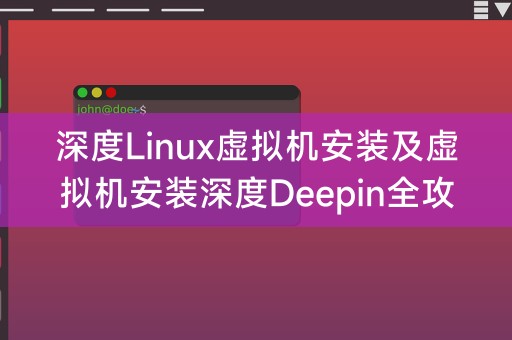
Virtual machine installation depth Linux
1. Download virtual machine software
You need to download a virtual machine software, such as VirtualBox, VMware Wait, here we take VirtualBox as an example.
2. Create a virtual machine
Open VirtualBox, click "New" to create a new virtual machine. During the creation process, you need to set the name of the virtual machine, operating system type, memory size, For parameters such as hard disk size, select Linux as the operating system type and Ubuntu 64-bit as the version.
3. Install Deepin Linux
After the virtual machine is created, you need to mount the ISO image file of Deepin Linux into the virtual machine, start the virtual machine, and enter the Deepin Linux installation interface. Just follow the prompts to install.
Installing Deepin on Deepin Linux virtual machine
Deepin Deepin is a desktop environment based on Linux, which is beautiful and easy to use. Here is how to install Deepin on Deepin Linux virtual machine. desktop environment.
1. Open the terminal
In Deepin Linux virtual machine, open the terminal window.
2. Install Deepin Desktop Environment
Run the following command in the terminal to install Deepin Desktop Environment:
```shell
sudo apt -get update
sudo apt-get install deepin-desktop-environment
```
3. Set Deepin as the default desktop environment
Installation After completion, you need to set Deepin as the default desktop environment. Run the following command in the terminal:
sudo dpkg-reconfigure gdm3
During the running process, select Deepin desktop environment as the default desktop. environment.
LINUX little knowledge sharing
Linux is an open source operating system. Due to its free, safe, stable and other characteristics, it is widely used in servers, embedded devices and other fields, and Linux commands The line interface is also a major feature. Various operations can be completed through the command line, which greatly improves work efficiency. Here is a little Linux knowledge: In Linux, you can use the "grep" command to search for text content and run it in the terminal. The following command can search for lines containing "hello" in the file:
grep "hello" filename.txt
The above is the detailed content of Deepin Linux virtual machine installation and virtual machine installation Deepin guide. For more information, please follow other related articles on the PHP Chinese website!

Hot AI Tools

Undresser.AI Undress
AI-powered app for creating realistic nude photos

AI Clothes Remover
Online AI tool for removing clothes from photos.

Undress AI Tool
Undress images for free

Clothoff.io
AI clothes remover

AI Hentai Generator
Generate AI Hentai for free.

Hot Article

Hot Tools

Notepad++7.3.1
Easy-to-use and free code editor

SublimeText3 Chinese version
Chinese version, very easy to use

Zend Studio 13.0.1
Powerful PHP integrated development environment

Dreamweaver CS6
Visual web development tools

SublimeText3 Mac version
God-level code editing software (SublimeText3)

Hot Topics
 deepseek web version entrance deepseek official website entrance
Feb 19, 2025 pm 04:54 PM
deepseek web version entrance deepseek official website entrance
Feb 19, 2025 pm 04:54 PM
DeepSeek is a powerful intelligent search and analysis tool that provides two access methods: web version and official website. The web version is convenient and efficient, and can be used without installation; the official website provides comprehensive product information, download resources and support services. Whether individuals or corporate users, they can easily obtain and analyze massive data through DeepSeek to improve work efficiency, assist decision-making and promote innovation.
 How to install deepseek
Feb 19, 2025 pm 05:48 PM
How to install deepseek
Feb 19, 2025 pm 05:48 PM
There are many ways to install DeepSeek, including: compile from source (for experienced developers) using precompiled packages (for Windows users) using Docker containers (for most convenient, no need to worry about compatibility) No matter which method you choose, Please read the official documents carefully and prepare them fully to avoid unnecessary trouble.
 Ouyi okx installation package is directly included
Feb 21, 2025 pm 08:00 PM
Ouyi okx installation package is directly included
Feb 21, 2025 pm 08:00 PM
Ouyi OKX, the world's leading digital asset exchange, has now launched an official installation package to provide a safe and convenient trading experience. The OKX installation package of Ouyi does not need to be accessed through a browser. It can directly install independent applications on the device, creating a stable and efficient trading platform for users. The installation process is simple and easy to understand. Users only need to download the latest version of the installation package and follow the prompts to complete the installation step by step.
 BITGet official website installation (2025 beginner's guide)
Feb 21, 2025 pm 08:42 PM
BITGet official website installation (2025 beginner's guide)
Feb 21, 2025 pm 08:42 PM
BITGet is a cryptocurrency exchange that provides a variety of trading services including spot trading, contract trading and derivatives. Founded in 2018, the exchange is headquartered in Singapore and is committed to providing users with a safe and reliable trading platform. BITGet offers a variety of trading pairs, including BTC/USDT, ETH/USDT and XRP/USDT. Additionally, the exchange has a reputation for security and liquidity and offers a variety of features such as premium order types, leveraged trading and 24/7 customer support.
 Get the gate.io installation package for free
Feb 21, 2025 pm 08:21 PM
Get the gate.io installation package for free
Feb 21, 2025 pm 08:21 PM
Gate.io is a popular cryptocurrency exchange that users can use by downloading its installation package and installing it on their devices. The steps to obtain the installation package are as follows: Visit the official website of Gate.io, click "Download", select the corresponding operating system (Windows, Mac or Linux), and download the installation package to your computer. It is recommended to temporarily disable antivirus software or firewall during installation to ensure smooth installation. After completion, the user needs to create a Gate.io account to start using it.
 Ouyi Exchange Download Official Portal
Feb 21, 2025 pm 07:51 PM
Ouyi Exchange Download Official Portal
Feb 21, 2025 pm 07:51 PM
Ouyi, also known as OKX, is a world-leading cryptocurrency trading platform. The article provides a download portal for Ouyi's official installation package, which facilitates users to install Ouyi client on different devices. This installation package supports Windows, Mac, Android and iOS systems. Users can choose the corresponding version to download according to their device type. After the installation is completed, users can register or log in to the Ouyi account, start trading cryptocurrencies and enjoy other services provided by the platform.
 How to automatically set permissions of unixsocket after system restart?
Mar 31, 2025 pm 11:54 PM
How to automatically set permissions of unixsocket after system restart?
Mar 31, 2025 pm 11:54 PM
How to automatically set the permissions of unixsocket after the system restarts. Every time the system restarts, we need to execute the following command to modify the permissions of unixsocket: sudo...
 Why does an error occur when installing an extension using PECL in a Docker environment? How to solve it?
Apr 01, 2025 pm 03:06 PM
Why does an error occur when installing an extension using PECL in a Docker environment? How to solve it?
Apr 01, 2025 pm 03:06 PM
Causes and solutions for errors when using PECL to install extensions in Docker environment When using Docker environment, we often encounter some headaches...





