windows10 local administrator
In Windows 10, the local administrator is a special user account with the highest permissions on the system. As a user of Windows operating systems, it is important to know how to properly configure and manage local administrator accounts. In this article, PHP editor Zimo will introduce you to the relevant knowledge of Windows 10 local administrators, including how to create, change passwords, and restrict their permissions. Mastering these tips will help you better manage your Windows 10 system and ensure a safe and stable experience.

In Windows 10, the local administrator is a special user account with the highest permissions on the system. As a user of Windows operating systems, it is important to know how to properly configure and manage local administrator accounts. In this article, PHP editor Zimo will introduce you to the relevant knowledge of Windows 10 local administrators, including how to create, change passwords, and restrict their permissions. Mastering these tips will help you better manage your Windows 10 system and ensure a safe and stable experience.
Windows 10 has a super administrator account, but it is hidden and disabled by default. Here's how to enable or disable it.
At the end of the Windows 10 installation, Windows Setup will prompt you to create a user account. This is the main account on the system and is configured as an administrator account by default. Although Windows grants administrator user status to this account, and it has almost all administrative rights. However, did you know that by default, Windows 10 automatically generates another super or advanced administrator account during the installation process? Yes, the built-in administrator account is hidden by default for security reasons (usually used to troubleshoot Windows problems). It is not required, this super account is usually used for troubleshooting or administrative purposes. If you need this account, there are different ways to enable a hidden administrator account on Windows 10.
Built-in Administrator vs. Local AdministratorThere are some differences between the built-in administrator account in Windows 10 and the current administrator account. The main difference is that the user's administrator account receives User Account Control (UAC) prompts, while the built-in administrator account does not receive these prompts. The user account is an unelevated administrator account, while the built-in administrator account is an elevated administrator account, so it has higher privileges and can make more operating system changes. By default, the built-in administrator account can run all programs and tools with administrator rights, which means that programs launched from this account will not have any restrictions.
Enable Windows 10 Administrator AccountWindows 10 provides several methods to enable hidden administrator accounts, including using Command Prompt and Local Users and Groups, and using Local Security Policy (Group Policy).
Using Local Users and Groups1. Press Windows R, type lusrmgr.msc, click "OK" to open the "Local Users and Groups" window.
Click the "Users" folder on the left and find the disabled Administrator account marked with an arrow in the middle pane.
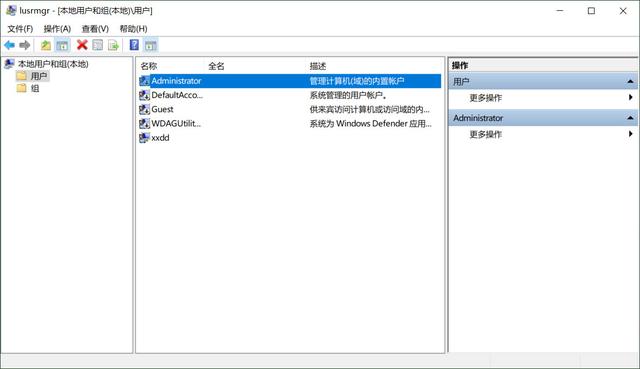
In Windows 10, the local administrator is a special user account with the highest permissions on the system. As a user of Windows operating systems, it is important to know how to properly configure and manage local administrator accounts. In this article, PHP editor Zimo will introduce you to the relevant knowledge of Windows 10 local administrators, including how to create, change passwords, and restrict their permissions. Mastering these tips will help you better manage your Windows 10 system and ensure a safe and stable experience.
3. Right-click the Administrator account and select the "Properties" command.
4. Under the "General" tab, uncheck "Account is disabled".
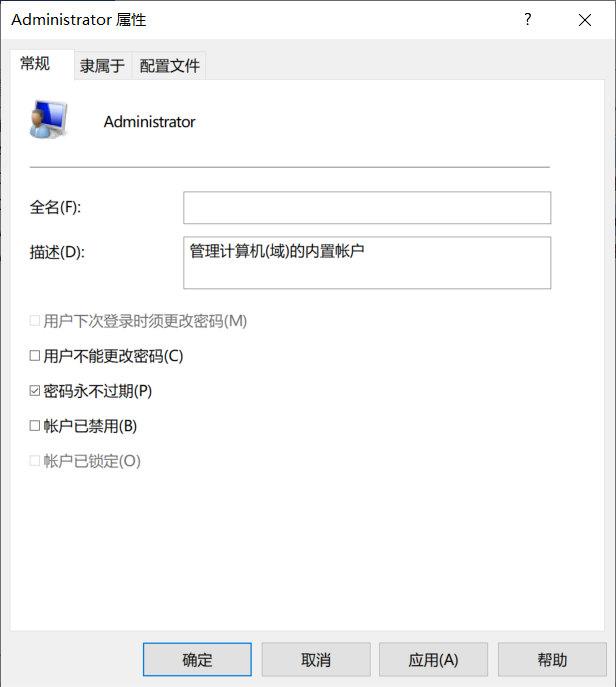
In Windows 10, the local administrator is a special user account with the highest permissions on the system. As a user of Windows operating systems, it is important to know how to properly configure and manage local administrator accounts. In this article, PHP editor Zimo will introduce you to the relevant knowledge of Windows 10 local administrators, including how to create, change passwords, and restrict their permissions. Mastering these tips will help you better manage your Windows 10 system and ensure a safe and stable experience.
5. Click OK to save changes and enable the administrator account.
6.Set a password for the administrator account.
7. Right-click the administrator again and select "Set Password".
8. Enter the password for this administrator account.
The newly enabled built-in administrator account can now be accessed by clicking on your user account name in Start and then clicking on the Administrators account. This hidden administrator will now also appear. On the Windows 10 login screen.
Disable Windows 10 Administrator AccountIf you have enabled the Super Administrator account only for troubleshooting purposes or to run a program without any restrictions, after completing the task, you can simply go to the Administrators properties ” window to disable this super Windows 10 administrator account by simply checking the “Account is disabled” option.
Using Command PromptEnabling an administrator account using Command Prompt is a very simple task and users can do it by just entering the command line.
1. Open the command prompt as an administrator.
2. Enter the command net user administrator /active: yes, and then press Enter.
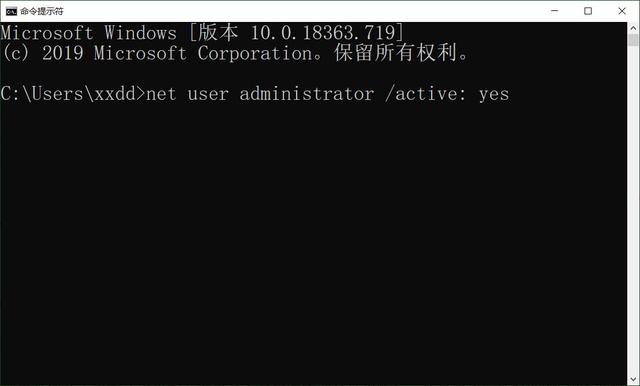
In Windows 10, the local administrator is a special user account with the highest permissions on the system. As a user of Windows operating systems, it is important to know how to properly configure and manage local administrator accounts. In this article, PHP editor Zimo will introduce you to the relevant knowledge of Windows 10 local administrators, including how to create, change passwords, and restrict their permissions. Mastering these tips will help you better manage your Windows 10 system and ensure a safe and stable experience.
3. The command will be prompted to complete successfully.
The newly enabled built-in administrator account can now be accessed by clicking your user account name in Start and then clicking the Administrator account. Now, this hidden administrator will now appear on the Windows 10 login screen as well.
To disable the built-in administrator account, type Net user administrator /active:no and press Enter.
Using Local Group PolicyYou can also use the Local Security Policy (Group Policy) Editor to enable hidden administrator accounts. Note that Group Policy is not available on Windows 10 Home Edition.
1. Press Windows R, type secpol.msc, and then click OK to open the Local Security Policy window.
2. In the left pane, expand Local Policies, and then click Security Options.
3. Find the policy named "Account: Administrator Account Status" in the middle pane.
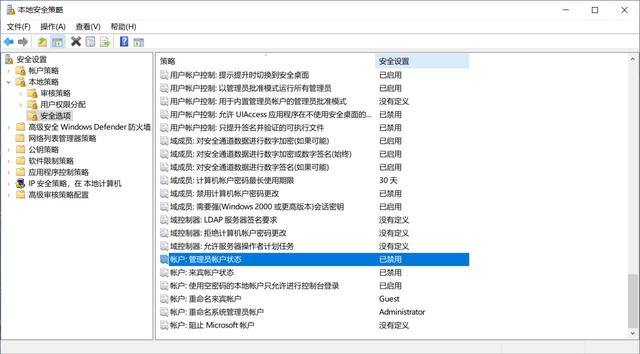
In Windows 10, the local administrator is a special user account with the highest permissions on the system. As a user of Windows operating systems, it is important to know how to properly configure and manage local administrator accounts. In this article, PHP editor Zimo will introduce you to the relevant knowledge of Windows 10 local administrators, including how to create, change passwords, and restrict their permissions. Mastering these tips will help you better manage your Windows 10 system and ensure a safe and stable experience.
4. Double-click to open it and select "Enabled".
5. Click "Apply" and then "OK" to enable it.
You can now log in to the system using the administrator account.
The method of disabling the administrator account is the same as above. In step 4, select the "Disabled" option.
The above is the detailed content of windows10 local administrator. For more information, please follow other related articles on the PHP Chinese website!

Hot AI Tools

Undresser.AI Undress
AI-powered app for creating realistic nude photos

AI Clothes Remover
Online AI tool for removing clothes from photos.

Undress AI Tool
Undress images for free

Clothoff.io
AI clothes remover

Video Face Swap
Swap faces in any video effortlessly with our completely free AI face swap tool!

Hot Article

Hot Tools

Notepad++7.3.1
Easy-to-use and free code editor

SublimeText3 Chinese version
Chinese version, very easy to use

Zend Studio 13.0.1
Powerful PHP integrated development environment

Dreamweaver CS6
Visual web development tools

SublimeText3 Mac version
God-level code editing software (SublimeText3)

Hot Topics
 1386
1386
 52
52
 Discover How to Fix Drive Health Warning in Windows Settings
Mar 19, 2025 am 11:10 AM
Discover How to Fix Drive Health Warning in Windows Settings
Mar 19, 2025 am 11:10 AM
What does the drive health warning in Windows Settings mean and what should you do when you receive the disk warning? Read this php.cn tutorial to get step-by-step instructions to cope with this situation.
 How do I edit the Registry? (Warning: Use with caution!)
Mar 21, 2025 pm 07:46 PM
How do I edit the Registry? (Warning: Use with caution!)
Mar 21, 2025 pm 07:46 PM
Article discusses editing Windows Registry, precautions, backup methods, and potential issues from incorrect edits. Main issue: risks of system instability and data loss from improper changes.
 How do I manage services in Windows?
Mar 21, 2025 pm 07:52 PM
How do I manage services in Windows?
Mar 21, 2025 pm 07:52 PM
Article discusses managing Windows services for system health, including starting, stopping, restarting services, and best practices for stability.
 How to Fix the Steam Cloud Error? Try These Methods
Apr 04, 2025 am 01:51 AM
How to Fix the Steam Cloud Error? Try These Methods
Apr 04, 2025 am 01:51 AM
The Steam Cloud error can be caused by many reasons. To play a game smoothly, you need to take some measures to remove this error before you launch the game. php.cn Software introduces some best ways as well as more useful information in this post.
 Windows Metadata and Internet Services Problem: How to Fix It?
Apr 02, 2025 pm 03:57 PM
Windows Metadata and Internet Services Problem: How to Fix It?
Apr 02, 2025 pm 03:57 PM
You may see the “A connection to the Windows Metadata and Internet Services (WMIS) could not be established.” error on Event Viewer. This post from php.cn introduces how to remove the Windows Metadata and Internet Services problem.
 How do I change the default app for a file type?
Mar 21, 2025 pm 07:48 PM
How do I change the default app for a file type?
Mar 21, 2025 pm 07:48 PM
Article discusses changing default apps for file types on Windows, including reverting and bulk changes. Main issue: no built-in bulk change option.
 How to Resolve the KB5035942 Update Issues – Crashing System
Apr 02, 2025 pm 04:16 PM
How to Resolve the KB5035942 Update Issues – Crashing System
Apr 02, 2025 pm 04:16 PM
KB5035942 update issues - crashing system commonly happens to users. Inflicted people hope to find a way out of the kind of trouble, such as crashing system, installation, or sound issues. Targeting these situations, this post published by php.cn wil
 How do I use the Group Policy Editor (gpedit.msc)?
Mar 21, 2025 pm 07:48 PM
How do I use the Group Policy Editor (gpedit.msc)?
Mar 21, 2025 pm 07:48 PM
The article explains how to use the Group Policy Editor (gpedit.msc) in Windows for managing system settings, highlighting common configurations and troubleshooting methods. It notes that gpedit.msc is unavailable in Windows Home editions, suggesting




